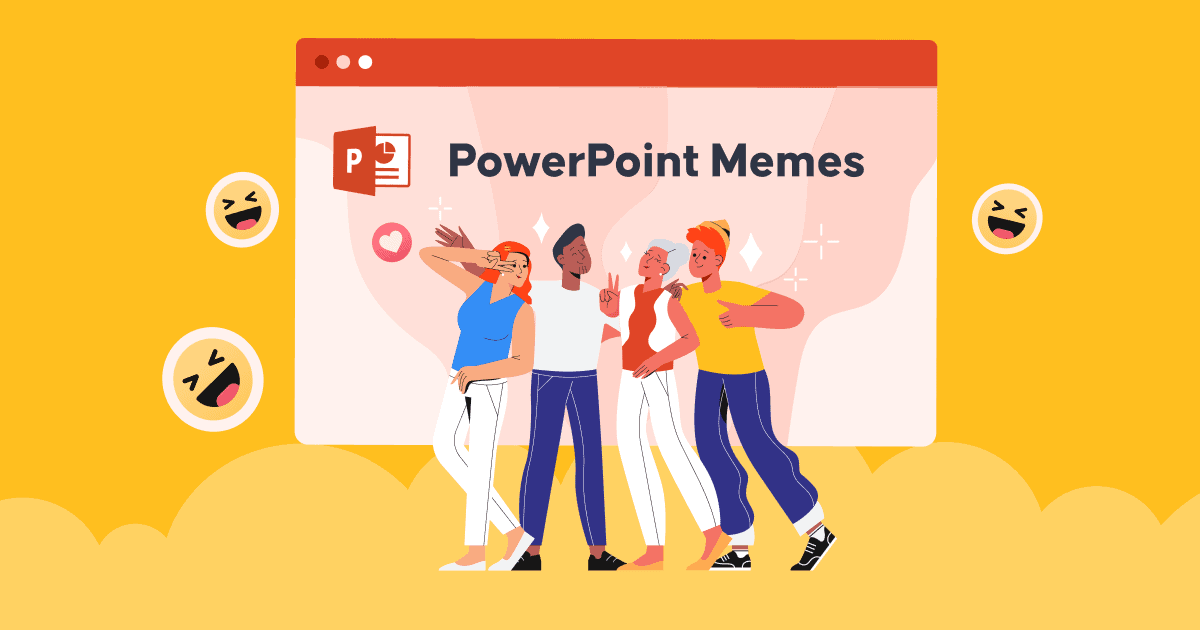Як дадаць нататкі ў PowerPoint зрабіць вашу прэзентацыю больш уражлівай і пераканаўчай?
Які лепшы спосаб для дакладчыкаў кантраляваць прэзентацыю без недахопу інфармацыі? Сакрэт паспяховай прэзентацыі або выступу можа заключацца ў падрыхтоўцы запісаў дакладчыка загадзя.
Такім чынам, вывучэнне таго, як дадаваць нататкі ў PowePoint, можа дапамагчы вам быць больш упэўненымі падчас прэзентацыі любой тэмы.
У вас можа быць шмат прэзентацый у школе і на працы, але не многія з вас разумеюць перавагі выкарыстання нататак у слайдах PPT для аптымізацыі прэзентацый.
Калі вам цяжка спрасціць і мінімізаваць свой слайд, згадваючы пры гэтым усю інфармацыю, якую трэба прадставіць аўдыторыі, няма лепшага спосабу выкарыстання функцыі нататак дакладчыка ў PowerPoint. Давайце пачнем вывучаць, як дадаваць нататкі ў PowerPoint для вашай паспяховай прэзентацыі.
Змест
- Дадайце нататкі PowerPoint у AhaSlides
- Як дадаць нататкі ў PowerPoint?
- Як пачаць прэзентацыю, бачачы нататкі дакладчыка ў рэжыме дакладчыка?
- Як раздрукаваць слайды PowerPoint з нататкамі?
- Як праглядзець нататкі падчас прэзентацыі ў PowerPoint?
- Bottom Line
- Questions fréquemment posées

Больш цікавых парад з AhaSlides

Пачаць за лічаныя секунды.
Атрымайце бясплатныя шаблоны AhaSlides. Зарэгіструйцеся бясплатна і бярыце тое, што хочаце, з бібліятэкі шаблонаў!
🚀 Да аблокаў ☁️
Добрыя навіны - цяпер вы можаце дадаваць нататкі PowerPoint у AhaSlides
Улічваючы, што вам трэба ведаць, як дадаваць нататкі ў PowerPoint, калі гаворка ідзе пра інтэрактыўныя заняткі, такія як апытанні, гульні, віктарыны і іншае, дадатковыя інструменты, такія як інструменты для онлайн-прэзентацый, могуць быць больш зручнымі і практычнымі. Вы цалкам пазбегнеце выдаткаў часу на цэлы дзень распрацоўкі гэтых інтэрактыўных заняткаў са складанымі задачамі.
Напрыклад, вы можаце выкарыстоўваць праграмнае забеспячэнне AhaSlides, якое ўжо інтэгравана ў надбудовы PowerPoint. Нядзіўна, што AhaSlides дазваляе наладжваць нататкі ў кожным з інтэрактыўных слайдаў.
- Крок 1: Дадайце AhaSlides у свой файл PPT праз PowerPoint функцыя дапаўненняў
- Крок 2: Перайдзіце адразу да свайго Уліковы запіс AhaSlides і шаблон, які вы хочаце змяніць
- Крок 3: Перайдзіце да слайда, да якога хочаце дадаць нататкі
- Крок 4: унізе старонкі ёсць пусты раздзел: нататкі. Вы можаце свабодна наладжваць тэксты, як хочаце.

Саветы
- Усё, што вы абнавілі ў сваім асноўным акаўнце, будзе аўтаматычна абнаўляцца ў слайдах PowerPoint.
- Ёсць шмат даступных шаблонаў для рэдагавання ў залежнасці ад вашых патрабаванняў, якія вас абавязкова задаволяць.
Ад'езд:
5 простых крокаў, каб дадаць нататкі ў вашу прэзентацыю PowerPoint
Вы будзеце карысныя пры выкарыстанні нататак у PowerPoint для правядзення прэзентацыі. Дык як жа лёгка дадаваць нататкі ў PowerPoint? Наступныя 5 крокаў нечакана выратуюць вашу сітуацыю.
- Крок 1. Адкрыйце файл працаваць над прэзентацыяй
- Крок 2. На панэлі інструментаў адзначце выгляд Ўкладка і абярыце нармальны or Кантурны выгляд
- Крок 3. Перайдзіце да слайдаў, да якіх вы хочаце дадаць нататкі
- Крок 4. Ёсць два варыянты рэдагавання нататак:
Варыянт 1: унізе слайдаў знайдзіце раздзел: Націсніце, каб дадаць нататкіКалі гэты раздзел не адлюстроўваецца, вы можаце перайсці да нататкі ў Радок стану, і націсніце яго, каб актываваць функцыю дадання нататак.

Варыянт 2: націсніце выгляд і знайдзіце tстаронка нататак, вы будзеце аўтаматычна перамешчаны ў Фармат формы каб зрабіць рэдагаванне, слайд ніжэй - гэта раздзел нататак, выберыце запаўняльнікі нататак, якія вы хочаце наладзіць.

- Крок 5. Увядзіце ў вобласці нататак столькі тэксту, колькі вам трэба. Вы можаце свабодна рэдагаваць тэксты з дапамогай маркаваных пунктаў, пісаць вялікімі літарамі і вылучаць шрыфт паўтлустым, курсівам або падкрэсліваннем у залежнасці ад вашых патрэб. Пры неабходнасці выкарыстоўвайце двухбаковую стрэлку, каб перацягнуць і пашырыць межы вобласці нататак.
Парады: Калі справа даходзіць да групавога праекта, перайдзіце да Наладзіць слайд-шоўі пастаўце галачку ў полі Абнаўляйце слайды.
Як пачаць прэзентацыю, бачачы нататкі дакладчыка ў полі зроку дакладчыка?
Дадаючы нататкі, многія дакладчыкі хвалююцца, што аўдыторыя можа выпадкова ўбачыць іх, альбо што вы не зможаце кантраляваць радок нататак, калі іх занадта шмат. Не панікуйце, ёсць спосабы лёгка справіцца з гэтым з дапамогай функцыі прагляду дакладчыка. Вы зможаце праглядаць нататкі для кожнага слайда на экране, адначасова прадстаўляючы слайд-шоў на іншым.
- Крок 1. Знайдзіце Слайд-шоў і націсніце Выгляд вядучага
- Крок 2. Вашы нататкі будуць у правай частцы галоўнага слайда. Пры перамяшчэнні кожнага слайда з'явяцца адпаведныя нататкі.

- Крок 3. Вы можаце пракруціць свае нататкі ўніз, калі яны занадта доўгія на экране.
Парады: Выберыце налады дысплея, А затым выберыце Памяняйце выгляд вядучага і слайд-шоў калі вы хочаце адрозніць бакі з купюрамі або без купюр.
- Што такое рэйтынгавая шкала? | Бясплатна Survey Scale Creator
- Арганізуйце бясплатныя пытанні і адказы ў прамым эфіры
- Генератар Live Word Cloud
Як раздрукаваць слайды PowerPoint з нататкамі?
Вы можаце наладзіць Старонкі з нататкамі як асобны дакумент, якім можна падзяліцца з аўдыторыяй, калі яны захочуць прачытаць больш падрабязную інфармацыю. Вашы слайды могуць мець сэнс і выразна растлумачаны аўдыторыі, калі яны адлюстроўваюцца з нататкамі.
- Крок 1: Перайсці Размовы на ўкладцы стужкі, затым выберыце друк варыянт
- Крок 2: Пад Ўстаноўка, абярыце другое поле (яно называецца Слайды на поўную старонку па змаўчанні), затым перайдзіце да Макет друкуІ абярыце Старонкі нататак.
Парады: змяніце іншыя налады для дадатковых змяненняў, абярыце версію раздатачнага матэрыялу, слайды для друку, усталюйце колькасць копій і г.д. і друкуйце як звычайна.
Ref: Падтрымка Microsoft
Як праглядзець нататкі падчас прэзентацыі ў PowerPoint?
Каб убачыць і дадаць нататкі дакладчыка падчас прэзентацыі слайд-шоў PowerPoint, вы можаце выканаць наступныя дзеянні:
- Адкрыйце PowerPoint: Адкрыйце прэзентацыю PowerPoint, якая змяшчае нататкі, якія вы хочаце праглядзець падчас прэзентацыі.
- Пачаць слайд-шоў: Націсніце на ўкладку «Слайд-шоў» на стужцы PowerPoint уверсе экрана.
- Выберыце рэжым слайд-шоў: Існуюць розныя рэжымы слайд-шоў на выбар, у залежнасці ад вашых пераваг:
- Ад пачатку: Слайд-шоў пачынаецца з першага слайда.
- З бягучага слайда: Калі вы працуеце над пэўным слайдам і хочаце пачаць паказ слайдаў з гэтага месца, выберыце гэты варыянт.
- Выгляд вядучага: Калі пачнецца слайд-шоў, націсніце клавішу «Alt» (Windows) або «Option» (Mac) і пстрыкніце па экране прэзентацыі. Гэта павінна адкрыць рэжым дакладчыка на двух маніторах. Калі ў вас адзін манітор, вы можаце актываваць рэжым дакладчыка, націснуўшы кнопку «Рэжым дакладчыка» на панэлі кіравання ўнізе экрана (Windows) або скарыстаўшыся меню «Слайд-шоў» (Mac).
- Прагляд нататак дакладчыка: У рэжыме дакладчыка вы ўбачыце бягучы слайд на адным экране, а на другім экране (ці ў асобным акне) — рэжым дакладчыка. Гэты рэжым уключае бягучы слайд, папярэдні прагляд наступнага слайда, таймер і, самае галоўнае, нататкі дакладчыка.
- Чытайце нататкі падчас прэзентацыі: Па меры праходжання прэзентацыі вы можаце прачытаць нататкі дакладчыка ў праглядзе дакладчыка, каб дапамагчы вам кіраваць прэзентацыяй. Аўдыторыя будзе бачыць толькі змесціва слайда на галоўным экране, а не вашы нататкі.
- Перамяшчацца па слайдах: Вы можаце перамяшчацца паміж слайдамі з дапамогай клавіш са стрэлкамі або націскаючы на слайды ў рэжыме дакладчыка. Гэта дазваляе перамяшчацца наперад або назад у прэзентацыі, захоўваючы пры гэтым бачнасць вашых нататак.
- Скончыць прэзентацыю: Пасля завяршэння прэзентацыі націсніце клавішу «Esc», каб выйсці з рэжыму слайд-шоў.
Рэжым дакладчыка — карысны інструмент для дакладчыкаў, бо ён дазваляе бачыць вашыя нататкі і кіраваць прэзентацыяй без іх бачання аўдыторыяй. Гэта асабліва карысна, калі вы праводзіце даклад ці прэзентацыю, якая патрабуе звароту да падрабязнай інфармацыі або падказак.

Пачаць за лічаныя секунды.
Атрымайце бясплатныя шаблоны AhaSlides! Зарэгіструйцеся бясплатна і вазьміце тое, што хочаце, з бібліятэкі шаблонаў!
🚀 Да аблокаў ☁️
Bottom Line
Такім чынам, вы даведаліся ўсё неабходнае пра тое, як дадаваць нататкі ў PowerPoint? Кожны дзень неабходна абнаўляць новыя навыкі, каб лепш працаваць і вучыцца. Акрамя таго, вывучэнне выкарыстання AhaSlides і іншых дадатковых інструментаў можа даць вам канкурэнтныя перавагі, каб уразіць сваімі ідэямі настаўнікаў, начальнікаў, кліентаў і іншых.
Паспрабуйце AhaSlides неадкладна, каб раскрыць неверагодны патэнцыял.
Questions fréquemment posées
Якая мэта прэзентацыйных нататак?
Нататкі да прэзентацыі служаць дакладчыкам карысным інструментам для падтрымкі і паляпшэння іх выступлення падчас прэзентацыі. Мэта нататак да прэзентацыі - даць дадатковую інфармацыю, напаміны і падказкі, якія дапамогуць дакладчаму эфектыўна данесці змест.
Ці варта мець нататкі для прэзентацыі?
Рабіць нататкі падчас прэзентацыі — гэта пытанне асабістых пераваг і канкрэтных патрабаванняў сітуацыі. Некаторым дакладчыкам можа быць карысна мець нататкі ў якасці даведкі, а іншыя аддаюць перавагу спадзявацца на свае веды і навыкі маўлення. Таму рабіць нататкі падчас прэзентацыі цалкам залежыць ад вас!