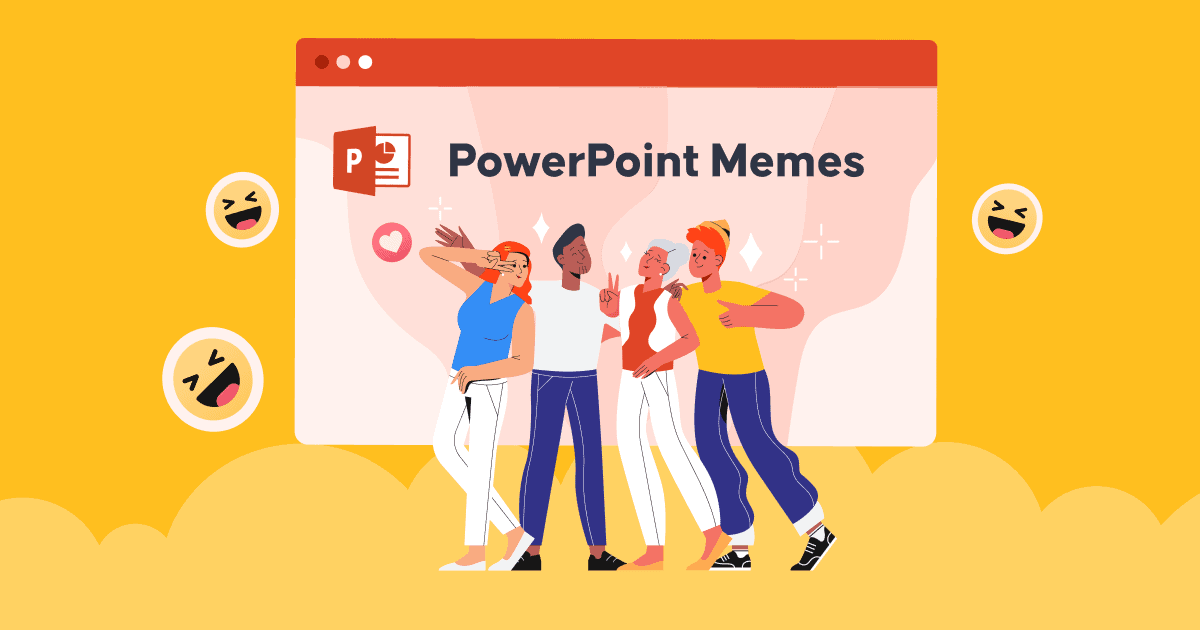PowerPoint में नोट्स कैसे जोड़ें अपनी प्रस्तुति को अधिक प्रभावशाली और प्रेरक बनाने के लिए क्या करें?
वक्ताओं के लिए किसी भी जानकारी की कमी के बिना प्रस्तुतिकरण को नियंत्रित करने का सबसे अच्छा तरीका क्या है? एक सफल प्रस्तुति या भाषण का रहस्य वक्ता के नोट्स पहले से तैयार करने में छिपा हो सकता है।
इसलिए, पॉवेप्वाइंट में नोट्स कैसे जोड़ें, इसके बारे में सीखने से आपको किसी भी विषय को प्रस्तुत करते समय अधिक आश्वस्त होने में मदद मिल सकती है।
आपके स्कूल के समय और काम के दौरान आपके पास कई प्रस्तुतियाँ हो सकती हैं, लेकिन आप में से बहुत से लोगों को अपनी प्रस्तुतियों को अनुकूलित करने के लिए पीपीटी स्लाइड्स में नोट्स का उपयोग करने के लाभों का एहसास नहीं है।
यदि आप अपनी स्लाइड को सरल और न्यूनतम बनाने के लिए संघर्ष कर रहे हैं, जबकि दर्शकों को पेश की जाने वाली सभी जानकारी का उल्लेख करना है, तो PowerPoint में स्पीकर नोट्स फ़ंक्शन का उपयोग करने का कोई बेहतर तरीका नहीं है। आइए जानें कि अपनी सफल प्रस्तुति के लिए PowerPoint में नोट्स कैसे जोड़ें।
विषय - सूची
- AhaSlides में पावरपॉइंट नोट्स जोड़ें
- PowerPoint में नोट्स कैसे जोड़ें?
- प्रस्तुतकर्ता दृश्य में वक्ता के नोट्स देखते हुए प्रस्तुति कैसे शुरू करें?
- नोट्स के साथ पावरपॉइंट स्लाइड कैसे प्रिंट करें?
- पावरपॉइंट प्रस्तुत करते समय नोट्स कैसे देखें?
- नीचे पंक्ति
- अक्सर पूछे जाने वाले प्रश्न

AhaSlides के साथ और अधिक मजेदार टिप्स

सेकंड में शुरू करें।
निःशुल्क AhaSlides टेम्पलेट्स प्राप्त करें। निःशुल्क साइन अप करें और टेम्पलेट लाइब्रेरी से जो चाहें लें!
बादलों को ️
खुशखबरी - अब आप AhaSlides में पावरपॉइंट नोट्स जोड़ सकते हैं
यह देखते हुए कि आपको यह जानना होगा कि सर्वेक्षण, खेल, प्रश्नोत्तरी और अधिक जैसी इंटरैक्टिव गतिविधियों के मामले में पावरपॉइंट में नोट्स कैसे जोड़ें, ऑनलाइन प्रेजेंटेशन टूल जैसे पूरक उपकरण अधिक सुविधाजनक और व्यावहारिक हो सकते हैं। आप जटिल कार्यों के साथ इन इंटरैक्टिव गतिविधियों को डिज़ाइन करने में पूरा दिन समय बर्बाद करने से पूरी तरह बच सकते हैं।
उदाहरण के लिए, आप AhaSlides सॉफ़्टवेयर का उपयोग कर सकते हैं जो पहले से ही PowerPoint ऐड-इन्स में एकीकृत है। यह आश्चर्य की बात नहीं है कि AhaSlides आपको उनकी प्रत्येक इंटरैक्टिव स्लाइड में नोट्स को कस्टमाइज़ करने की अनुमति देता है।
- चरण 1: PowerPoint के माध्यम से अपनी PPT फ़ाइल में AhaSlides जोड़ें ऐड-इन्स सुविधा
- चरण 2: सीधे अपने पास जाएं AhaSlides खाता और वह टेम्प्लेट जिसे आप संशोधित करना चाहते हैं
- चरण 3: उस स्लाइड पर जाएं जिसमें आप नोट्स जोड़ना चाहते हैं
- चरण 4: पृष्ठ के निचले भाग में, एक खाली स्थान अनुभाग है: नोट्स। आप अपनी इच्छानुसार टेक्स्ट को स्वतंत्र रूप से अनुकूलित कर सकते हैं।

संकेत
- आपने अपने मुख्य खाते में जो भी अपडेट किया है वह स्वचालित रूप से पावरपॉइंट स्लाइड्स में अपडेट हो जाएगा।
- आपकी आवश्यकता के आधार पर संपादित करने के लिए कई टेम्पलेट उपलब्ध हैं, जिनसे आप निश्चित रूप से संतुष्ट होंगे।
अपने पावरपॉइंट में नोट्स जोड़ने के 5 सरल चरण
अपने प्रेजेंटेशन को देने के लिए PowerPoint में नोट्स का उपयोग करना आपके लिए फायदेमंद होगा। तो PowerPoint में आसानी से नोट्स कैसे जोड़ें? निम्नलिखित 5 चरण अप्रत्याशित रूप से आपका दिन बचा लेंगे।
- चरण 1. खोलें पट्टिका प्रस्तुति पर काम करने के लिए
- चरण 2. टूलबार के अंतर्गत, पर जाँच करें देखें टैब और चयन करें साधारण or आउटलाइन व्यू
- चरण 3. उन स्लाइड्स पर जाएँ जिनमें आप नोट्स जोड़ना चाहते हैं
- चरण 4. नोटों को संपादित करने के लिए आपके पास दो विकल्प हैं:
विकल्प 1: स्लाइड्स के नीचे, अनुभाग देखें: नोट्स जोड़ने के लिए क्लिक करेंयदि यह अनुभाग प्रदर्शित नहीं होता है, तो आप यहां जा सकते हैं नोट्स में स्थिति पट्टी, और नोट्स जोड़ने वाले फ़ंक्शन को सक्रिय करने के लिए इसे क्लिक करें।

विकल्प 2: क्लिक करें देखें टैब, और टी की तलाश करेंवह नोट्स पृष्ठ, आपको स्वचालित रूप से स्थानांतरित कर दिया जाएगा आकार प्रारूप संपादित करने के लिए, नीचे की स्लाइड नोट्स अनुभाग है, उन नोट्स प्लेसहोल्डर्स का चयन करें जिन्हें आप अनुकूलित करना चाहते हैं।

- चरण 5. नोट्स पैन में अपनी ज़रूरत के अनुसार टेक्स्ट दर्ज करें। आप अपनी ज़रूरत के हिसाब से टेक्स्ट को बुलेट से संपादित कर सकते हैं, टेक्स्ट को कैपिटलाइज़ कर सकते हैं और फ़ॉन्ट को बोल्ड, इटैलिक या अंडरलाइन से ज़ोर दे सकते हैं। ज़रूरत पड़ने पर नोट्स के सीमा क्षेत्र को खींचने और विस्तारित करने के लिए डबल-हेडेड एरो पॉइंटर का उपयोग करें।
युक्तियाँ: जब समूह परियोजना की बात आती है, तो जाएँ स्लाइड शो सेट करें, और बॉक्स को चेक करें स्लाइड्स को अपडेट रखें.
प्रस्तुतकर्ता के दृश्य में स्पीकर नोट्स देखते हुए प्रस्तुति कैसे शुरू करें?
नोट्स जोड़ते समय, कई प्रस्तुतकर्ता चिंता करते हैं कि दर्शक इन नोट्स को गलती से देख सकते हैं या यदि नोट्स की लाइन बहुत ज़्यादा है तो आप उसे नियंत्रित नहीं कर सकते। घबराएँ नहीं, प्रस्तुतकर्ता दृश्य फ़ंक्शन का उपयोग करके इसे आसानी से संभालने के तरीके हैं। आप अपनी स्क्रीन पर प्रत्येक स्लाइड के नोट्स देख पाएँगे जबकि दूसरी स्क्रीन पर स्लाइड शो प्रस्तुत कर पाएँगे।
- चरण 1. खोजें स्लाइड शो और क्लिक करें प्रस्तुतकर्ता दृश्य
- चरण 2. आपके नोट्स मुख्य स्लाइड के दायीं ओर होंगे। जैसे-जैसे आप प्रत्येक स्लाइड को आगे बढ़ाते हैं, नोट्स उसी के अनुसार दिखाई देने लगेंगे।

- चरण 3. यदि आपकी स्क्रीन पर नोट्स बहुत लंबे हैं तो आप उन्हें नीचे स्क्रॉल कर सकते हैं।
टिप्स: चुनें सेटिंग्स प्रदर्शितऔर उसके बाद का चयन स्वैप प्रस्तुतकर्ता दृश्य और स्लाइड शो यदि आप पक्षों को नोटों के साथ या बिना नोटों के अलग करना चाहते हैं।
- रेटिंग स्केल क्या है? | निःशुल्क सर्वेक्षण स्केल निर्माता
- नि:शुल्क लाइव प्रश्नोत्तरी होस्ट करें
- लाइव वर्ड क्लाउड जेनरेटर
नोट्स के साथ पावरपॉइंट स्लाइड कैसे प्रिंट करें?
आप सेट कर सकते हैं नोट्स पेज एक स्टैंडअलोन दस्तावेज़ के रूप में जिसे दर्शकों के साथ तब साझा किया जा सकता है जब वे अधिक विवरण पढ़ना चाहें। जब आपकी स्लाइड्स को नोट्स के साथ प्रदर्शित किया जाता है तो वे समझ में आ सकती हैं और दर्शकों को स्पष्ट रूप से समझाई जा सकती हैं।
- चरण 1: पर जाएं पट्टिका रिबन टैब में, फिर चुनें प्रिंट विकल्प
- चरण 2: के तहत की स्थापना, दूसरा बॉक्स चुनें (इसे कहा जाता है पूर्ण पृष्ठ स्लाइड डिफ़ॉल्ट के रूप में), फिर जाएं प्रिंट लेआउट, और चुनें नोट्स पेज.
युक्तियाँ: अतिरिक्त परिवर्तनों के लिए अन्य सेटिंग्स को संशोधित करें, हैंडआउट्स संस्करण चुनें, जो प्रिंट करने के लिए स्लाइड करें, प्रतियों की संख्या निर्धारित करें, आदि, और हमेशा की तरह प्रिंट करें।
रेफरी: Microsoft समर्थन
पावरपॉइंट प्रस्तुत करते समय नोट्स कैसे देखें?
PowerPoint स्लाइड शो प्रस्तुत करते समय स्पीकर नोट्स देखने और जोड़ने के लिए, आप इन चरणों का पालन कर सकते हैं:
- पावरपॉइंट खोलें: अपना पावरपॉइंट प्रेजेंटेशन खोलें जिसमें वे नोट्स हैं जिन्हें आप प्रेजेंटेशन के दौरान देखना चाहते हैं।
- स्लाइड शो प्रारंभ करें: स्क्रीन के शीर्ष पर पावरपॉइंट रिबन में “स्लाइड शो” टैब पर क्लिक करें।
- एक स्लाइड शो मोड चुनें: आपकी पसंद के आधार पर चुनने के लिए अलग-अलग स्लाइड शो मोड हैं:
- शुरूआत से: इससे स्लाइड शो पहली स्लाइड से शुरू होता है।
- वर्तमान स्लाइड से: यदि आप किसी विशिष्ट स्लाइड पर काम कर रहे हैं और स्लाइड शो उसी बिंदु से शुरू करना चाहते हैं, तो इस विकल्प का चयन करें।
- प्रस्तुतकर्ता दृश्य: जब स्लाइड शो शुरू हो जाए, तो “Alt” कुंजी (विंडोज) या “ऑप्शन” कुंजी (मैक) दबाएँ और अपनी प्रेजेंटेशन स्क्रीन पर क्लिक करें। इससे दोहरे मॉनिटर सेटअप पर प्रेजेंटर व्यू खुल जाना चाहिए। यदि आपके पास एक ही मॉनिटर है, तो आप स्क्रीन के नीचे कंट्रोल बार में “प्रेजेंटर व्यू” बटन पर क्लिक करके (विंडोज) या “स्लाइड शो” मेनू (मैक) का उपयोग करके प्रेजेंटर व्यू को सक्रिय कर सकते हैं।
- प्रस्तुतकर्ता नोट्स देखें: प्रस्तुतकर्ता दृश्य में, आप एक स्क्रीन पर अपनी वर्तमान स्लाइड देखेंगे, और दूसरी स्क्रीन पर (या एक अलग विंडो में), आप प्रस्तुतकर्ता दृश्य देखेंगे। इस दृश्य में आपकी वर्तमान स्लाइड, अगली स्लाइड का पूर्वावलोकन, एक टाइमर और, सबसे महत्वपूर्ण रूप से, प्रस्तुतकर्ता नोट्स शामिल हैं।
- प्रस्तुत करते समय नोट्स पढ़ें: जैसे-जैसे आप अपनी प्रस्तुति के माध्यम से आगे बढ़ते हैं, आप अपनी प्रस्तुति का मार्गदर्शन करने में सहायता के लिए प्रस्तुतकर्ता दृश्य में अपने प्रस्तुतकर्ता नोट्स पढ़ सकते हैं। दर्शक मुख्य स्क्रीन पर केवल स्लाइड सामग्री देखेंगे, आपके नोट्स नहीं।
- स्लाइड के माध्यम से नेविगेट करें: आप तीर कुंजियों का उपयोग करके या प्रस्तुतकर्ता दृश्य में स्लाइड पर क्लिक करके अपनी स्लाइड्स के माध्यम से नेविगेट कर सकते हैं। यह आपको अपने नोट्स को दृश्यमान रखते हुए अपनी प्रस्तुति में आगे या पीछे जाने की अनुमति देता है।
- प्रस्तुति समाप्त करें: जब आप अपनी प्रस्तुति समाप्त कर लें, तो स्लाइड शो से बाहर निकलने के लिए “Esc” कुंजी दबाएँ।
प्रस्तुतकर्ता दृश्य प्रस्तुतकर्ताओं के लिए एक उपयोगी उपकरण है क्योंकि यह आपको अपने नोट्स देखने और दर्शकों को उन नोट्स को देखे बिना अपनी प्रस्तुति को नियंत्रित करने की अनुमति देता है। यह विशेष रूप से तब मददगार होता है जब आप कोई भाषण या प्रस्तुति दे रहे हों जिसके लिए आपको विस्तृत जानकारी या संकेतों का संदर्भ लेना आवश्यक हो।

सेकंड में शुरू करें।
निःशुल्क AhaSlides टेम्पलेट्स प्राप्त करें! निःशुल्क साइन अप करें और टेम्पलेट लाइब्रेरी से जो चाहें लें!
बादलों को ️
नीचे पंक्ति
तो, क्या आपने PowerPoint में नोट्स जोड़ने के बारे में सब कुछ सीख लिया है? काम करने और सीखने दोनों में बेहतर प्रदर्शन करने के लिए हर दिन नए कौशल अपडेट करना ज़रूरी है। इसके अलावा, AhaSlides और अन्य पूरक उपकरणों का उपयोग करने के बारे में सीखना आपको अपने शिक्षकों, बॉस, ग्राहकों और अन्य लोगों को अपने विचारों से प्रभावित करने के लिए प्रतिस्पर्धात्मक लाभ दे सकता है।
अविश्वसनीय क्षमता को अनलॉक करने के लिए तुरंत AhaSlides आज़माएं।
अक्सर पूछे जाने वाले प्रश्न
प्रेजेंटेशन नोट्स का उद्देश्य क्या है?
प्रेजेंटेशन नोट्स प्रस्तुतकर्ताओं के लिए प्रेजेंटेशन के दौरान उनकी डिलीवरी को समर्थन देने और बढ़ाने के लिए एक सहायक उपकरण के रूप में काम करते हैं। प्रेजेंटेशन नोट्स का उद्देश्य अतिरिक्त जानकारी, अनुस्मारक और संकेत प्रदान करना है जो प्रस्तुतकर्ता को सामग्री को प्रभावी ढंग से वितरित करने में सहायता करता है।
क्या आपके पास प्रेजेंटेशन के लिए नोट्स होने चाहिए?
प्रेजेंटेशन के लिए नोट्स रखना या न रखना व्यक्तिगत पसंद और परिस्थिति की विशिष्ट आवश्यकताओं का मामला है। कुछ प्रेजेंटर्स को संदर्भ के रूप में नोट्स रखना मददगार लग सकता है, जबकि अन्य अपने ज्ञान और बोलने की क्षमता पर भरोसा करना पसंद करते हैं। इसलिए, प्रेजेंटेशन में नोट्स रखना या न रखना पूरी तरह से आप पर निर्भर करता है!