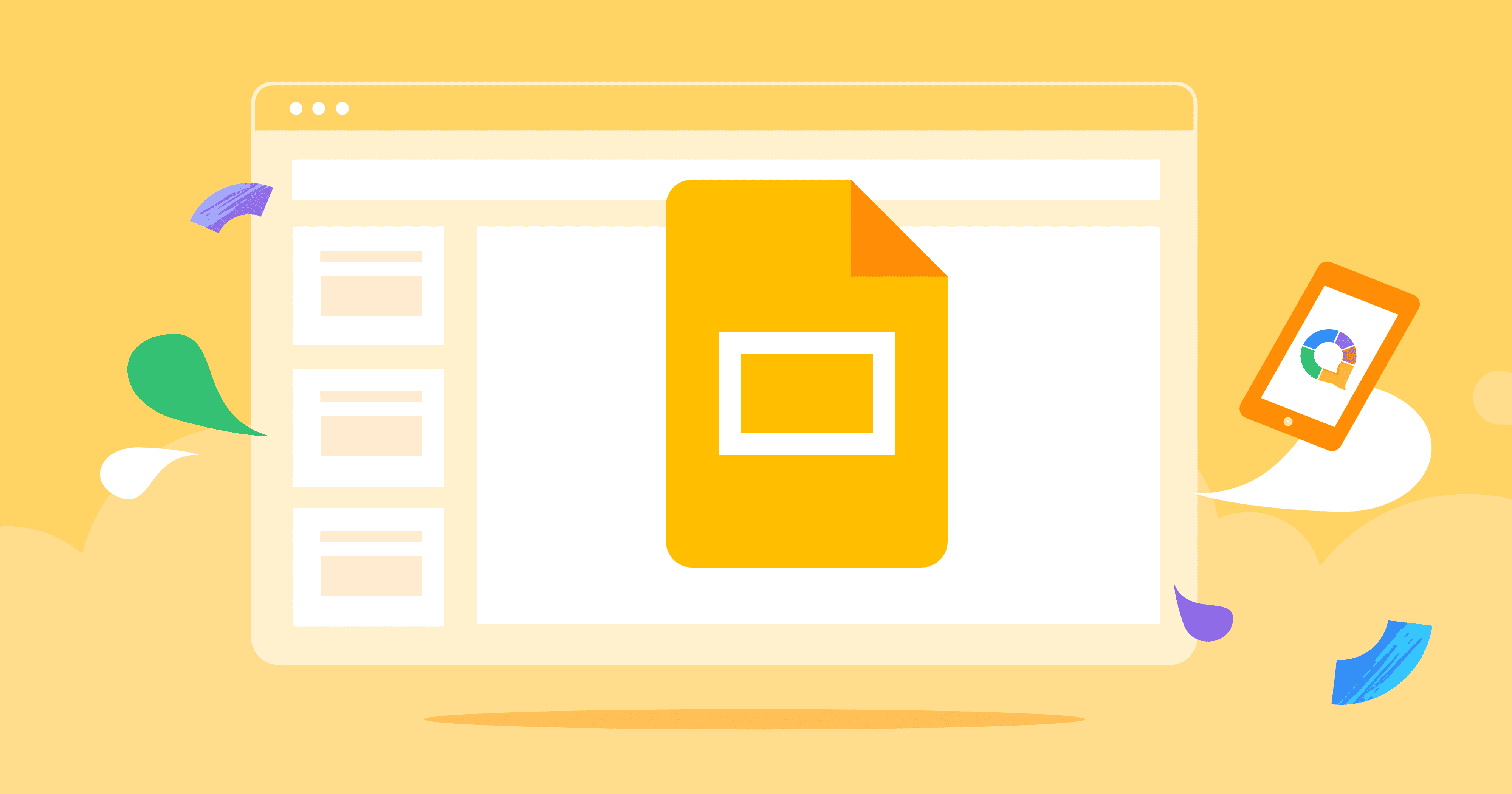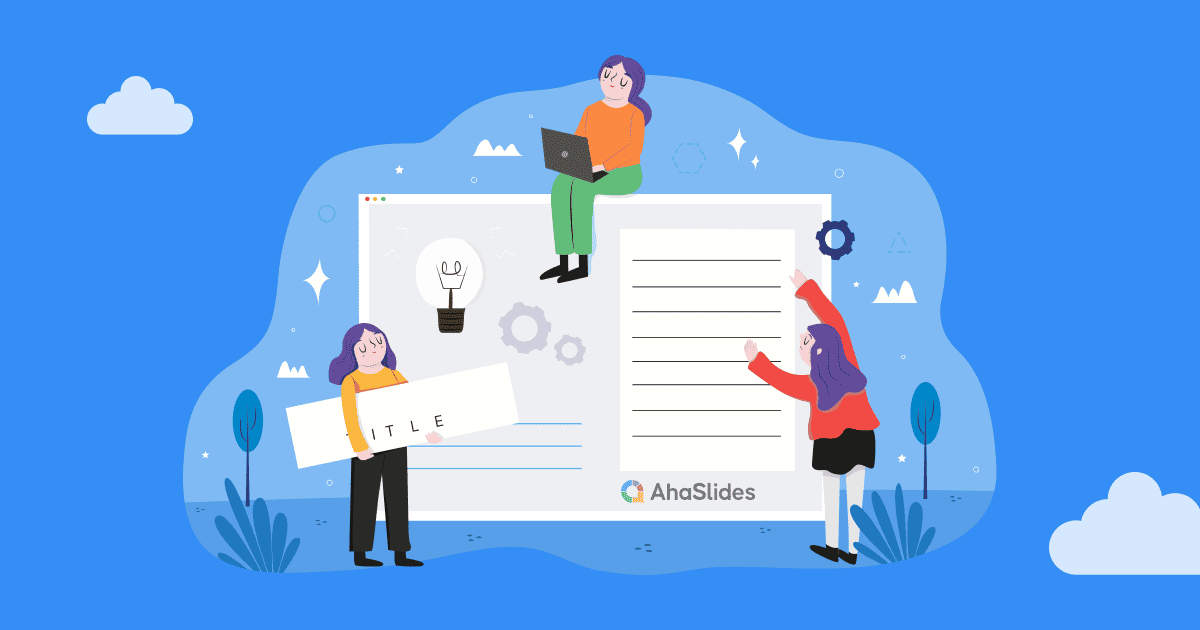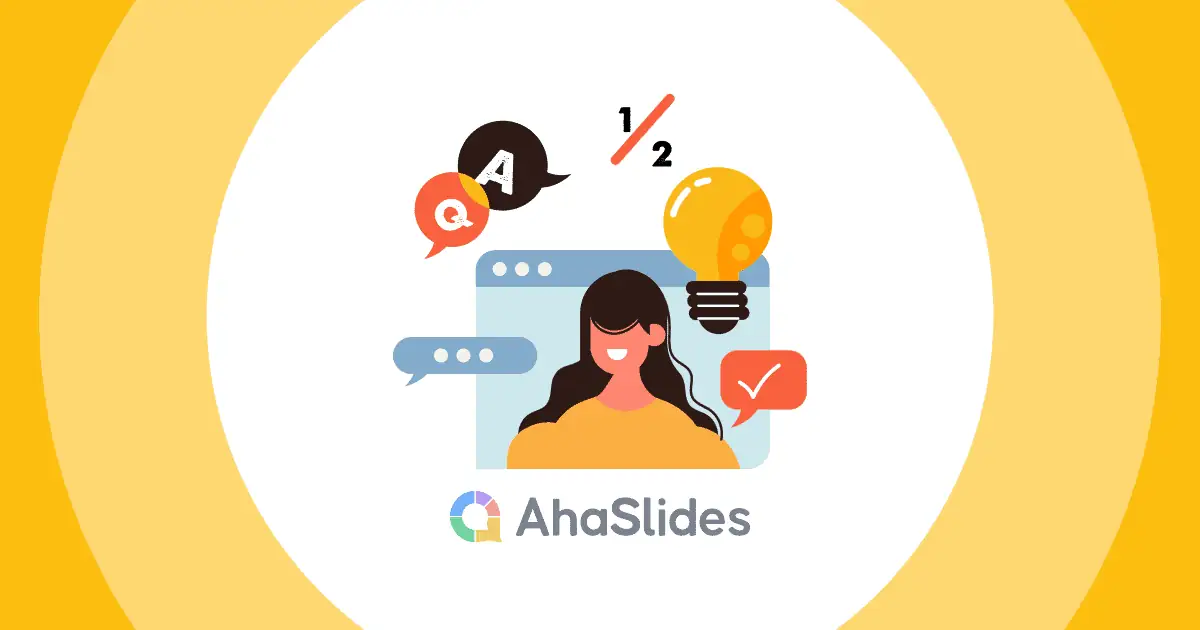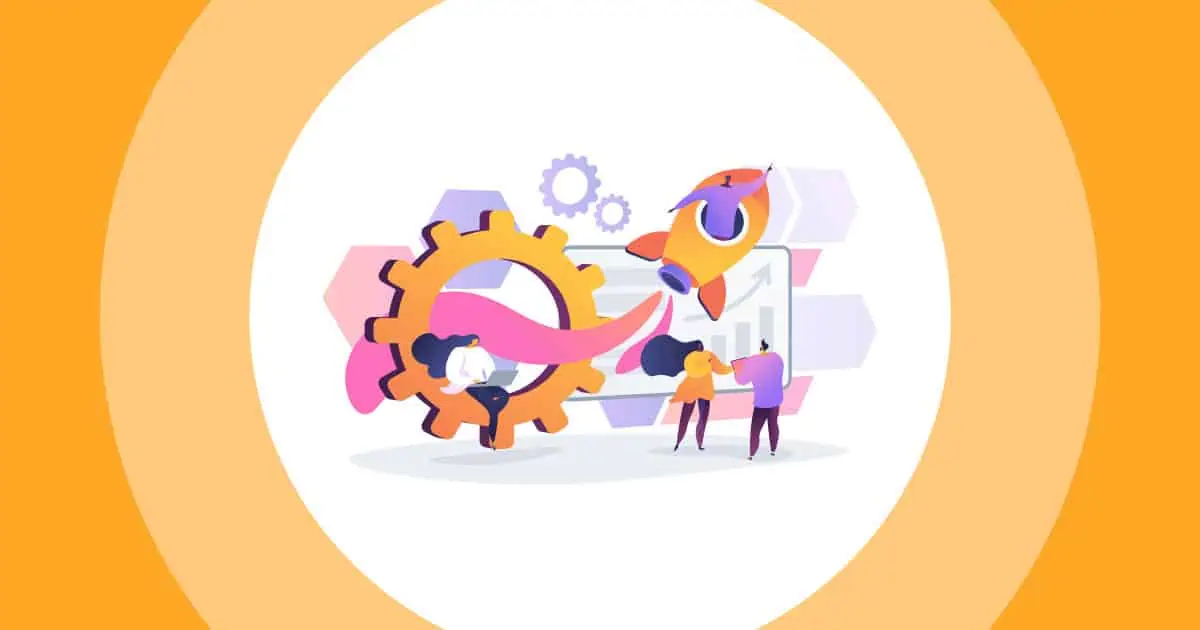तो, इंटरैक्टिव स्लाइड कैसे बनाएं? प्रस्तुतकर्ता के रूप में ऊबे हुए दर्शक हमारे सबसे बड़े डर में से एक हैं। चाहे वह आपके सामने मौजूद लाइव प्रतिभागी हों या स्क्रीन के पीछे आभासी प्रतिभागी, हम हमेशा दर्शकों को लुभाने, उनसे जुड़ने और उन्हें उत्साहित करने के तरीके खोजते रहते हैं। तो, आइए एक ऐसा स्लाइड बनाने की कोशिश करें जो आपको बोर कर दे। इंटरैक्टिव गूगल स्लाइड.
गूगल स्लाइड्स इसके लिए एक शानदार टूल है, लेकिन इसमें भी कुछ कमियाँ हैं। अगर आप कोई स्लाइड होस्ट करना चाहते हैं अंदर, प्रश्नोत्तरी या एक सूचनात्मक क्यू एंड ए, आपको अपनी प्रस्तुति को इसके साथ एकीकृत करना होगा अहास्लाइड्स.
AhaSlides के साथ एक इंटरैक्टिव Google स्लाइड प्रस्तुति बनाने के लिए यहां तीन आसान चरण दिए गए हैं। मुक्त सॉफ्टवेयर। इसे कैसे संभव बनाया जाए और ऐसा करने के चार कारण जानने के लिए आगे पढ़ें।
विषय - सूची
- अवलोकन
- चरण #1: अपनी Google स्लाइड प्रस्तुति को AhaSlides में कॉपी करना
- चरण #2: डिस्प्ले सेटिंग को निजीकृत करना
- चरण #3: इसे इंटरैक्टिव बनाना
- अपनी इंटरैक्टिव गूगल स्लाइड प्रस्तुति को AhaSlides पर क्यों लाएं?
- अपने इंटरैक्टिव Google स्लाइड में नया आयाम जोड़ें
- अक्सर पूछे जाने वाले प्रश्न

सेकंड में शुरू करें।
AhaSlides टेम्पलेट्स के साथ अपने क्रिएटिव पावरपॉइंट प्रेजेंटेशन को और भी बेहतर बनाएँ! निःशुल्क साइन अप करें और टेम्पलेट लाइब्रेरी से जो चाहें लें!
बादलों को ️
अवलोकन
| गूगल स्लाइड्स किस कंपनी की है? | Google कार्यक्षेत्र |
| गूगल स्लाइड्स की स्थापना कब हुई? | मार्च २०,२०२१ |
| गूगल स्लाइड्स में क्या लिखा था? | जावास्क्रिप्ट |
3 सरल चरणों में इंटरैक्टिव Google स्लाइड प्रस्तुति बनाना
आइए अपने इंटरैक्टिव Google स्लाइड प्रेजेंटेशन को AhaSlides पर लाने के लिए 3 आसान चरणों पर नज़र डालें। हम आपको बताएंगे कि कैसे आयात करें, कैसे वैयक्तिकृत करें और अपनी प्रेजेंटेशन की इंटरैक्टिविटी कैसे बढ़ाएँ।
- सबसे अच्छा 10 पावरपॉइंट ऐड-इन 2024 में
- मेजबान एक पावरपॉइंट पार्टी 2024 में
ज़ूम-इन संस्करण के लिए छवियों और GIF पर क्लिक करना सुनिश्चित करें.
चरण #1 | Google स्लाइड प्रस्तुति को AhaSlides में कॉपी करना
- अपने Google स्लाइड प्रस्तुतिकरण पर, 'फ़ाइल' पर क्लिक करें.
- फिर, 'वेब पर प्रकाशित करें' पर क्लिक करें।
- 'लिंक' टैब के अंतर्गत, 'प्रकाशित करें' पर क्लिक करें (चेकबॉक्स के बारे में चिंता न करें क्योंकि आप बाद में AhaSlides में अपनी सेटिंग्स बदल सकते हैं)।
- लिंक कॉपी करें।
- AhaSlides पर आएं और Google स्लाइड स्लाइड बनाएं।
- लिंक को 'Google स्लाइड' प्रकाशित लिंक' नामक बॉक्स में पेस्ट करें।
आपकी प्रस्तुति आपकी स्लाइड में एम्बेड हो जाएगी। अब, आप अपनी Google स्लाइड प्रस्तुति को इंटरैक्टिव बनाने के बारे में सोच सकते हैं!
चरण #2 | डिस्प्ले सेटिंग को निजीकृत करना
Google स्लाइड पर मौजूद कई प्रेजेंटेशन डिस्प्ले सेटिंग्स AhaSlides पर भी उपलब्ध हैं। आइए देखें कि आप अपने प्रेजेंटेशन को बेहतरीन तरीके से दिखाने के लिए क्या कर सकते हैं।
पूर्ण स्क्रीन और लेजर पॉइंटर
प्रस्तुत करते समय, स्लाइड के नीचे टूलबार पर 'पूर्ण स्क्रीन' विकल्प चुनें।
इसके बाद, अपनी प्रस्तुति को अधिक वास्तविक अनुभव देने के लिए लेजर पॉइंटर सुविधा का चयन करें।
स्वचालित रूप से आगे बढ़ाई जाने वाली स्लाइडें
आप अपनी स्लाइड के निचले बाएं कोने में स्थित 'प्ले' आइकन से अपनी स्लाइड को स्वचालित रूप से आगे बढ़ा सकते हैं।
स्लाइडों के आगे बढ़ने की गति को बदलने के लिए, 'सेटिंग्स' आइकन पर क्लिक करें, 'स्वतः-आगे बढ़ें (जब चलाया जाए)' चुनें और वह गति चुनें जिस पर आप प्रत्येक स्लाइड को दिखाना चाहते हैं।
स्पीकर नोट्स सेट करना
यदि आप स्पीकर नोट्स सेट करना चाहते हैं, तो यह अवश्य करें अपना Google स्लाइड प्रस्तुतिकरण प्रकाशित करने से पहले.
Google स्लाइड पर अलग-अलग स्लाइड के स्पीकर नोट बॉक्स में अपने स्पीकर नोट्स लिखें। फिर, अपने प्रेजेंटेशन को नीचे दिए गए तरीके से प्रकाशित करें 1 कदम.
आप अपने Google स्लाइड स्लाइड पर आकर, 'सेटिंग्स' आइकन पर क्लिक करके और 'स्पीकर नोट्स खोलें' का चयन करके AhaSlides पर अपने स्पीकर नोट्स देख सकते हैं।
यदि आप ये नोट्स केवल अपने लिए रखना चाहते हैं, तो अवश्य साझा करें केवल एक खिड़की (जिसमें आपकी प्रस्तुति है) प्रस्तुत करते समय। आपके स्पीकर नोट्स दूसरी विंडो में आएंगे, जिसका अर्थ है कि आपके दर्शक उन्हें नहीं देख पाएंगे।
चरण #3 | इसे इंटरैक्टिव बनाना
इंटरैक्टिव Google स्लाइड प्रेजेंटेशन के प्रभाव को अधिकतम करने के कुछ तरीके हैं। AhaSlides की दो-तरफ़ा तकनीक को जोड़कर, आप अपनी प्रेजेंटेशन के विषय के इर्द-गिर्द क्विज़, पोल और Q&A के ज़रिए संवाद बना सकते हैं।
विकल्प #1: क्विज़ बनाएं
क्विज़ आपके श्रोताओं की विषय-वस्तु की समझ को परखने का एक शानदार तरीका है। अपनी प्रस्तुति के अंत में एक क्विज़ रखना वास्तव में मददगार हो सकता है। नए ज्ञान को मजबूत करें एक मजेदार और यादगार तरीके से।
1. अपनी Google स्लाइड स्लाइड के बाद AhaSlides पर एक नई स्लाइड बनाएं।
2. क्विज़ स्लाइड का प्रकार चुनें.
3. स्लाइड की सामग्री भरें। यह प्रश्न शीर्षक, विकल्प और सही उत्तर, उत्तर देने का समय और उत्तर देने के लिए अंक प्रणाली होगी।
4. पृष्ठभूमि के तत्वों को बदलें। इसमें टेक्स्ट का रंग, आधार रंग, पृष्ठभूमि छवि और स्लाइड पर इसकी दृश्यता शामिल है।
5. यदि आप समग्र लीडरबोर्ड प्रदर्शित करने से पहले अधिक क्विज़ स्लाइड शामिल करना चाहते हैं, तो 'सामग्री' टैब में 'लीडरबोर्ड हटाएँ' पर क्लिक करें।
6. अपनी अन्य क्विज़ स्लाइड बनाएं और उन सभी के लिए 'लीडरबोर्ड हटाएँ' पर क्लिक करें अंतिम स्लाइड को छोड़कर.
विकल्प #2: एक सर्वेक्षण बनाएं
आपके इंटरैक्टिव Google स्लाइड प्रेजेंटेशन के बीच में एक पोल आपके दर्शकों के साथ संवाद बनाने के लिए अद्भुत काम करता है। यह आपकी बात को एक ऐसी सेटिंग में स्पष्ट करने में भी मदद करता है जो सीधे अपने दर्शकों को शामिल करता है, अधिक सगाई के लिए अग्रणी।
प्रथम, हम आपको बताएंगे कि पोल कैसे बनाया जाता है:
1. अपनी Google स्लाइड स्लाइड से पहले या बाद में एक नई स्लाइड बनाएं। (अपनी Google स्लाइड प्रस्तुति के बीच में पोल लगाने का तरीका जानने के लिए नीचे स्क्रॉल करें)।
🎊 2024 में शीर्ष ऑनलाइन क्विज़ निर्माता!
2. प्रश्न के प्रकार का चयन करें। एक बहुविकल्पी स्लाइड एक पोल के लिए अच्छी तरह से काम करती है, जैसा कि एक ओपन-एंडेड स्लाइड या वर्ड क्लाउड करता है।
3. अपना प्रश्न पूछें, विकल्प जोड़ें और 'इस प्रश्न के सही उत्तर हैं' वाले बॉक्स को अनचेक करें।
4. आप पृष्ठभूमि को उसी तरह अनुकूलित कर सकते हैं जैसा हमने 'एक प्रश्नोत्तरी बनाओ'विकल्प।
🎊 2024 में सर्वश्रेष्ठ ऑनलाइन पोल निर्माता
यदि आप अपने Google स्लाइड प्रस्तुति के बीच में कोई प्रश्नोत्तरी सम्मिलित करना चाहते हैं, तो आप निम्न तरीके से ऐसा कर सकते हैं:
1. जैसा हमने अभी बताया है, उसी तरह एक पोल स्लाइड बनाएं और उसे रखें बाद अपनी Google स्लाइड स्लाइड पर टैप करें.
2. एक नई Google स्लाइड स्लाइड बनाएँ बाद आपका सर्वेक्षण.
3. अपनी Google स्लाइड प्रस्तुति का वही प्रकाशित लिंक इस नई Google स्लाइड स्लाइड के बॉक्स में चिपकाएँ।
4. प्रकाशित लिंक के अंत में कोड जोड़ें: &स्लाइड= + स्लाइड की वह संख्या जिसके साथ आप अपनी प्रस्तुति फिर से शुरू करना चाहते हैंउदाहरण के लिए, यदि मैं स्लाइड 15 पर अपनी प्रस्तुति फिर से शुरू करना चाहता हूं, तो मैं लिखूंगा &स्लाइड=15 प्रकाशित लिंक के अंत में.
यदि आप अपनी Google स्लाइड प्रस्तुति में किसी निश्चित स्लाइड तक पहुंचना चाहते हैं, वहां पोल करना चाहते हैं, और उसके बाद अपनी प्रस्तुति का शेष भाग फिर से शुरू करना चाहते हैं, तो यह विधि बहुत अच्छी है।
यदि आप AhaSlides पर पोल बनाने के बारे में अधिक सहायता की तलाश कर रहे हैं, तो हमारा देखें लेख और वीडियो ट्यूटोरियल यहाँ.
विकल्प #3: प्रश्नोत्तर सत्र बनाएं
किसी भी इंटरैक्टिव Google स्लाइड प्रस्तुति की एक बड़ी विशेषता यह है कि लाइव क्यू एंड ए। यह फ़ंक्शन आपके दर्शकों को सवालों का जवाब देने और यहां तक कि जवाब देने की अनुमति देता है आपने के समक्ष रखा गया उन.
एक बार जब आप अपनी Google स्लाइड प्रस्तुति को AhaSlides में आयात कर लेंगे, तो आप Google स्लाइड के अंतर्निहित प्रश्नोत्तर फ़ंक्शन का उपयोग नहीं कर पाएंगे. तथापि, आप AhaSlides' फ़ंक्शन का उपयोग आसानी से कर सकते हैं!
1. एक नई स्लाइड बनाएं से पहले अपनी Google स्लाइड स्लाइड पर टैप करें.
2. प्रश्न प्रकार में Q&A का चयन करें।
3. चुनें कि शीर्षक बदलना है या नहीं, श्रोताओं को एक-दूसरे के प्रश्न देखने की अनुमति देनी है या नहीं, तथा अनाम प्रश्न पूछने की अनुमति देनी है या नहीं।
4. सुनिश्चित करें कि दर्शक आपको प्रश्न भेज सकें सभी स्लाइडों पर.
प्रस्तुति कोड का उपयोग करते हुए, आपके दर्शक आपकी प्रस्तुति के दौरान आपके सवालों का जवाब दे सकते हैं। आप इन सवालों पर वापस आ सकते हैं किसी भी समयचाहे वह आपकी प्रस्तुति के बीच में हो या उसके बाद।
AhaSlides पर प्रश्नोत्तर फ़ंक्शन की कुछ विशेषताएं इस प्रकार हैं:
- श्रेणियों में प्रश्नों को क्रमबद्ध करें उन्हें व्यवस्थित रखने के लिए। आप महत्वपूर्ण प्रश्नों को बाद में वापस आने के लिए पिन कर सकते हैं या आप उन प्रश्नों को उत्तर के रूप में चिह्नित कर सकते हैं ताकि आप ट्रैक कर सकें कि आपने क्या जवाब दिया है।
- सवाल उठ रहे हैं प्रस्तुतकर्ता को जागरूक करने के लिए अन्य दर्शकों के सदस्यों को अनुमति देता है वे मैं किसी अन्य व्यक्ति के प्रश्न का उत्तर भी चाहूंगा।
- किसी भी समय पूछना इसका मतलब है कि प्रेजेंटेशन का प्रवाह कभी भी सवालों से बाधित नहीं होता। केवल प्रस्तुतकर्ता ही यह नियंत्रित कर सकता है कि उसे कहाँ और कब सवालों का जवाब देना है।
यदि आप सर्वोत्तम इंटरैक्टिव Google स्लाइड प्रस्तुति के लिए प्रश्नोत्तर का उपयोग करने के बारे में अधिक सुझाव चाहते हैं, तो कृपया नीचे दिए गए लिंक पर क्लिक करें। हमारा वीडियो ट्यूटोरियल यहाँ देखें.
AhaSlides में इंटरैक्टिव गूगल स्लाइड्स क्यों लाएँ?
यदि आपको इस बारे में कोई संदेह है कि आप AhaSlides में Google स्लाइड प्रस्तुति क्यों एम्बेड करना चाहते हैं, तो हम आपको इसका उत्तर देंगे। 4 कारण.
#1. बातचीत करने के और तरीके

हालाँकि गूगल स्लाइड्स में प्रश्नोत्तर की अच्छी सुविधा है, लेकिन अन्य सुविधाओं की कमी है जो प्रस्तुतकर्ता और दर्शकों के बीच बातचीत को बढ़ावा देते हैं।
यदि कोई प्रस्तुतकर्ता मतदान के माध्यम से जानकारी एकत्र करना चाहता है, उदाहरण के लिए, प्रस्तुति शुरू होने से पहले उन्हें अपने दर्शकों को सर्वेक्षण में लाना होगा। फिर, उन्हें जल्दी से उस जानकारी को एक स्व-निर्मित बार चार्ट में व्यवस्थित करना होगा, जबकि उनके दर्शक ज़ूम पर चुपचाप बैठते हैं। आदर्श से दूर, सुनिश्चित करने के लिए।
खैर, AhaSlides आपको ऐसा करने की सुविधा देता है मक्खी पर.
सीधे शब्दों में एक बहु पसंद स्लाइड पर सवाल करें और अपने दर्शकों को जवाब देने के लिए प्रतीक्षा करें। उनके परिणाम आकर्षक और तुरंत एक बार, डोनट या पाई चार्ट में सभी को देखने के लिए दिखाई देते हैं।
आप भी एक का उपयोग कर सकते हैं शब्द क्लाउड स्लाइड किसी विषय पर प्रस्तुति से पहले, उसके दौरान या उसके बाद राय एकत्रित करना। सबसे आम शब्द बड़े और अधिक केंद्रीय रूप से दिखाई देंगे, जिससे आपको और आपके दर्शकों को हर किसी के दृष्टिकोण का अच्छा अंदाजा हो जाएगा।
🎉 लाइव वर्ड क्लाउड जेनरेटर | 1 में #2024 निःशुल्क वर्ड क्लस्टर क्रिएटर
#2. उच्चतर संलग्नता
उन प्रमुख तरीकों में से एक जो उच्चतर इंटरैक्शन आपकी प्रस्तुति में लाभ पहुंचाते हैं की दर सगाई.
सरल शब्दों में कहें तो, जब आपके दर्शक सीधे प्रस्तुति में शामिल होते हैं तो वे ज़्यादा ध्यान देते हैं। जब वे अपनी राय व्यक्त कर सकते हैं, अपने सवाल पूछ सकते हैं और चार्ट में अपने डेटा को देख सकते हैं, तो वे कनेक्ट एक अधिक व्यक्तिगत स्तर पर अपनी प्रस्तुति के साथ।
अपनी प्रस्तुति में दर्शकों के डेटा को शामिल करना भी तथ्यों और आंकड़ों को अधिक सार्थक तरीके से फ्रेम करने में मदद करने का एक उदात्त तरीका है। यह दर्शकों को बड़ी तस्वीर देखने में मदद करता है और उन्हें इससे संबंधित कुछ देता है।
#3. अधिक मज़ेदार और यादगार प्रस्तुतियाँ
मज़ा एक निभाता है निर्णायक भूमिका सीखने में मज़ा। हम यह बात सालों से जानते हैं, लेकिन पाठों और प्रस्तुतियों में मज़ा लागू करना इतना आसान नहीं है।
एक अध्ययन पाया कि कार्यस्थल में मौज-मस्ती अनुकूल है बेहतर और अधिक साहसी अनगिनत अन्य लोगों ने मज़ेदार पाठों और छात्रों की उनमें निहित तथ्यों को याद रखने की क्षमता के बीच एक विशिष्ट सकारात्मक संबंध पाया है।
AhaSlides का क्विज़ फ़ंक्शन इसके लिए बिल्कुल सही है। यह एक सरल उपकरण है जो दर्शकों के बीच मौज-मस्ती और प्रतिस्पर्धा को बढ़ावा देता है, साथ ही जुड़ाव के स्तर को बढ़ाता है और रचनात्मकता के लिए एक अवसर प्रदान करता है।
AhaSlides पर जानें कि कैसे बनाएं बेहतरीन क्विज़ इस ट्यूटोरियल के साथ.
#4. अधिक डिज़ाइन सुविधाएँ
ऐसे कई तरीके हैं जिनसे AhaSlides के उपयोगकर्ता Google Slides की प्रीमियम सुविधाओं का लाभ उठा सकते हैं। इनमें से मुख्य यह है कि यह संभव है अपनी स्लाइड्स को निजीकृत करें अपनी प्रस्तुति को AhaSlides के साथ एकीकृत करने से पहले Google स्लाइड्स पर जाएं।
Google स्लाइड पर फ़ॉन्ट, छवि, रंग और लेआउट विकल्पों की शानदार गहराई AhaSlides प्रेजेंटेशन को जीवंत बनाने में मदद कर सकती है। ये सुविधाएँ आपको अपनी प्रस्तुति को ऐसी शैली में बनाने देती हैं जो आपके दर्शकों को आपके विषय से जोड़ती है।
अपने इंटरैक्टिव गूगल स्लाइड्स में नया आयाम जोड़ना चाहते हैं?
फिर AhaSlides आज़माएँ मुक्त करने के लिए.
हमारा मुफ्त प्लान आपको देता है पूर्ण पहुँच हमारी इंटरैक्टिव सुविधाओं में Google स्लाइड प्रेजेंटेशन को आयात करने की क्षमता शामिल है। हमने यहां जिन तरीकों पर चर्चा की है, उनमें से किसी एक के साथ उन्हें इंटरैक्टिव बनाएं और अपनी प्रेजेंटेशन के लिए अधिक सकारात्मक प्रतिक्रिया का आनंद लेना शुरू करें।

सेकंड में शुरू करें।
AhaSlides टेम्पलेट्स के साथ अपने क्रिएटिव पावरपॉइंट प्रेजेंटेशन को और भी बेहतर बनाएँ! निःशुल्क साइन अप करें और टेम्पलेट लाइब्रेरी से जो चाहें लें!
बादलों को ️
अक्सर पूछे जाने वाले प्रश्न
क्या गूगल स्लाइड्स और पावरपॉइंट एक ही हैं?
हां और नहीं। Google स्लाइड ऑनलाइन हैं, क्योंकि उपयोगकर्ता कहीं भी सह-संपादन कर सकते हैं। हालाँकि, आपको अपने Google स्लाइड प्रेजेंटेशन को संपादित करने के लिए हमेशा इंटरनेट की आवश्यकता होगी।
गूगल स्लाइड्स की कमजोरी क्या है?
सुरक्षा संबंधी चिंता। भले ही Google ने लंबे समय से सुरक्षा समस्याओं को सुधारने की कोशिश की है, लेकिन अपने Google Workspace को हमेशा निजी रखना काफी मुश्किल है, खासकर तब जब उपयोगकर्ता कई डिवाइस पर लॉग इन करते हैं।
गूगल स्लाइड्स की सीमाएँ?
स्लाइड्स, टाइमलाइन प्लेबैक और एनिमेटेड GIF पर कम एनीमेशन और प्रभाव
गूगल स्लाइड्स में स्लाइड की गति कैसे बदलें?
ऊपरी दाएं कोने में, 'स्लाइड शो' पर क्लिक करें, फिर 'स्वतः अग्रिम विकल्प' चुनें, फिर 'अपनी स्लाइडों को कितनी तेजी से आगे बढ़ाना है, चुनें' पर क्लिक करें।