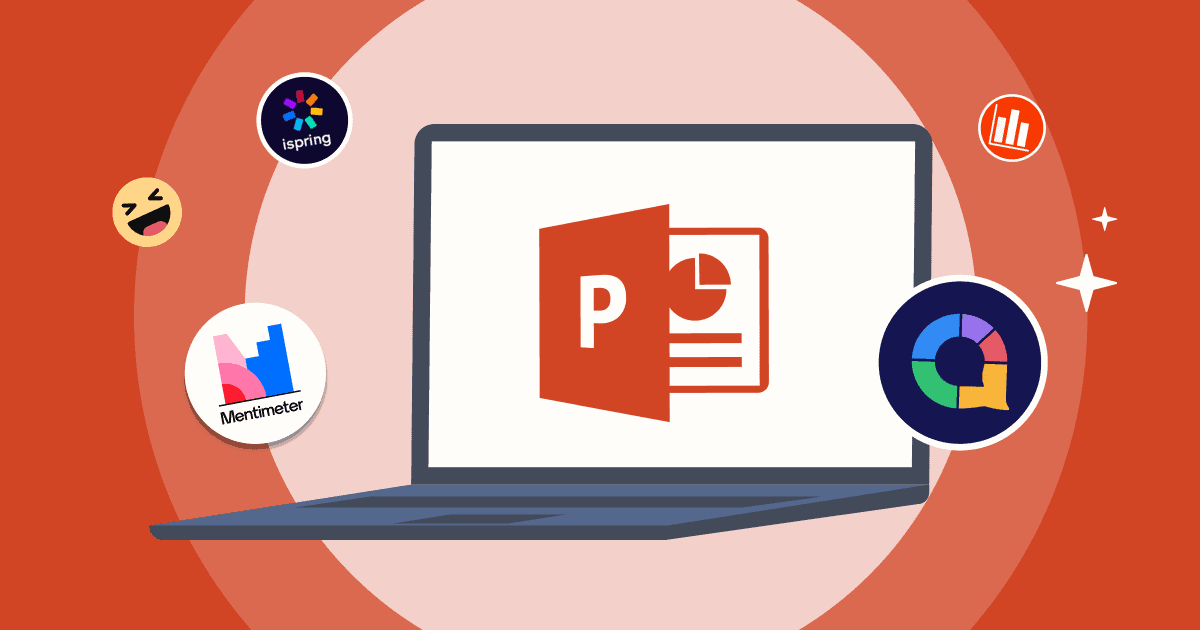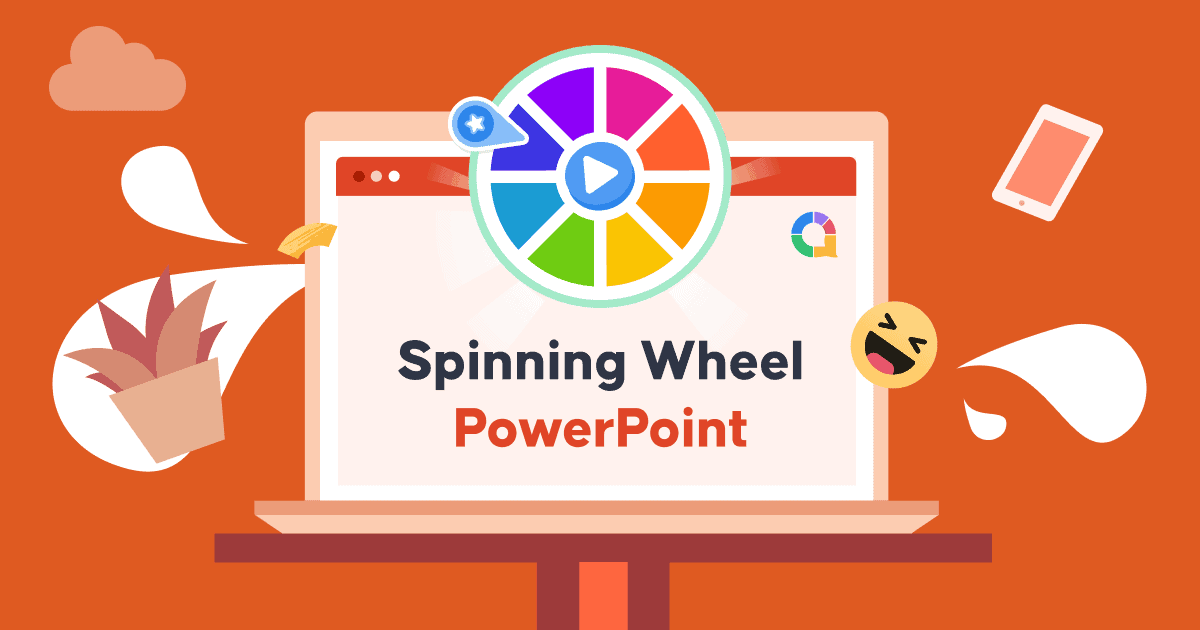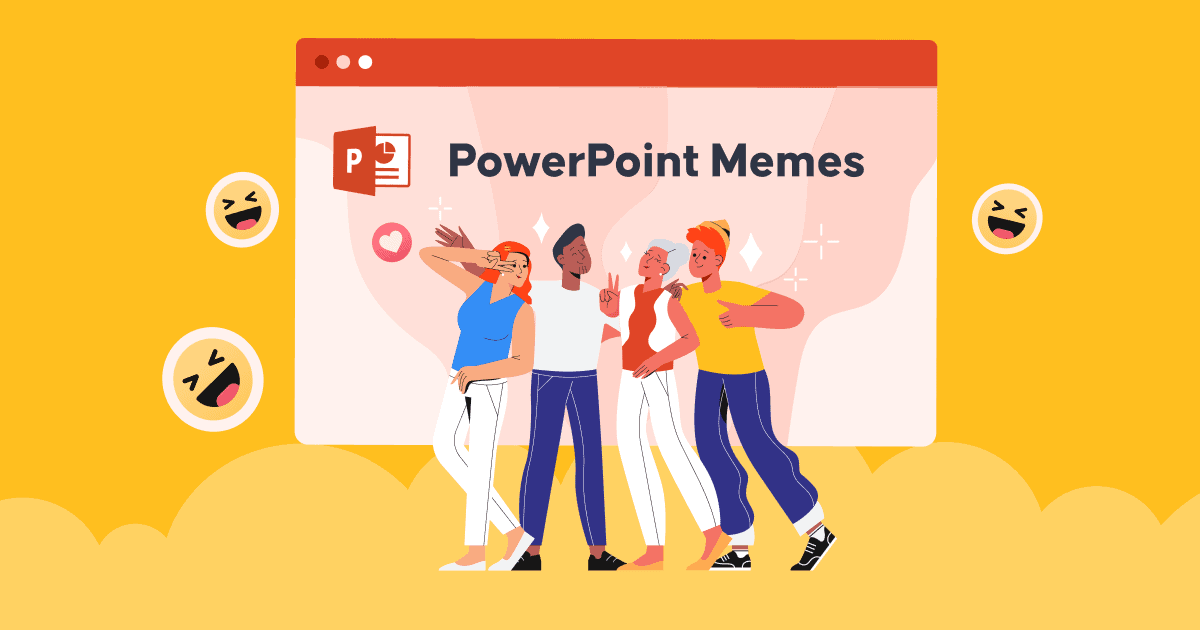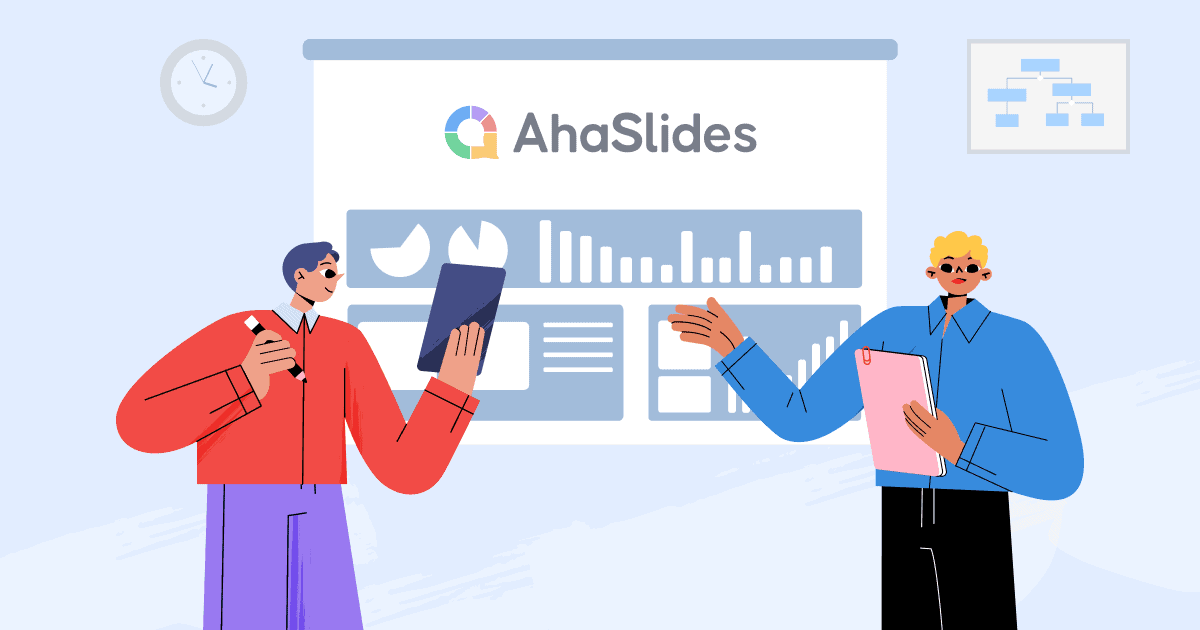क्या आप पावरपॉइंट ऐड-इन्स या अन्य सॉफ़्टवेयर स्थापित करने पर विचार कर रहे हैं? PowerPoint ऐड-इन्स लेकिन शुरुआत कैसे करें, यह जानने में सहायता की आवश्यकता है?
पावरपॉइंट ऐड-इन्स (पावरपॉइंट के लिए ऐड इन्स) सरल लेकिन शक्तिशाली उपकरण हैं जो आपके डिफ़ॉल्ट सेटअप से परे अतिरिक्त कार्यक्षमता प्रदान करते हैं। Microsoft PowerPoint आपको समय प्रबंधन में सहायता कर सकता है। हालाँकि, भले ही Office सॉफ़्टवेयर में पर्याप्त सुविधाएँ हों, फिर भी आपको कभी-कभी अतिरिक्त सहायता की आवश्यकता हो सकती है।
ऐड-इन्स उत्पादकता बढ़ाकर और अलग-अलग डिज़ाइन, इंटरैक्टिव एनीमेशन सुविधाएँ प्रदान करके आपके काम को बदल सकते हैं। पावरपॉइंट प्लग-इन, पावरपॉइंट एक्सटेंशन, पावरपॉइंट सॉफ़्टवेयर ऐड-इन या पावरपॉइंट ऐड-ऑन - आप इसे जो भी कहें - इन मूल्यवान सुविधाओं का दूसरा नाम है।
विषय - सूची
- अवलोकन
- पावरपॉइंट ऐड-इन्स के 3 लाभ
- Pexels
- कार्यालय समयरेखा
- अहास्लाइड्स
- संज्ञा परियोजना द्वारा प्रतीक
- पिक्सटन कॉमिक कैरेक्टर
- लाइववेब
- आईस्प्रिंग फ्री
- पावरपॉइंट लैब्स
- मेंटमीटर
- चयन प्रबंधक
- संक्षेप में…
- अक्सर पूछे जाने वाले प्रश्न
अवलोकन
| क्विज़ और गेम्स के लिए सर्वश्रेष्ठ पीपीटी ऐड इन्स | अहास्लाइड्स |
| श्रेष्ठशिक्षा के लिए पीपीटी ऐड इन्स | आईस्प्रिंग फ्री |
| श्रेष्ठइमोजी के लिए पीपीटी ऐड इन्स | संज्ञा परियोजना द्वारा प्रतीक |
| सलाहकारों के लिए सर्वोत्तम पावरपॉइंट ऐड-इन्स क्या हैं? | एक्सेंचर क्यूपीटी टूल्स, बैन टूलबॉक्स, मैकिन्से मार्विन टूल्स |

सेकंड में शुरू करें।
निःशुल्क AhaSlides टेम्पलेट प्राप्त करें। निःशुल्क साइन अप करें और टेम्पलेट लाइब्रेरी से जो चाहें लें!
बादलों को ️
PowerPoint ऐड-इन्स के 3 लाभ
निश्चित रूप से, माइक्रोसॉफ्ट पावरपॉइंट के अपने फायदे हैं, और यह सबसे अधिक उपयोग किए जाने वाले सॉफ्टवेयर में से एक है। लेकिन क्या आपने कभी नहीं चाहा कि यह थोड़ा अधिक संवादात्मक, उपयोग में आसान, या अधिक सौंदर्यवादी रूप से मनभावन हो?
PowerPoint प्लगइन्स यही करते हैं। आइए ऐड-इन्स का उपयोग करने के कुछ लाभों पर नज़र डालें:
- वे आकर्षक और देखने में आकर्षक प्रस्तुतियाँ बनाना आसान बनाते हैं।
- वे प्रस्तुतियों में उपयोग के लिए पेशेवर चित्र, ग्राफिक्स और प्रतीक प्रदान करते हैं।
- वे जटिल भाव तैयार करते समय समय बचाकर उत्पादकता बढ़ाते हैं।
साथ ही, अपनी प्रस्तुति के लिए सही प्लग-इन ढूँढ़ने में समय और प्रयास लग सकता है। हमने 10 सर्वश्रेष्ठ मुफ़्त PowerPoint ऐड-इन की सूची तैयार की है, जो आपको आसानी से और तेज़ी से आकर्षक स्लाइड बनाने में मदद करेंगे।
AhaSlides के साथ अधिक सुझाव
10 सर्वश्रेष्ठ मुफ्त पॉवरपॉइंट ऐड-इन्स
पावरपॉइंट के लिए कुछ ऐड-इन्स डाउनलोड करने के लिए बिल्कुल मुफ़्त हैं। क्यों न उन्हें आज़माया जाए? हो सकता है कि आपको कुछ ऐसे शानदार फ़ीचर मिलें जिनके बारे में आप नहीं जानते थे!
पावरपॉइंट ऐड इन्स – Pexels
Pexels शानदार मुफ़्त स्टॉक फ़ोटोग्राफ़ी वेबसाइट में से एक है। यह ऐड-इन आपके प्रेजेंटेशन के लिए उपयुक्त क्रिएटिव कॉमन्स फ़ोटो खोजने के लिए एक सुविधाजनक शॉर्टकट है। अपने प्रेजेंटेशन के लिए सबसे अच्छी छवियाँ खोजने के लिए “रंग द्वारा खोजें” विकल्प और अन्य छवि फ़िल्टर का उपयोग करें। आप त्वरित पहुँच के लिए अपने पसंदीदा शॉट्स को चिह्नित और सहेज सकते हैं।
विशेषताएं
- मुफ्त स्टॉक छवियां और वीडियो क्लिप
- हजारों मीडिया फ़ाइलों का एक संगठित पुस्तकालय
- Microsoft Office PowerPoint के लिए एक निःशुल्क ऐड-इन
पावरपॉइंट ऐड इन्स – कार्यालय समयरेखा
पावरपॉइंट के लिए सबसे अच्छा टाइमलाइन प्लगइन कौन सा है? पावरपॉइंट प्रेजेंटेशन में चार्ट बनाना काफी समय लेने वाला काम है। Office Timeline चार्ट के लिए एकदम सही पावरपॉइंट ऐड-इन है। यह पावरपॉइंट ऐड-इन कोर्स क्रिएटर्स को अपनी सामग्री में प्रासंगिक दृश्य शामिल करने की अनुमति देता है। आप अपने डेस्कटॉप पर शानदार टाइमलाइन और गैंट चार्ट बना सकते हैं और इसे अद्वितीय और आकर्षक बनाने के लिए हर विवरण को कस्टमाइज़ कर सकते हैं।
विशेषताएं
- मुफ़्त प्रोजेक्ट विज़ुअल और पेशेवर समयसीमा मुफ़्त में उपलब्ध हैं
- आप सरल डेटा प्रविष्टि और त्वरित परिणामों के लिए 'टाइमलाइन विज़ार्ड' का उपयोग कर सकते हैं।
पावरपॉइंट ऐड इन्स – AhaSlides
3. अहस्लाइड्स
अहास्लाइड्स एक बहुमुखी और उपयोगकर्ता के अनुकूल प्रस्तुति सॉफ्टवेयर ऐड-इन है जिसके लिए किसी प्रशिक्षण की आवश्यकता नहीं है। यह आपको अपनी प्रस्तुति में तुरंत लिंक, वीडियो, लाइव क्विज़ और बहुत कुछ जोड़ने देता है। यह बातचीत को प्रोत्साहित करने, रीयल-टाइम फीडबैक इकट्ठा करने और सकारात्मक दृष्टिकोण बनाए रखने के लिए एक उपकरण के रूप में कार्य करता है।
विशेषताएं
- प्रश्नोत्तरी
- बुद्धिशीलता उपकरण
- स्लाइडिंग स्केल
- स्पिनर व्हील
पावरपॉइंट ऐड इन्स – नाउन प्रोजेक्ट द्वारा आइकन
आप अपनी प्रस्तुति में मज़ा जोड़ सकते हैं और Noun Project PowerPoint ऐड-इन द्वारा दिए गए चिह्नों का उपयोग करके प्रस्तुत की गई जानकारी को सरल बना सकते हैं। उच्च-गुणवत्ता वाले प्रतीकों और वर्णों की विस्तृत लाइब्रेरी से चुनें, फिर आइकन का रंग और आकार बदलें।
विशेषताएं
- आसानी से अपने दस्तावेज़ या स्लाइड से आइकन खोजें और डालें, और अपने कार्यप्रवाह में बने रहें।
- बस एक क्लिक से अपने दस्तावेज़ या स्लाइड में आइकन जोड़ें
- गति और स्थिरता के लिए ऐड-ऑन आपके पिछले उपयोग किए गए रंग और आकार को याद रखता है
पावरपॉइंट ऐड इन्स – पिक्सटन कॉमिक कैरेक्टर
पिक्सटन कॉमिक कैरेक्टर आपको शैक्षणिक सहायता के रूप में अपनी प्रस्तुति में 40,000 से अधिक सचित्र पात्रों को शामिल करने में सक्षम बनाता है। वे विभिन्न आयु, जातीयता और लिंगों में आते हैं। एक चरित्र पर निर्णय लेने के बाद, एक कपड़े की शैली और एक उपयुक्त मुद्रा चुनें। आप अपने चरित्र को एक भाषण बुलबुला भी दे सकते हैं - सलाहकारों के लिए एक जरूरी ऐड-इन।
विशेषताएं
- संपूर्ण PowerPoint स्टोरीबोर्ड बना सकते हैं
- कॉमिक स्ट्रिप-शैली की उदाहरणात्मक स्लाइड बनाने के लिए दिए गए वर्णों का उपयोग करें।

पावरपॉइंट ऐड इन्स – लाइववेब
स्लाइड शो के दौरान, लाइववेब आपके पावरपॉइंट प्रेजेंटेशन में लाइव वेबपेज सम्मिलित करता है और उन्हें वास्तविक समय में अपडेट करता है।
विशेषताएं
- स्लाइड्स के भीतर एनिमेशन का प्रयोग करें।
- सीधे अपने स्पीकर नोट्स से ऑडियो नैरेशन बनाएं।
- एक क्लिक से आप सबटाइटल या कैप्शन जोड़ सकते हैं।
पावरपॉइंट ऐड इन्स – iSpring निःशुल्क
PowerPoint ऐड-इन iSpring Free की सहायता से, PPT फ़ाइलों को आसानी से साझा किया जा सकता है और उन्हें ई-लर्निंग सामग्री में बदलकर और उन्हें एक शिक्षण प्रबंधन प्रणाली पर अपलोड करके ट्रैक किया जा सकता है।
इसके अलावा, iSpring निःशुल्क पाठ्यक्रम और परीक्षण किसी भी स्क्रीन के अनुकूल हो जाते हैं और LMS को क्रियाओं और प्रगति की सटीक रिपोर्ट देते हैं।
विशेषताएं
- सभी उपकरणों पर HTML5 पाठ्यक्रम
- परीक्षण और सर्वेक्षण
पावरपॉइंट ऐड इन्स – पावरपॉइंट लैब्स
मेरे व्यक्तिगत पसंदीदा में से एक PowerPoint लैब्स ऐड-इन है। इसमें आकार, फोंट और बहुत कुछ के लिए शानदार अनुकूलन विकल्प हैं। इसकी सिंक लैब आपको एक महत्वपूर्ण समय की बचत करते हुए एक तत्व की विशिष्ट विशेषताओं की प्रतिलिपि बनाने और उन्हें दूसरों पर लागू करने में सक्षम बनाती है।
विशेषताएं
- फैंसी एनिमेशन
- आसानी से ज़ूम और पैन करें
- विशेष सॉफ्टवेयर के बिना विशेष प्रभाव
पावरपॉइंट ऐड इन्स – मेन्टीमीटर
मेन्टीमीटर आपको इंटरैक्टिव प्रशिक्षण, मीटिंग, कार्यशालाएँ और सम्मेलन बनाने में सक्षम बनाता है। यह आपके दर्शकों को अपने स्मार्टफ़ोन से वोट करने, वास्तविक समय में अपने परिणाम देखने या क्विज़ प्रतियोगिता आयोजित करने की अनुमति देता है। आप पोल और Q&A के अलावा अपनी प्रस्तुतियों में स्लाइड, चित्र, GIF और वर्ड क्लाउड जोड़ सकते हैं।
AhaSlides और Mentimeter के बीच समान विशेषताएं
- लाइव प्रश्नोत्तरी
- चुनाव जीते
- शब्द के बादल
- सर्वेक्षण
- एआई प्रेजेंटेशन निर्माता
- ऑनलाइन प्रश्नोत्तरी निर्माता
मेन्टीमीटर के बारे में अधिक जानकारी
- AhaSlides | मेंटिमीटर का सबसे अच्छा विकल्प | 2024 में शीर्ष विकल्प
- सर्वोत्तम मेंटीमीटर विकल्प | व्यवसायों और शिक्षकों के लिए 7 में शीर्ष 2024 विकल्प
पावरपॉइंट ऐड इन्स – चयन प्रबंधक
चयन प्रबंधक चयनों में ओवरलैपिंग आकृतियों से निपटने के लिए एक मूल्यवान पावरपॉइंट ऐड-इन है। जब आप चयन प्रबंधक संवाद बॉक्स में किसी सूची से कोई चरित्र चुनते हैं, तो प्रत्येक आकृति को एक अद्वितीय नाम दिया जा सकता है, ऐड-इन अस्पष्ट आकृतियों को “अनबरी” करने में सहायता करता है।
हालाँकि, यह PowerPoint ऐड-इन डाउनलोड श्रेणी में आता है, क्योंकि Office Store में यह ऐड-इन नहीं है। यह वेबसाइट से डाउनलोड और इंस्टॉलेशन के लिए उपलब्ध है।
विशेषताएं
- जटिल ड्राइंग या जटिल एनीमेशन बनाने के लिए उपयोगी
- आपको किसी स्लाइड पर आकृतियों के चयन को नाम देने और फिर किसी भी समय उन्हें फिर से चुनने की अनुमति देता है।
संक्षेप में…
पावरपॉइंट ऐड-इन और प्लग-इन आपके प्रेजेंटेशन को बेहतर बनाने के लिए अनुपलब्ध पावरपॉइंट सुविधाओं तक पहुँचने के बेहतरीन तरीके हैं। आप लेख में बताए गए सभी ऐड-इन को ब्राउज़ करके यह निर्धारित कर सकते हैं कि आपके अगले प्रोडक्शन के लिए कौन सा ऐड-इन सबसे अच्छा है।
अक्सर पूछे जाने वाले प्रश्न
आपको PowerPoint ऐड-इन्स की आवश्यकता क्यों है?
PowerPoint ऐड-इन्स अतिरिक्त कार्यक्षमता, अनुकूलन विकल्प, दक्षता सुधार, और एकीकरण क्षमताएँ प्रदान करता है ताकि PowerPoint अनुभव को बढ़ाया जा सके और उपयोगकर्ताओं को अधिक प्रभावशाली और इंटरैक्टिव प्रस्तुतियाँ बनाने में सक्षम बनाया जा सके।
मैं पावरपॉइंट प्लगइन्स कैसे स्थापित कर सकता हूँ?
पावरपॉइंट ऐड-इन्स को स्थापित करने के लिए, आपको पावरपॉइंट खोलना चाहिए, ऐड-इन्स स्टोर तक पहुंचना चाहिए, ऐड-इन्स चुनना चाहिए और फिर 'डाउनलोड' बटन पर क्लिक करना चाहिए।
पावरपॉइंट में आइकन कैसे जोड़ें?
होम > सम्मिलित करें > चिह्न। AhaSlides स्लाइड्स के साथ पावरपॉइंट का उपयोग करते समय आप चिह्न भी जोड़ सकते हैं।
2024 में पावरपॉइंट की नई विशेषताएं क्या हैं?
उन्नत टेलीप्रॉम्प्टर, उन्नत माइक्रोसॉफ्ट टीम्स और ग्रुप्स सेविंग विकल्प, तथा ड्राइंग टूल में सुधार।