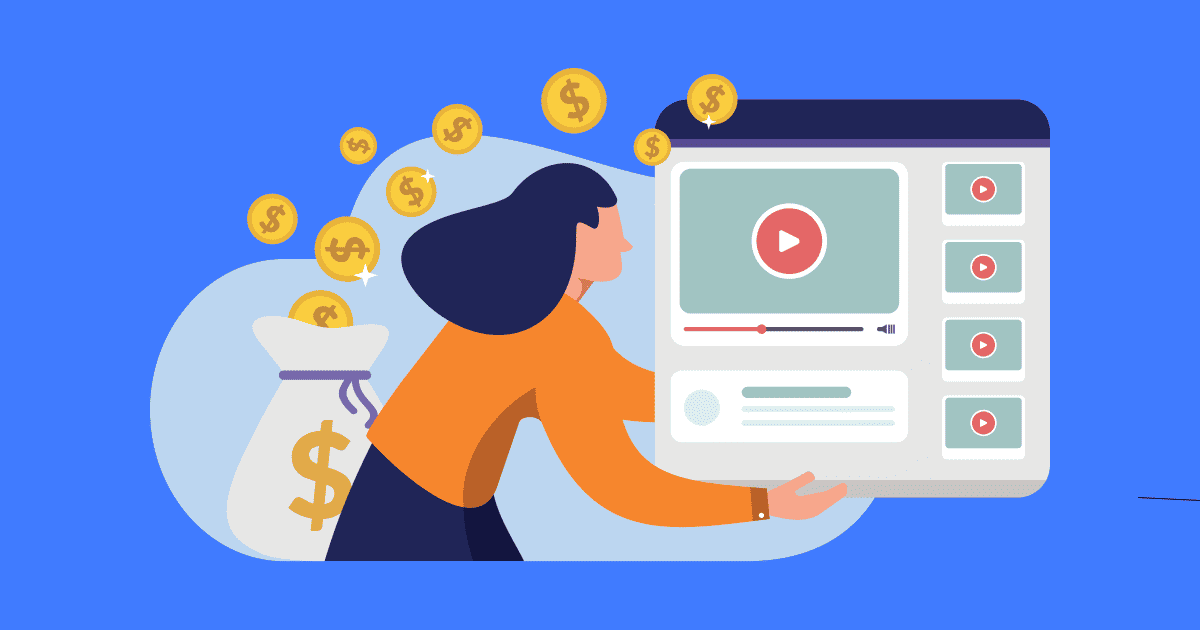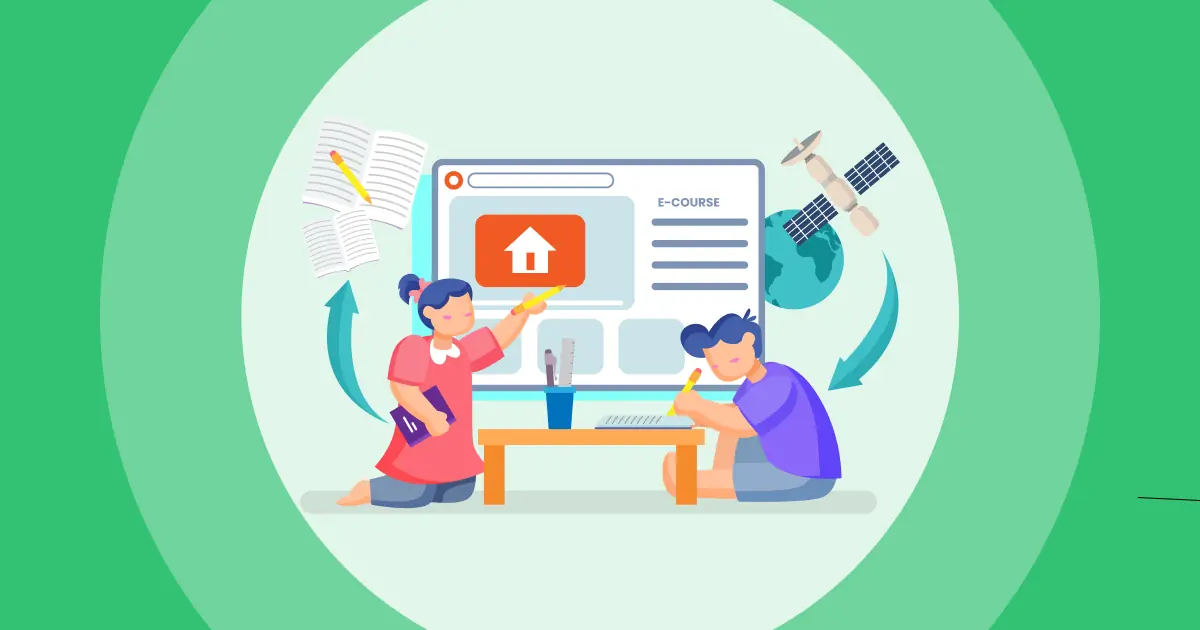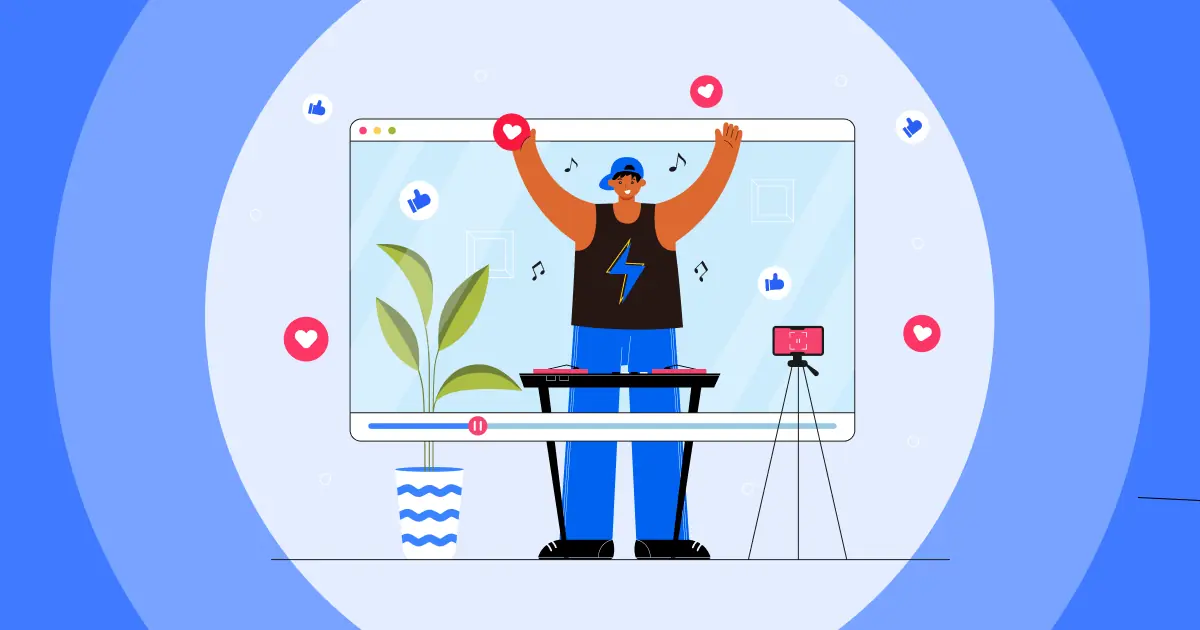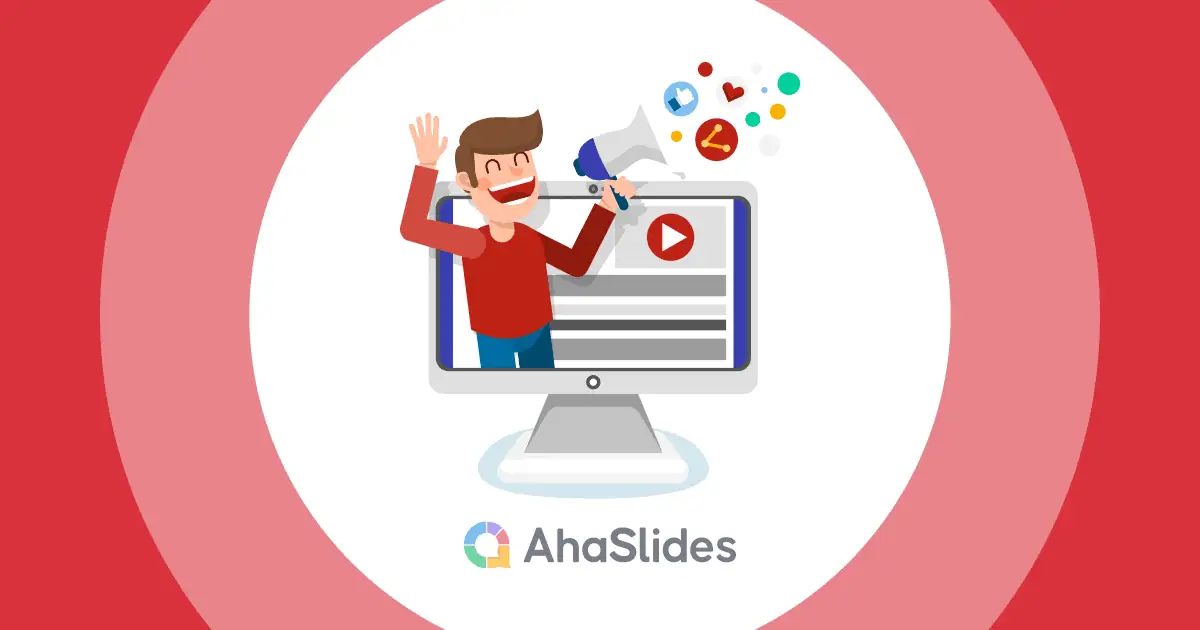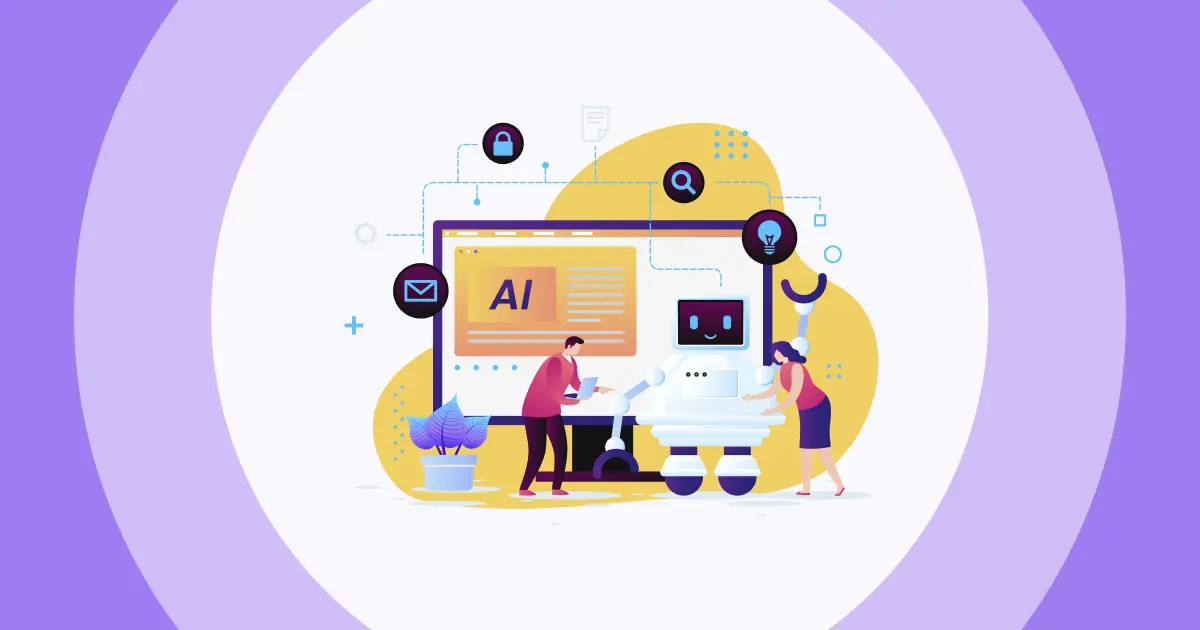डिजिटल युग में, YouTube लाइव स्ट्रीम ने वीडियो सामग्री के माध्यम से वास्तविक समय की सहभागिता में क्रांति ला दी है। YouTube लाइव स्ट्रीम वास्तविक समय में अपने दर्शकों से जुड़ने का एक गतिशील तरीका प्रदान करते हैं। इस व्यापक गाइड में, हम आपको एक होस्ट करने की प्रक्रिया के बारे में बताएँगे। यूट्यूब लाइव स्ट्रीम सफलतापूर्वक, और आपको YouTube लाइव वीडियो डाउनलोड करने के 3 अचूक तरीके दिखाएगा।
तुरंत गोता लगाएँ!
विषय - सूची
- YouTube लाइव स्ट्रीम कैसे होस्ट करें
- बातचीत और जुड़ाव को बेहतर बनाने में टिप्पणी थ्रेड की शक्ति
- YouTube लाइव स्ट्रीम ख़त्म होने के बाद उसे कैसे देखें
- YouTube लाइव वीडियो डाउनलोड करें – मोबाइल और डेस्कटॉप के लिए 3 तरीके
- चाबी छीन लेना
- अक्सर पूछे जाने वाले प्रश्न
यूट्यूब लाइव स्ट्रीम कैसे होस्ट करें
YouTube लाइव स्ट्रीम होस्ट करने में YouTube प्लेटफ़ॉर्म पर लाइव जाना शामिल है ताकि आपके दर्शकों को वास्तविक समय की सामग्री प्रसारित की जा सके। यह दर्शकों के साथ बातचीत करने और सामग्री को साझा करने का एक सीधा और आकर्षक तरीका है। YouTube लाइव स्ट्रीम होस्ट करते समय, आपको स्ट्रीम सेट अप करना होगा, अपने स्ट्रीमिंग विकल्प चुनने होंगे, अपने दर्शकों के साथ बातचीत करनी होगी और प्रसारण का प्रबंधन करना होगा। यह वास्तविक समय में अपने दर्शकों से जुड़ने का एक गतिशील और इंटरैक्टिव तरीका है।
YouTube लाइव स्ट्रीम को सही ढंग से होस्ट करने के लिए एक सरल 5-चरणीय मार्गदर्शिका इस प्रकार वर्णित है।
- #1. यूट्यूब स्टूडियो तक पहुंचें: अपने YouTube खाते में लॉग इन करें और YouTube स्टूडियो पर जाएं, जहां आप अपनी लाइव स्ट्रीम प्रबंधित कर सकते हैं।
- #2. एक नया लाइव इवेंट बनाएंYouTube स्टूडियो में, “लाइव” और फिर “ईवेंट” पर क्लिक करें। सेटअप शुरू करने के लिए “नया लाइव इवेंट” पर क्लिक करें।
- #3. इवेंट सेटिंग: अपने लाइव स्ट्रीम के शीर्षक, विवरण, गोपनीयता सेटिंग्स, दिनांक और समय सहित ईवेंट विवरण भरें।
- #4. स्ट्रीम कॉन्फ़िगरेशन: चुनें कि आप कैसे स्ट्रीम करना चाहते हैं, अपना कैमरा और माइक्रोफ़ोन स्रोत चुनें, और मुद्रीकरण (यदि योग्य हो) और उन्नत विकल्प जैसी अन्य सेटिंग्स कॉन्फ़िगर करें।
- #5. गो लाइवजब आपकी लाइव स्ट्रीम शुरू करने का समय हो, तो लाइव इवेंट पर पहुँचें और “लाइव हो जाएँ” पर क्लिक करें। अपने दर्शकों के साथ वास्तविक समय में बातचीत करें और जब आप समाप्त कर लें, तो “स्ट्रीम समाप्त करें” पर क्लिक करें।
YouTube पर लाइवस्ट्रीम समाप्त होने के बाद, जब तक लाइव की अवधि 12 घंटे से अधिक नहीं हो जाती, YouTube स्वचालित रूप से इसे आपके चैनल पर संग्रहीत कर देगा। आप इसे क्रिएटर स्टूडियो > वीडियो मैनेजर में पा सकते हैं।
संबंधित: यूट्यूब पर ट्रेंडिंग टॉपिक कैसे खोजें
बातचीत और जुड़ाव को बेहतर बनाने में टिप्पणी थ्रेड की शक्ति

इंटरनेट पर टिप्पणी सूत्र दूसरों से जुड़ने और जुड़ने की हमारी स्वाभाविक इच्छा को संतुष्ट करते हैं। वे लोगों को बातचीत करने, विचार साझा करने और यह महसूस करने की अनुमति देते हैं कि वे डिजिटल दुनिया में भी एक समुदाय से संबंधित हैं। जब हम निम्नलिखित पहलुओं पर विचार करते हैं तो लाइव स्ट्रीमिंग में टिप्पणी थ्रेड का महत्व स्पष्ट हो जाता है:
- वास्तविक समय की सहभागिता: टिप्पणी थ्रेड लाइव स्ट्रीम के दौरान त्वरित बातचीत और इंटरैक्शन की सुविधा प्रदान करते हैं।
- सामुदायिक भवन: ये धागे समान रुचियों वाले दर्शकों के बीच समुदाय की भावना को बढ़ावा देते हैं, जिससे उन्हें समान विचारधारा वाले व्यक्तियों से जुड़ने की अनुमति मिलती है।
- विचार और प्रतिक्रिया व्यक्त करना: दर्शक अपने विचारों, राय और फीडबैक को व्यक्त करने के लिए टिप्पणियों का उपयोग करते हैं, जिससे सामग्री निर्माताओं को बहुमूल्य जानकारी मिलती है।
- स्पष्टता की तलाश: सीखने और जुड़ाव को बढ़ावा देने के लिए अक्सर टिप्पणी थ्रेड में प्रश्न और स्पष्टीकरण उठाए जाते हैं।
- सामाजिक संबंध: लाइव स्ट्रीम टिप्पणी थ्रेड एक सामाजिक माहौल बनाते हैं, जिससे दर्शकों को ऐसा महसूस होता है कि वे अन्य लोगों के साथ सामग्री का आनंद ले रहे हैं।
- शीघ्र उत्तर: दर्शक स्ट्रीमर या साथी दर्शकों की समय पर प्रतिक्रियाओं की सराहना करते हैं, जिससे लाइव स्ट्रीम में उत्साह बढ़ जाता है।
- भावनात्मक जुड़ाव: टिप्पणी थ्रेड दर्शकों के लिए अपनी भावनाओं को साझा करने और समान भावनाओं को साझा करने वाले अन्य लोगों से जुड़ने के लिए एक मंच के रूप में काम करते हैं।
- सामग्री योगदान: कुछ दर्शक टिप्पणियों में सुझाव, विचार या अतिरिक्त जानकारी देकर सक्रिय रूप से सामग्री में योगदान करते हैं, जिससे लाइव स्ट्रीम की समग्र गुणवत्ता में वृद्धि होती है।
ये बातचीत बौद्धिक रूप से उत्तेजक हो सकती हैं, मान्यता प्रदान कर सकती हैं और सीखने में सहायता कर सकती हैं। हालाँकि, यह याद रखना महत्वपूर्ण है कि सभी ऑनलाइन बातचीत सकारात्मक नहीं होती हैं, और कुछ हानिकारक भी हो सकती हैं। इसलिए, जबकि टिप्पणी सूत्र हमारी सामाजिक आवश्यकताओं को पूरा करने के लिए शक्तिशाली हो सकते हैं, वे चुनौतियों के साथ भी आते हैं जिन्हें संबोधित किया जाना चाहिए।
YouTube लाइव स्ट्रीम ख़त्म होने के बाद उसे कैसे देखें
अगर आप YouTube पर लाइवस्ट्रीम खत्म होने के बाद उसे मिस कर गए हैं, तो उसे देखने के लिए आप कुछ चीज़ें आज़मा सकते हैं। सबसे पहले, उस चैनल का पेज देखें, जहाँ लाइवस्ट्रीम मूल रूप से प्रसारित हुआ था। अक्सर, चैनल लाइवस्ट्रीम को खत्म होने के बाद अपने पेज पर नियमित वीडियो के रूप में सहेज लेते हैं।
आप लाइवस्ट्रीम शीर्षक या कीवर्ड के लिए YouTube पर भी खोज सकते हैं। इससे आपको यह पता लगाने में मदद मिल सकती है कि क्या निर्माता ने लाइव प्रसारण समाप्त करने के बाद इसे वीडियो के रूप में अपलोड किया है।
हालाँकि, सभी लाइवस्ट्रीम वीडियो के रूप में सहेजे नहीं जाते हैं। यह संभव है कि जिस व्यक्ति ने लाइवस्ट्रीम बनाया है, उसने बाद में इसे हटाने या इसे निजी/अनलिस्टेड बनाने का फैसला किया हो। यदि लाइवस्ट्रीम चैनल पेज पर नहीं है, तो यह देखने के लिए उपलब्ध नहीं हो सकता है।
संबंधित: यूट्यूब पर सीखने के चैनल
YouTube लाइव वीडियो डाउनलोड करें – मोबाइल और डेस्कटॉप के लिए 3 तरीके
आप शायद सोच रहे हैं YouTube लाइवस्ट्रीम खत्म होने के बाद उसे कैसे डाउनलोड करेंआइए नीचे बताए गए प्रत्येक चरण को देखें - उनका पालन करना आसान है और मोबाइल और पीसी दोनों उपयोगकर्ताओं के लिए प्रभावी साबित हुआ है।
1. सीधे यूट्यूब से डाउनलोड करें
- चरण १: अपने पर जाओ यूट्यूब स्टूडियो और "सामग्री" टैब पर क्लिक करें।
- चरण १: वह लाइवस्ट्रीम वीडियो ढूंढें जिसे आप डाउनलोड करना चाहते हैं और उसके आगे तीन बिंदुओं पर क्लिक करें।
- चरण १: “डाउनलोड” पर क्लिक करें और डाउनलोड पूरा होने तक प्रतीक्षा करें।
2. एक ऑनलाइन यूट्यूब लाइव वीडियो डाउनलोडर का उपयोग करें
- चरण १: इस पर जाएँ Y2mate वेबसाइट - यह एक यूट्यूब लाइव स्ट्रीम डाउनलोडर है जो किसी भी यूट्यूब वीडियो को एमपी3 प्रारूप में परिवर्तित करता है जिसे आप अपने मोबाइल और पीसी में सहेज सकते हैं।
- चरण १: YouTube से कॉपी किया गया वह वीडियो लिंक जिसे आप डाउनलोड करना चाहते हैं, फ्रेम URL में पेस्ट करें > “प्रारंभ करें” चुनें।

3. लाइव स्ट्रीमिंग और रिकॉर्डिंग ऐप का उपयोग करें
जिस लाइव स्ट्रीम वीडियो डाउनलोडर के बारे में हम यहां बात करना चाहते हैं वह है धारावाहिक. यह वेब-आधारित प्लेटफ़ॉर्म उपयोगकर्ताओं को सीधे अपने ब्राउज़र से फेसबुक, यूट्यूब, लिंक्डइन, ट्विच इत्यादि जैसे कई प्लेटफार्मों पर आसानी से लाइव और स्ट्रीम करने की अनुमति देता है। स्ट्रीमयार्ड में लाइव स्ट्रीम/वीडियो की रिकॉर्डिंग और निर्माण के लिए एक अंतर्निर्मित स्टूडियो भी है। उपयोगकर्ता दूरस्थ मेहमानों को ला सकते हैं, ग्राफिक्स/ओवरले जोड़ सकते हैं और उच्च गुणवत्ता वाले ऑडियो/वीडियो रिकॉर्ड कर सकते हैं।
- चरण १: अपने स्ट्रीमयार्ड डैशबोर्ड पर जाएं और "वीडियो लाइब्रेरी" टैब चुनें।
- चरण १: वह लाइवस्ट्रीम वीडियो ढूंढें जिसे आप डाउनलोड करना चाहते हैं और ऊपरी दाएं कोने में "डाउनलोड" पर क्लिक करें।
- चरण १: चुनें कि आप केवल वीडियो डाउनलोड करना चाहते हैं, केवल ऑडियो, या दोनों।

अपने दर्शकों को मतदान और प्रश्नोत्तर सत्रों से जोड़े रखें
AhaSlides का उपयोग करके दर्शकों के साथ लाइव बातचीत करें। निःशुल्क साइन अप करें!
🚀 फ्री क्विज ☁️ लें
चाबी छीन लेना
YouTube लाइव स्ट्रीम को बाद के लिए सहेज पाना अविश्वसनीय रूप से मूल्यवान है, चाहे आप खुद उन्हें फिर से देखना चाहते हों, दूसरों के साथ हाइलाइट्स शेयर करना चाहते हों या सिर्फ़ पिछले प्रसारणों का संग्रह रखना चाहते हों। इन 3 आसान तरीकों से, अब आपको लाइवस्ट्रीम मिस करने या YouTube के ऑटो-डिलीट होने की चिंता करने की ज़रूरत नहीं है। अपने मोबाइल या पीसी पर इन युक्तियों को आज़माएँ!
अक्सर पूछे जाने वाले प्रश्न
1,000 सब्सक्राइबर्स के बिना यूट्यूब पर लाइव कैसे हों?
यदि आप मोबाइल लाइव स्ट्रीमिंग के लिए सब्सक्राइबर सीमा को पूरा नहीं करते हैं, तो भी आप कंप्यूटर और स्ट्रीमिंग सॉफ़्टवेयर जैसे OBS (ओपन ब्रॉडकास्टर सॉफ़्टवेयर) या अन्य तृतीय-पक्ष टूल का उपयोग करके YouTube पर लाइव स्ट्रीम कर सकते हैं। इस विधि की अलग-अलग आवश्यकताएँ हो सकती हैं और सब्सक्राइबर की संख्या के मामले में यह अक्सर अधिक लचीला होता है। ध्यान रखें कि YouTube की नीतियाँ और आवश्यकताएँ बदल सकती हैं, इसलिए समय-समय पर सबसे अद्यतित जानकारी के लिए उनके आधिकारिक दिशा-निर्देशों की जाँच करना एक अच्छा अभ्यास है।
क्या यूट्यूब लाइव स्ट्रीमिंग फ्री है?
हाँ, YouTube लाइव स्ट्रीमिंग आम तौर पर मुफ़्त है। आप बिना किसी लागत के YouTube पर अपना कंटेंट लाइव स्ट्रीम कर सकते हैं। हालाँकि, ध्यान रखें कि यदि आप उन्नत सुविधाओं के लिए तृतीय-पक्ष स्ट्रीमिंग सॉफ़्टवेयर या उपकरण का उपयोग करना चुनते हैं तो अतिरिक्त लागत हो सकती है।
मैं यूट्यूब लाइवस्ट्रीम डाउनलोड क्यों नहीं कर पा रहा हूँ?
यहां कुछ कारण बताए गए हैं कि क्यों आप YouTube लाइवस्ट्रीम डाउनलोड नहीं कर पाएंगे:
1. YouTube प्रीमियम सदस्यता: यदि आपके पास YouTube प्रीमियम सदस्यता नहीं है, तो डाउनलोड बटन ग्रे हो जाएगा।
2. चैनल या सामग्री का विमुद्रीकरण: सामग्री या चैनल का विमुद्रीकरण किया जा सकता है।
3. DMCA निष्कासन अनुरोध: DMCA निष्कासन अनुरोध के कारण सामग्री अवरुद्ध हो सकती है।
4. लाइवस्ट्रीम की लंबाई: यूट्यूब केवल 12 घंटे से कम अवधि की लाइव स्ट्रीम को संग्रहीत करता है। यदि कोई लाइवस्ट्रीम 12 घंटे से अधिक लंबी है, तो YouTube पहले 12 घंटे बचाएगा।
5. प्रसंस्करण समय: लाइवस्ट्रीम डाउनलोड करने से पहले आपको 15-20 घंटे इंतजार करना पड़ सकता है।