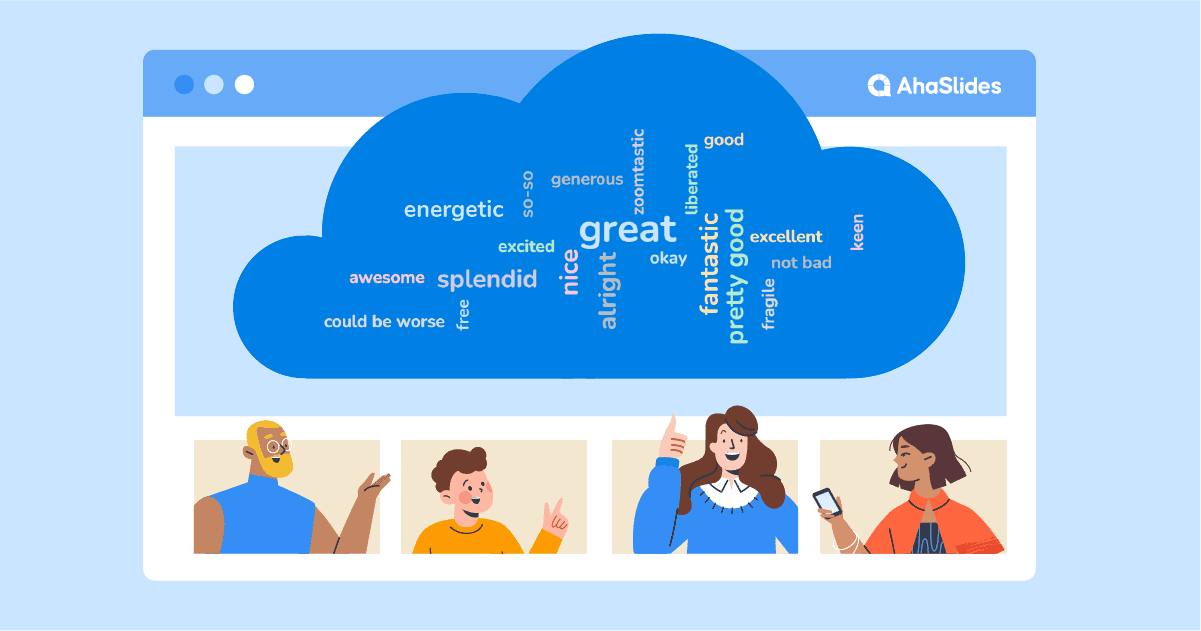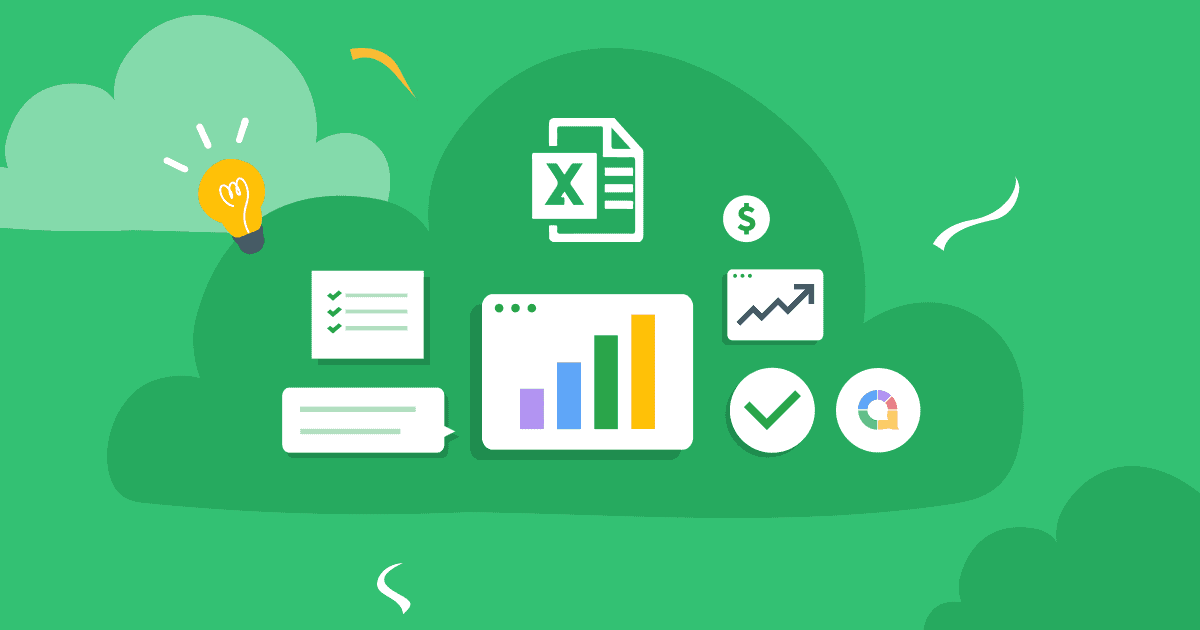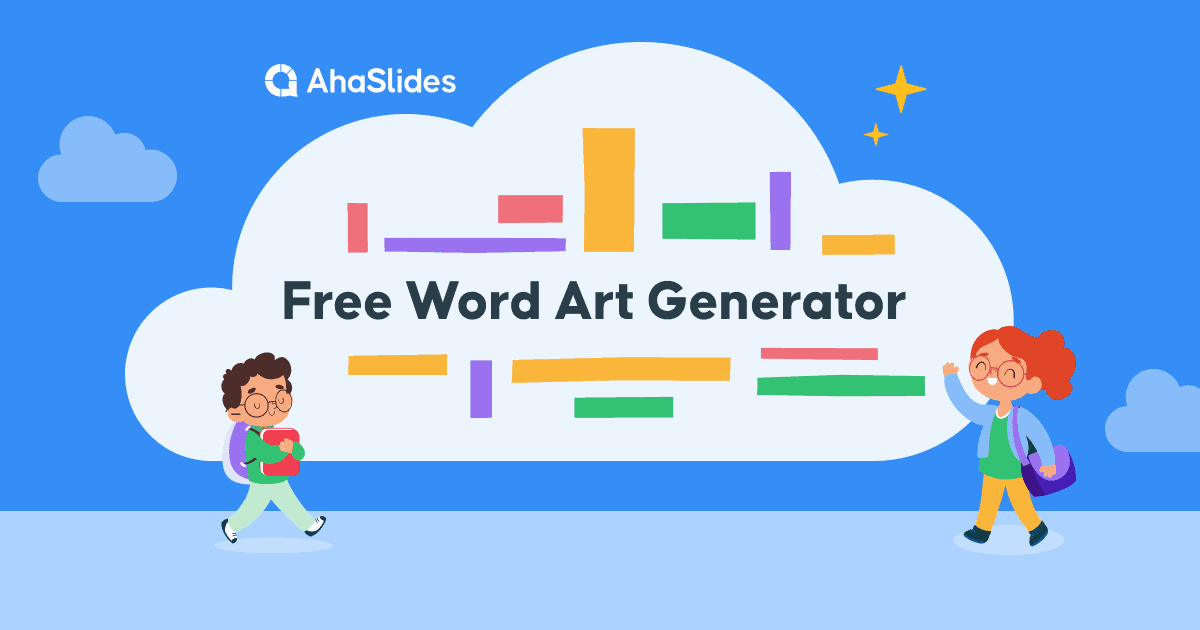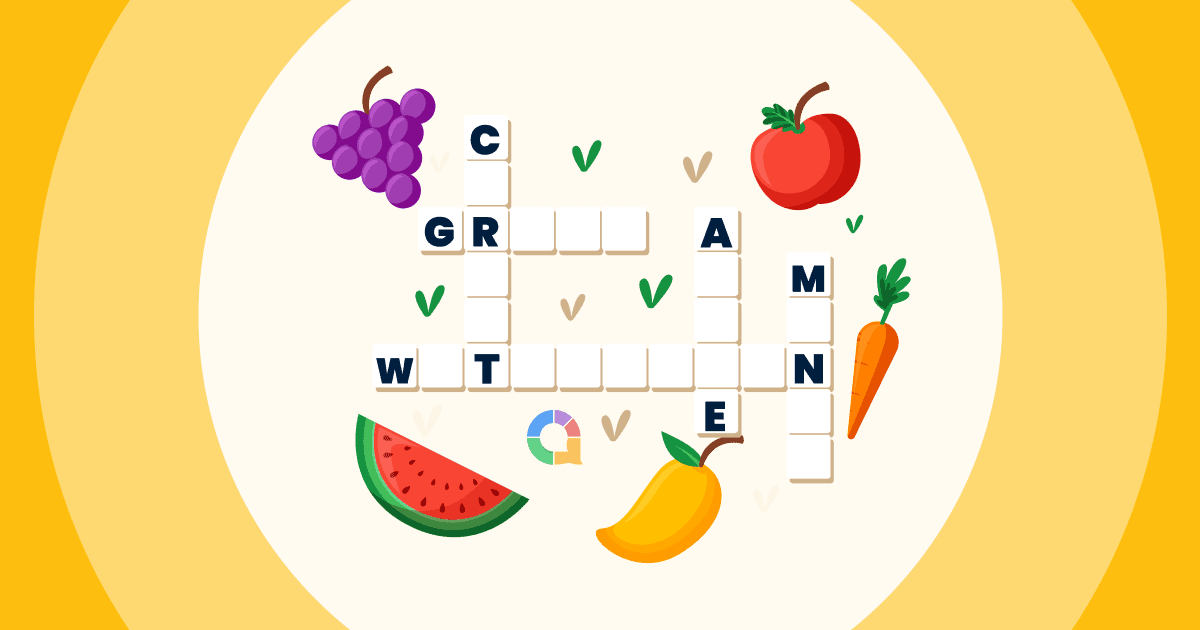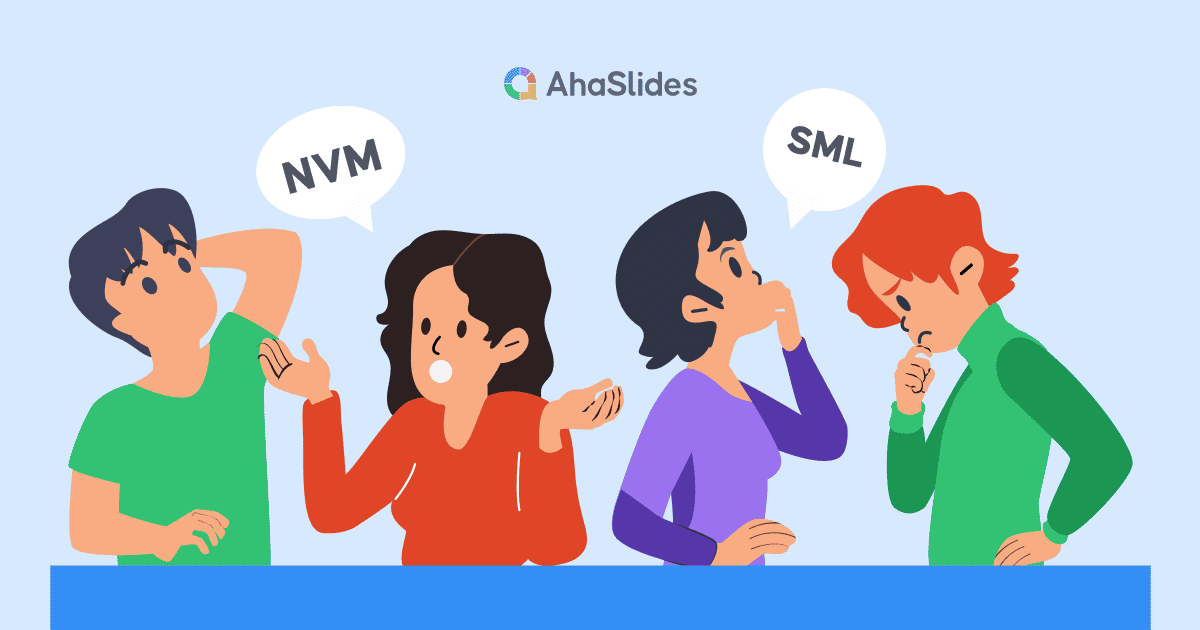जब से ज़ूम ने काम और स्कूल की आभासी दुनिया पर कब्ज़ा किया है, तब से कुछ तथ्य सामने आए हैं। यहाँ दो तथ्य दिए गए हैं: आप एक ऊब चुके ज़ूम सहभागी पर भरोसा नहीं कर सकते हैं, जिसकी खुद की पृष्ठभूमि है, और थोड़ी बहुत बातचीत बहुत काम आती है, लंबा रास्ता.
RSI ज़ूम वर्ड क्लाउड अपने दर्शकों को प्राप्त करने के लिए सबसे कुशल दो-तरफा टूल में से एक है वास्तव में आप जो कहना चाहते हैं उसे सुनना। इससे वे जुड़ते हैं और यह आपके वर्चुअल इवेंट को उन ड्राइंग ज़ूम मोनोलॉग से अलग बनाता है जिनसे हम सभी घृणा करते हैं।
अपना खुद का सेट अप करने के लिए यहां 4 चरण दिए गए हैं लाइव वर्ड क्लाउड जनरेटर 5 मिनट के अंदर जूम इन करें।
विषय - सूची
- अवलोकन
- ज़ूम वर्ड क्लाउड क्या है?
- चरण #1 अपना स्वयं का शब्द बादल बनाएं
- चरण #2 इसका परीक्षण करें
- चरण #3 अपनी ज़ूम मीटिंग चलाएं
- चरण #4 अपना ज़ूम वर्ड क्लाउड होस्ट करें
- AhaSlides ज़ूम वर्ल्ड क्लाउड पर अतिरिक्त सुविधाएँ
- वर्ड क्लाउड टेम्प्लेट
- अक्सर पूछे जाने वाले प्रश्न
अवलोकन
| ज़ूम की स्थापना कब हुई? | 2011 |
| ज़ूम की स्थापना कहाँ हुई? | सैन जोस, कैलिफोर्निया |
| मुझे ज़ूम का उपयोग क्यों करना चाहिए? | ऑनलाइन मीटिंग आयोजित करने के लिए |
अपनी लाइव प्रस्तुति के लिए AhaSlides का उपयोग करें
जबकि पावरपॉइंट एक शक्तिशाली प्रेजेंटेशन टूल है, ऑनलाइन मीटिंग्स में अधिक इंटरएक्टिविटी की आवश्यकता होती है। तो, आइए अपने भीड़ को जोड़ने के लिए AhaSlides से पूर्ण प्रेजेंटेशन गाइड देखें!
विचार-मंथन सत्रों और बड़े समूहों को संलग्न रखने के लिए, इन उपकरणों को शामिल करने पर विचार करें:
- AhaSlides ऑनलाइन क्विज़ निर्माता: यह उपकरण आपको इंटरैक्टिव क्विज़ और पोल बनाने, भागीदारी को बढ़ावा देने और समझ का आकलन करने की अनुमति देता है।
- पावरपॉइंट वर्ड क्लाउड (या समान उपकरण): वर्ड क्लाउड जनरेटर की मदद से वास्तविक समय में समूह के विचारों को विज़ुअलाइज़ करें। इससे आम विषयों की पहचान करने और आगे की चर्चा को बढ़ावा देने में मदद मिल सकती है।
- या, सीखने को इंटरैक्टिव बनाएं! उपयोग कक्षा मतदान छात्रों को व्यस्त रखने के लिए.
प्रस्तुतिकरण उपकरणों को इंटरैक्टिव तत्वों के साथ संयोजित करके, आप गतिशील और आकर्षक ऑनलाइन मीटिंग बना सकते हैं जो आपके दर्शकों को बांधे रखेगी!
छवियों के साथ शब्द बादल यह विचार-मंथन का सबसे अच्छा तरीका है, क्योंकि दृश्य कल्पना और प्रेरणा को प्रेरित करते हैं। आपको शीर्ष Google व्हील विकल्पों का उपयोग करने के लिए भी संयोजन करना चाहिए – अहास्लाइड्स स्पिनिंग व्हील, निष्पक्ष रूप से खेल खेलने वाले लोगों का चयन करने के लिए!
की शक्ति को अनलॉक करें AhaSlides ऑनलाइन कक्षा खेल! हमारा गाइड आपको दिखाएगा ज़ूम क्विज़ कैसे बनाएं, और हमारे पास और भी बहुत कुछ है ज़ूम टिप्स अपनी प्रस्तुतियों को चमकदार बनाने के लिए.

सेकंड में शुरू करें।
अपनी भीड़ के साथ साझा करने के लिए तैयार एक उचित ऑनलाइन शब्द क्लाउड सेट करना सीखें!
🚀 निःशुल्क वर्डक्लाउड☁️ प्राप्त करें
ज़ूम वर्ड क्लाउड क्या है?
सीधे शब्दों में कहें तो जूम शब्द क्लाउड एक है इंटरैक्टिव शब्द बादल जिसे ज़ूम (या किसी अन्य वीडियो-कॉलिंग सॉफ़्टवेयर) पर साझा किया जाता है, आमतौर पर एक आभासी बैठक, वेबिनार या ऑनलाइन पाठ के दौरान।
हमने निर्दिष्ट किया है इंटरैक्टिव यहाँ इसलिए क्योंकि यह ध्यान रखना ज़रूरी है कि यह सिर्फ़ पहले से भरे शब्दों से भरा एक स्थिर शब्द बादल नहीं है। यह एक लाइव, सहयोगी शब्द बादल है जिसमें आपके सभी ज़ूम दोस्त शामिल होते हैं अपनी प्रतिक्रिया प्रस्तुत करें और उन्हें स्क्रीन पर उड़ते हुए देखें। आपके प्रतिभागियों द्वारा जितना अधिक उत्तर प्रस्तुत किया जाएगा, वह उतना ही बड़ा और अधिक केंद्रीय रूप से क्लाउड शब्द में दिखाई देगा।
C
कुछ इस तरह

आमतौर पर, ज़ूम वर्ड क्लाउड के लिए प्रस्तुतकर्ता (यानी आप!) के लिए एक लैपटॉप, AhaSlides जैसे वर्ड क्लाउड सॉफ्टवेयर पर एक निःशुल्क खाता और प्रत्येक ज़ूम सहभागी के लिए अपना स्वयं का फोन से अधिक कुछ की आवश्यकता नहीं होती है।
यहां बताया गया है कि 5 मिनट में इसे कैसे स्थापित किया जाए...
क्या आप 5 मिनट नहीं दे सकते?
इसमें दिए गए चरणों का पालन करें 2- मिनट का वीडियो, फिर ज़ूम पर अपने शब्द क्लाउड को अपने दर्शकों के साथ साझा करें!
जूम वर्ड क्लाउड को मुफ्त में कैसे चलाएं!
आपके ज़ूम अटेंडीज़ इंटरएक्टिव मस्ती के पात्र हैं। उन्हें 4 त्वरित चरणों में दें!
चरण #1: एक निःशुल्क शब्द बादल बनाएं
AhaSlides पर साइन अप करें निःशुल्क डाउनलोड करें और एक नई प्रस्तुति बनाएं। प्रस्तुति संपादक पर, आप अपने स्लाइड प्रकार के रूप में 'वर्ड क्लाउड' का चयन कर सकते हैं।
एक बार जब आप यह कर लेते हैं, तो आपको अपना ज़ूम वर्ड क्लाउड बनाने के लिए बस वह सवाल दर्ज करना होता है जो आप अपने दर्शकों से पूछना चाहते हैं। यहाँ एक उदाहरण दिया गया है 👇

उसके बाद, आप अपने क्लाउड की सेटिंग को अपनी पसंद के अनुसार बदल सकते हैं। कुछ चीज़ें जिन्हें आप बदल सकते हैं वे हैं…
- चुनें कि प्रतिभागी कितनी बार उत्तर दे सकता है।
- जब सभी ने उत्तर दे दिया हो तो शब्द प्रविष्टियाँ प्रकट करें।
- अपने दर्शकों द्वारा सबमिट की गई अपशब्दों को रोकें।
- उत्तर देने के लिए एक समय सीमा लागू करें।
👊 बोनस: आप ज़ूम पर प्रस्तुत करते समय अपने वर्ड क्लाउड को पूरी तरह से कस्टमाइज़ कर सकते हैं। 'कस्टमाइज़' टैब में, आप थीम, रंग और बैकग्राउंड इमेज बदल सकते हैं, या, आप एक वर्ड क्लाउड बनाने के तरीके के बारे में अधिक जान सकते हैं। छवियों के साथ शब्द बादल ज़ूम सुविधा के साथ!

चरण #2: इसका परीक्षण करें
बस इसी तरह, आपका ज़ूम वर्ड क्लाउड पूरी तरह से सेट हो गया है। यह देखने के लिए कि यह सब आपके वर्चुअल इवेंट के लिए कैसे काम करने वाला है, आप 'प्रतिभागी दृश्य' (या बस) का उपयोग करके एक परीक्षण प्रतिक्रिया सबमिट कर सकते हैं हमारा 2 मिनट का वीडियो देखें).
अपनी स्लाइड के नीचे 'प्रतिभागी दृश्य' बटन पर क्लिक करें। जब ऑन-स्क्रीन फ़ोन पॉप अप हो जाए, तो अपना जवाब लिखें और 'सबमिट' पर क्लिक करें। यह आपके वर्ड क्लाउड में पहली प्रविष्टि है। (चिंता न करें, जब आपको अधिक जवाब मिलते हैं तो यह बहुत कम निराशाजनक होता है!)

💡 याद: आप के लिए होगा इस प्रतिक्रिया को मिटा दें ज़ूम पर इसका उपयोग करने से पहले अपने वर्ड क्लाउड से इसे हटा दें। ऐसा करने के लिए, नेविगेशन बार में 'परिणाम' पर क्लिक करें, फिर 'ऑडियंस रिस्पॉन्स साफ़ करें' चुनें।
चरण #3: अपनी ज़ूम मीटिंग चलाएं
तो आपका वर्ड क्लाउड पूरा हो गया है और आपके दर्शकों से प्रतिक्रियाओं की प्रतीक्षा कर रहा है। उन्हें लेने का समय!
अपनी ज़ूम मीटिंग शुरू करें और इसे सामान्य तरीके से चलाएँ। जब आप अपना वर्ड क्लाउड चलाना चाहते हैं, तो यहाँ बताया गया है कि क्या करना है...
- AhaSlides संपादक पर अपना प्रस्तुतीकरण खोलें।
- दबाएँ 'स्क्रीन साझा करना' और AhaSlides वाली विंडो चुनें।
- AhaSlides संपादक पर, ऊपरी दाएं कोने में नीले 'प्रस्तुत करें' बटन को दबाएं।
- अपने प्रतिभागियों से कहें कि वे अपना फोन निकालें और अपने फोन के ब्राउज़र में URL टाइप करें।
👊 बोनस: क्यूआर कोड प्रकट करने के लिए आप अपने शब्द क्लाउड के शीर्ष पर क्लिक कर सकते हैं। प्रतिभागी इसे स्क्रीन शेयर के माध्यम से देख सकते हैं, इसलिए उन्हें तुरंत शामिल होने के लिए इसे अपने फोन से स्कैन करना होगा।

चरण # 4: अपना ज़ूम वर्ड क्लाउड होस्ट करें
अब तक, सभी लोग आपके वर्ड क्लाउड में शामिल हो चुके होंगे और आपके सवाल का जवाब देने के लिए तैयार होंगे। उन्हें बस अपने फोन से अपना जवाब टाइप करना है और 'सबमिट' बटन दबाना है।
जब कोई प्रतिभागी अपना उत्तर प्रस्तुत कर देगा, तो वह उत्तर शब्द क्लाउड पर दिखाई देगा, ठीक आपके परीक्षण की तरह।

और बस! आप कुछ ही समय में, पूरी तरह से मुफ्त में, अपने शब्द को स्पष्ट और आकर्षक बना सकते हैं। AhaSlides पर साइन अप करें आरंभ करना!
🎉 सर्वोत्तम कक्षा प्रतिक्रिया प्रणाली: AhaSlides की शक्ति को एक अग्रणी कक्षा प्रतिक्रिया प्रणाली के साथ संयोजित करें। यह वास्तविक समय की प्रतिक्रिया, प्रश्नोत्तरी और इंटरैक्टिव पोल की अनुमति देता है, जिससे छात्रों को व्यस्त रखा जा सके और उनकी समझ का आकलन किया जा सके।
AhaSlides ज़ूम वर्ड क्लाउड पर अतिरिक्त सुविधाएँ
- एक छवि संकेत जोड़ें – किसी छवि के आधार पर प्रश्न पूछें। आप अपने वर्ड क्लाउड में एक छवि संकेत जोड़ सकते हैं, जो आपके डिवाइस और आपके दर्शकों के फ़ोन पर तब दिखाई देता है जब वे उत्तर दे रहे होते हैं। इस तरह का प्रश्न आज़माएँ 'इस छवि का एक शब्द में वर्णन करें'.
- सबमिशन हटाएं - जैसा कि हमने बताया, आप सेटिंग्स में जाकर अपशब्दों को ब्लॉक कर सकते हैं, लेकिन यदि ऐसे अन्य शब्द हैं जिन्हें आप नहीं दिखाना चाहते, तो आप उनके दिखने पर उन पर क्लिक करके उन्हें हटा सकते हैं।
- ऑडियो जोड़ें - यह एक ऐसी सुविधा है जो आपको अन्य किसी साइट पर नहीं मिलेगी सहयोगी शब्द बादलआप एक ऑडियो ट्रैक जोड़ सकते हैं जो आपके डिवाइस और आपके दर्शकों के फोन दोनों से बजता है जब आप अपना शब्द बादल प्रस्तुत कर रहे होते हैं।
- अपने जवाब निर्यात करें - अपने ज़ूम वर्ड क्लाउड के परिणामों को या तो सभी प्रतिक्रियाओं वाली एक्सेल शीट में, या JPG छवियों के एक सेट में निकाल लें, ताकि आप बाद में फिर से जांच कर सकें।
- और स्लाइड्स जोड़ें – AhaSlides ने रास्ता लाइव वर्ड क्लाउड से कहीं ज़्यादा कुछ पेश करने के लिए। क्लाउड की तरह ही, इसमें स्लाइड्स हैं जो आपको इंटरैक्टिव पोल, विचार-मंथन सत्र, प्रश्नोत्तर, लाइव क्विज़ और इवेंट बनाने में मदद करती हैं पावरपॉइंट शब्द बादल.
- AhaSlides के साथ और अधिक गेम, सबसे मजेदार गेम देखें ज़ूम गेम्स कभी!
अक्सर पूछे जाने वाले प्रश्न
ज़ूम वर्ड क्लाउड क्या है?
सरल शब्दों में कहें तो, ज़ूम वर्ड क्लाउड एक इंटरैक्टिव वर्ड क्लाउड है, जिसे ज़ूम (या किसी अन्य वीडियो-कॉलिंग सॉफ़्टवेयर) पर आमतौर पर वर्चुअल मीटिंग, वेबिनार या ऑनलाइन पाठ के दौरान साझा किया जाता है।
ज़ूम वर्ड क्लाउड का उपयोग क्यों करें?
ज़ूम वर्ड क्लाउड आपके दर्शकों को आपकी बात को सच में सुनने के लिए सबसे कुशल दो-तरफ़ा टूल में से एक है। यह उन्हें व्यस्त रखता है और यह आपके वर्चुअल इवेंट को उन ज़ूम मोनोलॉग से अलग करता है जिनसे हम सभी घृणा करते हैं।