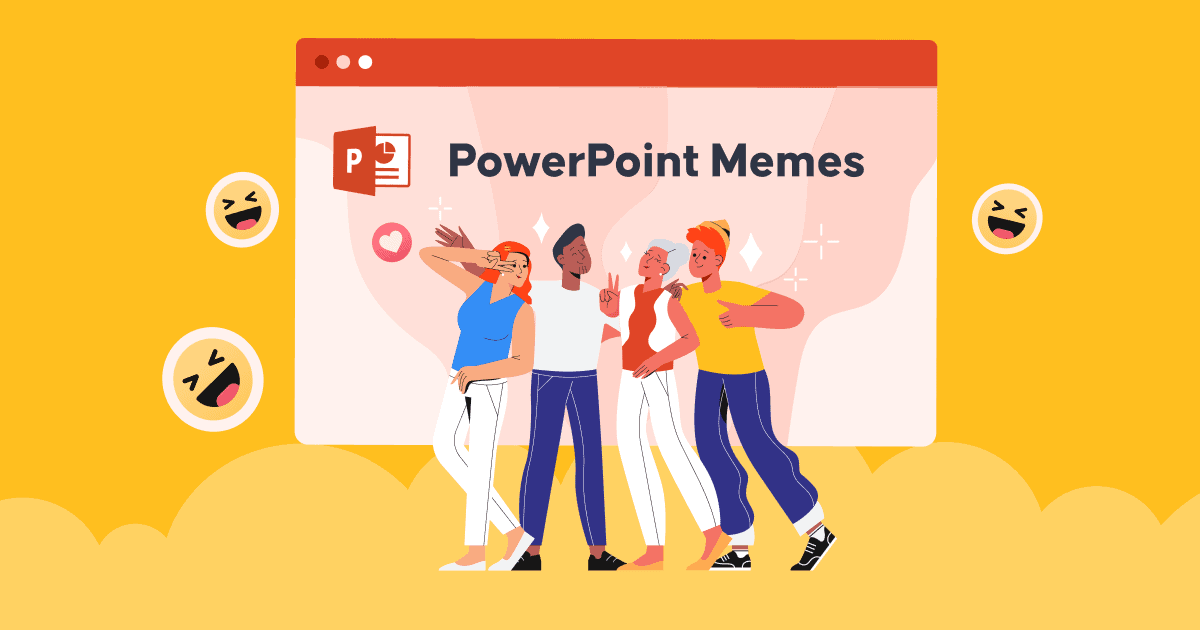Ինչպես ավելացնել նշումներ PowerPoint-ում Ձեր ներկայացումն ավելի տպավորիչ և համոզիչ դարձնելու համար։
Ո՞րն է բանախոսների համար ներկայացումը կառավարելու լավագույն միջոցը՝ առանց որևէ տեղեկատվության պակասի: Հաջող ներկայացման կամ ելույթի գաղտնիքը կարող է կայանալ բանախոսի գրառումները նախապես պատրաստելու մեջ:
Այսպիսով, իմանալով, թե ինչպես ավելացնել նշումներ PowePoint-ում, կարող եք ավելի վստահ լինել ցանկացած թեմա ներկայացնելիս:
Դուք կարող եք ունենալ բազմաթիվ շնորհանդեսներ ձեր դպրոցական և աշխատանքի ընթացքում, բայց ձեզնից ոչ շատերը գիտակցում են PPT սլայդներում նշումներ օգտագործելու առավելությունները՝ ձեր ներկայացումները օպտիմալացնելու համար:
Եթե դժվարանում եք պարզեցնել և նվազագույնի հասցնել ձեր սլայդը՝ միաժամանակ նշելով լսարանին ներկայացվող բոլոր տեղեկությունները, PowerPoint-ում ելույթ ունեցողի նշումների գործառույթն օգտագործելու ավելի լավ միջոց չկա։ Եկեք սկսենք սովորել, թե ինչպես PowerPoint-ում նշումներ ավելացնել ձեր հաջող ներկայացման համար։
Բառը
- Ավելացնել PowerPoint նշումներ AhaSlides-ում
- Ինչպե՞ս ավելացնել նշումներ PowerPoint-ում:
- Ինչպե՞ս սկսել ներկայացումը՝ ներկայացնողի դիտման մեջ խոսնակի նշումները տեսնելով։
- Ինչպե՞ս տպել PowerPoint սլայդները նշումներով։
- Ինչպե՞ս տեսնել նշումները PowerPoint-ում ներկայացում կատարելիս։
- The Bottom Line
- Հաճախակի տրվող հարցեր

Ավելի շատ զվարճալի խորհուրդներ AhaSlides-ի հետ

Սկսեք վայրկյանների ընթացքում:
Ստացեք անվճար AhaSlides ձևանմուշներ: Գրանցվեք անվճար և վերցրեք այն, ինչ ուզում եք ձևանմուշների գրադարանից:
🚀 Դեպի ամպեր ☁️
Լավ նորություն. Դուք այժմ կարող եք PowerPoint նշումներ ավելացնել AhaSlides-ին
Հաշվի առնելով, որ դուք պետք է իմանաք, թե ինչպես PowerPoint-ում նշումներ ավելացնել ինտերակտիվ գործունեության, ինչպիսիք են հարցումները, խաղերը, վիկտորինաները և այլն, լրացուցիչ գործիքները, ինչպիսիք են առցանց շնորհանդեսների գործիքները, կարող են ավելի հարմար և գործնական լինել: Դուք բացարձակապես խուսափում եք ամբողջ օրը բարդ առաջադրանքներով այս ինտերակտիվ գործունեության նախագծման վրա ժամանակատար ծախսելուց:
Օրինակ, դուք կարող եք օգտագործել AhaSlides ծրագրակազմը, որն արդեն ինտեգրված է PowerPoint հավելումներին: Զարմանալի չէ, որ AhaSlides-ը թույլ է տալիս հարմարեցնել նշումները իրենց ինտերակտիվ սլայդներից յուրաքանչյուրում:
- Քայլ 1. PowerPoint-ի միջոցով ավելացրեք AhaSlides-ը ձեր PPT ֆայլին հավելումների գործառույթ
- Քայլ 2. Անցեք անմիջապես ձեր AhaSlides հաշիվ և ձևանմուշը, որը ցանկանում եք փոփոխել
- Քայլ 3. Գնացեք այն սլայդը, որը ցանկանում եք ավելացնել նշումներ
- Քայլ 4. Էջի ներքևում կա դատարկ տարածության բաժին՝ նշումները: Դուք կարող եք ազատորեն հարմարեցնել տեքստերը, ինչպես ցանկանում եք:

Խոսել
- Ձեր հիմնական հաշվում թարմացված ամեն ինչ ավտոմատ կերպով կթարմացվի PowerPoint սլայդներում։
- Կան բազմաթիվ ձևանմուշներ, որոնք կարող եք խմբագրել ձեր պահանջներին համապատասխան, որոնք դուք անպայման կբավարարեք։
Ստուգեք դուրս:
- 10 թվականի 2024 լավագույն PowerPoint հավելվածները
- AhaSlides 2024 – PowerPoint-ի ընդլայնում
- AhaSlides | Մենտիմետրի լավագույն այլընտրանքը | Լավագույն ընտրությունը 2024 թվականին
- Մենտիմետրի այլընտրանքներ | 7 թվականի լավագույն 2024 ընտրությունները բիզնեսների և մանկավարժների համար
- AI առցանց վիկտորինայի ստեղծող | Դարձրեք վիկտորինաները կենդանի
5 պարզ քայլ՝ ձեր PowerPoint-ում նշումներ ավելացնելու համար
Դուք օգտակար կլինեք PowerPoint-ում նշումներ օգտագործելը ձեր ներկայացումը ներկայացնելու համար: Այսպիսով, ինչպե՞ս հեշտությամբ նշումներ ավելացնել PowerPoint-ին: Հետևյալ 5 քայլերը անսպասելիորեն կփրկեն ձեր օրը:
- Քայլ 1. Բացեք ֆայլ աշխատել շնորհանդեսի վրա
- Քայլ 2. Գործիքադարակի տակ ստուգեք Դիտել ներդիր եւ ընտրեք սովորական or Ուրվագծային տեսք
- Քայլ 3. Անցեք այն սլայդներին, որոնցում ցանկանում եք նշումներ ավելացնել
- Քայլ 4. Նշումները խմբագրելու երկու տարբերակ կա.
Տարբերակ 1. Սլայդների ներքևում փնտրեք բաժինը. Սեղմեք՝ նշումներ ավելացնելու համարԵթե այս բաժինը չի ցուցադրվում, կարող եք անցնել Նշումներ է Կարգավիճակի գոտի, և սեղմեք այն՝ նշումներ ավելացնելու գործառույթն ակտիվացնելու համար:

Տարբերակ 2. Սեղմեք Դիտել ներդիրը և փնտրեք tնա Նշումներ էջ, դուք ավտոմատ կերպով կտեղափոխվեք Ձևի ձևաչափ խմբագրումը կատարելու համար ստորև բերված սլայդը նշումների բաժինն է, ընտրեք նշումների տեղապահները, որոնք ցանկանում եք հարմարեցնել:

- Քայլ 5. Նշումների վահանակներում մուտքագրեք այնքան տեքստ, որքան անհրաժեշտ է: Կարող եք ազատորեն խմբագրել տեքստերը կետերով, մեծատառերով գրել տեքստերը և ընդգծել տառատեսակը թավ, թեք կամ ընդգծված՝ կախված ձեր կարիքից: Անհրաժեշտության դեպքում օգտագործեք կրկնակի սլաքի ցուցիչը՝ նշումների սահմանային տարածքը քաշելու և ընդարձակելու համար:
Խորհուրդներ. Երբ խոսքը վերաբերում է խմբային նախագծին, գնացեք Ստեղծեք սլայդ շոու, և նշեք վանդակը Սլայդները թարմացված պահեք.
Ինչպե՞ս սկսել ներկայացումը՝ ներկայացնողի դիտման մեջ խոսնակի նշումները տեսնելով։
Նշումներ ավելացնելիս շատ ներկայացնողներ անհանգստանում են, որ լսարանը կարող է պատահաբար տեսնել այդ նշումները, կամ որ դուք չեք կարողանա վերահսկել նշումների տողը, եթե դրանք չափազանց շատ են: Մի՛ խուճապի մատնվեք, կան եղանակներ դա հեշտությամբ կարգավորելու՝ օգտագործելով ներկայացնողի դիտման գործառույթը: Դուք կկարողանաք դիտել յուրաքանչյուր սլայդի նշումները ձեր էկրանին՝ սլայդ շոուն մեկ այլ սլայդի վրա ներկայացնելիս:
- Քայլ 1. Գտեք Սլայդ շոու եւ սեղմեք Ներկայացնողի տեսակետը
- Քայլ 2. Ձեր նշումները կլինեն հիմնական սլայդի աջ կողմում: Յուրաքանչյուր սլայդը տեղափոխելիս նշումները կհայտնվեն համապատասխանաբար:

- Քայլ 3. Կարող եք ներքև գլորել ձեր նշումները, եթե դրանք չափազանց երկար են էկրանին։
Խորհուրդներ. Ընտրեք Ցուցադրման Կառավարում, Եւ ապա ընտրել Փոխանակեք հաղորդավարի տեսքը և սլայդ շոուն եթե ցանկանում եք տարբերել կողմերը նշումներով կամ առանց նշումների:
- Ի՞նչ է գնահատման սանդղակը: | Անվճար հարցման սանդղակի ստեղծող
- Հյուրընկալեք անվճար ուղիղ եթերում Q&A
- Live Word Cloud Generator
Ինչպե՞ս տպել PowerPoint սլայդները նշումներով։
Դուք կարող եք կարգավորել Նշումների էջեր որպես ինքնուրույն փաստաթուղթ, որը կարող է կիսվել հանդիսատեսի հետ, երբ նրանք ցանկանում են կարդալ ավելի շատ մանրամասներ: Ձեր սլայդները կարող են իմաստալից լինել և հստակ բացատրվել հանդիսատեսին, երբ դրանք ցուցադրվում են նշումներով:
- Քայլ 1. Գնացեք Ֆայլ ժապավենի ներդիրում, ապա ընտրեք տպել տարբերակ
- Քայլ 2. Տակ Կարգավորում, ընտրեք երկրորդ վանդակը (այն կոչվում է Ամբողջ էջի սլայդներ որպես լռելյայն), ապա գնացեք Տպել դասավորությունըեւ ընտրեք Նշումներ Էջեր.
Խորհուրդներ. Լրացուցիչ փոփոխությունների համար փոփոխեք այլ կարգավորումներ, ընտրեք թերթիկների տարբերակը, որը սահում է տպելու համար, սահմանեք պատճենների քանակը և այլն, և տպեք ինչպես միշտ:
Ref: Microsoft- ի աջակցություն
Ինչպե՞ս տեսնել նշումները PowerPoint-ում ներկայացում կատարելիս։
PowerPoint սլայդշոու ներկայացնելիս բարձրախոսի նշումները տեսնելու և ավելացնելու համար կարող եք հետևել հետևյալ քայլերին.
- Բացել PowerPoint-ը. Բացեք ձեր PowerPoint ներկայացումը, որը պարունակում է այն նշումները, որոնք ցանկանում եք դիտել ներկայացման ընթացքում:
- Սկսեք սլայդերի ցուցադրումը. Սեղմեք էկրանի վերևի մասում գտնվող PowerPoint ժապավենի «Սլայդշոու» ներդիրին։
- Ընտրեք սլայդերի ցուցադրման ռեժիմ. Սլայդերի ցուցադրման տարբեր ռեժիմներ կան՝ կախված ձեր նախասիրությունից.
- Սկզբից. Սա սկսում է սլայդերի ցուցադրումը առաջին սլայդից:
- Ընթացիկ սլայդից՝ Եթե աշխատում եք որևէ կոնկրետ սլայդի վրա և ցանկանում եք սկսել սլայդշոուն այդ կետից, ընտրեք այս տարբերակը։
- Ներկայացնողի դիտում. Երբ սլայդ շոուն սկսվի, սեղմեք «Alt» ստեղնը (Windows) կամ «Option» ստեղնը (Mac) և սեղմեք ձեր ներկայացման էկրանին: Սա պետք է բացի Ներկայացնողի տեսքը երկու մոնիտորի դեպքում: Եթե ունեք մեկ մոնիտոր, կարող եք ակտիվացնել Ներկայացնողի տեսքը՝ սեղմելով էկրանի ներքևի մասում գտնվող կառավարման վահանակում գտնվող «Ներկայացնողի տեսք» կոճակը (Windows) կամ օգտագործելով «Սլայդ շոու» ցանկը (Mac):
- Դիտել հաղորդավարի նշումները. Ներկայացնողի դիտման մեջ դուք կտեսնեք ձեր ընթացիկ սլայդը մեկ էկրանին, իսկ մյուս էկրանին (կամ առանձին պատուհանում)՝ ներկայացնողի դիտումը: Այս դիտումը ներառում է ձեր ընթացիկ սլայդը, հաջորդ սլայդի նախադիտումը, ժամանակաչափը և, ամենակարևորը՝ ներկայացնողի նշումները:
- Կարդացեք նշումները ներկայացնելիս. Երբ առաջ անցնեք ձեր ներկայացման ընթացքում, դուք կարող եք կարդալ ձեր հաղորդավարի նշումները հաղորդավարի տեսքով, որպեսզի օգնեն առաջնորդել ձեր ներկայացումը: Հանդիսատեսը կտեսնի միայն սլայդի բովանդակությունը հիմնական էկրանին, ոչ թե ձեր նշումները:
- Նավարկություն սլայդների միջով. Դուք կարող եք նավարկել ձեր սլայդների միջով՝ օգտագործելով սլաքների ստեղները կամ սեղմելով ներկայացման դիտման սլայդների վրա: Սա թույլ է տալիս ձեզ առաջ կամ հետ շարժվել ձեր ներկայացման մեջ՝ միաժամանակ ձեր նշումները տեսանելի պահելով:
- Ավարտեք ներկայացումը. Երբ ավարտեք ձեր ներկայացումը, սեղմեք «Esc» ստեղնը՝ սլայդ շոուից դուրս գալու համար։
Ներկայացնողի դիտումը օգտակար գործիք է ներկայացնողների համար, քանի որ այն թույլ է տալիս տեսնել ձեր նշումները և կառավարել ձեր ներկայացումը՝ առանց լսարանի կողմից այդ նշումները տեսնելու: Այն հատկապես օգտակար է, եթե դուք ելույթ կամ ներկայացում եք ունենում, որը պահանջում է մանրամասն տեղեկատվության կամ ակնարկների հղումներ:

Սկսեք վայրկյանների ընթացքում:
Ստացեք անվճար AhaSlides ձևանմուշներ: Գրանցվեք անվճար և վերցրեք այն, ինչ ուզում եք ձևանմուշների գրադարանից:
🚀 Դեպի ամպեր ☁️
bottom Line
Այսպիսով, դուք սովորե՞լ եք այն ամենը, ինչ ձեզ հարկավոր է, թե ինչպես կարելի է նշումներ ավելացնել PowerPoint-ում: Ամեն օր նոր հմտությունների թարմացումն անհրաժեշտ է թե՛ աշխատելու, թե՛ սովորելու մեջ ավելի լավ աշխատելու համար: Բացի այդ, AhaSlides-ի և հավելյալ այլ գործիքների օգտագործման մասին սովորելը կարող է ձեզ մրցակցային առավելություններ տալ՝ ձեր գաղափարները տպավորելու ձեր ուսուցիչներին, ղեկավարներին, հաճախորդներին և այլն:
Անհապաղ փորձեք AhaSlides-ը՝ անհավանական ներուժը բացելու համար:
Հաճախակի տրվող հարցեր
Ո՞րն է ներկայացման նշումների նպատակը:
Ներկայացման նշումները ծառայում են որպես օգտակար գործիք հաղորդավարների համար՝ աջակցելու և բարելավելու իրենց մատուցումը ներկայացման ընթացքում: Ներկայացման նշումների նպատակը լրացուցիչ տեղեկություններ, հիշեցումներ և հուշումներ տրամադրելն է, որոնք օգնում են հաղորդավարին բովանդակությունը արդյունավետ մատուցելու հարցում:
Արդյո՞ք դուք պետք է ունենաք նշումներ ներկայացման համար:
Ներկայացման համար նշումներ ունենալը, թե ոչ, անձնական նախասիրության և իրավիճակի պահանջների հարց է: Որոշ ներկայացնողներ կարող են օգտակար համարել նշումներ ունենալը որպես հղում, մինչդեռ մյուսները նախընտրում են հույսը դնել իրենց գիտելիքների և խոսքի հմտությունների վրա: Հետևաբար, ներկայացման մեջ նշումներ ունենալը, թե ոչ, ամբողջովին կախված է ձեզանից: