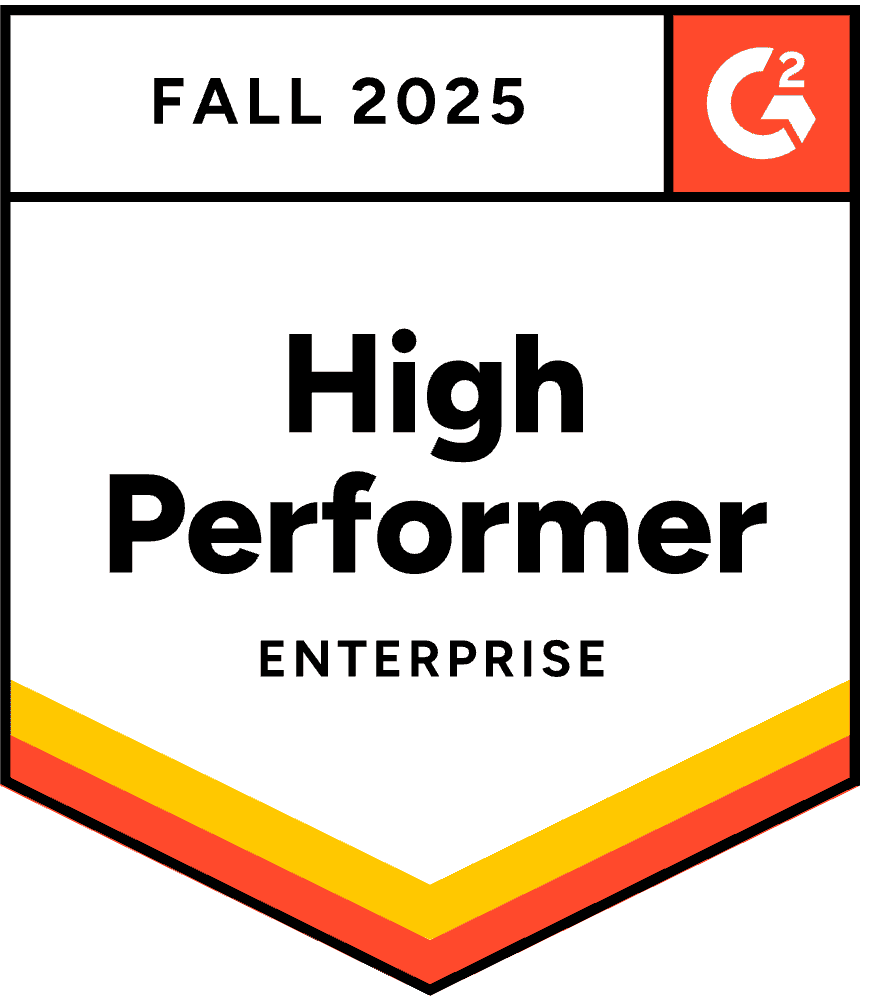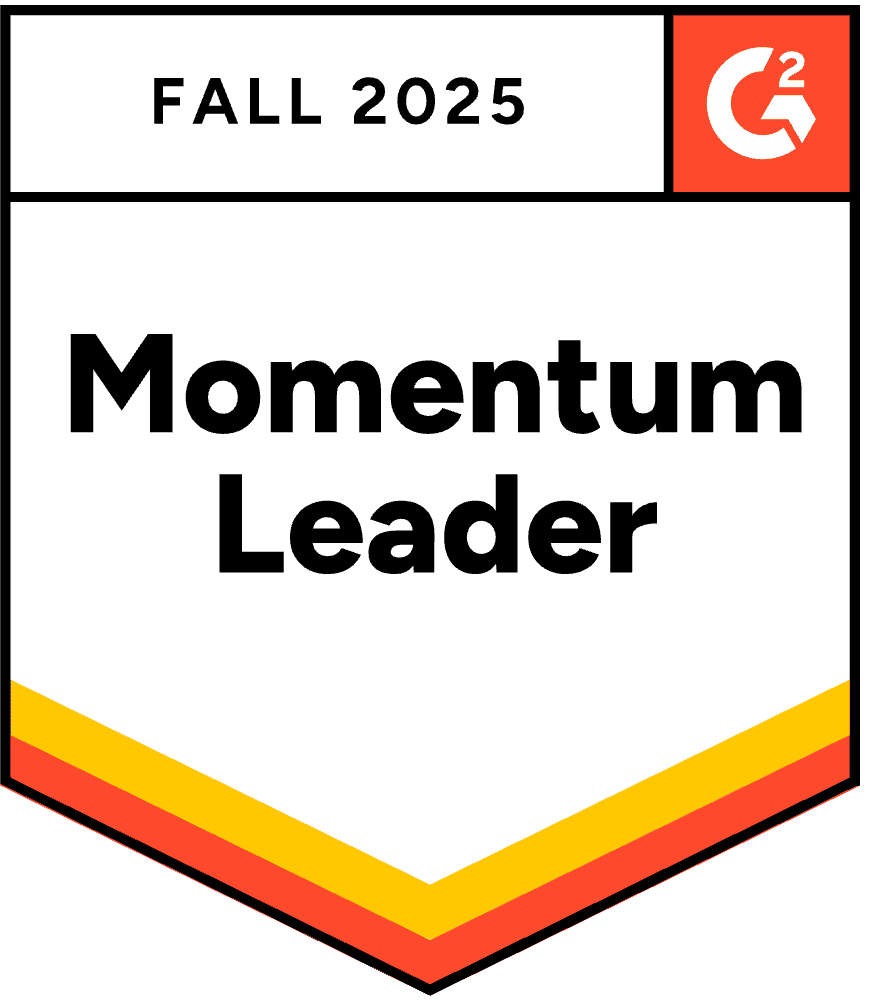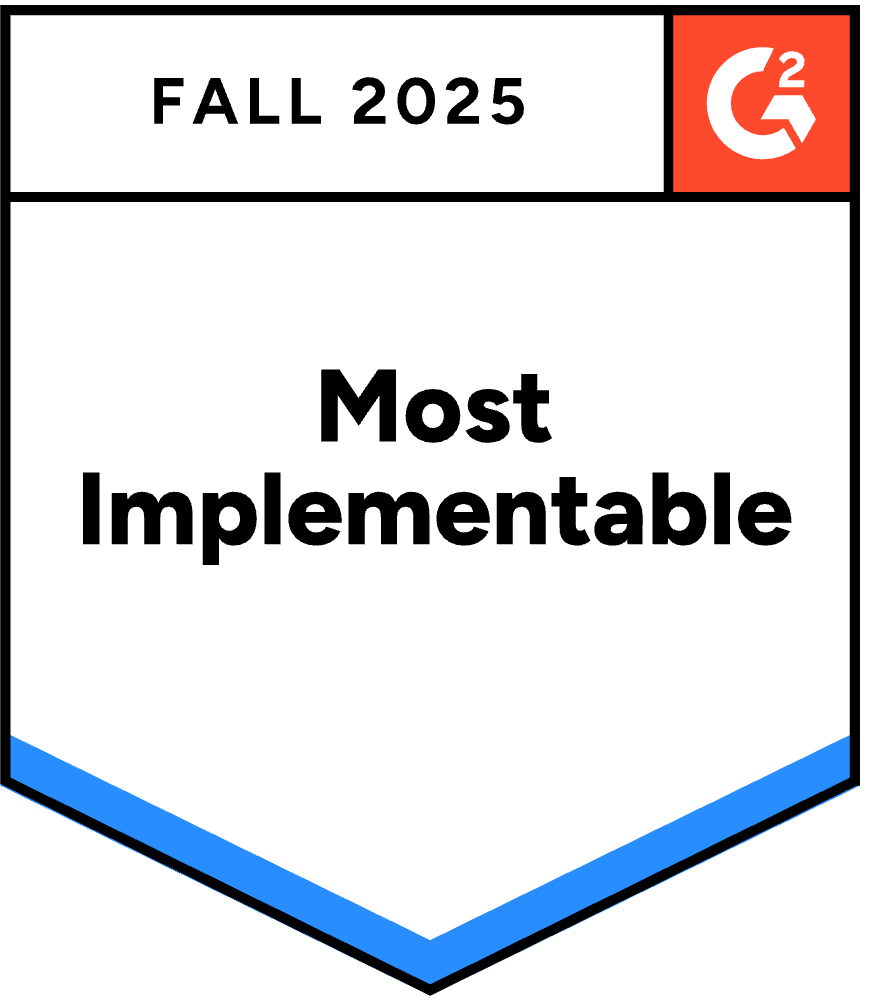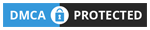PowerPoint ներկայացումը, որն անցնում է լրացուցիչ մղոն ինտերակտիվ տարրերով, կարող է հանգեցնել մինչև 92% հանդիսատեսի ներգրավվածություն: Ինչու:
Նայել:
مور
Իրական հարցն այն է, Ինչպե՞ս եք դարձնում ձեր PowerPoint ներկայացումը ինտերակտիվ:
Մի վատնեք ավելի շատ ժամանակ և անմիջապես անցեք մեր վերջնական ուղեցույցին, թե ինչպես պատրաստել ինտերակտիվ PowerPoint ներկայացում երկու հեշտ և յուրօրինակ մեթոդներով, գումարած անվճար ձևանմուշներ՝ գլուխգործոց մատուցելու համար։
Մեթոդ 1. Լսարանի մասնակցության ինտերակտիվություն՝ օգտագործելով հավելումներ
Նավիգացիայի վրա հիմնված ինտերակտիվությունը բարելավում է բովանդակության հոսքը, բայց այն չի լուծում ուղիղ եթերում ներկայացումների հիմնական խնդիրը՝ լսարանը պասիվ նստած է, մինչ մեկ մարդ խոսում է նրա հետ։ իրական ներգրավվածություն ուղիղ եթերի ընթացքում պահանջում է տարբեր գործիքներ։
Ինչու է հանդիսատեսի մասնակցությունը ավելի կարևոր, քան գեղեցիկ նավիգացիան
Ինտերակտիվ նավիգացիայի և ինտերակտիվ մասնակցության միջև եղած տարբերությունը նույնն է, ինչ Netflix-ի վավերագրական ֆիլմի և սեմինարի միջև եղած տարբերությունը։ Երկուսն էլ կարող են արժեքավոր լինել, բայց ծառայում են բոլորովին տարբեր նպատակների։
Նավիգացիոն ինտերակտիվությամբ՝ Դուք դեռ ներկայացնում եք մարդկանց։ Նրանք դիտում են, մինչ դուք նրանց անունից ուսումնասիրում եք բովանդակությունը։ Որպես ներկայացնող՝ դա ինտերակտիվ է ձեզ համար, բայց նրանք մնում են պասիվ դիտորդներ։
Մասնակցային փոխազդեցությամբ՝ Դուք շփվում եք մարդկանց հետ։ Նրանք ակտիվորեն ներդրում են ունենում, նրանց կարծիքը հայտնվում է էկրանին, և ներկայացումը վերածվում է զրույցի, այլ ոչ թե դասախոսության։
Հետազոտությունները մշտապես ցույց են տալիս, որ ակտիվ մասնակցությունը զգալիորեն ավելի լավ արդյունքներ է ապահովում, քան պասիվ դիտումը։ Երբ լսարանի անդամները պատասխանում են հարցերին, կիսվում են իրենց կարծիքներով կամ հարցումներ են ուղարկում իրենց հեռախոսներից, միաժամանակ մի քանի բան է տեղի ունենում.
- Ճանաչողական ներգրավվածությունը մեծանում է։ Հարցման տարբերակների շուրջ մտածելը կամ պատասխաններ ձևակերպելը ակտիվացնում է ավելի խորը մշակում, քան տեղեկատվության պասիվ ստացումը։
- Հոգեբանական ներդրումները մեծանում են։ Երբ մարդիկ մասնակցում են, նրանք ավելի շատ են հոգ տանում արդյունքների մասին և շարունակում են ուշադրություն դարձնել՝ արդյունքները տեսնելու և ուրիշների տեսակետները լսելու համար։
- Սոցիալական ապացույցը դառնում է տեսանելի։ Երբ հարցումների արդյունքները ցույց են տալիս, որ ձեր լսարանի 85%-ը համաձայն է ինչ-որ բանի հետ, այդ կոնսենսուսն ինքնին դառնում է տվյալ։ Երբ ձեր հարց ու պատասխանում հայտնվում է 12 հարց, ակտիվությունը դառնում է վարակիչ, և ավելի շատ մարդիկ են մասնակցում։
- Ամաչկոտ մասնակիցները ձայն են գտնում։ Ինտրովերտներն ու կրտսեր թիմի անդամները, ովքեր երբեք ձեռք չեն բարձրացնի կամ չեն խոսի, անանուն հարցեր կուղարկեն կամ կքվեարկեն հարցումներում իրենց հեռախոսների անվտանգությունից։
Այս փոխակերպումը պահանջում է PowerPoint-ի բնօրինակ գործառույթներից բացի գործիքներ, քանի որ ձեզ անհրաժեշտ են իրական պատասխանների հավաքագրման և ցուցադրման մեխանիզմներ: Այս խնդիրը լուծվում է մի քանի հավելումների միջոցով:
AhaSlides PowerPoint հավելվածի օգտագործումը ուղիղ լսարանի մասնակցության համար
AhaSlides-ը առաջարկում է անվճար PowerPoint հավելում որը աշխատում է և՛ Mac-ի, և՛ Windows-ի վրա՝ ապահովելով 19 տարբեր ինտերակտիվ սլայդների տեսակներ, այդ թվում՝ վիկտորինաներ, հարցումներ, բառային ամպեր, հարց ու պատասխանի նիստեր և հարցումներ։
Քայլ 1. Ստեղծեք ձեր AhaSlides հաշիվը
- Գրանցվել անվճար AhaSlides հաշվի համար
- Նախապես ստեղծեք ձեր ինտերակտիվ գործունեությունը (հարցումներ, վիկտորինաներ, բառային ամպեր)
- Անհատականացրեք հարցերը, պատասխանները և դիզայնի տարրերը
Քայլ 2. Տեղադրեք AhaSlides հավելումը PowerPoint-ում
- Բացեք PowerPoint-ը
- Անցնել «Ներդիր» ներդիրին
- Սեղմեք «Ստանալ հավելումներ» (կամ «Office հավելումներ» Mac-ի դեպքում)
- Որոնել «AhaSlides»
- Սեղմեք «Ավելացնել»՝ հավելումը տեղադրելու համար
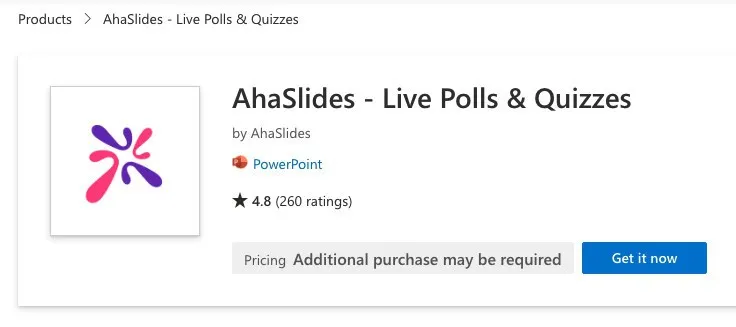
Քայլ 3. Տեղադրեք ինտերակտիվ սլայդներ ձեր ներկայացմանը
- Ստեղծեք նոր սլայդ ձեր PowerPoint ներկայացման մեջ
- Անցեք «Տեղադրել» → «Իմ հավելումները» բաժին
- Ընտրեք AhaSlides-ը ձեր տեղադրված հավելումներից
- Մուտք գործեք ձեր AhaSlides հաշիվ
- Ընտրեք ինտերակտիվ սլայդը, որը ցանկանում եք ավելացնել
- Սեղմեք «Ավելացնել սլայդ»՝ այն ձեր ներկայացմանը տեղադրելու համար
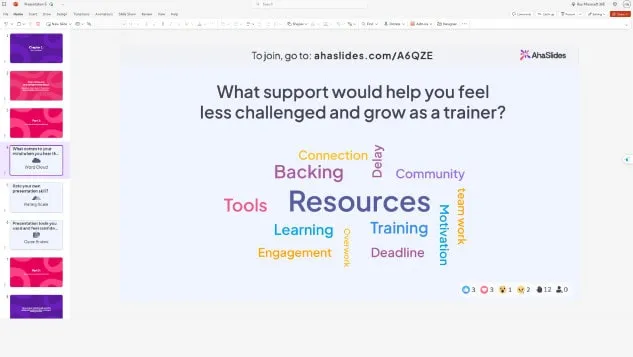
Ձեր ներկայացման ընթացքում ինտերակտիվ սլայդների վրա կհայտնվեն QR կոդը և միանալու հղումը: Մասնակիցները պետք է սկանավորեն QR կոդը կամ այցելեն հղումը իրենց սմարթֆոններից՝ միանալու և մասնակցելու համար իրական ժամանակում:
Դեռ շփոթված. Տես այս մանրամասն ուղեցույցը մեր Knowledge Base.
Մասնագիտական խորհուրդ 1. Օգտագործեք սառույցը կոտրող միջոց
Ցանկացած ներկայացում արագ ինտերակտիվ գործունեությամբ սկսելը օգնում է հալեցնել սառույցը և ստեղծել դրական, ներգրավիչ երանգ: Սառույցը հալեցնելու մեթոդները հատկապես լավ են աշխատում հետևյալի համար.
- Սեմինարներ, որտեղ դուք ցանկանում եք չափել հանդիսատեսի տրամադրությունը կամ էներգիան
- Վիրտուալ հանդիպումներ հեռավար մասնակիցների հետ
- Վերապատրաստման դասընթացներ նոր խմբերի հետ
- Կորպորատիվ միջոցառումներ, որտեղ մարդիկ կարող են միմյանց չճանաչել
Սառցահատի գաղափարների օրինակներ.
- «Ինչպե՞ս են այսօր բոլորի տրամադրությունը» (տրամադրության հարցում)
- «Ո՞ր բառը կարող է նկարագրել ձեր ներկայիս էներգիայի մակարդակը» (բառերի ամպ)
- «Գնահատեք ձեր ծանոթությունը այսօրվա թեմային» (հարցաշարային մասշտաբով)
- «Որտեղի՞ց եք միանում» (բաց հարց վիրտուալ միջոցառումների համար)
Այս պարզ գործողությունները անմիջապես ներգրավում են ձեր լսարանին և արժեքավոր պատկերացումներ են տալիս նրանց հոգեվիճակի մասին, որոնք կարող եք օգտագործել ձեր ներկայացման մոտեցումը ճշգրտելու համար։
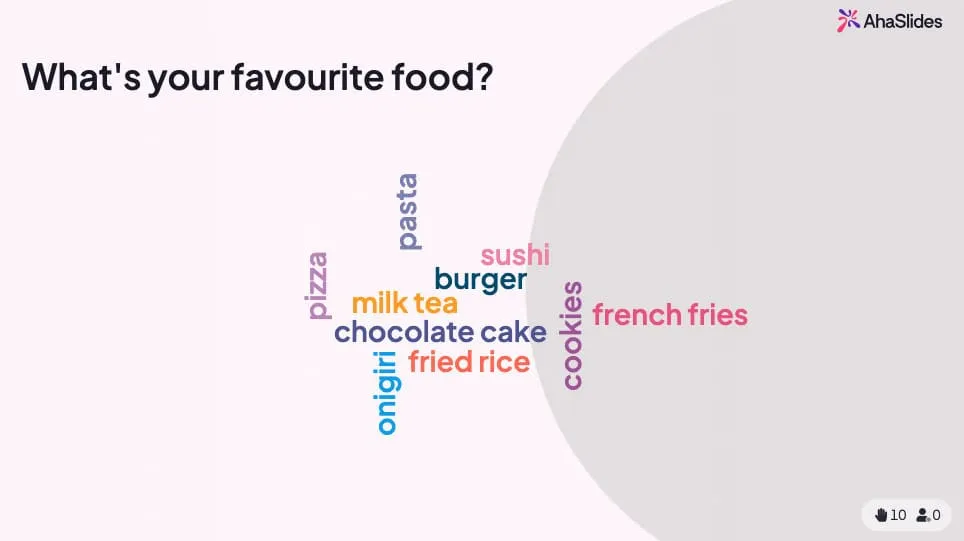
💡 Ցանկանու՞մ եք ավելի շատ icebreaker խաղեր: Դուք կգտնեք ա անվճարների ամբողջ փունջ հենց այստեղ!
Մասնագիտական խորհուրդ 2. Ավարտեք մինի-վիկտորինայով
Հարցազրույցները միայն գնահատման համար չեն. դրանք հզոր ներգրավման գործիքներ են, որոնք պասիվ լսողությունը վերածում են ակտիվ ուսուցման: Հարցազրույցների ռազմավարական տեղադրումը օգնում է.
- Ամրապնդեք հիմնական կետերը - Մասնակիցները թեստավորման ժամանակ ավելի լավ են հիշում տեղեկատվությունը
- Բացահայտեք գիտելիքների բացերը - Իրական ժամանակի արդյունքները ցույց են տալիս, թե ինչն է պարզաբանման կարիք ունենում
- Պահպանեք ուշադրությունը - Վիկտորինայի մասին իմանալը լսարանին կենտրոնացնում է
- Ստեղծեք հիշարժան պահեր - Մրցակցային տարրերը ավելացնում են հուզմունք
Հարցաշարի տեղադրման լավագույն մեթոդները.
- Հիմնական թեմաների վերջում ավելացրեք 5-10 հարցաշարեր
- Օգտագործեք թեստերը որպես բաժինների անցումներ
- Ներառեք վերջնական թեստ, որը կներառի բոլոր հիմնական կետերը
- Ցուցադրել առաջատարների աղյուսակները՝ բարեկամական մրցակցություն ստեղծելու համար
- Անմիջապես արձագանք տվեք ճիշտ պատասխանների վերաբերյալ
AhaSlides-ում վիկտորինաները անխափան աշխատում են PowerPoint-ում: Մասնակիցները մրցում են միավորների համար՝ արագ և ճիշտ պատասխանելով իրենց հեռախոսներով, որոնց արդյունքները ուղիղ եթերում հայտնվում են ձեր սլայդում:

On AhaSlides- ը, վիկտորինաներն աշխատում են այնպես, ինչպես մյուս ինտերակտիվ սլայդները: Հարց տվեք, և ձեր լսարանը կմրցի միավորների համար՝ լինելով իրենց հեռախոսների ամենաարագ պատասխանողները:
Մասնագիտական խորհուրդ 3. Խառնեք տարբեր սլայդների միջև
Բազմազանությունը կանխում է ներկայացման հոգնածությունը և պահպանում է ներգրավվածությունը երկար նիստերի ընթացքում: Նույն ինտերակտիվ տարրը բազմիցս օգտագործելու փոխարեն, խառնեք տարբեր տեսակներ.
Հասանելի են ինտերակտիվ սլայդների հետևյալ տեսակները՝
- Հարցումներ - Արագ կարծիքների հավաքագրում՝ բազմակի ընտրության տարբերակներով
- Վիկտորինաներ - Գիտելիքների ստուգում՝ միավորների և առաջատարների աղյուսակների միջոցով
- Բառի ամպեր - Հանդիսատեսի արձագանքների տեսողական ներկայացում
- Բաց հարցերը - Ազատ ձևի տեքստային պատասխաններ
- Մասշտաբային հարցեր - Գնահատականների և արձագանքների հավաքագրում
- Մտքերի փոթորկի սլայդներ - Համագործակցային գաղափարների ստեղծում
- Հարց ու պատասխան նիստեր - Անանուն հարցի ներկայացում
- Սպիներային անիվներ - Պատահական ընտրություն և խաղայնացում
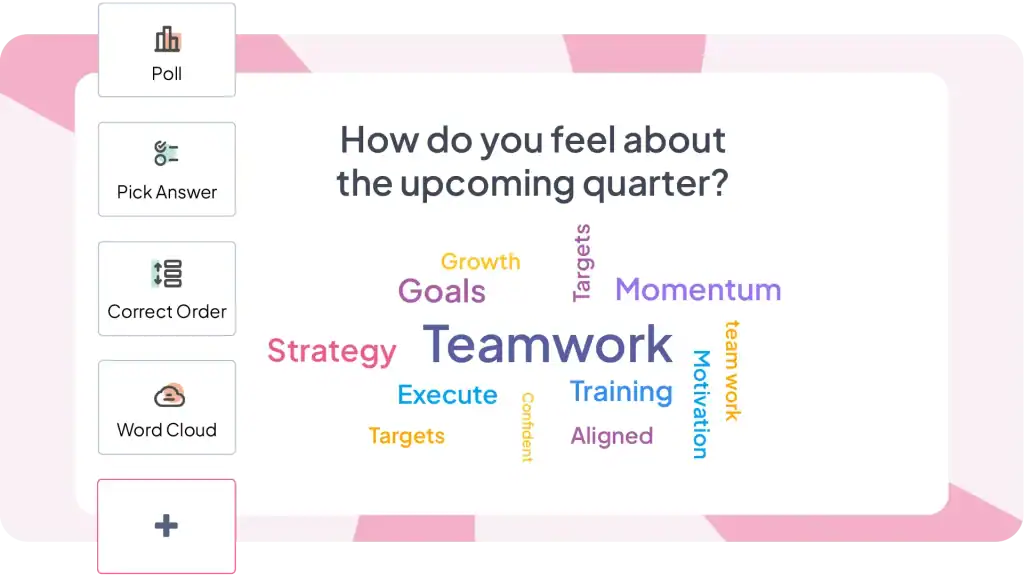
Առաջարկվող խառնուրդ 30 րոպեանոց ներկայացման համար.
- 1-2 սառցահատման գործունեություն սկզբում
- 2-3 հարցումներ արագ ներգրավվածության համար
- 1-2 թեստ գիտելիքների ստուգման համար
- 1 բառային ամպ ստեղծագործական պատասխանների համար
- 1 հարց ու պատասխանի նիստ հարցերի համար
- 1 վերջնական վիկտորինա կամ հարցում՝ ամփոփելու համար
Այս բազմազանությունը պահպանում է ձեր ներկայացման դինամիկությունը և ապահովում է, որ հաշվի առնվեն տարբեր ուսուցման ոճերը և մասնակցության նախասիրությունները։
Այլ լրացուցիչ ընտրանքներ, որոնք արժե հաշվի առնել
AhaSlides-ը միակ տարբերակը չէ: Մի քանի գործիքներ ծառայում են նմանատիպ նպատակների՝ տարբեր ուղղվածություններով:
ClassPoint խորապես ինտեգրվում է PowerPoint-ի հետ և ներառում է ծանոթագրությունների գործիքներ, արագ հարցումներ և խաղայնացման գործառույթներ: Հատկապես տարածված է կրթական համատեքստերում: Ավելի ուժեղ է ներկայացման ներկառուցված գործիքների վրա, պակաս զարգացած է նախնական ներկայացման պլանավորման համար:
Մետրաչափ առաջարկում է գեղեցիկ վիզուալիզացիաներ և բառային ամպեր: Պրեմիում գները արտացոլում են հղկված դիզայն: Ավելի լավ է պարբերաբար մեծ միջոցառումների համար, քան սովորական հանդիպումների համար՝ ծախսերի պատճառով:
Հարցում ամենուր Գործում է 2008 թվականից՝ PowerPoint-ի հետ ինտեգրված լինելով։ Աջակցում է SMS պատասխաններին՝ վեբի հետ մեկտեղ, ինչը օգտակար է այն լսարանի համար, ով անհարմար է QR կոդերի կամ վեբ մուտքի հետ։ Հաճախակի օգտագործման դեպքում մեկ պատասխանի համար գները կարող են թանկ լինել։
Սլայդո կենտրոնանում է հարց ու պատասխանի և հիմնական հարցումների վրա: Հատկապես ուժեղ է մեծ կոնֆերանսների և քաղաքային ժողովների համար, որտեղ մոդերացիան կարևոր է: Ավելի քիչ համապարփակ փոխազդեցության տեսակներ՝ համեմատած «բոլորը մեկում» հարթակների հետ:
Անկեղծ ճշմարտությունը. այս բոլոր գործիքները լուծում են նույն հիմնական խնդիրը (PowerPoint ներկայացումներին ուղիղ լսարանի մասնակցության հնարավորություն)՝ մի փոքր տարբեր գործառույթներով և գներով: Ընտրեք՝ հիմնվելով ձեր կոնկրետ կարիքների վրա՝ կրթություն կամ կորպորատիվ, հանդիպումների հաճախականություն, բյուջետային սահմանափակումներ և այն փոխազդեցության տեսակների վրա, որոնք ձեզ ամենաշատն են անհրաժեշտ:
Ե՞րբ ներգրավել մասնագետներին
Բարդ ինտերակտիվ ներկայացումներ ստեղծելը պահանջում է զգալի ժամանակ և փորձ։ Եթե դուք բախվում եք խիստ ժամկետների, դիզայնի հարցում վստահություն չունեք կամ ձեզ անհրաժեշտ են ձեր ապրանքանիշը կատարելապես արտացոլող ներկայացումներ, խորհուրդ ենք տալիս համագործակցել մասնագետների հետ։
Ներկայացվել է Մեծ Բրիտանիայում գործող PowerPoint դիզայնի գործակալություն է, որը համատեղում է պրոֆեսիոնալ դիզայնը ճանաչողական գիտության սկզբունքների հետ։ Նրանք ստեղծում են ինտերակտիվ շնորհանդեսներ՝ անհատական նավիգացիայով, առաջադեմ անիմացիաներով և բարդ սեղմման փորձառություններով՝ կարգավորելով ամեն ինչ՝ բովանդակության վերակառուցումից մինչև տեխնիկական իրականացում։
Մեթոդ 2. Նավիգացիայի վրա հիմնված փոխազդեցություն՝ օգտագործելով PowerPoint Native Features-ը
PowerPoint-ը ներառում է հզոր ինտերակտիվության հնարավորություններ, որոնք մարդկանց մեծ մասը երբեք չի հայտնաբերում: Այս գործիքները թույլ են տալիս ստեղծել ներկայացումներ, որտեղ դիտողները վերահսկում են իրենց փորձը՝ ընտրելով, թե որ բովանդակությունը ուսումնասիրել և ինչ հերթականությամբ:
1. Հիպերհղումներ
Հիպերհղումները ինտերակտիվ PowerPoint ներկայացումներ ստեղծելու ամենապարզ միջոցն են։ Դրանք թույլ են տալիս սլայդի ցանկացած օբյեկտ կապել ձեր սլայդի ցանկացած այլ սլայդի հետ՝ ստեղծելով բովանդակության միջև անցումներ։
Ինչպես ավելացնել հիպերհղումներ.
- Ընտրեք այն օբյեկտը, որը ցանկանում եք դարձնել սեղմելի (տեքստ, ձև, պատկեր, պատկերակ):
- Սեղմեք աջ կոճակը և ընտրեք «Հղում» կամ սեղմեք Ctrl+K
- «Տեղադրել հիպերհղում» երկխոսության պատուհանում ընտրեք «Տեղադրել այս փաստաթղթում»
- Ընտրեք ձեր նպատակակետի սլայդը ցանկից
- Սեղմեք OK
Ներկայացումների ժամանակ օբյեկտի վրա սեղմելը հնարավոր է։ Ներկայացման ժամանակ դրա վրա սեղմելը անմիջապես կանցնի ձեր ընտրած նպատակակետին։
2. Անիմացիա
Շարժապատկերները շարժում և տեսողական հետաքրքրություն են հաղորդում ձեր սլայդներին: Տեքստի և պատկերների պարզապես հայտնվելու փոխարեն, դրանք կարող են «թռչել», «խամրել» կամ նույնիսկ գնալ որոշակի ճանապարհով: Սա գրավում է ձեր լսարանի ուշադրությունը և պահում նրանց ներգրավվածությունը: Ահա անիմացիաների մի քանի տեսակներ՝ ուսումնասիրելու համար.
- Մուտքի անիմացիաներ. Վերահսկեք, թե ինչպես են տարրերը հայտնվում սլայդում: Ընտրանքները ներառում են «Fly In» (կոնկրետ ուղղությամբ), «Fade In», «Grow/Shrink» կամ նույնիսկ դրամատիկ «Bounce»:
- Ելք անիմացիաներից. Վերահսկեք, թե ինչպես են տարրերը անհետանում սլայդից: Դիտարկենք «Fly Out», «Fade Out» կամ զվարճալի «Pop»:
- Շեշտադրման անիմացիաներ. Ընդգծեք կոնկրետ կետերը անիմացիաներով, ինչպիսիք են «Pulse», «Grow/Shrink» կամ «Color Change»:
- Շարժման ուղիներ. Շարժեցրեք տարրերը սլայդի միջով որոշակի ուղի հետևելու համար: Սա կարող է օգտագործվել տեսողական պատմվածքի կամ տարրերի միջև կապերն ընդգծելու համար:
3. Triggers
Գործարկիչները ձեր անիմացիաները մի քայլ առաջ են տանում և ձեր ներկայացումը դարձնում ինտերակտիվ: Նրանք թույլ են տալիս վերահսկել, երբ անիմացիան տեղի է ունենում օգտատիրոջ հատուկ գործողությունների հիման վրա: Ահա մի քանի ընդհանուր հրահրողներ, որոնք կարող եք օգտագործել.
- Սեղմելով՝ Անիմացիան սկսվում է, երբ օգտատերը կտտացնում է որոշակի տարրի վրա (օրինակ՝ պատկերի վրա սեղմելով՝ տեսահոլովակը նվագարկվում է):
- Սավառնելիս՝ Անիմացիան խաղում է, երբ օգտատերը մկնիկը սավառնում է տարրի վրա: (օրինակ՝ սավառնել թվի վրա՝ թաքնված բացատրությունը բացահայտելու համար):
- Նախորդ սլայդից հետո. Անիմացիան ավտոմատ կերպով սկսվում է նախորդ սլայդի ցուցադրումն ավարտելուց հետո:
Փնտրու՞մ եք ավելի շատ ինտերակտիվ PowerPoint գաղափարներ:
Ուղեցույցների մեծ մասը ինտերակտիվ PowerPoint-ը չափազանց պարզեցնում է «ահա, թե ինչպես ավելացնել անիմացիաներ և հիպերհղումներ» արտահայտությամբ։ Դա նույնն է, թե խոհարարությունը կրճատել «ահա, թե ինչպես օգտագործել դանակ» արտահայտությամբ։ Տեխնիկապես ճշգրիտ է, բայց ամբողջովին բաց է թողնում իմաստը։
Ինտերակտիվ PowerPoint-ը գալիս է երկու հիմնարարորեն տարբեր տարբերակներով, որոնցից յուրաքանչյուրը լուծում է տարբեր խնդիրներ.
Նավիգացիայի վրա հիմնված փոխազդեցություն (PowerPoint-ի բնիկ հնարավորություններ) ստեղծում է ուսումնասիրելի, ինքնուրույն մշակվող բովանդակություն, որտեղ անհատները վերահսկում են իրենց ճանապարհորդությունը: Օգտագործեք սա՝ ուսումնական մոդուլներ, տարբեր լսարանների համար վաճառքի ներկայացումներ կամ տաղավարների ցուցադրություններ ստեղծելիս:
Հանդիսատեսի մասնակցության ինտերակտիվություն (պահանջվում են լրացումներ) ուղիղ եթերում ներկայացումները վերածում է երկկողմանի զրույցների, որտեղ լսարանն ակտիվորեն մասնակցում է: Օգտագործեք սա թիմերին ներկայացնելիս, ուսուցողական դասընթացներ անցկացնելիս կամ ներգրավվածությունը կարևորող միջոցառումներ կազմակերպելիս:
Նավիգացիայի վրա հիմնված ինտերակտիվության համար բացեք PowerPoint-ը և սկսեք փորձարկել հիպերհղումները և ակտիվացուցիչները այսօր։
Հանդիսատեսի մասնակցության համար՝ Փորձեք AhaSlides-ը անվճար - վարկային քարտ անհրաժեշտ չէ, աշխատում է անմիջապես PowerPoint-ում, անվճար պլանում ներառված է 50 մասնակից։
Հաճախակի տրվող հարցեր
Ինչպե՞ս կարող եք սլայդներն ավելի հետաքրքիր դարձնել:
Սկսեք գրել ձեր գաղափարները, այնուհետև ստեղծագործեք սլայդի ձևավորման հետ, պահպանեք դիզայնը հետևողական; Ձեր ներկայացումը դարձրեք ինտերակտիվ, այնուհետև ավելացրեք անիմացիա և անցումներ, այնուհետև հավասարեցրեք բոլոր առարկաները և տեքստերը բոլոր սլայդներում:
Որո՞նք են լավագույն ինտերակտիվ գործողությունները, որոնք կարելի է անել ներկայացման ժամանակ:
Կան բազմաթիվ ինտերակտիվ գործունեություններ, որոնք պետք է օգտագործվեն շնորհանդեսի ժամանակ, այդ թվում՝ ուղիղ հարցումներ, վիկտորինաներ, բառային ամպ, ստեղծագործական գաղափարների տախտակներ կամ հարց ու պատասխանի նիստ։