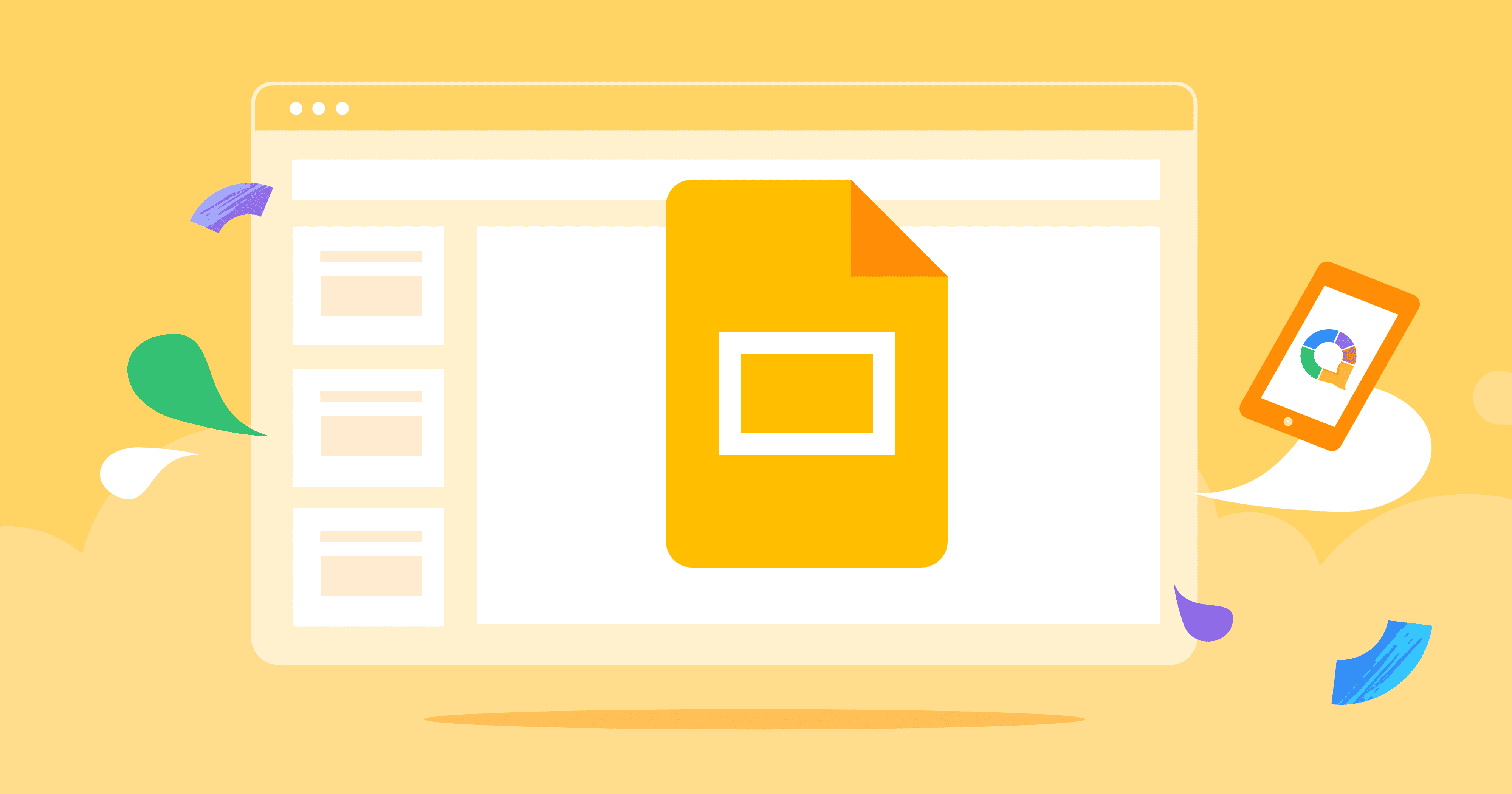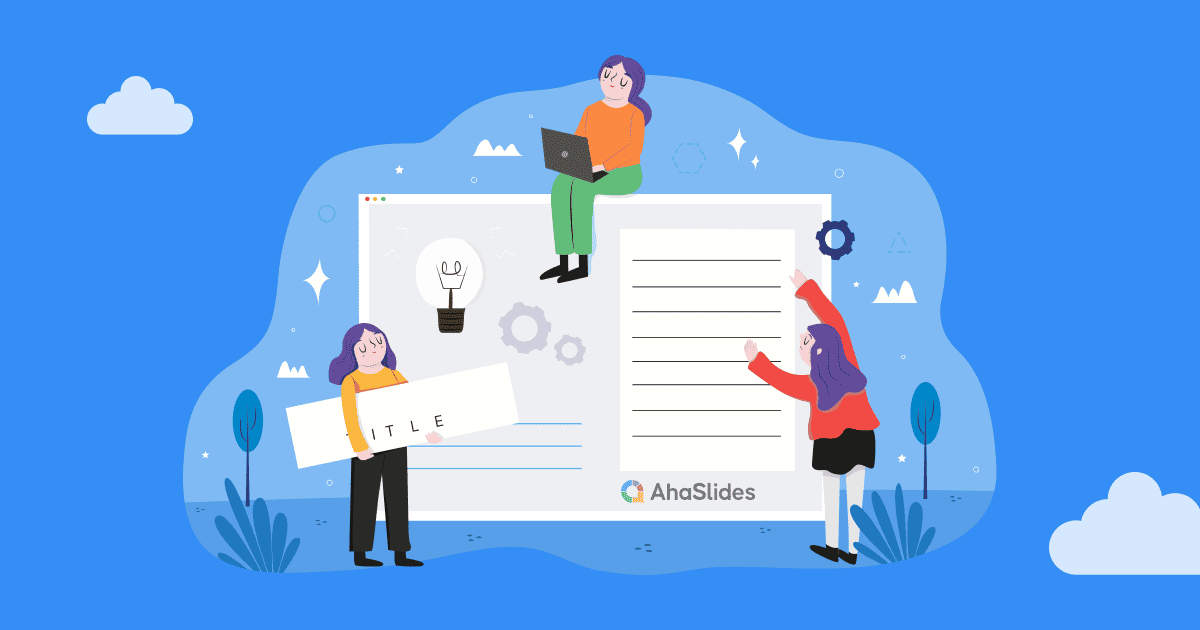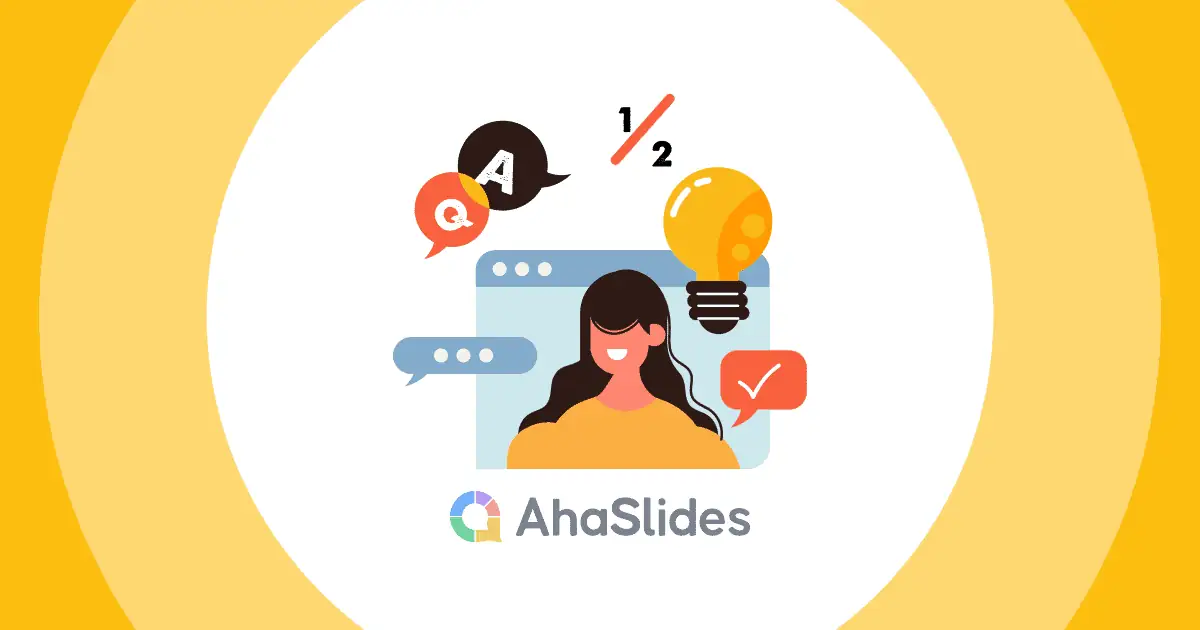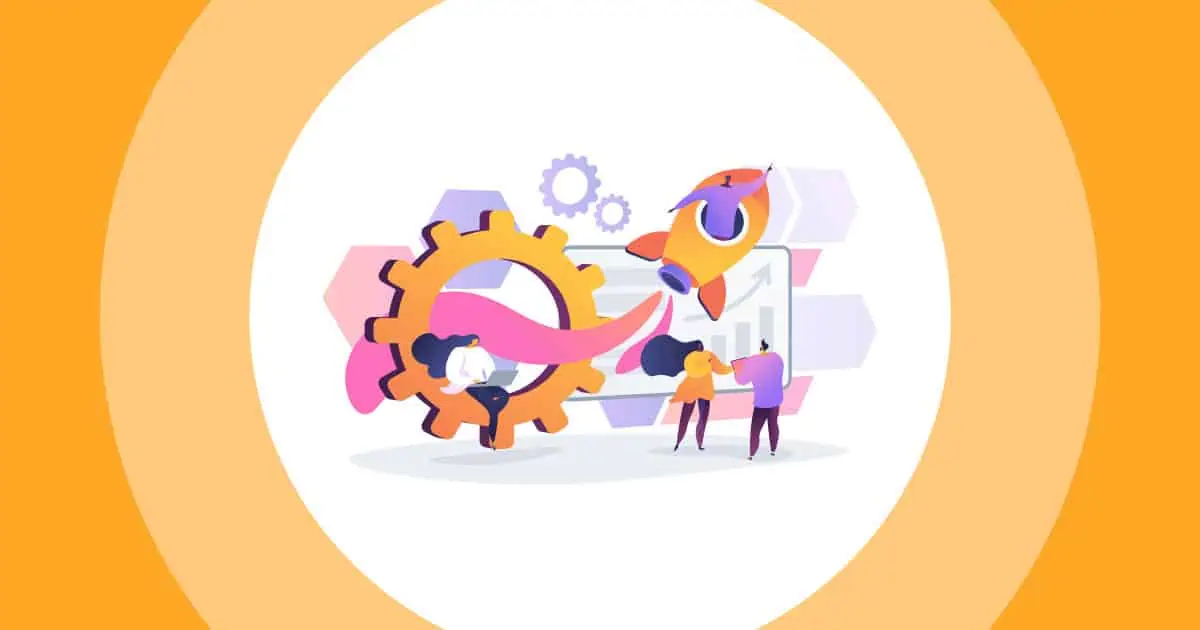Այսպիսով, ինչպե՞ս ստեղծել ինտերակտիվ սլայդներ: Ձանձրացած լսարանը մեր ամենամեծ վախերից մեկն է որպես հաղորդավարներ: Անկախ նրանից, թե դա ձեր առջև ուղիղ եթերում ներկաներ են, թե էկրանի ետևում վիրտուալներ, մենք միշտ փնտրում ենք եղանակներ՝ գրավելու, ներգրավելու և հուզելու դիտողներին: Այսպիսով, եկեք փորձենք ստեղծել... Ինտերակտիվ Google Slides.
Google Slides-ը հիանալի գործիք է դրա համար, բայց այն նաև ունի իր թերությունները։ Եթե ցանկանում եք հյուրընկալել քվեարկություն, կատակել կամ տեղեկատվական Հարց եւ պատասխան, դուք պետք է ինտեգրեք ձեր ներկայացումը AhaSlides- ը.
Ահա երեք հեշտ քայլ՝ AhaSlides-ի միջոցով ինտերակտիվ Google Slides ներկայացում ստեղծելու համար։ ազատ ծրագրակազմ։ Կարդացեք, թե ինչպես դա իրականացնել և չորս պատճառներ, թե ինչու պետք է դա անել։
Բառը
- Overview
- Քայլ #1. Ձեր Google Slides ներկայացումը AhaSlides-ում պատճենելը
- Քայլ #2. Էկրանի կարգավորումների անհատականացում
- Քայլ #3. Դարձրեք այն ինտերակտիվ
- Ինչո՞ւ բերել ձեր ինտերակտիվ Google Slides ներկայացումը AhaSlides-ում:
- Ավելացրեք նոր չափումներ ձեր ինտերակտիվ Google սլայդներին
- Հաճախակի տրվող հարցեր

Սկսեք վայրկյանների ընթացքում:
Դարձրեք ձեր ստեղծագործական PowerPoint ներկայացումն ավելի լավը AhaSlides ձևանմուշների միջոցով: Գրանցվեք անվճար և վերցրեք այն, ինչ ցանկանում եք ձևանմուշների գրադարանից:
🚀 Դեպի ամպեր ☁️
Overview
| Ո՞րն է Google Slides-ի ընկերությունը։ | Google- ի աշխատանքային տարածք |
| Ե՞րբ է հայտնաբերվել Google Slides-ը։ | Մարտի 9, 2006 |
| Ի՞նչ լեզվով է գրվել Google Slides-ը։ | JavaScript |
Ստեղծեք ինտերակտիվ Google Slides ներկայացում 3 պարզ քայլով
Եկեք նայենք ձեր ինտերակտիվ Google Slides ներկայացումը AhaSlides-ում տեղադրելու 3 հեշտ քայլերին: Մենք ձեզ կբացատրենք, թե ինչպես ներմուծել, անհատականացնել և ինչպես բարձրացնել ձեր ներկայացման ինտերակտիվությունը:
- Best 10 PowerPoint հավելված ի 2024
- Հյուրընկալել ա PowerPoint կուսակցություն ի 2024
Խոշորացված տարբերակի համար անպայման կտտացրեք պատկերների և GIF- ների վրա.
Քայլ #1 | Google Slides-ի շնորհանդեսի պատճենում AhaSlides-ում
- Ձեր Google Slides ներկայացման վրա սեղմեք «Ֆայլ»։
- Այնուհետև սեղմեք «Հրապարակել համացանցում»։
- «Հղում» ներդիրի տակ սեղմեք «Հրապարակել» (մի անհանգստացեք նշատուփերի համար, քանի որ կարող եք փոխել ձեր կարգավորումները AhaSlides-ում ավելի ուշ):
- Պատճենեք հղումը։
- Մտեք AhaSlides և ստեղծեք Google Slides սլայդ։
- Տեղադրեք հղումը «Google Slides» Հրապարակված հղում» վանդակում։
Ձեր ներկայացումը կներդրվի ձեր սլայդում: Այժմ կարող եք սկսել ձեր Google Slides ներկայացումը դարձնել ինտերակտիվ:
Քայլ #2 | Էկրանի կարգավորումների անհատականացում
Google Slides-ում շնորհանդեսների ցուցադրման շատ կարգավորումներ հնարավոր են AhaSlides-ում: Եկեք նայենք, թե ինչ կարող եք անել ձեր շնորհանդեսը լավագույնս ներկայացնելու համար:
Լիաէկրան և լազերային ցուցիչ
Ներկայացնելիս սլայդի ներքևի մասում գտնվող գործիքագոտում ընտրեք «լիաէկրան» տարբերակը։
Դրանից հետո ընտրեք լազերային ցուցիչի գործառույթը՝ ձեր ներկայացմանը ավելի իրական ժամանակի զգացողություն հաղորդելու համար։
Սլայդների ավտոմատ առաջխաղացում
Դուք կարող եք ավտոմատ կերպով առաջ տանել ձեր սլայդները՝ օգտագործելով սլայդի ներքևի ձախ անկյունում գտնվող «նվագարկել» պատկերակը։
Սլայդների առաջխաղացման արագությունը փոխելու համար սեղմեք «կարգավորումներ» պատկերակի վրա, ընտրեք «Ավտոմատ առաջխաղացում (նվագարկման ժամանակ)» և ընտրեք այն արագությունը, որով ցանկանում եք, որ յուրաքանչյուր սլայդ հայտնվի։
Խոսնակի նշումների կարգավորում
Եթե ցանկանում եք կարգավորել խոսնակի նշումները, անպայման կատարեք սա նախքան ձեր Google Slides ներկայացումը հրապարակելը.
Գրեք ձեր ելույթի նշումները Google Slides-ի առանձին սլայդների ելույթի նշումների վանդակում: Այնուհետև հրապարակեք ձեր ներկայացումը, ինչպես նշված է քայլ 1.
Դուք կարող եք դիտել ձեր խոսնակի նշումները AhaSlides-ում՝ մտնելով ձեր Google Slides սլայդ, սեղմելով «կարգավորումներ» պատկերակի վրա և ընտրելով «Բացել խոսնակի նշումները»։
Եթե ուզում եք այս նշումները պահել միայն ձեզ համար, անպայման կիսվեք դրանցով։ միայն մեկ պատուհան (ձեր ներկայացումը պարունակողը) ներկայացնելիս։ Ձեր ելույթի նշումները կհայտնվեն մեկ այլ պատուհանում, ինչը նշանակում է, որ ձեր լսարանը չի կարողանա տեսնել դրանք։
Քայլ #3 | Դարձնելով այն ինտերակտիվ
Կան մի քանի եղանակներ՝ Google Slides-ի ինտերակտիվ ներկայացման ազդեցությունը մեծացնելու համար: AhaSlides-ի երկկողմանի տեխնոլոգիան ավելացնելով՝ դուք կարող եք երկխոսություններ ստեղծել վիկտորինաների, հարցումների և հարց ու պատասխանների միջոցով՝ ձեր ներկայացման թեմայի շուրջ:
Ընտրանք #1. Կատարեք թեստ
Հարցազրույցները հիանալի միջոց են ձեր լսարանի թեմայի վերաբերյալ ըմբռնումը ստուգելու համար: Հարցազրույցի վերջում դրանցից մեկը տեղադրելը կարող է իսկապես օգնել: համախմբել նոր գիտելիքներ զվարճալի ու հիշարժան եղանակով:
1. Ստեղծեք նոր սլայդ AhaSlides-ում ձեր Google Slides սլայդից հետո։
2. Ընտրեք վիկտորինայի սլայդի տեսակը։
3. Լրացրեք սլայդի բովանդակությունը: Սա կլինի հարցի վերնագիրը, ընտրանքները և ճիշտ պատասխանը, պատասխանի ժամանակը և պատասխանների միավորների համակարգը:
4. Փոխեք ֆոնի տարրերը։ Սա ներառում է տեքստի գույնը, հիմնական գույնը, ֆոնի պատկերը և դրա տեսանելիությունը սլայդի վրա։
5. Եթե ցանկանում եք ներառել ավելի շատ վիկտորինայի սլայդներ՝ ընդհանուր վարկանիշային աղյուսակը բացահայտելուց առաջ, սեղմեք «Հեռացնել վարկանիշային աղյուսակը» «Բովանդակություն» ներդիրում։
6. Ստեղծեք ձեր մյուս վիկտորինայի սլայդները և սեղմեք «Հեռացնել առաջատարների աղյուսակը» բոլորի համար բացառությամբ վերջին սլայդի.
Ընտրանք #2. Հարցում անցկացնել
Ձեր ինտերակտիվ Google Slides ներկայացման ընթացքում հարցումը հրաշալի է լսարանի հետ երկխոսություն ստեղծելու համար։ Այն նաև օգնում է պատկերացնել ձեր տեսակետը այնպիսի միջավայրում, որը ուղղակիորեն ներգրավում է ձեր լսարանին, ինչը հանգեցնում է ավելի մեծ ներգրավվածության:
Անուն, մենք ձեզ կցույց տանք, թե ինչպես ստեղծել հարցում։
1. Ստեղծեք նոր սլայդ՝ ձեր Google Slides սլայդից առաջ կամ հետո: (Գլորեք ներքև՝ իմանալու համար, թե ինչպես կարելի է հարցում տեղադրել ձեր Google Slides ներկայացման մեջտեղում):
🎊 2024 թվականի լավագույն առցանց վիկտորինաների ստեղծողը։
2. Ընտրեք հարցի տեսակը: Բազմակի ընտրությամբ սլայդը լավ է աշխատում հարցման համար, ինչպես նաև բաց սլայդը կամ բառի ամպը:
3. Տվեք ձեր հարցը, ավելացրեք տարբերակները և հանեք նշումը «Այս հարցում կան ճիշտ պատասխան(ներ)» վանդակից։
4. Դուք կարող եք անհատականացնել ֆոնը նույն ձևով, ինչպես բացատրեցինք «» բաժնում։վիկտորինա պատրաստել'տարբերակը:
🎊 Լավագույն առցանց հարցումների ստեղծողը 2024 թվականին
Եթե ցանկանում եք ձեր Google Slides ներկայացման մեջտեղում թեստ տեղադրել, կարող եք դա անել հետևյալ կերպ:
1. Ստեղծեք հարցման սլայդ՝ ինչպես մենք նշեցինք, և տեղադրեք այն երբ ձեր Google Slides սլայդը։
2. Ստեղծեք նոր Google Slides սլայդ երբ ձեր հարցումը։
3. Ձեր Google Slides ներկայացման նույն հրապարակված հղումը տեղադրեք այս նոր Google Slides սլայդի վանդակում։
4. Հրապարակված հղման վերջում ավելացրեք կոդը՝ &սլայդ= + սլայդի համարը, որով ցանկանում եք վերսկսել ձեր ներկայացումըՕրինակ, եթե ես ցանկանամ շարունակել իմ ներկայացումը 15-րդ սլայդից, ես կգրեմ &slide=15 հրապարակված հղման վերջում։
Այս մեթոդը հիանալի է, եթե ցանկանում եք հասնել ձեր Google Slides ներկայացման որոշակի սլայդի, անցկացնել հարցում, ապա շարունակել ներկայացման մնացած մասը դրանից հետո։
Եթե դուք փնտրում եք ավելի շատ օգնություն AhaSlides-ում հարցում կատարելու վերաբերյալ, այցելեք մեր հոդվածը և տեսանյութը՝ այստեղ.
Ընտրանք #3. Հարց ու պատասխանի կազմում
Google Slides-ի ցանկացած ինտերակտիվ ներկայացման հիանալի առանձնահատկությունն այն է, որ կենդանի հարցուպատասխան, Այս գործառույթը թույլ է տալիս ձեր լսարանին հարցեր առաջադրել և նույնիսկ պատասխանել դրանց Դուք ունեք կեցված է նրանց.
Ձեր Google Slides ներկայացումը AhaSlides ներմուծելուց հետո դուք չեք կարողանա օգտագործել Google Slides-ի ներկառուցված հարց ու պատասխանի գործառույթը։ Սակայն, դուք կարող եք օգտագործել AhaSlides-ի ֆունկցիան նույնքան հեշտությամբ։
1. Ստեղծեք նոր սլայդ մինչեւ ձեր Google Slides սլայդը։
2. Հարցի տեսակի մեջ ընտրեք Հարց և պատասխան։
3. Ընտրեք՝ փոխել վերնագիրը, թե ոչ, թույլատրել լսարանին տեսնել միմյանց հարցերը, թե՞ թույլատրել անանուն հարցեր։
4. Համոզվեք, որ լսարանը կարող է ձեզ հարցեր ուղարկել բոլոր սլայդների վրա.
Օգտագործելով շնորհանդեսի ծածկագիրը, ձեր հանդիսատեսը կարող է ձեզ հարցեր առաջացնել ողջ շնորհանդեսի ընթացքում: Դուք կարող եք վերադառնալ այս հարցերին ցանկացած ժամանակ, անկախ նրանից՝ դա ձեր ներկայացման կեսին է, թե դրանից հետո։
Ահա AhaSlides-ում Q&A ֆունկցիայի մի քանի առանձնահատկություններ.
- Հարցերը դասակարգեք ըստ կատեգորիաների դրանք կազմակերպված պահելու համար: Կարող եք ամրացնել կարևոր հարցեր՝ ավելի ուշ դրանց վերադառնալու համար, կամ կարող եք նշել հարցերը որպես պատասխանված՝ հետևելու համար, թե ինչին եք պատասխանել:
- Քվեարկող հարցերը թույլ է տալիս լսարանի մյուս անդամներին տեղեկացնել հաղորդավարին այդ մասին նրանք կցանկանայի նաև պատասխան ստանալ մեկ այլ անձի հարցին։
- Հարցնել ցանկացած պահի նշանակում է, որ ներկայացման հոսքը երբեք չի ընդհատվում հարցերով: Միայն ներկայացնողն է որոշում, թե որտեղ և երբ պատասխանել հարցերին:
Եթե ցանկանում եք ավելի շատ խորհուրդներ, թե ինչպես օգտագործել հարց ու պատասխանը Google Slides-ի լավագույն ինտերակտիվ ներկայացման համար, դիտեք մեր տեսանյութ-ուսուցումը այստեղ.
Ինչո՞ւ ինտերակտիվ Google Slides-ը բերել AhaSlides:
Եթե կասկածում եք, թե ինչու եք ցանկանում Google Slides-ի շնորհանդեսը ներդնել AhaSlides-ում, թույլ տվեք ձեզ տալ 4 պատճառները.
#1. Փոխազդեցության ավելի շատ եղանակներ

Չնայած Google Slides-ն ունի հարց ու պատասխանի հաճելի գործառույթ, այն պակասում է շատ այլ հատկություններ որոնք նպաստում են հաղորդավարի և լսարանի միջև փոխգործակցությանը։
Եթե հաղորդավարը ցանկանում է տեղեկատվություն հավաքել հարցման միջոցով, օրինակ, նախքան շնորհանդեսը սկսելը, նրանք ստիպված կլինեն հարցում կատարել իրենց լսարանին: Այնուհետև նրանք ստիպված կլինեին արագորեն դասավորել այդ տեղեկատվությունը ինքնաշեն գծապատկերում, մինչդեռ նրանց լսարանը լուռ նստում է Zoom- ի վրա: Իդեալից հեռու, հաստատ:
Դե, AhaSlides-ը թույլ է տալիս դա անել ին թռչելիս.
Պարզապես մի հարց դրեք բազմակի ընտրության սլայդում և սպասեք ձեր լսարանի պատասխանին: Նրանց արդյունքները գրավիչ և ակնթարթորեն հայտնվում են բարում, բլիթով կամ կարկանդակի աղյուսակում, որպեսզի բոլորը տեսնեն:
Կարող եք նաև օգտագործել ա բառի ամպի սլայդ որոշակի թեմայի վերաբերյալ կարծիքներ հավաքելու համար՝ թե՛ ներկայացումից առաջ, թե՛ ընթացքում, թե՛ հետո։ Ամենատարածված բառերը կհայտնվեն ավելի մեծ և ավելի կենտրոնական դիրքում, ինչը ձեզ և ձեր լսարանին լավ պատկերացում կտա բոլորի տեսակետների մասին։
🎉 Կենդանի բառերի ամպի գեներատոր | #1 անվճար բառերի կլաստերների ստեղծող 2024 թվականին
#2. Ավելի բարձր ներգրավվածություն
Ավելի բարձր փոխազդեցություն ձեր ներկայացմանը օգուտ բերելու հիմնական եղանակներից մեկը հետևյալն է տոկոսադրույքը զբաղմունք.
Պարզ ասած՝ ձեր լսարանն ավելի մեծ ուշադրություն է դարձնում, երբ անմիջականորեն ներգրավված է ներկայացմանը։ Երբ նրանք կարողանում են արտահայտել իրենց կարծիքը, տալ իրենց հարցերը և տեսնել իրենց տվյալները գրաֆիկների տեսքով, նրանք միացնել ձեր ներկայացմամբ ավելի անհատական մակարդակով:
Լսարանի տվյալները ձեր ներկայացման մեջ ներառելը նաև վեհ միջոց է `օգնելու փաստերն ու թվերն ավելի իմաստալից ձևավորել: Դա օգնում է հանդիսատեսին տեսնել ավելի մեծ պատկերը և նրանց տալիս է ինչ-որ բան կապելու:
#3. Ավելի զվարճալի և հիշարժան ներկայացումներ
Funվարճանքը խաղում է ա առանցքային դեր ուսուցման մեջ։ Մենք սա գիտենք տարիներ շարունակ, բայց դասերի և ներկայացումների մեջ զվարճանքը ներառելը այդքան էլ հեշտ չէ։
Մեկ ուսումնասիրություն գտել է, որ աշխատավայրում զվարճանքը նպաստավոր է ավելի լավ և ավելի համարձակ գաղափարներ: Անթիվ-անհամար ուրիշներ հայտնաբերել են առանձնահատուկ դրական կապ զվարճալի դասերի և ուսանողների՝ դրանցում առկա փաստերը հիշելու ունակության միջև:
AhaSlides-ի վիկտորինայի գործառույթը կատարյալ է դրա համար: Այն պարզ գործիք է, որը խթանում է զվարճանքը և խրախուսում մրցակցությունը լսարանի ներսում, չհաշված ներգրավվածության մակարդակի բարձրացումը և ստեղծագործականության համար հնարավորություն ընձեռելը:
Իմացեք, թե ինչպես կատարել կատարյալ վիկտորինան AhaSlides-ում այս ձեռնարկի միջոցով.
#4. Ավելի շատ դիզայնի առանձնահատկություններ
AhaSlides-ի օգտատերերը կարող են օգտվել Google Slides-ի պրեմիում հնարավորություններից բազմաթիվ եղանակներով։ Հիմնականը այն է, որ հնարավոր է անհատականացրեք ձեր սլայդները Google Slides-ում, նախքան ձեր ներկայացումը AhaSlides-ի հետ ինտեգրելը:
Google Slides-ում տառատեսակի, պատկերի, գույնի և դասավորության լայն ընտրանի կարող է օգնել AhaSlides-ի ներկայացմանը կենդանություն հաղորդել: Այս հնարավորությունները թույլ են տալիս կառուցել ձեր ներկայացումը այնպիսի ոճով, որը կապում է ձեր լսարանը ձեր թեմայի հետ:
Ավելացնե՞լ նոր չափում ձեր ինտերակտիվ Google սլայդներին։
Ապա փորձեք AhaSlides-ը անվճար.
Մեր անվճար ծրագիրը տալիս է ձեզ ամբողջական մուտք մեր ինտերակտիվ գործառույթներին, այդ թվում՝ Google Slides-ի շնորհանդեսներ ներմուծելու հնարավորությանը: Դարձրեք դրանք ինտերակտիվ՝ օգտագործելով այստեղ քննարկված մեթոդներից որևէ մեկը և սկսեք վայելել ձեր շնորհանդեսների նկատմամբ ավելի դրական արձագանքը:

Սկսեք վայրկյանների ընթացքում:
Դարձրեք ձեր ստեղծագործական PowerPoint ներկայացումն ավելի լավը AhaSlides ձևանմուշների միջոցով: Գրանցվեք անվճար և վերցրեք այն, ինչ ցանկանում եք ձևանմուշների գրադարանից:
🚀 Դեպի ամպեր ☁️
Հաճախակի տրվող հարցեր
Google Slides-ը և PowerPoint-ը նույնն են՞
Այո և ոչ: Google Slides-ը առցանց է, քանի որ օգտատերերը կարող են համատեղ խմբագրել ցանկացած վայրից: Այնուամենայնիվ, ձեր Google Slides ներկայացումը խմբագրելու համար ձեզ միշտ անհրաժեշտ կլինի ինտերնետ:
Ո՞րն է Google Slides-ի թույլ կողմը։
Անվտանգության հետ կապված մտահոգություն։ Չնայած Google-ը վաղուց է փորձել բարելավել անվտանգության խնդիրները, այնուամենայնիվ, բավականին դժվար է միշտ գաղտնի պահել ձեր Google Workspace-ը, հատկապես, երբ օգտատերերը, հավանաբար, մուտք են գործում բազմաթիվ սարքերից։
Google Slides-ի սահմանափակումը՞
Սլայդների, ժամանակացույցի վերարտադրման և անիմացիոն GIF-երի վրա ավելի քիչ անիմացիա և էֆեկտներ
Ինչպե՞ս փոխել սլայդի արագությունը Google Slides-ում։
Վերին աջ անկյունում սեղմեք «Սլայդշոու», այնուհետև ընտրեք «Ավտոմատ առաջխաղացման տարբերակներ», այնուհետև սեղմեք «Ընտրեք, թե որքան արագ առաջ շարժվել ձեր սլայդները» կոճակը։