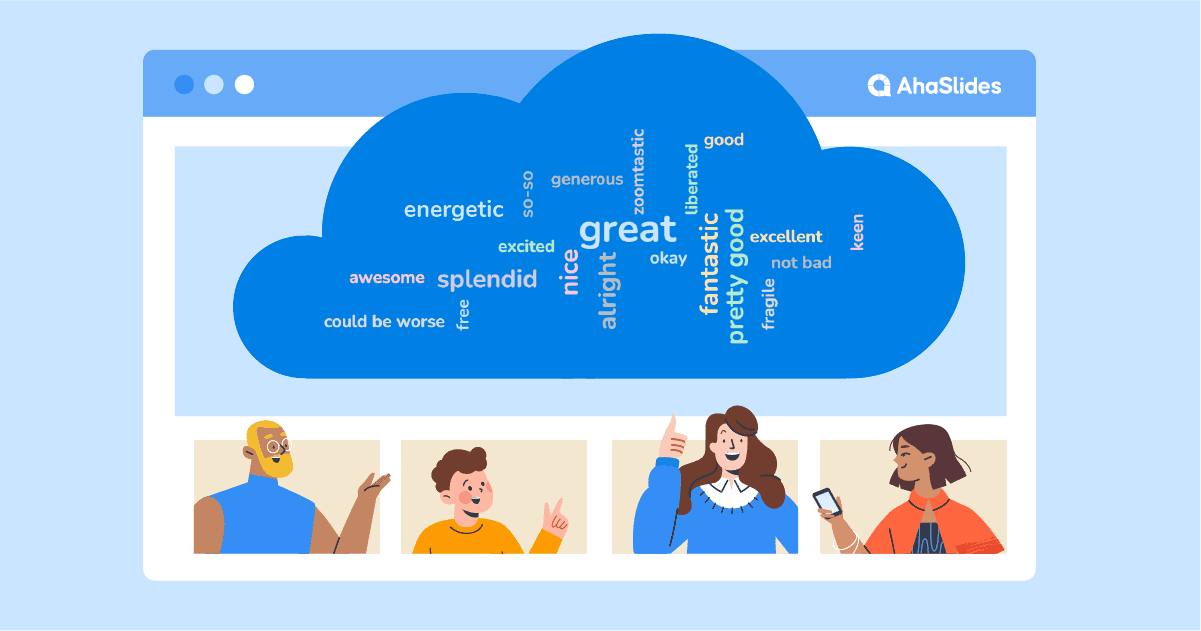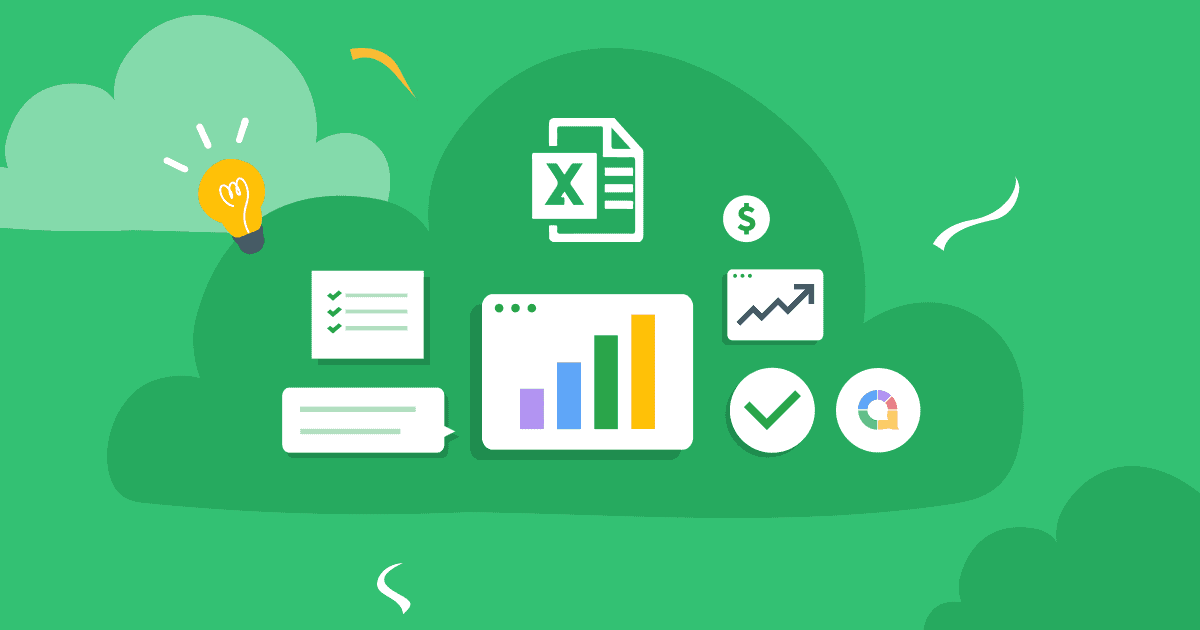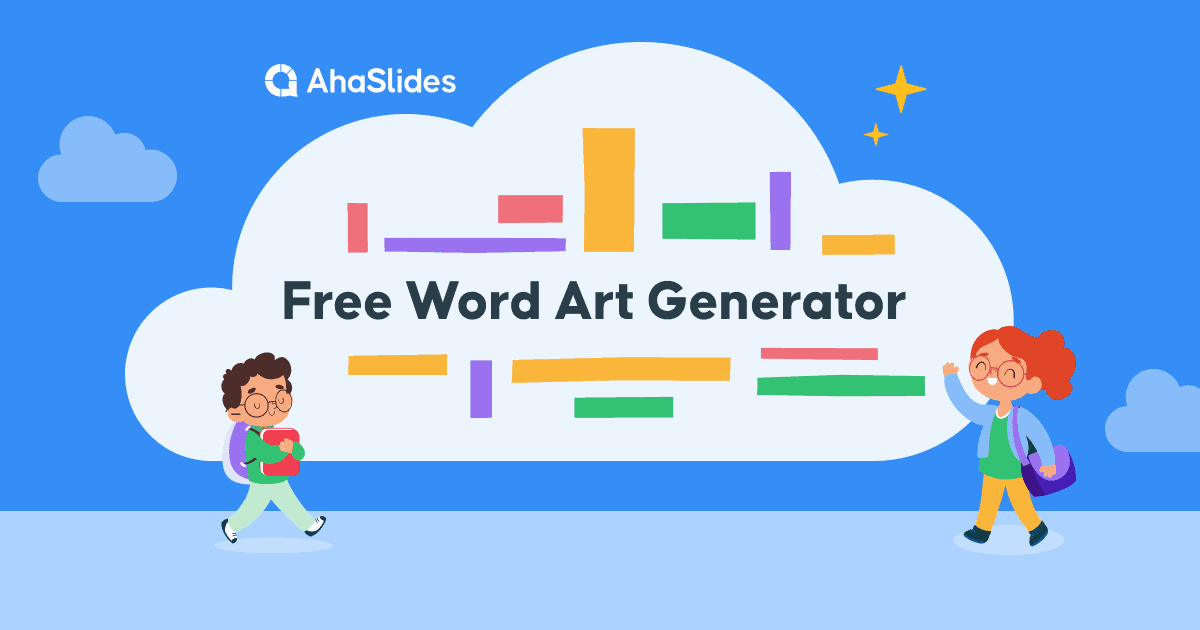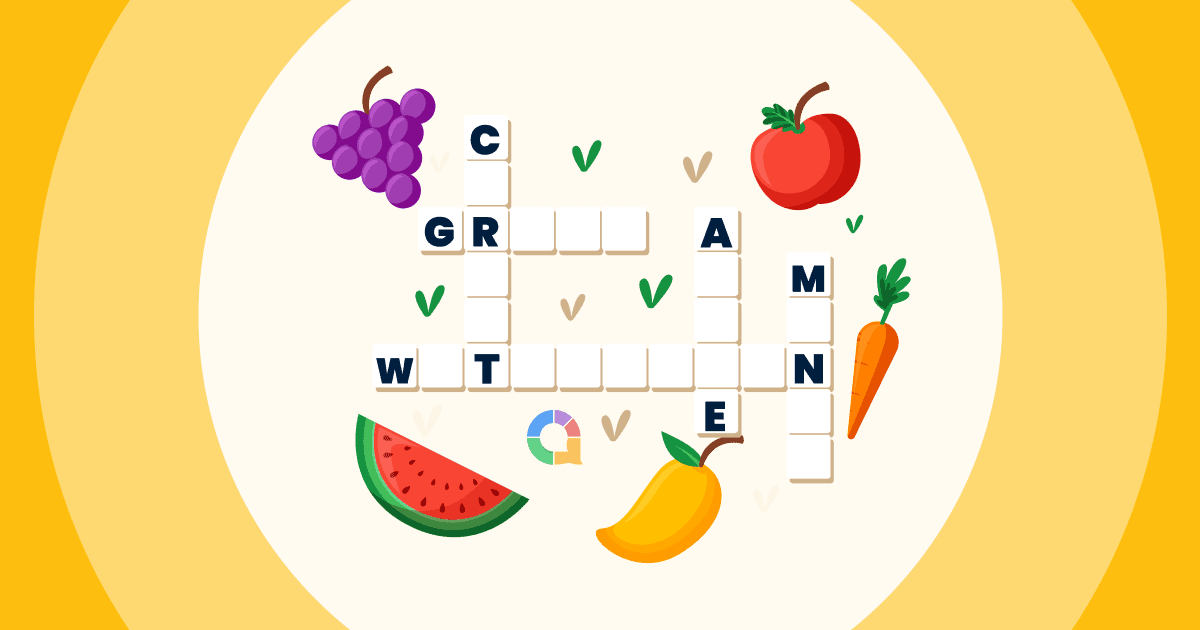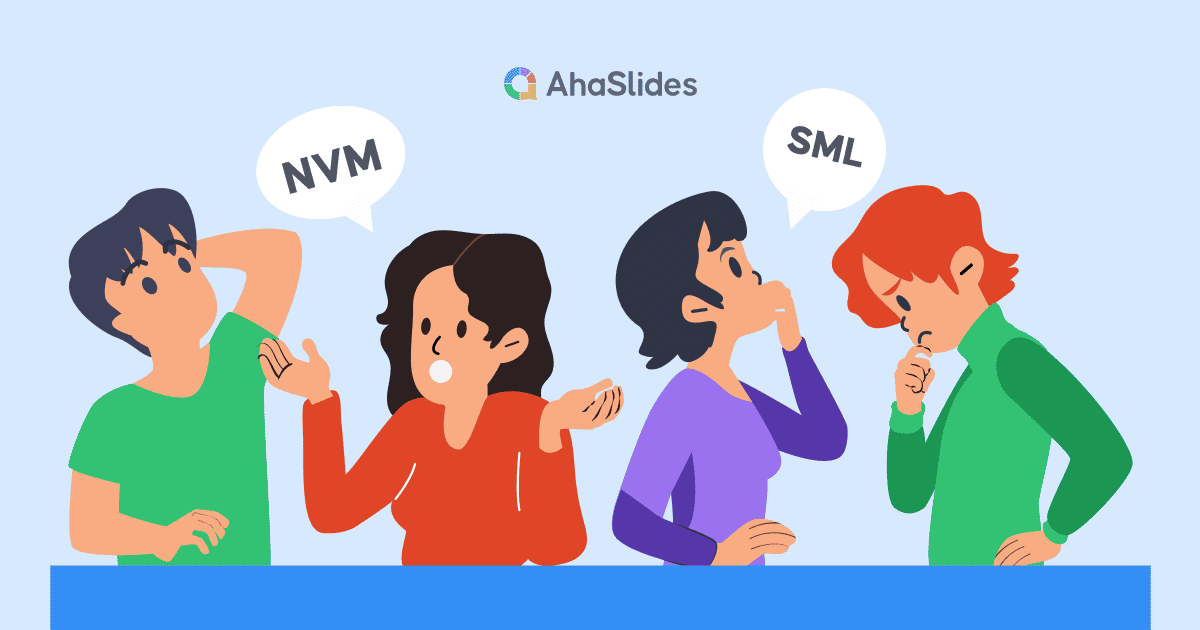Zoom-ը աշխատանքի և դպրոցի վիրտուալ աշխարհները գրավելուց հետո մի քանի փաստեր են ի հայտ եկել։ Ահա երկուսը՝ դուք չեք կարող վստահել Zoom-ի ձանձրացած մասնակցին, ով ինքնուր է աշխատել, և մի փոքր ինտերակտիվությունը երկար ժամանակ կբավարարի։ երկար ճանապարհ.
Մեծացնել Word Cloud-ը Ձեր լսարանին հասնելու ամենաարդյունավետ երկկողմանի գործիքներից մեկն է իրոք լսելով ձեր ասածը։ Դա նրանց ներգրավում է և ձեր վիրտուալ միջոցառումը տարբերում է Zoom-ում մենախոսություններ նկարելուց, որոնք մենք բոլորս ատում ենք։
Ահա 4 քայլ՝ ձեր սեփականը կարգավորելու համար կենդանի բառի ամպի գեներատոր Մեծացնելը 5 րոպեից պակաս ժամանակում է:
Բառը
- Overview
- Ի՞նչ է Zoom Word Cloud-ը:
- Քայլ #1 Ստեղծեք ձեր սեփական բառային ամպը
- Քայլ #2 Փորձարկեք այն
- Քայլ #3 Կազմակերպեք ձեր Zoom հանդիպումը
- Քայլ #4 Հյուրընկալեք ձեր Zoom Word Cloud-ը
- Լրացուցիչ հնարավորություններ AhaSlides Zoom World Cloud-ում
- Word Cloud ձևանմուշներ
- Հաճախակի տրվող հարցեր
Overview
| Ե՞րբ է հիմնադրվել Zoom-ը։ | 2011 |
| Որտե՞ղ է հիմնադրվել Zoom-ը։ | Սան Խոսե, Կալիֆորնիա |
| Ինչո՞ւ պետք է օգտագործեմ Zoom-ը։ | Առցանց հանդիպումներ անցկացնելու համար |
Օգտագործեք AhaSlides-ը ձեր ուղիղ ներկայացման համար
Մինչ PowerPoint-ը հզոր ներկայացման գործիք է, առցանց հանդիպումները պահանջում են ավելի շատ ինտերակտիվություն: Այսպիսով, եկեք ծանոթանանք AhaSlides-ի ամբողջական ներկայացման ուղեցույցներին՝ ձեր հանդիսատեսի ներգրավվածությունը բարձրացնելու համար:
Մտքերի փոթորկի նիստերի և մեծ խմբերի ներգրավվածությունը պահպանելու համար դիտարկեք հետևյալ գործիքների ներառումը.
- AhaSlides առցանց վիկտորինայի ստեղծող: Այս գործիքը թույլ է տալիս ստեղծել ինտերակտիվ վիկտորինաներ և հարցումներ՝ խթանելով մասնակցությունը և գնահատելով ըմբռնումը։
- PowerPoint Word Cloud (կամ նմանատիպ գործիքներ): Պատկերացրեք խմբային գաղափարները իրական ժամանակում՝ բառերի ամպի գեներատորի միջոցով: Սա կարող է օգնել բացահայտել ընդհանուր թեմաները և խթանել հետագա քննարկումները:
- Կամ, դարձրեք ուսուցումը ինտերակտիվ։ օգտագործում լսարանային հարցում ուսանողներին ներգրավված պահելու համար:
Համատեղելով ներկայացման գործիքները ինտերակտիվ տարրերի հետ, դուք կարող եք ստեղծել դինամիկ և գրավիչ առցանց հանդիպումներ, որոնք ձեր լսարանին կպահեն զգոն։
Բառերի ամպ պատկերներով գաղափարների փոխանակման լավագույն միջոցն է, քանի որ տեսողական նյութերը խթանում են երևակայությունն ու ոգեշնչումը: Դուք նաև պետք է համատեղ օգտագործեք Google Wheel-ի լավագույն այլընտրանքները՝ AhaSlides պտտվող անիվ, խաղեր խաղացող մարդկանց արդարացիորեն ընտրելու համար։
Բացել ուժը AhaSlides առցանց դասարանային խաղերՄեր ուղեցույցը ձեզ կցույց տա ինչպես կազմել Zoom թեստ, և մենք ունենք նույնիսկ ավելին Zoom-ի խորհուրդներ որպեսզի ձեր ներկայացումները փայլեն։

Սկսեք վայրկյանների ընթացքում:
Իմացեք, թե ինչպես ստեղծել ճիշտ առցանց բառային ամպ, որը պատրաստ է կիսվել ձեր ամբոխի հետ:
🚀 Ստացեք անվճար WordCloud ☁️
Ի՞նչ է Zoom Word Cloud-ը:
Պարզ ասած, Zoom բառի ամպը an ինտերակտիվ բառային ամպ, որը տարածվում է Zoom-ի (կամ որևէ այլ տեսազանգի ծրագրի) միջոցով, սովորաբար վիրտուալ հանդիպման, վեբինարի կամ առցանց դասի ժամանակ։
Մենք նշել ենք ինտերակտիվ այստեղ, քանի որ կարևոր է նշել, որ սա պարզապես ստատիկ բառերի ամպ չէ՝ լի նախապես լցված բառերով։ Սա կենդանի, համագործակցային բառերի ամպ է, որտեղ ձեր բոլոր Zoom ընկերները կարող են ներկայացնել իրենց սեփական պատասխանները և դիտիր, թե ինչպես են նրանք թռչում էկրանին: Որքան շատ պատասխան ներկայացվի ձեր մասնակիցների կողմից, այնքան ավելի մեծ և կենտրոնական կհայտնվի ամպ բառում:
C
Մի քիչ նման բան 👇

Սովորաբար, Zoom բառային ամպին անհրաժեշտ է միայն նոութբուք՝ ներկայացնողի համար (այսինքն՝ ձեզ համար), անվճար հաշիվ AhaSlides-ի նման բառային ամպային ծրագրում և յուրաքանչյուր Zoom մասնակցի համար սեփական հեռախոս ունենալու հնարավորություն։
Ահա, թե ինչպես կարելի է այն 5 րոպեում տեղադրել…
Չե՞ք կարողանում 5 րոպե հատկացնել։
Հետևեք այս քայլերին 2 րոպե տեսանյութ, այնուհետև կիսեք ձեր բառի ամպը Zoom-ում ձեր լսարանի հետ:
Ինչպես անվճար գործարկել Zoom Word Cloud-ը:
Zoom-ի ձեր մասնակիցներն արժանի են ինտերակտիվ զվարճանքի: Տվեք այն նրանց 4 արագ քայլերով:
Քայլ #1Ստեղծեք անվճար բառային ամպ
Գրանցվեք AhaSlides-ում անվճար և ստեղծեք նոր ներկայացում: Ներկայացումների խմբագրիչում կարող եք ընտրել «բառերի ամպ» որպես ձեր սլայդի տեսակ:
Սա անելուց հետո, Zoom բառային ամպը ստեղծելու համար պարզապես պետք է մուտքագրեք այն հարցը, որը ցանկանում եք տալ ձեր լսարանին։ Ահա մի օրինակ՝ 👇

Դրանից հետո դուք կարող եք փոխել ձեր ամպի կարգավորումները ձեր ցանկությամբ: Որոշ բաներ, որոնք կարող եք փոխել, հետևյալն են…
- Ընտրեք, թե քանի անգամ կարող է պատասխանել մասնակիցը:
- Բացահայտե՛ք բառերի գրառումները, երբ բոլորը պատասխանեն։
- Արգելափակեք ձեր լսարանի կողմից ներկայացված հայհոյանքները:
- Պատասխանելու համար կիրառեք ժամանակի սահմանափակում:
👊 ՇահութաբաժինԴուք կարող եք լիովին հարմարեցնել ձեր բառային ամպի տեսքը, երբ այն ներկայացնում եք Zoom-ում: «Անհատականացնել» ներդիրում կարող եք փոխել թեման, գույները և ֆոնային պատկերը, կամ կարող եք ավելին իմանալ, թե ինչպես ստեղծել... բառի ամպ պատկերներով Zoom գործառույթի հետ միասին!

Քայլ #2. Փորձարկեք այն
Այսպես, ձեր Zoom բառային ամպը լիովին կարգավորված է։ Տեսնելու համար, թե ինչպես է ամեն ինչ աշխատելու ձեր վիրտուալ միջոցառման համար, կարող եք ներկայացնել փորձնական պատասխան՝ օգտագործելով «մասնակցի դիտում» (կամ պարզապես դիտեք մեր 2 րոպեանոց տեսանյութը).
Սեղմեք ձեր սլայդի տակ գտնվող «Մասնակցի դիտում» կոճակը։ Երբ էկրանին հայտնվի հեռախոսի էկրանը, մուտքագրեք ձեր պատասխանը և սեղմեք «ուղարկել»։ Ահա ձեր բառապաշարի առաջին գրառումը։ (Մի անհանգստացեք, շատ ավելի քիչ հիասթափեցնող է, երբ ավելի շատ պատասխաններ եք ստանում)։

💡 Հիշել: Դուք ստիպված կլինեք ջնջել այս պատասխանը Ձեր բառային ամպից, նախքան այն Zoom-ում օգտագործելը։ Դա անելու համար պարզապես սեղմեք նավիգացիոն վահանակում գտնվող «Արդյունքներ» կոճակը, այնուհետև ընտրեք «Մաքրել լսարանի պատասխանները»։
Քայլ #3՝ Կազմակերպեք ձեր Zoom հանդիպումը
Այսպիսով, ձեր բառի ամպը ավարտված է և սպասում է ձեր լսարանի պատասխաններին: Ժամանակն է գնալ դրանք վերցնելու:
Սկսեք ձեր Zoom հանդիպումը և վարեք այն սովորականի պես։ Երբ ցանկանաք գործարկել ձեր բառային ամպը, ահա թե ինչ պետք է անել…
- Բացեք ձեր շնորհանդեսը AhaSlides խմբագրիչում։
- Մամուլէկրանի կիսում' և ընտրեք AhaSlides պարունակող պատուհանը։
- AhaSlides խմբագրի վրա սեղմեք կապույտ «Ներկայացնել» կոճակը վերին աջ անկյունում:
- Մասնակիցներին ասեք հանել իրենց հեռախոսները և մուտքագրել URL-ը հեռախոսի զննարկիչում։
👊 ՇահութաբաժինԴուք կարող եք սեղմել ձեր բառի ամպի վերևի մասում՝ QR կոդը բացահայտելու համար: Մասնակիցները կարող են դա տեսնել էկրանի համօգտագործման միջոցով, այնպես որ նրանք պարզապես պետք է սկանավորեն այն իրենց հեռախոսներով՝ անմիջապես միանալու համար:

Քայլ #4. Տեղադրեք ձեր Zoom Word Cloud-ը
Այս պահին բոլորը պետք է միանան ձեր բառային ամպին և պատրաստ լինեն մուտքագրել ձեր հարցի պատասխանները։ Նրանք պարզապես պետք է մուտքագրեն իրենց պատասխանը հեռախոսով և սեղմեն «ուղարկել» կոճակը։
Երբ մասնակիցը ներկայացնի իր պատասխանը, այդ պատասխանը կհայտնվի բառային ամպում, ինչպես ձեր թեստում։

Եվ դա այն է: Դուք կարող եք արագացնել ձեր բառի ամպը և ներգրավվել բոլորովին անվճար: Գրանցվեք AhaSlides-ում սկսել:
🎉 Բարձրակարգ դասարանների արձագանքման համակարգհամատեղեք AhaSlides-ի հզորությունը առաջատար դասարանային արձագանքման համակարգի հետ: Սա թույլ է տալիս իրական ժամանակում արձագանքներ, վիկտորինաներ և ինտերակտիվ հարցումներ անցկացնել՝ ուսանողներին ներգրավված պահելով և գնահատելով նրանց ըմբռնումը:
Լրացուցիչ հնարավորություններ AhaSlides Zoom Word Cloud-ում
- Ավելացրեք պատկերի հուշում – Հարց տվեք պատկերի հիման վրա։ Կարող եք պատկերի հուշում ավելացնել ձեր բառային ամպին, որը կցուցադրվի ձեր սարքի և լսարանի հեռախոսների վրա, երբ նրանք պատասխանում են։ Փորձեք հարց, օրինակ՝ «Նկարագրեք այս պատկերը մեկ բառով».
- Ջնջել ներկայացումները – Ինչպես նշեցինք, դուք կարող եք արգելափակել հայհոյանքները կարգավորումներում, բայց եթե կան այլ բառեր, որոնք չեք ցանկանա ցուցադրել, կարող եք ջնջել դրանք՝ պարզապես սեղմելով դրանց վրա, երբ դրանք հայտնվեն։
- Ավելացնել աուդիո - Սա այնպիսի գործառույթ է, որը դուք պարզապես չեք գտնի այլուր համագործակցային բառի ամպերԴուք կարող եք ավելացնել աուդիո ձայնագրություն, որը կնվագի ձեր սարքից և լսարանի հեռախոսներից, մինչ դուք ներկայացնում եք ձեր բառային ամպը։
- Արտահանեք ձեր պատասխանները – Ձեր Zoom բառային ամպի արդյունքները պահեք կա՛մ բոլոր պատասխանները պարունակող Excel աղյուսակում, կա՛մ JPG պատկերների հավաքածուով, որպեսզի կարողանաք ավելի ուշ ստուգել դրանք։
- Ավելացրեք ավելի շատ սլայդներ – AhaSlides-ը ունի ճանապարհ ավելին, քան պարզապես կենդանի բառերի ամպ: Ինչպես ամպում, կան սլայդներ, որոնք կօգնեն ձեզ ստեղծել ինտերակտիվ հարցումներ, գաղափարների փոթորիկ, հարց ու պատասխան, կենդանի վիկտորինաներ և միջոցառումներ: powerpoint բառի ամպ.
- Ավելի շատ խաղեր AhaSlides-ի հետ, դիտեք ամենազվարճալիները խոշորացման խաղեր երբևէ
Հաճախակի տրվող հարցեր
Ի՞նչ է Zoom Word Cloud-ը:
Պարզ ասած, Zoom բառային ամպը ինտերակտիվ բառային ամպ է, որը տարածվում է Zoom-ի (կամ որևէ այլ տեսազանգի ծրագրի) միջոցով, սովորաբար վիրտուալ հանդիպման, վեբինարի կամ առցանց դասի ժամանակ։
Ինչո՞ւ օգտագործել Zoom Word Cloud-ը։
Zoom-ի բառային ամպը ամենաարդյունավետ երկկողմանի գործիքներից մեկն է, որը թույլ է տալիս ձեր լսարանին իսկապես լսել ձեր ասածը։ Այն գրավում է նրանց և տարբերակում ձեր վիրտուալ միջոցառումը Zoom-ի այն երկարաձգված մենախոսություններից, որոնք մենք բոլորս ատում ենք։