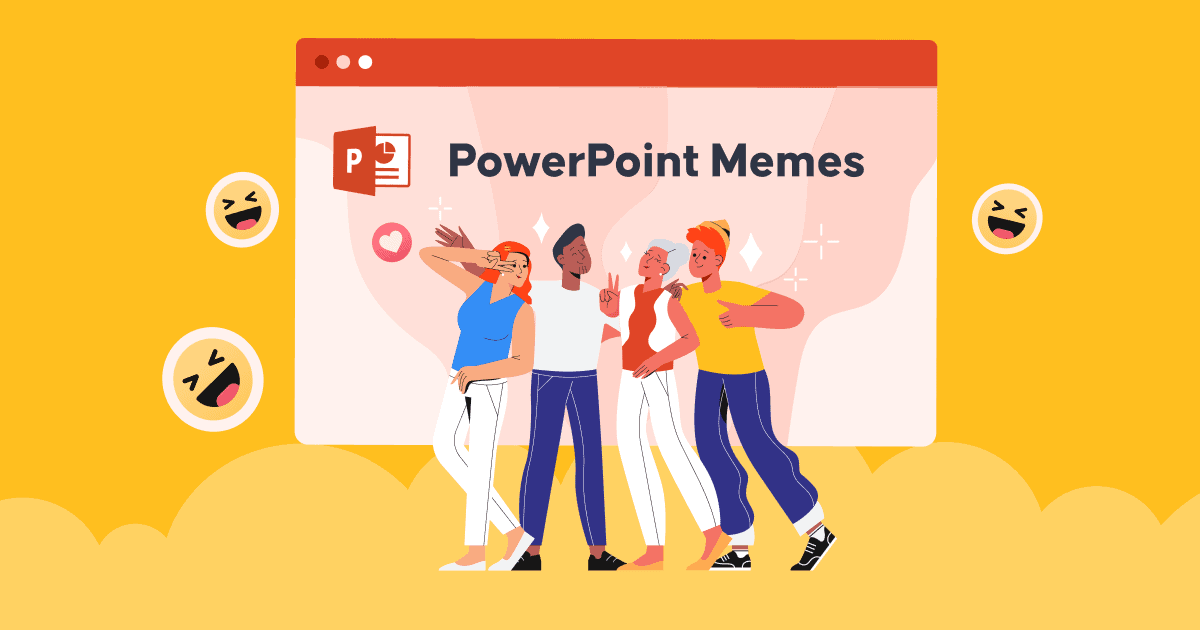PowerPoint にメモを追加する方法 プレゼンテーションをより印象的で説得力のあるものにするには?
講演者が情報を欠落することなくプレゼンテーションをコントロールするための最良の方法は何でしょうか? プレゼンテーションやスピーチを成功させる秘訣は、事前に講演者のメモを準備することにあります。
そのため、PowePoint にメモを追加する方法について学ぶと、どんなトピックでも自信を持ってプレゼンテーションできるようになります。
学生時代や仕事中に数多くのプレゼンテーションを行うことがありますが、プレゼンテーションを最適化するために PPT スライドにメモを使用する利点を認識している人は多くありません。
聴衆に伝えたい情報をすべて記載しながら、スライドをシンプルかつ最小限に抑えるのに苦労しているなら、PowerPointのスピーカーノート機能を使うのが一番です。それでは、PowerPointにノートを追加して、プレゼンテーションを成功させる方法を学びましょう。
目次
- AhaSlidesにPowerPointのノートを追加する
- PowerPoint にメモを追加する方法
- プレゼンターのビューで発表者のメモを確認しながらプレゼンテーションを開始するにはどうすればよいですか?
- メモ付きの PowerPoint スライドを印刷するにはどうすればいいですか?
- Powerpoint でプレゼンテーションするときにメモを表示するにはどうすればよいでしょうか?
- ボトムライン
- よくある質問

AhaSlidesでもっと楽しくなるヒント
朗報です。AhaSlidesにPowerPointのメモを追加できるようになりました。
アンケート、ゲーム、クイズなどのインタラクティブなアクティビティでは、PowerPointにメモを追加する方法を知っておく必要があります。そのため、オンラインプレゼンテーションツールなどの補助ツールはより便利で実用的です。複雑なタスクを伴うインタラクティブなアクティビティの設計に一日中時間を費やす必要がなくなります。
たとえば、PowerPointアドインに既に統合されているAhaSlidesソフトウェアを使用できます。AhaSlidesでは、インタラクティブなスライドごとにメモをカスタマイズできるのも当然です。
- ステップ1:PowerPoint経由でPPTファイルにAhaSlidesを追加します アドイン機能
- ステップ 2: AhaSlidesアカウント および変更するテンプレート
- ステップ 3: メモを追加するスライドに移動します
- ステップ 4: ページの下部には、メモという空のスペースセクションがあります。 テキストを自由にカスタマイズできます。

ヒント
- メイン アカウントで更新したものはすべて、PowerPoint スライドでも自動的に更新されます。
- 確実にご満足いただける要件に基づいて編集できるテンプレートが多数用意されています。
パワーポイントにメモを追加する5つの簡単なステップ
PowerPointでメモを使ってプレゼンテーションを行うと、とても便利です。では、PowerPointにメモを簡単に追加するにはどうすればいいでしょうか?以下の5つのステップで、意外と簡単にメモを追加できます。
- ステップ1。 開いた file プレゼンテーションに取り組む
- ステップ 2. ツールバーの下で、 表示 タブを選択して ノーマル or アウトラインビュー
- ステップ3. メモを追加したいスライドに移動します
- ステップ 4. メモを編集するには XNUMX つのオプションがあります。
オプション 1: スライドの下部で、次のセクションを探します。 クリックしてメモを追加このセクションが表示されない場合は、 Notes 会場は ステータスバー、 をクリックして、メモ追加機能を有効にします。

オプション 2: 表示 タブをクリックして、t を探しますノートページ、あなたは自動的にに移動されます 形状フォーマット 編集するには、下のスライドがメモ セクションです。カスタマイズするメモ プレースホルダーを選択します。

- ステップ5. ノートパネルに必要なだけテキストを入力します。必要に応じて、箇条書き、大文字、太字、斜体、下線などのフォントの強調など、自由に編集できます。必要に応じて、双方向矢印ポインターを使ってノートの境界領域をドラッグして拡張できます。
ヒント: グループ プロジェクトについては、 スライドショーを設定するのボックスにチェックを入れてください スライドを最新の状態に保つ.
プレゼンターのビューでスピーカーノートを確認しながらプレゼンテーションを開始するにはどうすればよいでしょうか?
プレゼンターの多くは、メモを追加する際、聴衆が誤ってメモを見てしまうことや、メモが多すぎると操作が難しくなることを心配します。しかし、プレゼンタービュー機能を使えば、簡単に対処できます。別の画面でスライドショーをプレゼンテーションしながら、自分の画面で各スライドのメモを確認できます。
- ステップ 1。 スライドショー をクリックし プレゼンタービュー
- ステップ 2. メモはメイン スライドの右側に表示されます。 各スライドを移動すると、それに応じてノートが表示されます。

- ステップ 3. 画面上でメモが長すぎる場合は、下にスクロールできます。
ヒント: 選択 ディスプレイの設定、次に選択 プレゼンター ビューとスライド ショーを入れ替える ノートのある面とノートのない面を区別したい場合。
メモ付きの PowerPoint スライドを印刷するにはどうすればいいですか?
設定できます ノートページ スタンドアロンのドキュメントとして、聴衆が詳細を読みたいときに共有できます。 スライドにメモを表示すると、スライドが意味を成し、聴衆に明確に説明されます。
- ステップ1:へ File リボン タブで、 印刷物 オプション
- ステップ2:下 Setting、XNUMX 番目のボックスを選択します (これは 全ページスライド デフォルトとして)、次に進みます 印刷レイアウト、および選択 ノートページ.
ヒント: 追加の変更のために他の設定を変更し、配布資料のバージョン、印刷するスライドを選択し、部数などを設定して、通常どおり印刷します。
Ref: マイクロソフトのサポート
Powerpoint でプレゼンテーションするときにメモを表示するにはどうすればよいでしょうか?
PowerPoint スライドショーの表示中に講演者ノートを表示および追加するには、次の手順に従います。
- PowerPoint を開きます。 プレゼンテーション中に表示するメモが含まれている PowerPoint プレゼンテーションを開きます。
- スライドショーを開始します。 画面上部の PowerPoint リボンの「スライドショー」タブをクリックします。
- スライドショー モードを選択します。 好みに応じて、さまざまなスライドショー モードから選択できます。
- 初めから: これにより、最初のスライドからスライドショーが開始されます。
- 現在のスライドから: 特定のスライドで作業していて、その時点からスライドショーを開始する場合は、このオプションを選択します。
- プレゼンタービュー: スライドショーが始まったら、「Alt」キー(Windows)または「Option」キー(Mac)を押しながらプレゼンテーション画面をクリックします。デュアルモニター環境では、プレゼンタービューが開きます。シングルモニター環境では、画面下部のコントロールバーにある「プレゼンタービュー」ボタン(Windows)または「スライドショー」メニュー(Mac)をクリックして、プレゼンタービューを起動できます。
- 発表者のメモを表示: プレゼンタービューでは、片方の画面に現在のスライドが表示され、もう片方の画面(または別のウィンドウ)にプレゼンタービューが表示されます。このビューには、現在のスライド、次のスライドのプレビュー、タイマー、そして最も重要なプレゼンターノートが含まれます。
- プレゼンテーション中にメモを読む: プレゼンテーションを進めるときに、発表者ビューで発表者ノートを読んで、プレゼンテーションのガイドに役立てることができます。 聴衆にはメイン画面のスライドのコンテンツのみが表示され、メモは表示されません。
- スライド間の移動: 矢印キーを使用するか、プレゼンタービューでスライドをクリックすることで、スライド間を移動できます。これにより、メモを表示したまま、プレゼンテーションを前後に移動できます。
- プレゼンテーションを終了します。 プレゼンテーションが終了したら、「Esc」キーを押してスライドショーを終了します。
プレゼンタービューは、プレゼンターにとって便利なツールです。聴衆にメモを見られずに、メモを確認したり、プレゼンテーションをコントロールしたりできます。特に、詳細な情報やヒントを参照する必要がある講演やプレゼンテーションを行う際に役立ちます。
ボトムライン
では、PowerPointにメモを追加する方法について必要なことはすべて理解できましたか?仕事と学習の両方でより良いパフォーマンスを発揮するには、毎日新しいスキルを習得する必要があります。さらに、AhaSlidesなどの補助ツールの使い方を学ぶことで、先生、上司、顧客などにあなたのアイデアを印象づける競争上の優位性を獲得できます。
今すぐ AhaSlides を試して、驚くべき可能性を解き放ちましょう。
よくある質問
プレゼンテーションノートの目的は何ですか?
プレゼンテーション ノートは、プレゼンターがプレゼンテーション中にプレゼンテーションをサポートおよび強化するための便利なツールとして機能します。 プレゼンテーション ノートの目的は、発表者がコンテンツを効果的に伝えるのに役立つ追加情報、リマインダー、手がかりを提供することです。
プレゼンテーション用のメモは必要ですか?
プレゼンテーションでメモを取るかどうかは、個人の好みや状況によって異なります。メモを参考にすると役立つと考えるプレゼンターもいれば、自分の知識やスピーキング力に頼りたいと考えるプレゼンターもいます。つまり、プレゼンテーションでメモを取るかどうかは、完全にあなた次第です。