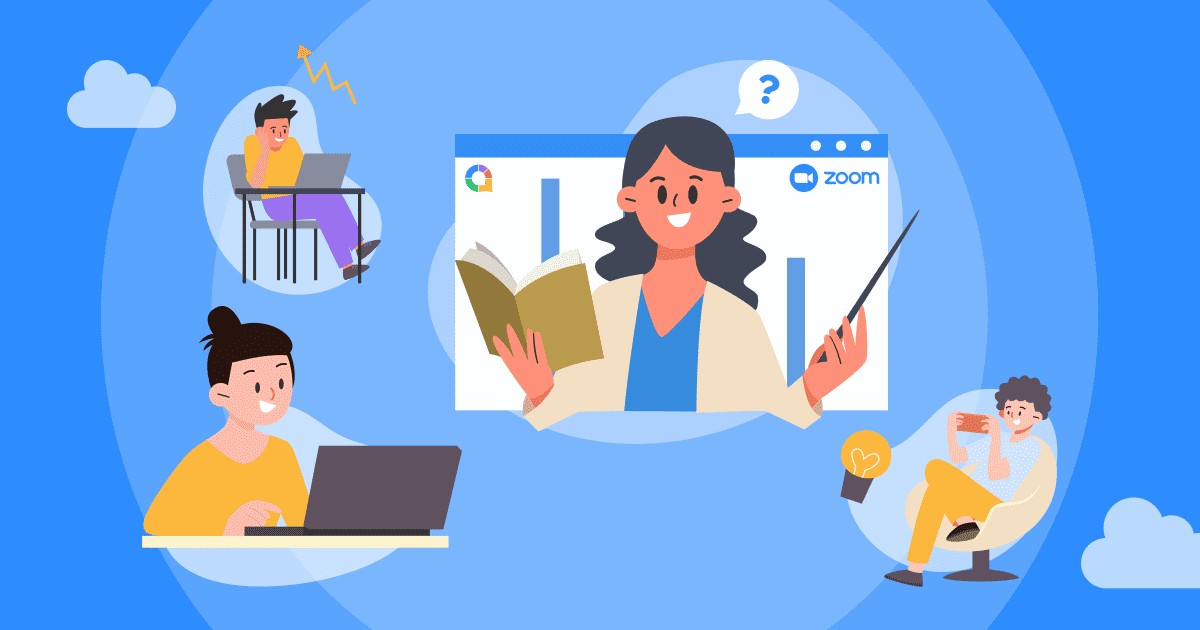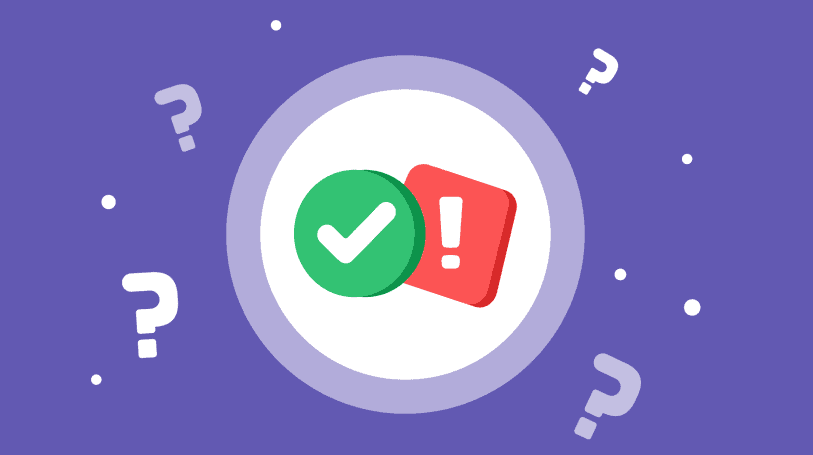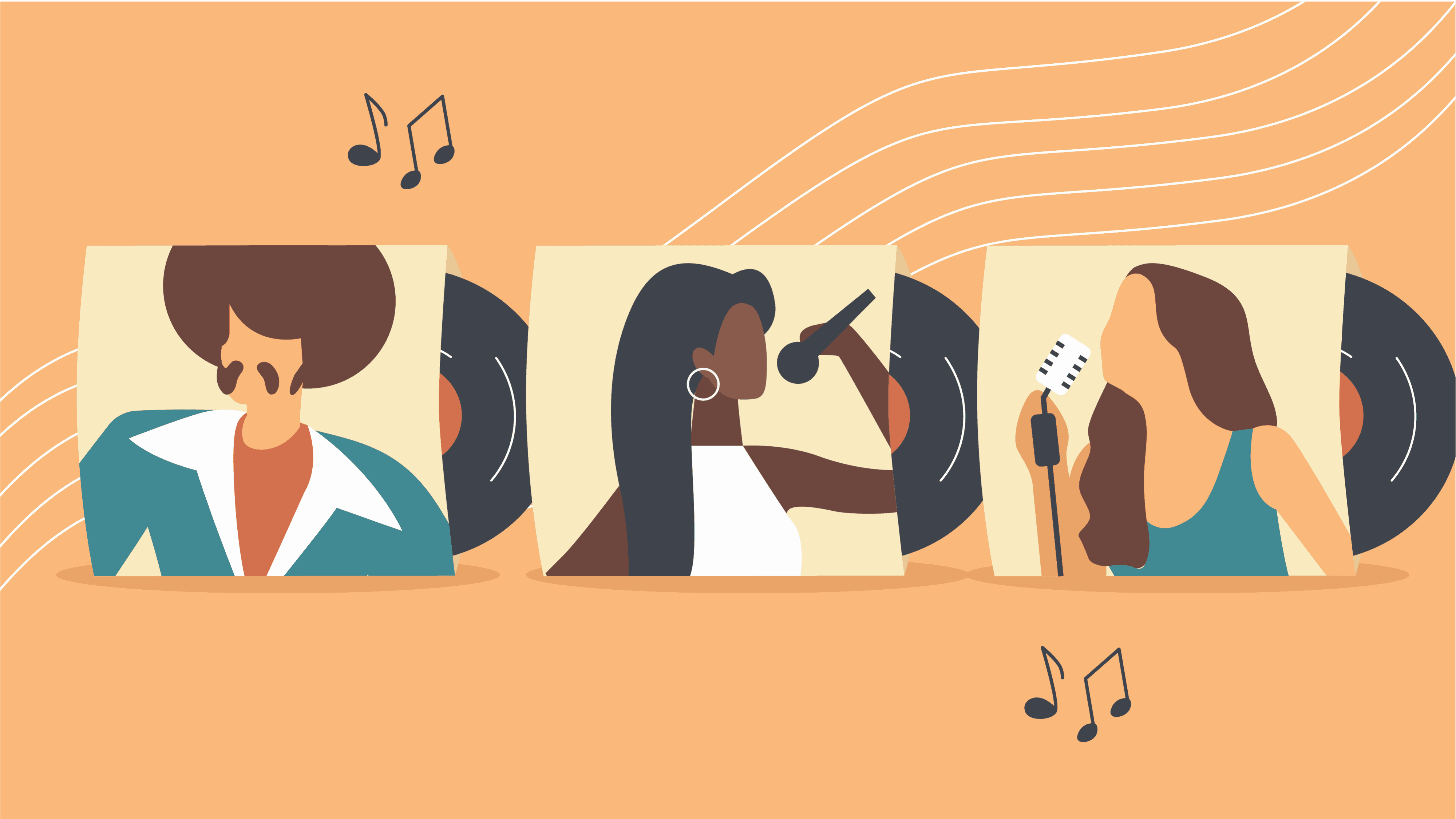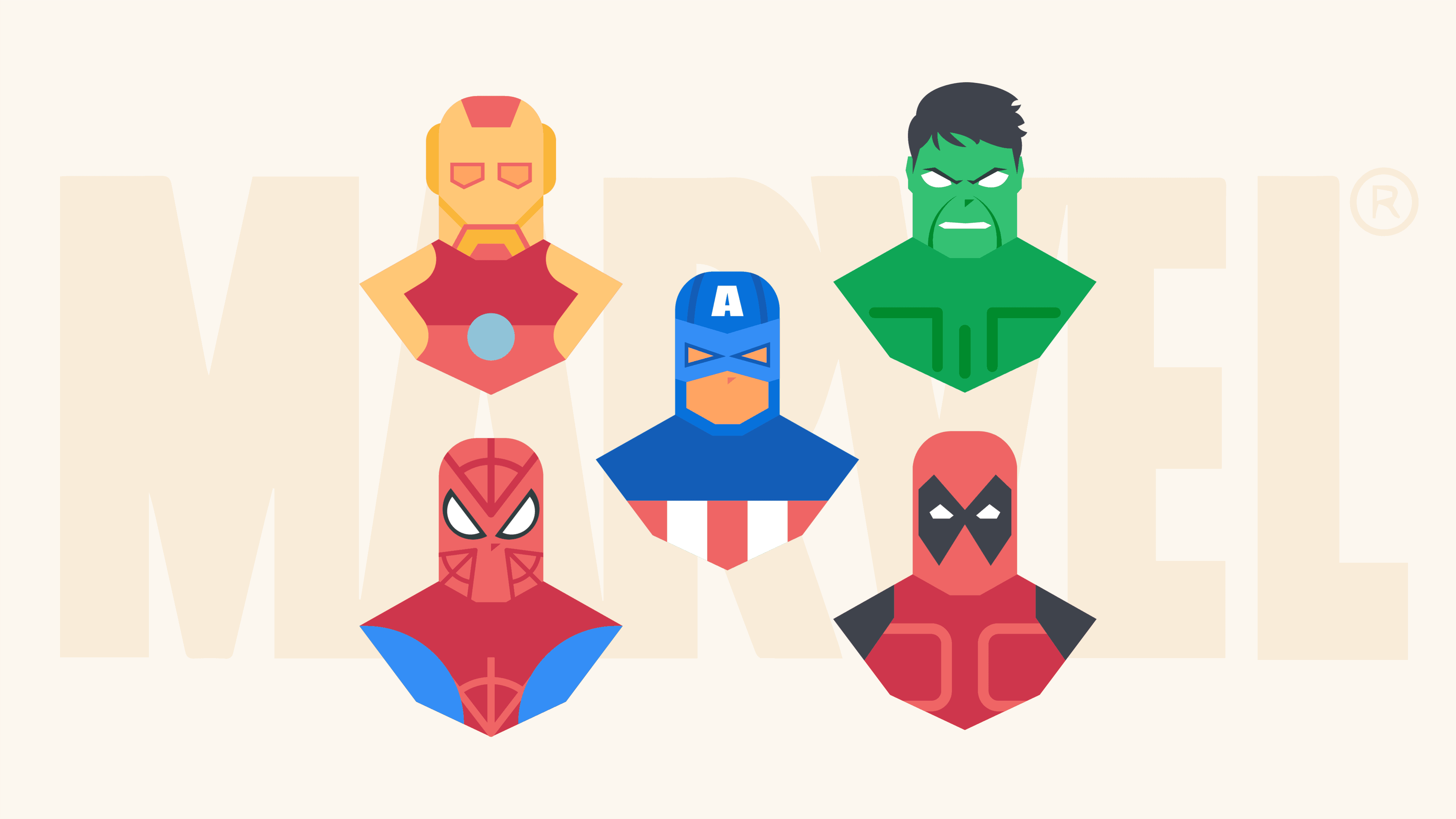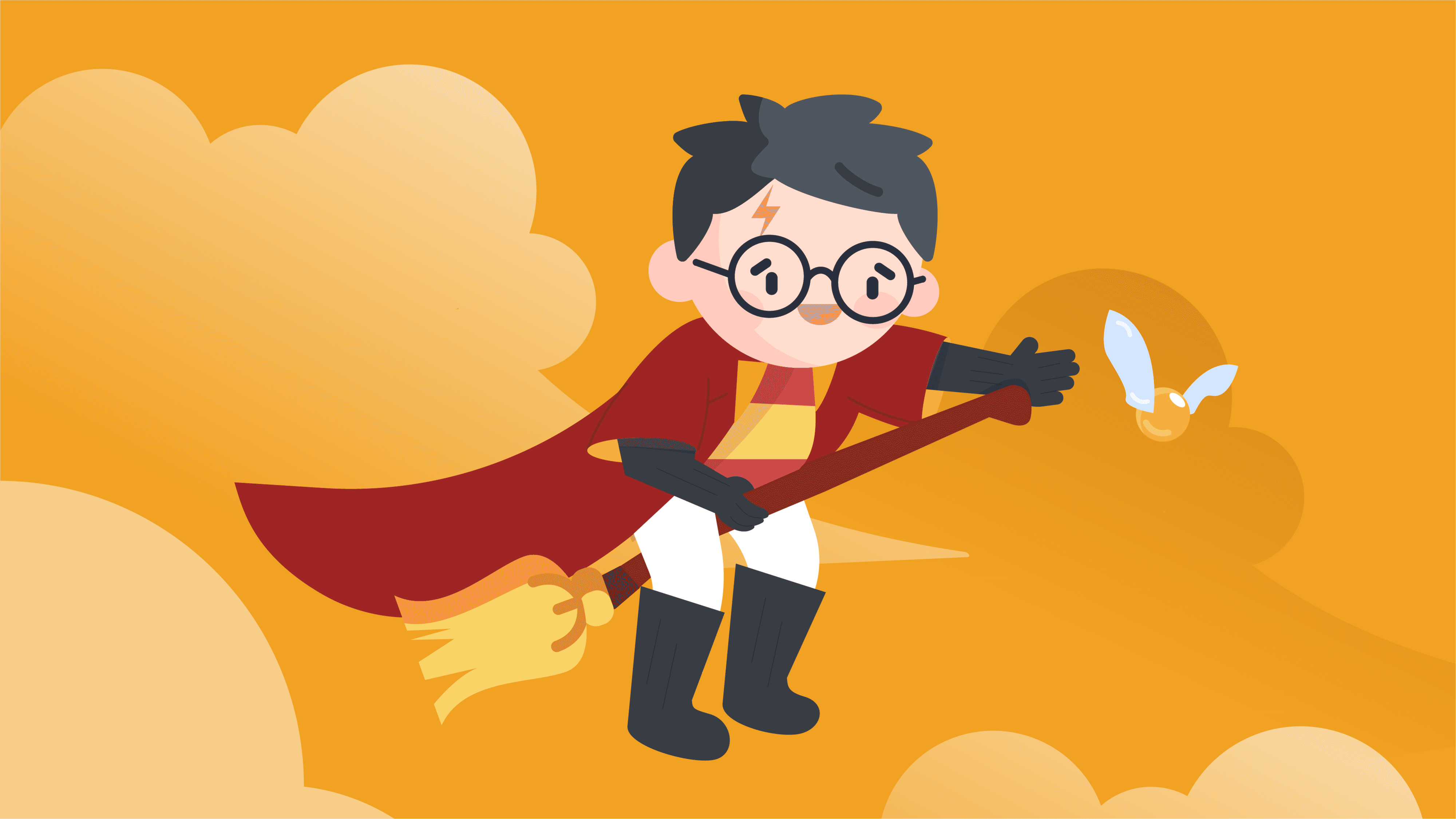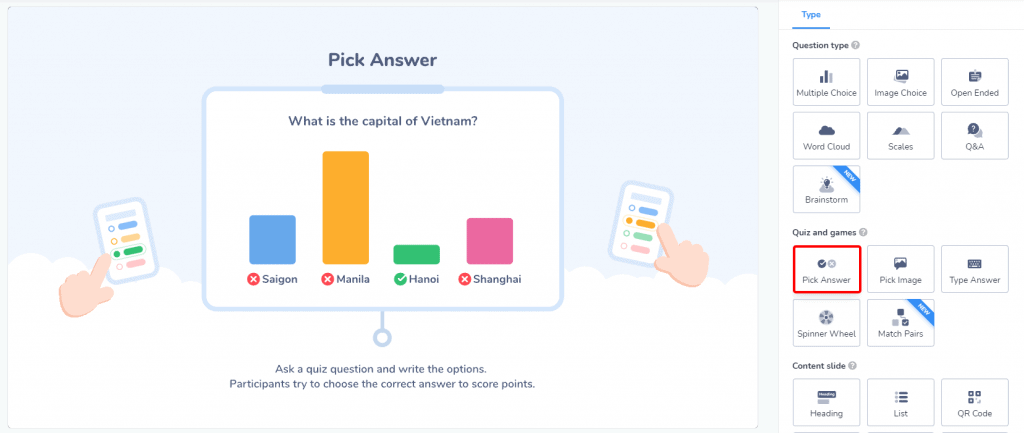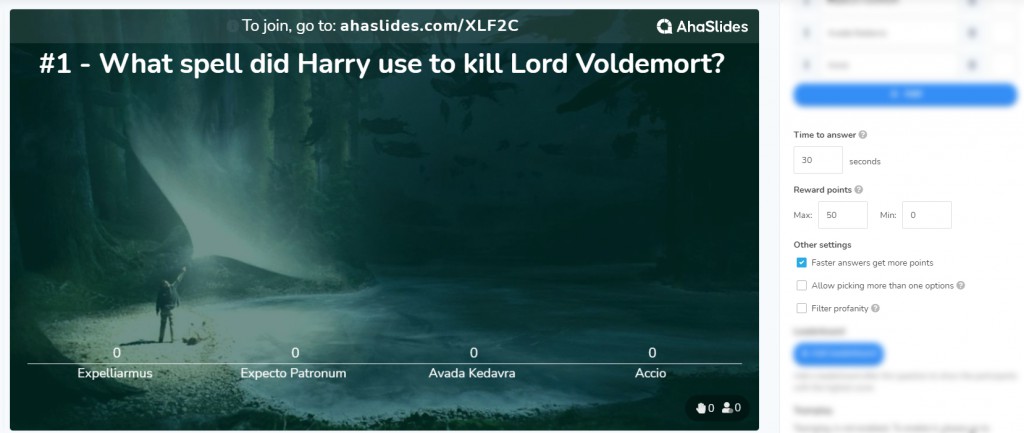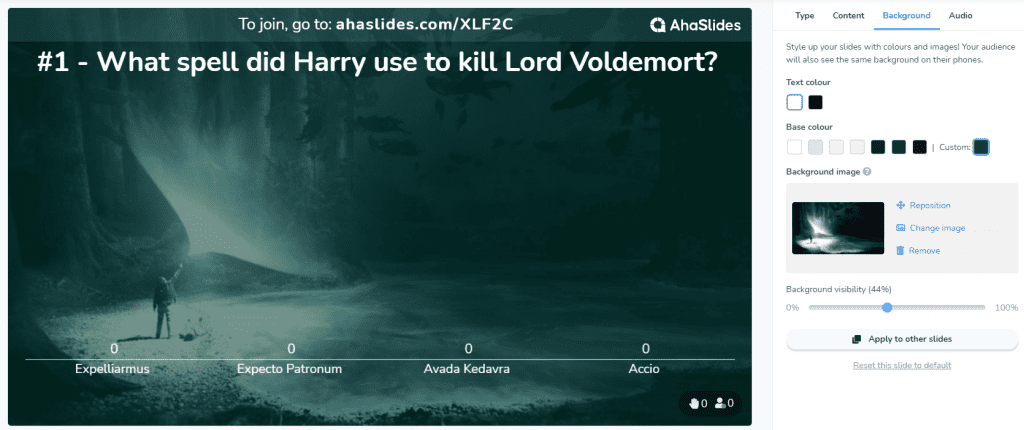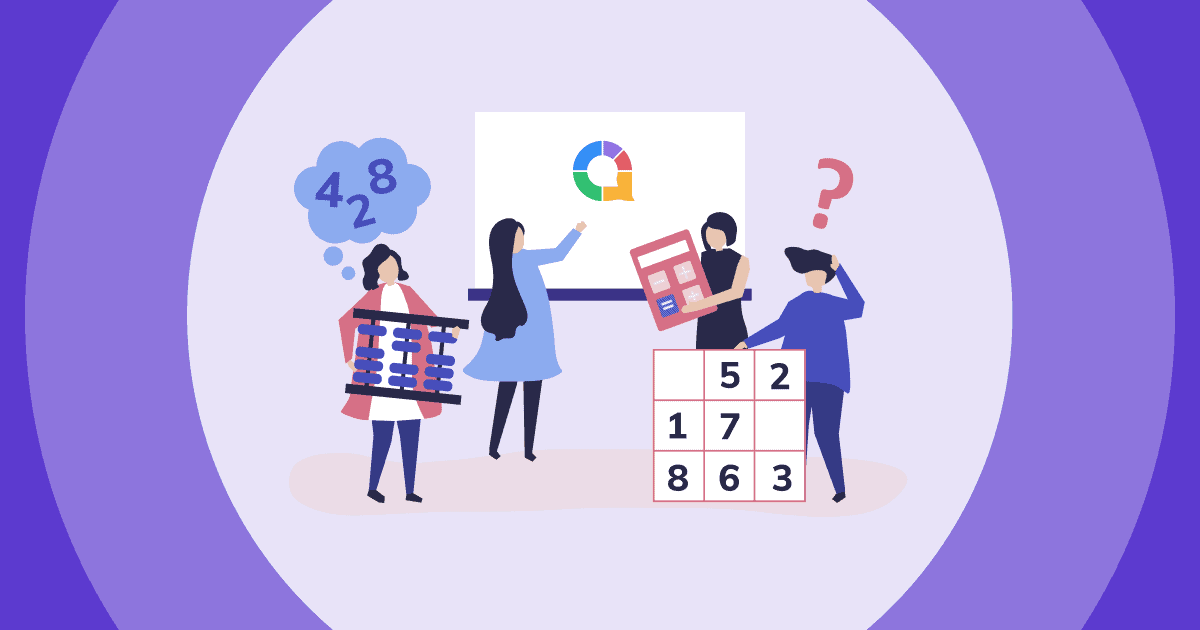このようなクイズを主催したいと思ったことはありませんか? 👇
トリビアナイトを主催したい場合でも、教室であれ、スタッフミーティングであれ、ここでは、トリビアナイトの作り方に関するステップバイステップのガイドをご紹介します。 ズームクイズ、いくつかの素晴らしいものを完備 ズームゲーム あなたの群衆を感動させるために。
Zoomクイズの問題点
Zoomクイズ機能はライセンスホストでご利用いただけます。手順についてはこちらをご覧ください。 こちら.
念のためお知らせしますが、Zoomでクイズを作成するのは多くのユーザーから制限が多く複雑だと感じられており、Zoomクイズの代替手段を探している人が大勢います。なぜ面倒なのか、分かりやすく比較した表をご覧ください。
| オプション | Zoom | あはスライド |
|---|---|---|
| チームプレイ | いいえ | あり |
| スコアとリーダーボード | いいえ | あり |
| テキスト/画像ベースの質問 | いいえ | あり |
| 共同編集 | いいえ | あり |
| クイズレポート | はい。ただし、会議中にクイズが再起動された場合、レポートには最後の発生のみが表示されます。 | あり |
Zoom クイズを実行するためのより簡単で実用的なソリューションを見つけるには、読み続けてください。
Zoomクイズに必要なもの
- Zoom – もうお分かりですよね?いずれにせよ、これらのバーチャルクイズはTeams、Meet、Gather、Discordなど、画面共有ができるあらゆるソフトウェアで利用できます。
- インタラクティブクイズソフトウェア – ここで最も重要な役割を果たしているのは、このソフトウェアです。AhaSlidesのようなインタラクティブなクイズプラットフォームを使えば、Zoomでのリモートクイズを整理し、多様性に富み、非常に楽しいものにすることができます。
AhaSlidesのその他のアイデアをご覧ください
それはどのように動作するのです
- 通常どおり Zoom ミーティングを開始します。
- クイズのホストとして、全員が到着したら、クイズ プラットフォーム (例: AhaSlides) を開いた状態で画面を共有します。
- プレーヤーはコンピューター上で画面を確認し、指示に従って、携帯電話を使用してリモートでクイズに参加します。
簡単そうに聞こえますか?本当に簡単だからです!
ちなみに、ZoomクイズにAhaSlidesを使用するメリットの一つは、これらの既製のテンプレートや完全なクイズにアクセスできることです。 公開テンプレート ライブラリ
5つの簡単なステップでこれまでで最高のズームクイズを作成する
Zoomクイズはロックダウン中に爆発的な人気を博し、今日のハイブリッドな環境でもその人気を維持しています。Zoomクイズは、人々がいつでもどこでもクイズやコミュニティとつながることを可能にしました。オフィス、教室、あるいは友人同士で、Zoomクイズを思い出に残る形で開催することで、コミュニティ意識を高めることができます。その方法をご紹介します。
ステップ1: ラウンドを選択してください(または、これらのズームクイズラウンドのアイデアから選択してください)
以下にオンラインクイズのアイデアをいくつかご紹介します。もしこれらのアイデアが物足りない場合は、 ズームクイズのアイデアがさらに50個ここにあります!
アイデア#1:一般知識ラウンド
ズームクイズのパンとバター。 トピックの範囲が広いため、誰もが少なくともいくつかの質問に答えることができます。
一般的な知識の質問の典型的なトピックは次のとおりです。
- 映画
- 政治
- 有名人
- スポーツ
- ニュース
- 歴史
- 地理
最高のズーム一般知識クイズのいくつかはのパブクイズです ビールボード, 旅客機のライブ および クイズランド。 彼らは彼らのコミュニティ精神に驚異的であり、ビジネスの観点から、彼らのブランドを非常に関連性のあるものに保ちました。
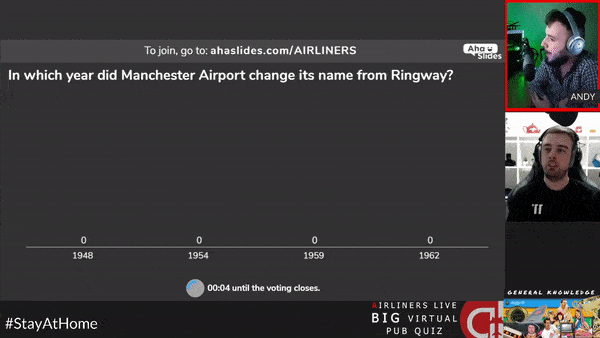
アイデア#2:ズーム画像ラウンド
画像クイズは 常に パブでのボーナス ラウンドでも、JPEG 形式で作成されたクイズ全体でも人気があります。
Zoomの画像クイズは、実際にはライブ設定の画像クイズよりもはるかにスムーズです。 紙とペンを使った複雑な方法を廃止し、人々の携帯電話にリアルタイムで表示される画像に置き換えることができます。
AhaSlides では、写真を質問や Zoom クイズの質問、または複数選択の回答に組み込むことができます。
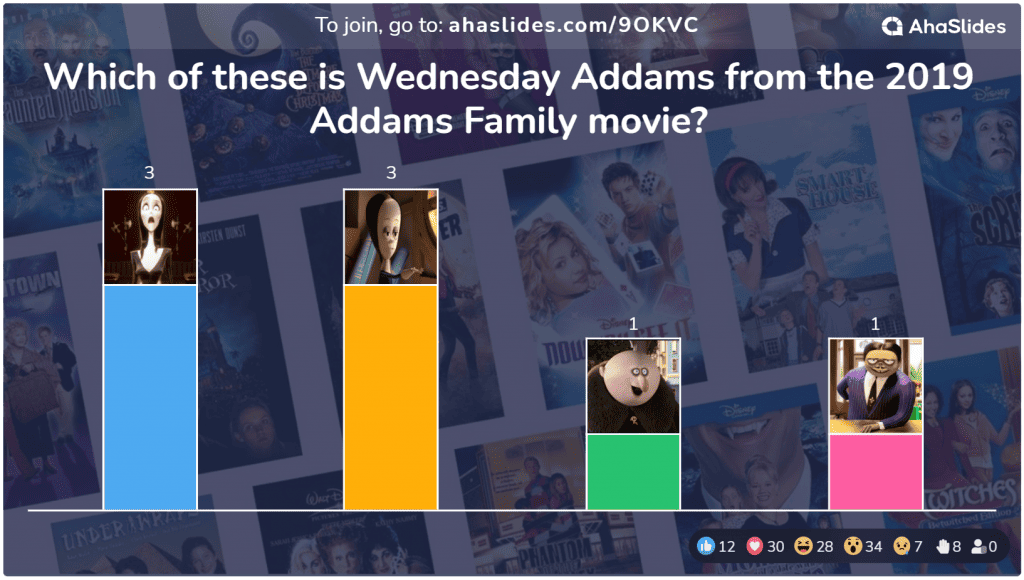
アイデア#3:オーディオラウンドのズーム
シームレスなオーディオクイズを実行する機能は、仮想トリビアの弓のもうXNUMXつの文字列です。
音楽クイズ、効果音クイズ、鳥のさえずりクイズでさえ、ライブクイズソフトウェアで驚異的に機能します。 それはすべて、ホストとプレーヤーの両方がドラマなしで音楽を聞くことができるという保証のためです。
音楽は個々のプレーヤーの電話で再生され、各プレーヤーがパートをスキップしたり、見逃したパートに戻ったりできるように再生コントロールもあります。

アイデア #4: Zoom クイズラウンド
このズーム ゲームでは、ズームされた画像からオブジェクトが何であるかを推測する必要があります。
まず、ロゴ、車、映画、国など、クイズのテーマを分けましょう。それから画像をアップロードするだけです。ズームインまたはズームアウトして、全員が推測に苦労するようにしてください。
簡単な複数選択問題で簡単に作成することも、AhaSlides の「Type Answer」クイズ タイプを使用して参加者に独自の解答をさせることもできます。
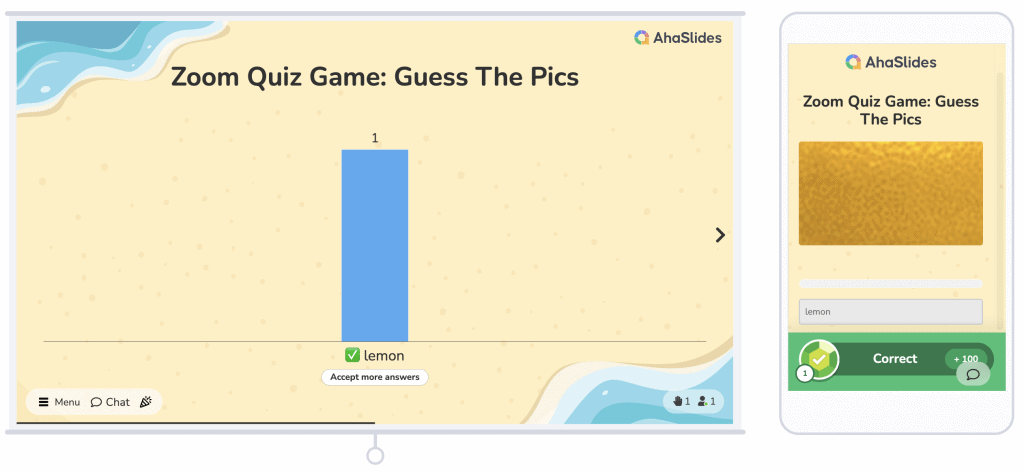
ステップ2:クイズの質問を書く
ラウンドを選択したら、クイズソフトウェアにジャンプして、質問の作成を開始します。
質問タイプのアイデア
仮想 Zoom クイズでは、質問タイプに 5 つのオプションがある傾向があります (AhaSlides はこれらすべてのタイプを提供しており、その質問タイプの AhaSlides 名は括弧内に示されています)。
- テキスト回答による複数選択(回答を選択)
- 画像回答による多肢選択(画像を選択)
- 自由形式の質問(タイプ回答)–オプションが提供されていない自由形式の質問
- マッチアンサー(マッチペア) - プレイヤーが組み合わせなければならない一連のプロンプトと一連の回答
- 回答を正しい順序に並べる(正しい順序)–プレーヤーが正しい順序に並べる必要があるステートメントのランダム化されたリスト
Zoom クイズを実行する場合、多様性は人生のスパイスです。 プレイヤーの興味を引きつけるために、質問に多様性を持たせます。
時間制限、ポイント、およびその他のオプション
仮想クイズソフトウェアのもうXNUMXつの大きな利点は、コンピューターが管理者を処理することです。 手動でストップウォッチをいじったり、ポイントを集計したりする必要はありません。
使用しているソフトウェアによって、利用できるオプションは異なります。例えばAhaSlidesでは、変更できる設定には以下のようなものがあります…
- タイムリミット
- ポイント制
- より速い回答の報酬
- 複数の正解
- 冒とく的なフィルター
- 多肢選択問題のクイズのヒント
💡 Pssst – 個々の問題だけでなく、クイズ全体に影響する設定がいくつかあります。「クイズ設定」メニューでは、カウントダウンタイマーの変更、クイズのBGMの有効化、チームプレイの設定などが行えます。
外観をカスタマイズする
食べ物と同じように、プレゼンテーションも体験の一部です。多くのオンラインクイズ作成ツールでは無料機能ではありませんが、AhaSlidesでは、ホストとプレイヤーの画面に表示される各質問の表示方法を変更できます。テキストの色を変更したり、背景画像(またはGIF)を追加したり、ベースカラーに対する表示レベルを選択したりできます。
ステップ2.5:それをテストする
クイズの質問一式ができたら、ほぼ準備は完了です。ただし、これまでライブ クイズ ソフトウェアを使用したことがない場合は、作成したクイズをテストすることをお勧めします。
- 独自のズームクイズに参加する:を押します 「プレゼント」し、携帯電話を使用して、スライドの上部にあるURL参加コードを入力します(またはQRコードをスキャンします)。
- 質問に答えますクイズロビーに入ったら、パソコンで「クイズを開始」を押してください。スマートフォンで最初の質問に答えてください。スコアが集計され、次のスライドのリーダーボードに表示されます。
以下のクイックビデオをチェックして、すべてがどのように機能するかを確認してください👇
ステップ3:クイズを共有する
Zoomクイズの準備が整いました!次のステップは、参加者全員をZoomルームに集め、クイズをホストする画面を共有することです。
全員が画面を見ている状態で「プレゼンテーション」ボタンをクリックすると、プレーヤーがプレゼンテーションに使用するURLコードとQRコードが表示されます。 クイズに参加する 彼らの電話で。
全員がロビーに集まったら、クイズを始めましょう!
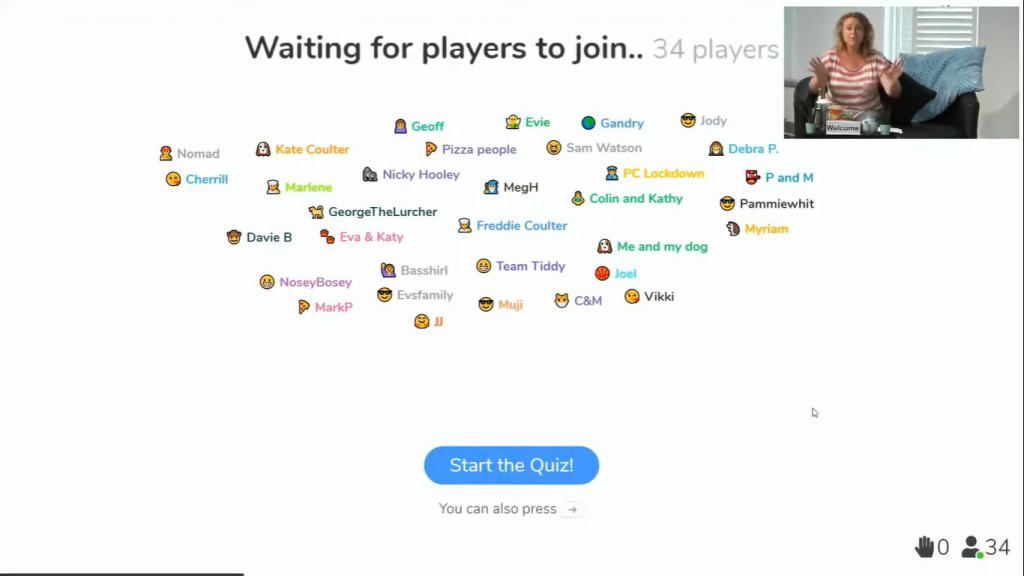
ステップ4: 遊んでみましょう!
ズームクイズの各質問に進むと、プレーヤーは、各質問に設定した制限時間内に電話で応答します。
画面を共有しているため、各プレーヤーは自分のコンピューターと電話で質問を見ることができます。
Xquizitからホスティングのヒントをいくつか入手してください👇
以上です! 🎉キラーオンラインズームクイズのホストに成功しました。 プレーヤーが来週のクイズまでの日数をカウントダウンしている間、レポートをチェックして、全員がどのように進んだかを確認できます。
詳細をお知りになりたいですか?
AhaSlidesを使ってあらゆる種類のオンラインクイズテンプレートを無料で作成するための完全なチュートリアルはこちらです!お気軽に ヘルプ記事をご覧ください それでも質問がある場合。
よくある質問
Zoom の質問はどのように行うのですか?
ナビゲーション メニューの [ミーティング] セクションでは、既存のミーティングを編集したり、新しいミーティングをスケジュールしたりできます。 Q&A を有効にするには、[会議オプション] の下にあるチェックボックスを選択します。
Zoom 投票を行うにはどうすればいいですか?
会議ページの下部に、アンケートを作成するオプションがあります。「追加」をクリックしてアンケートの作成を開始してください。
Zoom クイズの代わりになるものは何ですか?
AhaSlidesは、Zoomクイズの代替として最適な選択肢です。Q&A、投票、ブレインストーミングなど、様々なアクティビティを盛り込んだインタラクティブなプレゼンテーションを作成できるだけでなく、視聴者の注目を集める多様なクイズを作成することもできます。