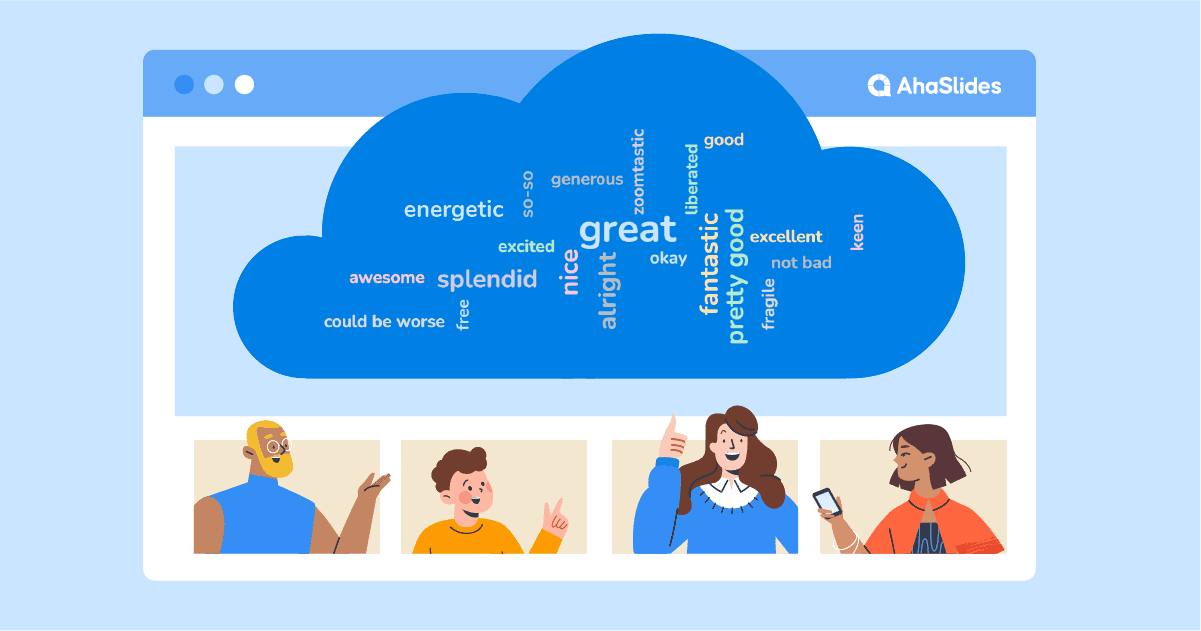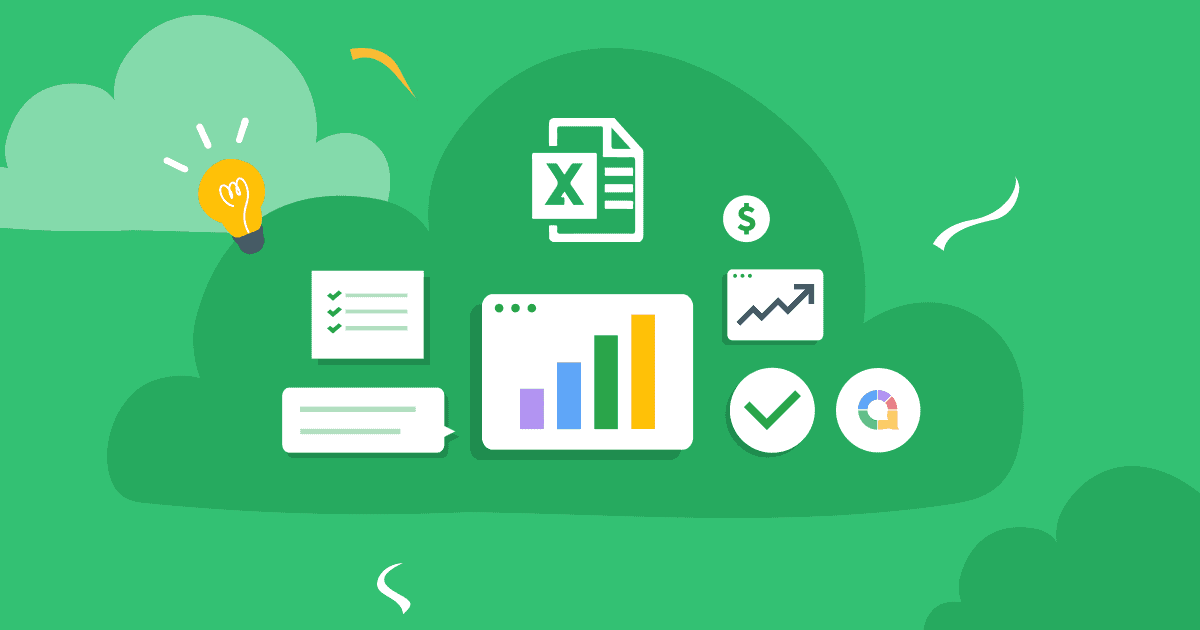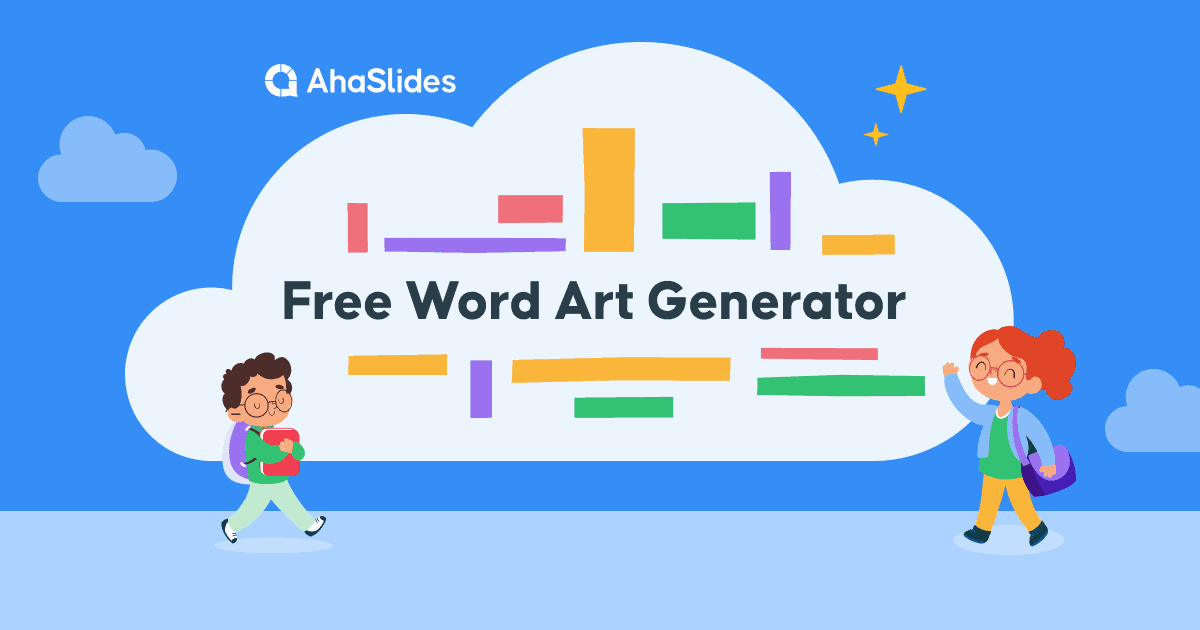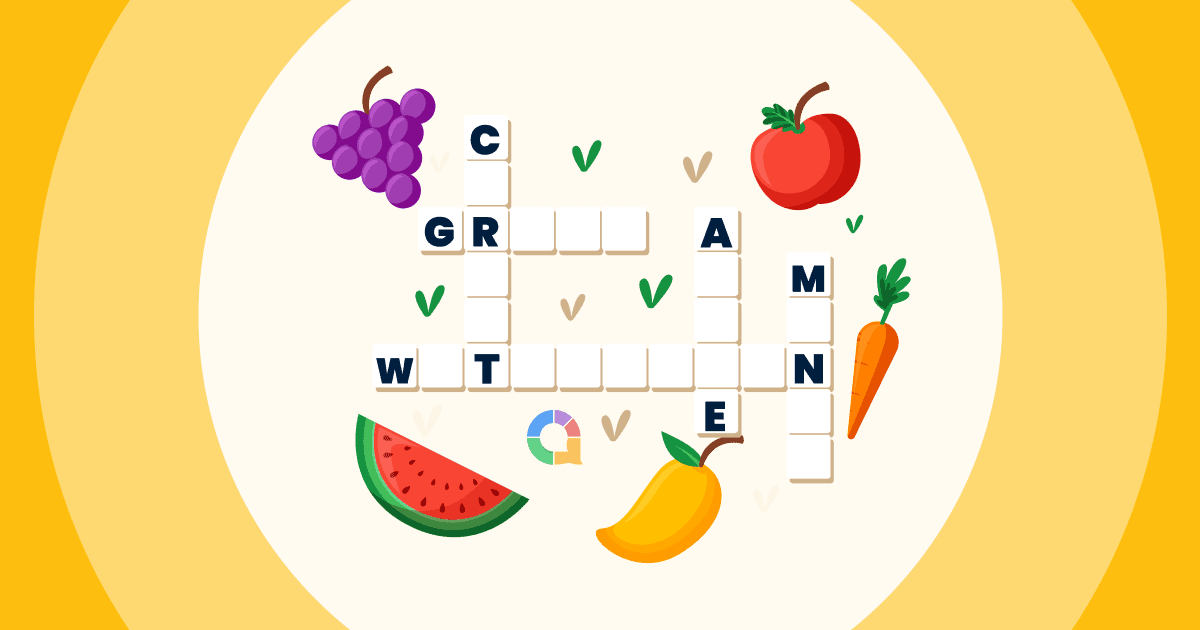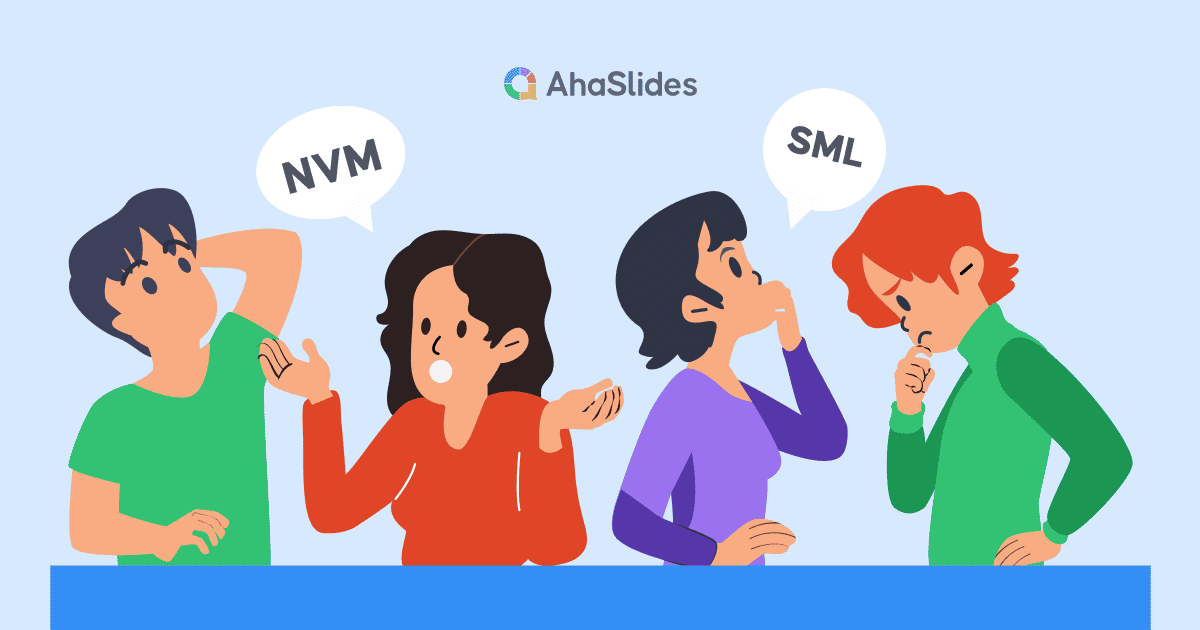Zoomが職場や学校のバーチャル世界を席巻して以来、いくつかの事実が明らかになった。そのうちの2つは、自作の背景を持つ退屈なZoom参加者を信用できないということ、そして、少しのインタラクティブ性は大きな効果をもたらすということだ。 長い ウェイ
当学校区の ズームワードクラウド 視聴者を獲得するための最も効率的な双方向ツールのXNUMXつです 真に あなたの話に耳を傾けてください。参加者の関心を引き、Zoomで独り言を言うようなイベントとは一線を画すバーチャルイベントを実現します。
独自に設定するための4つのステップは次のとおりです ライブワードクラウドジェネレーター 5 分以内に拡大します。
目次
- 概要
- Zoom Word Cloudとは何ですか?
- ステップ1 独自のワードクラウドを作成する
- ステップ2 テストする
- ステップ3 Zoomミーティングを実行する
- ステップ4 Zoomワードクラウドをホストする
- AhaSlides Zoom World Cloudの追加機能
- Wordクラウドテンプレート
- よくある質問
概要
| Zoom はいつ設立されましたか? | 2011 |
| Zoom はどこで設立されましたか? | カリフォルニア州サンノゼ |
| なぜ Zoom を使うべきなのでしょうか? | オンライン会議を主催する |
ライブプレゼンテーションにAhaSlidesを使用する
PowerPointは強力なプレゼンテーションツールですが、オンライン会議ではよりインタラクティブな要素が求められます。AhaSlidesのプレゼンテーションガイドで、参加者のエンゲージメントを高めましょう!
ブレーンストーミング セッションや大規模なグループの参加を維持するには、次のツールを組み込むことを検討してください。
- AhaSlidesオンラインクイズクリエーター: このツールを使用すると、インタラクティブなクイズやアンケートを作成し、参加を促進して理解度を測定できます。
- PowerPointワードクラウド (または同様のツール): ワードクラウドジェネレーターを使って、グループのアイデアをリアルタイムで視覚化しましょう。共通のテーマを特定し、さらなる議論を活性化するのに役立ちます。
- または、 学習をインタラクティブにしましょう! 教室の投票 生徒の関心を維持するために。
プレゼンテーション ツールとインタラクティブな要素を組み合わせることで、視聴者の興味を引き続けるダイナミックで魅力的なオンライン会議を作成できます。
画像付きワードクラウド 視覚的な要素が想像力とインスピレーションを刺激するので、ブレインストーミングには最適な方法です。また、Google Wheelの代替となる人気ツールも併せて活用しましょう。 AhaSlides スピニングホイール、公平にゲームをプレイする人を選択します!
の力を解き放つ AhaSlidesオンライン教室ゲームガイドがご案内します Zoomクイズの作り方、そしてさらに ズームのヒント あなたのプレゼンテーションを輝かせます。
Zoom Word Cloudとは何ですか?
簡単に言えば、ズームワードクラウドは 相互作用的 通常、仮想会議、ウェビナー、またはオンラインレッスン中に Zoom (またはその他のビデオ通話ソフトウェア) を介して共有されるワード クラウド。
指定しました 相互作用的 重要なのは、これは単なる静的な単語クラウドではなく、Zoomの仲間全員が共有できるライブの共同ワードクラウドであるということです。 独自の回答を送信する 彼らが画面上を飛び回るのを見てください。 参加者から回答が提出されるほど、ワードクラウドに表示される回答が大きくなり、中央に表示されます。
C
このようなもの👇

通常、Zoom ワード クラウドに必要なのは、プレゼンター (つまりあなた) 用のラップトップ、AhaSlides などのワード クラウド ソフトウェアの無料アカウント、そして各 Zoom 参加者が自分の携帯電話を持つことだけです。
5 分でセットアップする方法は次のとおりです...
5分も時間が取れませんか?
この手順に従ってください 2分の動画次に、Zoomでワードクラウドを視聴者と共有します。
Zoom Word Cloudを無料で実行する方法!
Zoomの参加者は、インタラクティブな楽しみを楽しむ価値があります。 4つの簡単なステップでそれらにそれを与えてください!
ステップ#1: 無料のワードクラウドを作成する
AhaSlidesにサインアップ 無料で新しいプレゼンテーションを作成しましょう。プレゼンテーションエディターでは、スライドの種類として「ワードクラウド」を選択できます。
ここまでできたら、Zoomワードクラウドを作成するには、視聴者に聞きたい質問を入力するだけです。こちらが例です👇

その後、クラウドの設定をお好みに合わせて変更できます。変更できる項目は以下のとおりです。
- 参加者が回答できる回数を選択します。
- 全員が答えたら、単語のエントリーを公開します。
- 視聴者から投稿された冒とく的な表現をブロックします。
- 回答に時間制限を適用します。
👊 ボーナス: Zoomでプレゼンテーションする際、ワードクラウドの見た目を完全にカスタマイズできます。「カスタマイズ」タブでは、テーマ、色、背景画像を変更できます。また、ワードクラウドの作成方法については、こちらをご覧ください。 画像付きワードクラウド Zoom機能も搭載!

ステップ2: テストする
これで、Zoomワードクラウドの設定が完了しました。バーチャルイベントでどのように機能するかを確認するには、「参加者ビュー」(または単に 2分間のビデオを見る).
スライドの下にある「参加者ビュー」ボタンをクリックしてください。画面に携帯電話の画面が表示されたら、回答を入力して「送信」をクリックしてください。これでワードクラウドへの最初のエントリーが表示されます。(ご心配なく。回答が増えれば、期待はずっと軽くなりますよ!)

💡 ご注意ください:あなたは この応答を消去します Zoomで使用する前に、ワードクラウドから回答を削除してください。削除するには、ナビゲーションバーの「結果」をクリックし、「視聴者の回答をクリア」を選択してください。
ステップ3: Zoomミーティングを実行する
これで、ワードクラウドが完成し、視聴者からの応答を待っています。 それらを取得するために行く時間!
Zoomミーティングを開始し、いつも通り進めてください。ワードクラウドを実行する場合は、次の手順に従います。
- AhaSlides エディターでプレゼンテーションを開きます。
- 押す '画面を共有' をクリックし、AhaSlides を含むウィンドウを選択します。
- AhaSlides エディターで、右上隅にある青い「プレゼンテーション」ボタンを押します。
- 参加者に携帯電話を取り出して、携帯電話のブラウザに URL を入力するように指示します。
👊 ボーナス:ワードクラウドの上部をクリックすると、QRコードが表示されます。 参加者は画面共有を通じてこれを確認できるため、すぐに参加するには携帯電話でスキャンするだけです。

ステップ4:Zoom WordCloudをホストする
ここまでで、全員があなたのワードクラウドに参加し、質問への回答を入力する準備が整っているはずです。スマートフォンを使って回答を入力し、「送信」ボタンを押すだけです。
参加者が回答を送信すると、テストと同様にその回答がワードクラウドに表示されます。

以上です! あなたは完全に無料で、あなたの言葉の雲を立ち上げて、すぐに従事することができます。 AhaSlidesにサインアップ 開始する!
???? 一流の教室応答システムAhaSlidesのパワーと最先端の教室対応システムを組み合わせました。これにより、リアルタイムのフィードバック、クイズ、インタラクティブなアンケートが可能になり、生徒の学習意欲を維持し、理解度を測ることができます。
AhaSlides Zoom Word Cloudの追加機能
- 画像プロンプトを追加する – 画像に基づいて質問をしてみましょう。ワードクラウドに画像プロンプトを追加して、回答中に自分のデバイスと視聴者のスマートフォンに表示させることができます。次のような質問を試してみてください。 「この画像を一言で表してください」.
- 提出物を削除する – 前述したように、設定で卑猥な言葉をブロックできますが、表示したくない他の単語がある場合は、表示されたらクリックするだけで削除できます。
- 音声を追加 これは他の製品では見られない機能です コラボレーティブワードクラウドワードクラウドのプレゼンテーション中に、自分のデバイスと視聴者の携帯電話の両方から再生されるオーディオ トラックを追加できます。
- 回答をエクスポートする – Zoom ワードクラウドの結果を、すべての回答を含む Excel シートまたは JPG 画像セットに保存して、後日確認できるようにします。
- スライドを追加する – AhaSlidesには 方法 ライブワードクラウド以外にも、クラウドと同様に、インタラクティブなアンケート、ブレインストーミングセッション、Q&A、ライブクイズ、イベント作成に役立つスライド機能も用意されています。 パワーポイントワードクラウド.
- AhaSlidesを使ったゲームをもっと見て、面白いものを見つけよう ズームゲーム 今まで!
よくある質問
Zoom Word Cloudとは何ですか?
簡単に言うと、Zoom ワード クラウドとは、通常は仮想会議、ウェビナー、またはオンライン レッスン中に Zoom (またはその他のビデオ通話ソフトウェア) で共有されるインタラクティブなワード クラウドです。
Zoom Word Cloud を使用する理由は何ですか?
Zoomワードクラウドは、聴衆にあなたの話を真剣に聞いてもらうための、最も効果的な双方向ツールの一つです。聴衆のエンゲージメントを高め、誰もが嫌うZoomでの長々とした独白とは一線を画すバーチャルイベントを実現します。