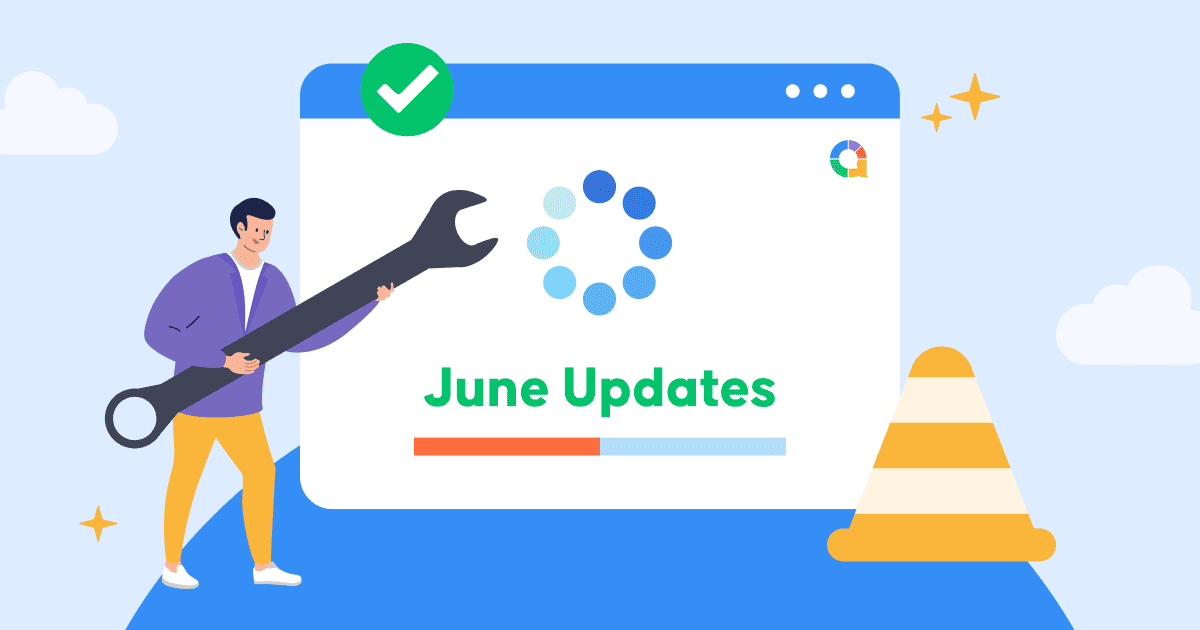이번 달에 저희 팀은 여러분의 참여를 원하는 곳 어디에서나 더 많이 제공하기 위해 기능을 개선하는 데 정말 열심히 노력했습니다.
우리가 방금 출시한 모든 것, 새로운 기능이든 개선된 기능이든, 모두 여러분의 프레젠테이션을 더 재미있고 쉽게 만드는 데 도움이 되도록 만들어졌습니다.
새로운 슬라이드 유형
- 콘텐츠 슬라이드: 새로운 '내용'슬라이드'를 사용하면 비대화형 슬라이드를 원하는 대로 만들 수 있습니다. 슬라이드에서 텍스트, 서식, 이미지, 링크, 색상 등을 직접 추가하고 편집할 수 있습니다! 또한 모든 텍스트 블록을 드래그 앤 드롭하고 크기를 쉽게 조절할 수 있습니다.
새로운 템플릿 기능
- 문제 은행: 사전 제작된 슬라이드를 검색하여 곧바로 프레젠테이션에 삽입할 수 있습니다. ⏰ '+ 새 슬라이드' 버튼을 클릭하여 슬라이드 라이브러리에 있는 155,000개 이상의 기성 슬라이드 중에서 원하는 슬라이드를 찾아보세요.
- 템플릿 라이브러리에 프레젠테이션 게시: 마음에 드는 프레젠테이션을 템플릿 라이브러리에 업로드하여 700,000만 명의 AhaSlides 사용자와 공유할 수 있습니다. 여러분을 포함한 모든 사용자는 다른 사용자의 실제 프레젠테이션을 다운로드하여 언제든지 사용할 수 있습니다! 다음 방법으로 게시할 수 있습니다. 템플릿 라이브러리에서 직접 또는를 통해 프레젠테이션 편집기의 공유 버튼.
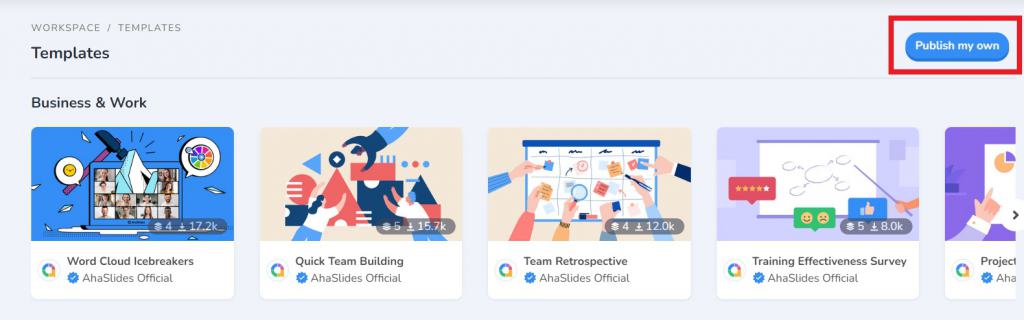
- 템플릿 라이브러리 홈페이지: 템플릿 라이브러리가 새롭게 단장했습니다! 이제 깔끔한 인터페이스와 새로운 검색창을 통해 템플릿을 훨씬 더 쉽게 찾을 수 있습니다. AhaSlides 팀에서 제작한 모든 템플릿은 상단에, 사용자가 제작한 모든 템플릿은 아래 '새로 추가된 템플릿' 섹션에서 확인하실 수 있습니다.
새로운 퀴즈 기능
- 수동으로 정답 공개: 버튼을 클릭하면 정답이 자동으로 표시되지 않고, 정답이 자동으로 표시됩니다. 로 향하다 설정 > 일반 퀴즈 설정 > 수동으로 정답 공개.
- 질문 종료: 퀴즈 질문 중 타이머 위에 마우스를 올려놓고 '지금 종료' 버튼을 누르면 바로 그 질문을 끝낼 수 있습니다.

- 이미지 붙여넣기: 온라인으로 이미지를 복사하고 Ctrl + V (Mac의 경우 Cmd + V) 편집기의 이미지 업로드 상자에 직접 붙여넣습니다.
- 팀 퀴즈에서 개별 리더보드 숨기기: 플레이어가 모든 사람의 개인 순위를 보는 것을 원하지 않습니까? 고르다 개별 리더보드 숨기기 팀 퀴즈 설정에서 원하는 경우 개별 점수를 수동으로 표시할 수 있습니다.
- 실행 취소 및 다시 실행: 실수를하다? 화살표를 사용하여 다음에 대한 마지막 몇 가지 작업을 실행 취소하고 다시 실행합니다.
🎯 슬라이드 제목, 제목 및 부제목.
🎯 설명.
🎯 답변 옵션, 글머리 기호 및 설명.
Ctrl + Z(Mac의 경우 Cmd + Z)를 눌러 실행 취소하고 Ctrl + Shift + Z(Mac의 경우 Cmd + Shift + Z)를 눌러 다시 실행할 수도 있습니다.
🌟 혹시 관심 있는 업데이트가 있으신가요? 저희 커뮤니티에 공유해 주세요!