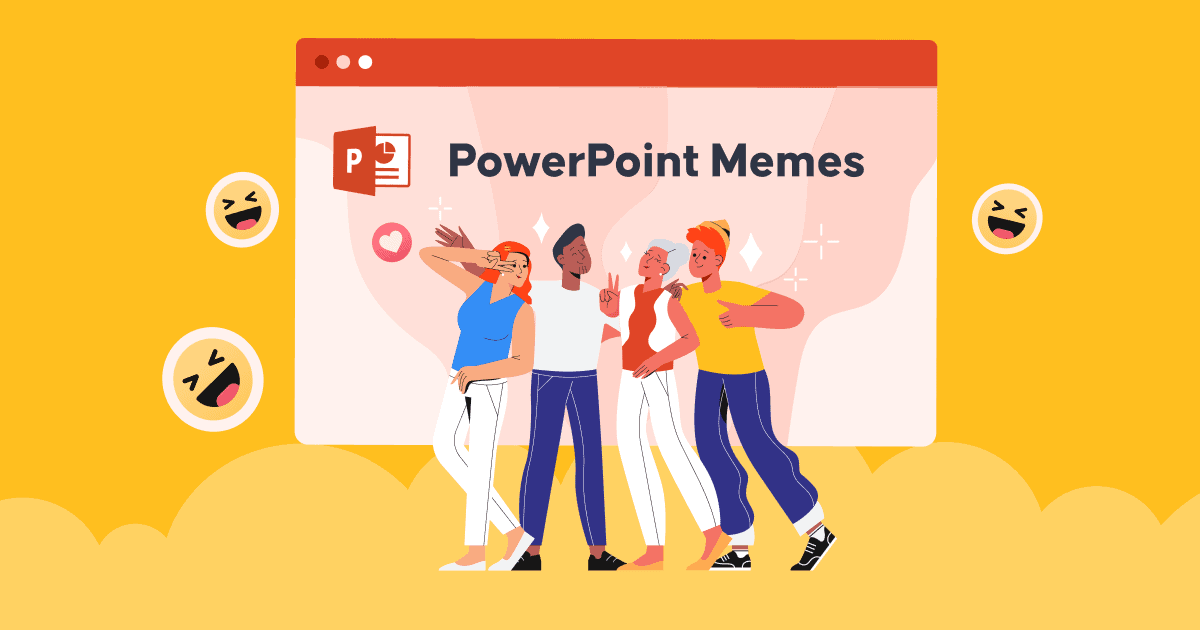PowerPoint에 메모를 추가하는 방법 프레젠테이션을 더욱 인상적이고 설득력 있게 만들려면?
발표자가 정보 부족 없이 프레젠테이션을 제어할 수 있는 가장 좋은 방법은 무엇입니까? 성공적인 프레젠테이션이나 연설의 비결은 발표자 노트를 미리 준비하는 데 있을 수 있습니다.
따라서 PowePoint에 메모를 추가하는 방법에 대해 배우면 주제를 발표하는 동안 더 자신감을 가질 수 있습니다.
학교 시간과 직장에서 많은 프레젠테이션을 할 수 있지만 프레젠테이션을 최적화하기 위해 PPT 슬라이드의 메모를 사용하는 이점을 깨닫는 사람은 많지 않습니다.
청중에게 소개해야 할 모든 정보를 언급하면서 슬라이드를 간소화하고 최소화하는 데 어려움을 겪고 있다면, 파워포인트의 발표자 노트 기능을 사용하는 것보다 더 좋은 방법은 없습니다. 성공적인 프레젠테이션을 위해 파워포인트에 노트를 추가하는 방법을 알아보겠습니다.
차례
- AhaSlides에 Powerpoint 노트 추가
- PowerPoint에 메모를 추가하는 방법은 무엇입니까?
- 발표자 보기에서 발표자 노트를 보면서 프레젠테이션을 시작하는 방법은 무엇인가요?
- 노트가 포함된 PowerPoint 슬라이드를 인쇄하는 방법은?
- 파워포인트로 발표할 때 메모를 보는 방법은?
- 히프 라인
- 자주 묻는 질문들 (FAQ)

AhaSlides를 활용한 더 재미있는 팁
좋은 소식 – 이제 AhaSlides에 PowerPoint 메모를 추가할 수 있습니다.
설문조사, 게임, 퀴즈 등 인터랙티브 활동을 할 때 PowerPoint에 메모를 추가하는 방법을 알아야 하므로, 온라인 프레젠테이션 도구와 같은 보조 도구가 더 편리하고 실용적일 수 있습니다. 복잡한 작업으로 하루 종일 인터랙티브 활동을 디자인하는 데 시간을 낭비하는 것을 피할 수 있습니다.
예를 들어, PowerPoint 추가 기능에 이미 통합된 AhaSlides 소프트웨어를 사용할 수 있습니다. AhaSlides에서 각 대화형 슬라이드의 노트를 사용자 지정할 수 있다는 것은 놀라운 일이 아닙니다.
- 1단계: PowerPoint를 통해 PPT 파일에 AhaSlides 추가 추가 기능 기능
- 2단계: 바로 이동 AhaSlides 계정 수정하려는 템플릿
- 3단계: 메모를 추가하려는 슬라이드로 이동합니다.
- 4단계: 페이지 하단에 빈 공간 섹션인 메모가 있습니다. 원하는 대로 텍스트를 자유롭게 사용자 정의할 수 있습니다.

힌트
- 기본 계정에서 업데이트한 내용은 PowerPoint 슬라이드에도 자동으로 업데이트됩니다.
- 귀하의 요구 사항에 따라 편집할 수 있는 사용 가능한 템플릿이 많이 있으며, 귀하는 이를 확실히 만족하실 것입니다.
파워포인트에 메모를 추가하는 간단한 5단계
PowerPoint에서 노트를 사용하여 프레젠테이션을 진행하면 도움이 될 것입니다. 그렇다면 PowerPoint에 노트를 쉽게 추가하는 방법은 무엇일까요? 다음 5단계가 예상치 못한 상황에서 당신의 하루를 구해 줄 것입니다.
- 1 단계. 열다 파일 프레젠테이션 작업하기
- 2단계. 도구 모음에서 다음을 확인합니다. 관측 탭을 선택하고 표준 or 개요보기
- 3단계. 메모를 추가하려는 슬라이드로 이동합니다.
- 4단계. 메모를 편집할 수 있는 두 가지 옵션이 있습니다.
옵션 1: 슬라이드 하단에서 다음 섹션을 찾습니다. 메모를 추가하려면 클릭하세요.. 이 섹션이 표시되지 않으면 다음으로 이동할 수 있습니다. 노트 인간을 상태 표시줄, 클릭하면 메모 추가 기능이 활성화됩니다.

옵션 2: 관측 탭을 누르고 t를 찾습니다.그는 노트 페이지, 당신은 자동으로 이동됩니다 모양 형식 편집을 수행하려면 아래 슬라이드가 메모 섹션이며 사용자 지정하려는 메모 자리 표시자를 선택합니다.

- 5단계. 메모 창에 필요한 만큼 텍스트를 입력합니다. 필요에 따라 글머리 기호를 사용하여 텍스트를 편집하고, 대문자로 표시하고, 굵게, 기울임꼴 또는 밑줄로 글꼴을 강조할 수 있습니다. 필요한 경우 양방향 화살표 포인터를 사용하여 메모의 경계 영역을 드래그하여 확장할 수 있습니다.
팁: 그룹 프로젝트에 관해서는 슬라이드 쇼 설정, 그리고 상자를 체크하세요 슬라이드를 최신 상태로 유지하세요.
발표자 보기에서 발표자 노트를 보면서 프레젠테이션을 시작하는 방법은 무엇입니까?
많은 발표자들이 노트를 추가할 때 청중이 실수로 노트를 보거나 노트 줄이 너무 많으면 노트를 제어할 수 없을까 봐 걱정합니다. 하지만 걱정하지 마세요. 발표자 보기 기능을 사용하면 쉽게 해결할 수 있습니다. 슬라이드쇼를 진행하는 동안 다른 화면에서 각 슬라이드의 노트를 볼 수 있습니다.
- 1단계. 찾기 슬라이드 쇼 클릭 발표자 보기
- 2단계. 메모는 기본 슬라이드의 오른쪽에 있습니다. 각 슬라이드를 이동하면 그에 따라 메모가 나타납니다.

- 3단계. 화면에 메모가 너무 길면 아래로 스크롤할 수 있습니다.
팁: 선택 디스플레이 설정다음 선택 발표자 보기와 슬라이드 쇼 전환 음표가 있는 면과 없는 면을 구분하고 싶다면
노트가 포함된 PowerPoint 슬라이드를 인쇄하는 방법?
설정할 수 있습니다. 노트 페이지 자세한 내용을 읽고 싶을 때 청중과 공유할 수 있는 독립형 문서로. 슬라이드는 메모와 함께 표시될 때 의미가 있고 청중에게 명확하게 설명될 수 있습니다.
- 1 단계로 이동하십시오. 입양 부모로서의 귀하의 적합성을 결정하기 위해 미국 이민국에 리본 탭에서 다음을 선택합니다. 인쇄 option
- 2 단계 : Under 환경, 두 번째 상자를 선택합니다( 전체 페이지 슬라이드 기본값으로) 다음으로 이동합니다. 인쇄 레이아웃, 선택 노트 페이지.
팁: 추가 변경을 위해 다른 설정을 수정하고 인쇄할 슬라이드가 있는 유인물 버전을 선택하고 매수 등을 설정하고 평소대로 인쇄하십시오.
참고 : Microsoft 지원
파워포인트로 발표할 때 메모를 보는 방법은?
PowerPoint 슬라이드쇼를 발표하는 동안 발표자 노트를 보고 추가하려면 다음 단계를 따르세요.
- 파워포인트 열기: 프레젠테이션하는 동안 보려는 노트가 포함된 PowerPoint 프레젠테이션을 엽니다.
- 슬라이드쇼 시작: 화면 상단의 PowerPoint 리본에서 "슬라이드쇼" 탭을 클릭합니다.
- 슬라이드쇼 모드를 선택하세요: 선호도에 따라 선택할 수 있는 다양한 슬라이드쇼 모드가 있습니다.
- 처음부터: 첫 번째 슬라이드부터 슬라이드쇼가 시작됩니다.
- 현재 슬라이드에서: 특정 슬라이드 작업을 하고 있고 해당 지점부터 슬라이드쇼를 시작하려면 이 옵션을 선택하세요.
- 발표자 보기: 슬라이드쇼가 시작되면 "Alt" 키(Windows) 또는 "Option" 키(Mac)를 누르고 프레젠테이션 화면을 클릭하세요. 듀얼 모니터 설정에서 발표자 보기가 열립니다. 모니터가 하나뿐인 경우, 화면 하단의 컨트롤 막대에서 "발표자 보기" 버튼을 클릭하거나(Windows) "슬라이드 쇼" 메뉴(Mac)를 사용하여 발표자 보기를 활성화할 수 있습니다.
- 발표자 메모 보기: 발표자 보기에서는 한 화면에 현재 슬라이드가 표시되고, 다른 화면(또는 별도의 창)에는 발표자 보기가 표시됩니다. 이 보기에는 현재 슬라이드, 다음 슬라이드 미리보기, 타이머, 그리고 가장 중요한 발표자 메모가 포함됩니다.
- 발표하는 동안 메모 읽기: 프레젠테이션을 진행하면서 발표자 보기에서 발표자 메모를 읽어 프레젠테이션을 안내하는 데 도움을 받을 수 있습니다. 청중은 노트가 아닌 메인 화면의 슬라이드 내용만 볼 수 있습니다.
- 슬라이드 탐색: 화살표 키를 사용하거나 발표자 보기에서 슬라이드를 클릭하여 슬라이드를 탐색할 수 있습니다. 이렇게 하면 노트를 계속 보면서 프레젠테이션을 앞뒤로 이동할 수 있습니다.
- 프레젠테이션 종료: 프레젠테이션을 마치면 "Esc" 키를 눌러 슬라이드쇼를 종료하세요.
발표자 보기는 발표자에게 유용한 도구입니다. 청중에게 보이지 않고도 노트를 확인하고 프레젠테이션을 제어할 수 있기 때문입니다. 특히 자세한 정보나 단서를 참조해야 하는 발표나 프레젠테이션을 진행할 때 유용합니다.
히프 라인
자, 파워포인트에 노트를 추가하는 방법에 대해 필요한 모든 것을 배우셨나요? 업무와 학습 모두에서 더 나은 성과를 내려면 매일 새로운 기술을 업데이트해야 합니다. 또한, AhaSlides와 다른 보조 도구 사용법을 익히면 선생님, 상사, 고객 등에게 아이디어를 효과적으로 전달할 수 있는 경쟁 우위를 확보할 수 있습니다.
지금 바로 AhaSlides를 사용해 놀라운 잠재력을 끌어내보세요.
자주 묻는 질문들 (FAQ)
프레젠테이션 노트의 목적은 무엇입니까?
프레젠테이션 노트는 발표자가 프레젠테이션 중에 전달을 지원하고 향상시키는 데 유용한 도구 역할을 합니다. 프레젠테이션 노트의 목적은 발표자가 콘텐츠를 효과적으로 전달하는 데 도움이 되는 추가 정보, 알림 및 단서를 제공하는 것입니다.
프레젠테이션을 위한 메모가 있어야 합니까?
프레젠테이션에 노트를 사용할지 여부는 개인의 취향과 상황의 구체적인 요구 사항에 따라 달라집니다. 어떤 발표자는 참고 자료로 노트를 활용하는 것이 도움이 된다고 생각하는 반면, 어떤 발표자는 자신의 지식과 발표 능력에 의존하는 것을 선호합니다. 따라서 프레젠테이션에 노트를 활용할지 여부는 전적으로 발표자에게 달려 있습니다!