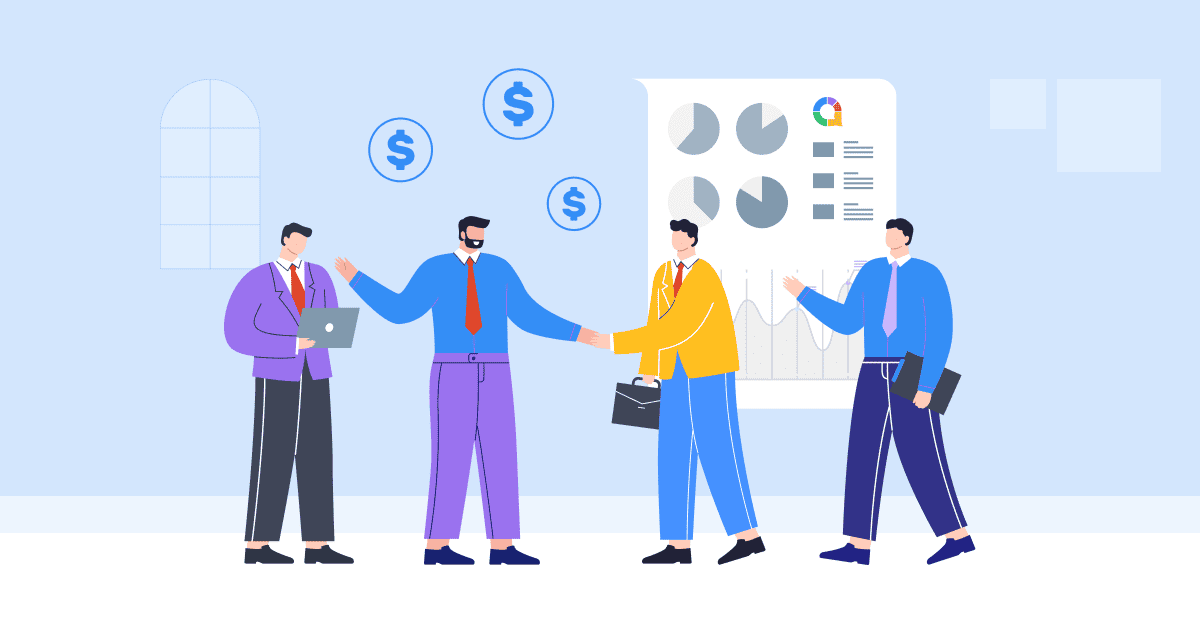파워포인트 프레젠테이션을 전문적이고 쉽게 알아볼 수 있도록 만들고 싶으신가요? 파워포인트 슬라이드에 워터마크를 추가하고 싶으시다면, 잘 찾아오셨습니다. 이 블로그 게시물에서는 워터마크의 중요성에 대해 자세히 알아보겠습니다. PowerPoint의 워터마크PPT에 워터마크를 추가하는 방법에 대한 간단한 단계를 제공하고, 필요한 경우 제거하는 방법도 보여줍니다.
워터마크의 잠재력을 최대한 활용하고 PowerPoint 프레젠테이션을 다음 단계로 끌어올릴 준비를 하십시오!
차례
- PowerPoint에서 워터마크가 필요한 이유는 무엇입니까?
- PowerPoint에서 워터마크를 추가하는 방법
- 편집할 수 없는 PowerPoint 워터마크를 추가하는 방법
- 주요 요점
- 자주 묻는 질문
PowerPoint에서 워터마크가 필요한 이유는 무엇입니까?
워터마크가 정확히 왜 필요할까요? 간단합니다. 워터마크는 시각적 브랜딩 도구이자 슬라이드의 전문적인 느낌을 더하는 데 도움이 됩니다. 콘텐츠를 보호하고, 소유권을 확립하며, 메시지가 청중에게 오래도록 기억될 수 있도록 도와줍니다.
요컨대 파워포인트의 워터마크는 프레젠테이션에 신뢰성, 독창성, 전문성을 더해주는 필수 요소입니다.
PowerPoint에서 워터마크를 추가하는 방법
PowerPoint 프레젠테이션에 워터마크를 추가하는 것은 아주 간단합니다. 단계별 안내를 참고하세요.
1단계: PowerPoint를 열고 워터마크를 추가할 슬라이드로 이동합니다.
2 단계 : 온 클릭 "전망" 상단에 있는 PowerPoint 리본의 탭입니다.
3 단계 : 를 클릭하십시오 “슬라이드 마스터.” 슬라이드 마스터 보기가 열립니다.

4 단계 : 선택 "끼워 넣다" 슬라이드 마스터 보기의 탭.

5 단계 : 온 클릭 "본문" or "그림" 텍스트 기반 또는 이미지 기반 워터마크를 추가할지 여부에 따라 "삽입" 탭의 버튼을 클릭합니다.
- 텍스트 기반 워터마크를 만들려면 "텍스트 상자" 옵션을 선택한 다음 슬라이드를 클릭하고 드래그하여 텍스트 상자를 만듭니다. 텍스트 상자에 브랜드 이름이나 "초안" 등 원하는 워터마크 텍스트를 입력합니다.

- 이미지 기반 워터마크의 경우 "그림" 옵션에서 컴퓨터에서 사용하려는 이미지 파일을 찾아 클릭합니다. "끼워 넣다" 슬라이드에 추가합니다.
- 원하는 대로 워터마크를 편집하고 사용자 정의하십시오. 의 옵션을 사용하여 워터마크의 글꼴, 크기, 색상, 투명도 및 위치를 변경할 수 있습니다. "홈" 탭.

6 단계 : 워터마크가 만족스러우면 "마스터 보기 닫기" 버튼의 "슬라이드 마스터" 탭을 탭하여 슬라이드 마스터 보기를 종료하고 일반 슬라이드 보기로 돌아갑니다.

7 단계 : 이제 워터마크가 모든 슬라이드에 추가되었습니다. 워터마크를 표시하려면 다른 PPT 프레젠테이션에 대해 프로세스를 반복할 수 있습니다.

이제 끝입니다! 간단한 단계를 따라 하면 PowerPoint 프레젠테이션에 워터마크를 쉽게 추가하고 전문적인 느낌을 더할 수 있습니다.
편집할 수 없는 PowerPoint 워터마크를 추가하는 방법
다른 사람이 쉽게 편집하거나 수정할 수 없는 PowerPoint에 워터마크를 추가하려면 다음과 같은 몇 가지 기술을 사용할 수 있습니다.
1 단계 : PowerPoint를 열고 편집할 수 없는 워터마크를 추가할 슬라이드로 이동합니다.
2 단계 : 선택 슬라이드 마스터 전망.
3 단계 : 워터마크로 사용할 "텍스트" 또는 "이미지" 옵션을 복사합니다.
4 단계 : 워터마크를 편집할 수 없게 하려면 이미지/텍스트를 로 복사하여 배경으로 설정해야 합니다. "Ctrl + C".

5 단계 : 슬라이드 배경을 마우스 오른쪽 버튼으로 클릭하고 선택하세요 "포맷 그림" 컨텍스트 메뉴에서.

6 단계 : . "포맷 그림" 창에서 "그림" 탭.
- 박스를 체크하십시오 "채우다" 선택하고 “그림 또는 질감 채우기”.
- 그런 다음 "클립보드" 텍스트/이미지를 워터마크로 붙여넣기 위한 상자.
- 체크 "투명도" 워터마크가 흐려지고 덜 눈에 띄도록 합니다.

7 단계 : 닫기 "포맷 그림" 창유리.
8 단계 : 워터마크 설정을 유지하려면 PowerPoint 프레젠테이션을 저장하십시오.
다음 단계에 따라 다른 사람이 편집하거나 수정하기 어려운 PowerPoint 슬라이드에 워터마크를 추가할 수 있습니다.
주요 요점
PowerPoint의 워터마크는 텍스트 기반 워터마크를 사용하여 기밀성을 나타내든 이미지 기반 워터마크를 사용하여 프레젠테이션의 시각적 매력, 브랜딩 및 보호 기능을 강화할 수 있습니다.
워터마크를 추가하면 시각적 정체성을 확립하고 콘텐츠를 보호할 수 있습니다. 따라서 다음에 파워포인트 프레젠테이션을 준비할 때는 워터마크의 힘을 활용하고 아하 슬라이드 몰입적이고 상호작용적인 경험을 만들어냅니다. AhaSlides 기능 다양합니다. 라이브 여론 조사, 퀴즈및 양방향 Q&A 세션프레젠테이션을 더욱 흥미롭고 상호작용적으로 만들어보세요.
팁: 사용 Mentimeter의 가장 좋은 대안 중 하나인 AhaSlides, 상위권 중 멘티를 대체할 수 있는 7가지 선택 2024에서!
자주 묻는 질문들 (FAQ)
파워포인트 워터마크란 무엇인가요?
파워포인트 슬라이드 워터마크는 슬라이드 내용 뒤에 나타나는 반투명 이미지나 텍스트입니다. 지적 재산권을 보호하는 데 매우 유용하며, 저작권 문제 해결에도 도움이 됩니다.
PowerPoint에 워터마크를 추가하는 방법은?
방금 제공된 문서의 8단계를 따라 PowerPoint에서 워터마크를 추가할 수 있습니다.
Windows 10의 PowerPoint 프레젠테이션에서 워터마크를 어떻게 제거합니까?
바탕으로 Microsoft 지원, 다음은 Windows 10의 PowerPoint 프레젠테이션에서 워터마크를 제거하는 단계입니다.
1. 홈 탭에서 선택 창을 엽니다. 표시/숨기기 버튼을 사용하여 워터마크를 찾으세요. 발견되면 삭제하세요.
2. 슬라이드 마스터를 확인하세요. [보기] 탭에서 [슬라이드 마스터]를 클릭하세요. 슬라이드 마스터와 레이아웃에 워터마크가 있는지 확인하세요. 발견되면 삭제하세요.
3. 배경 확인 - 디자인 탭에서 배경 서식을 클릭한 다음 단색 채우기를 클릭합니다. 워터마크가 사라지면 그림 채우기가 적용된 것입니다.
4. 사진 배경을 편집하려면 마우스 오른쪽 버튼을 클릭하고 배경 저장을 클릭한 후 이미지 편집기에서 편집합니다. 아니면 사진을 완전히 교체하세요.
5. 모든 슬라이드 마스터, 레이아웃, 배경을 확인하여 워터마크를 완전히 제거하세요. 워터마크 요소가 발견되면 삭제하거나 숨깁니다.