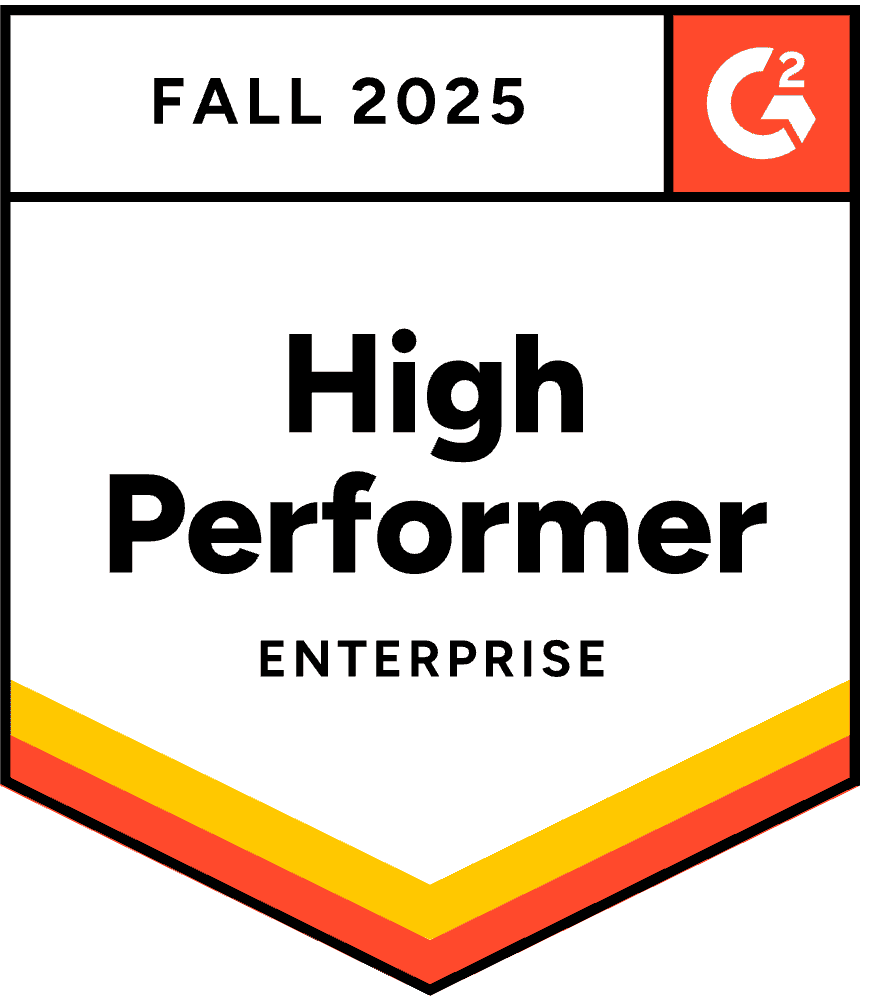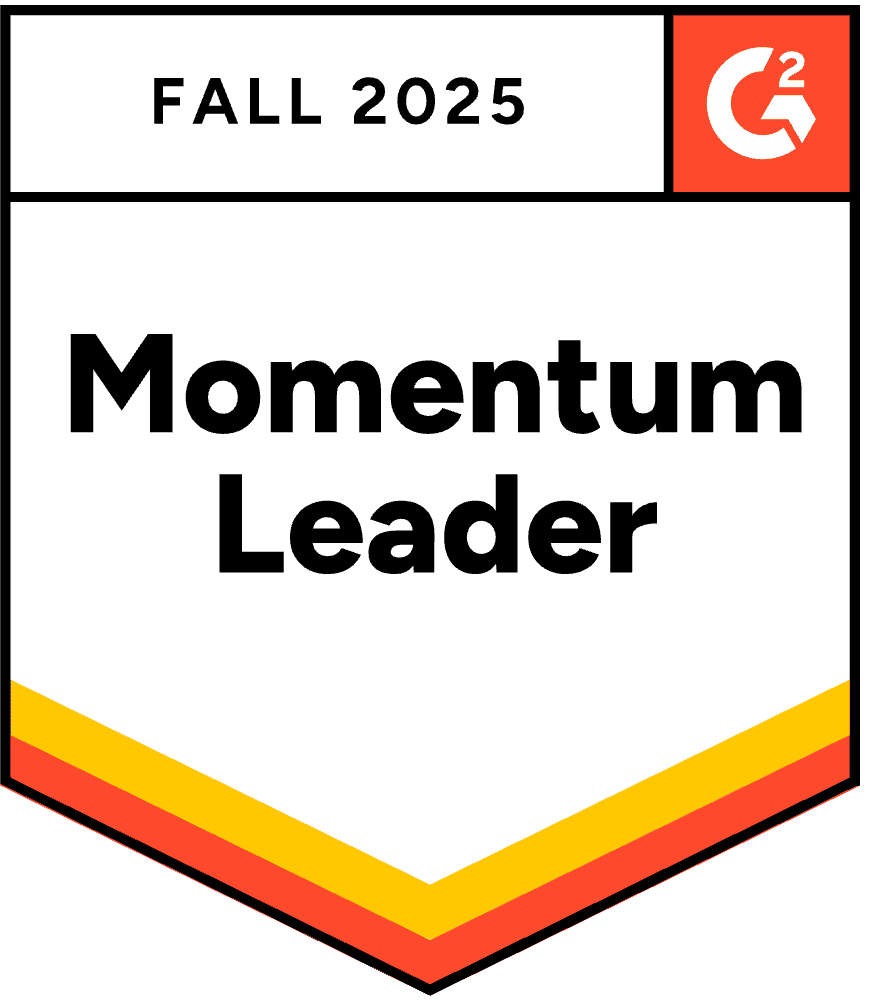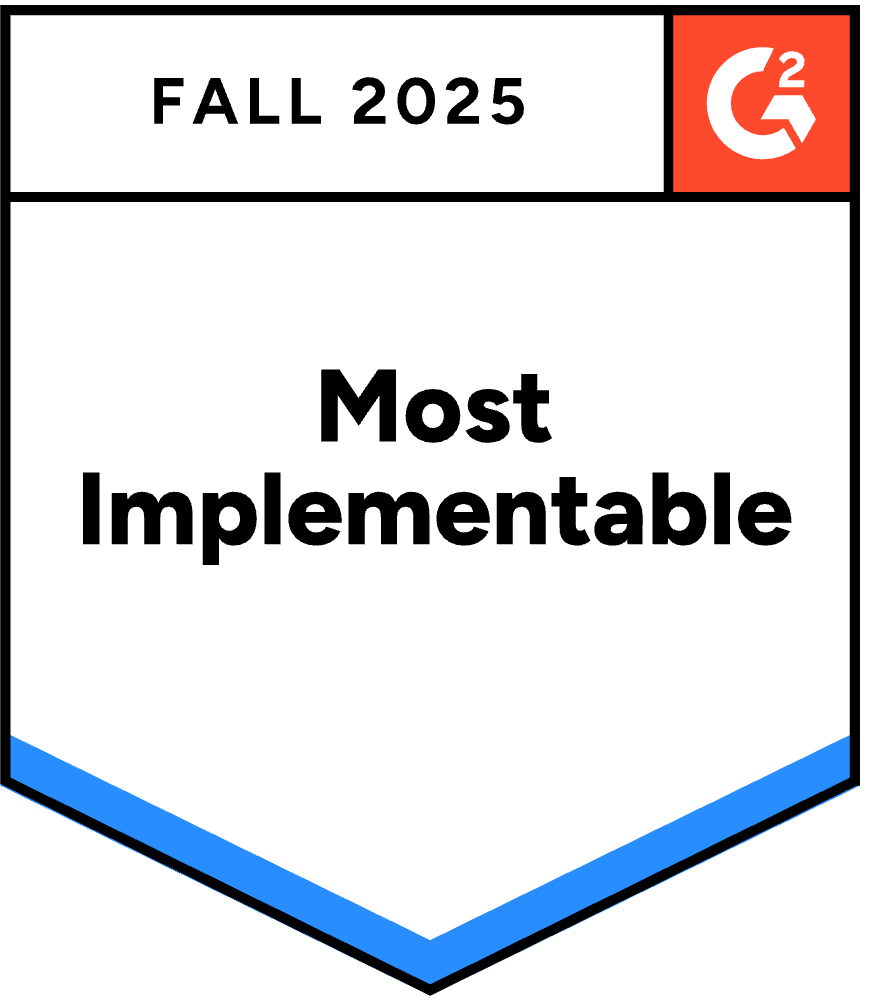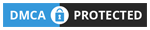대화형 요소로 더욱 발전된 PowerPoint 프레젠테이션은 최대 청중 참여도 92%. 이유가 무엇일까요?
를 살펴 보자 :
진짜 질문은, 어떻게 하면 PowerPoint 프레젠테이션을 대화형으로 만들 수 있나요?
더 이상 시간을 낭비하지 말고 바로 우리의 궁극적인 가이드로 넘어가십시오. 대화형 파워포인트 프레젠테이션 두 가지 간편하고 독특한 방법과 무료 템플릿을 이용해 걸작을 만들어 보세요.
방법 1: 추가 기능을 사용한 청중 참여 상호 작용
탐색 기반 상호 작용은 콘텐츠 흐름을 개선하지만 라이브 프레젠테이션의 근본적인 문제, 즉 한 사람이 말하는 동안 청중이 수동적으로 앉아 있는 문제를 해결하지는 못합니다. 라이브 세션 중 진정한 참여 다양한 도구가 필요합니다.
화려한 내비게이션보다 청중 참여가 더 중요한 이유
인터랙티브 내비게이션과 인터랙티브 참여의 차이는 넷플릭스 다큐멘터리와 워크숍의 차이와 같습니다. 둘 다 가치 있을 수 있지만, 완전히 다른 목적을 가지고 있습니다.
탐색 상호 작용 기능: 여전히 사람들에게 프레젠테이션을 하는 겁니다. 사람들은 당신이 대신 콘텐츠를 탐색하는 동안 지켜보게 됩니다. 발표자로서 당신은 상호작용을 하지만, 그들은 여전히 수동적인 관찰자입니다.
참여적 상호작용을 통해: 사람들과 함께 진행하는 것입니다. 사람들이 적극적으로 참여하고, 그들의 의견이 화면에 표시되며, 프레젠테이션은 강의가 아닌 대화로 전환됩니다.
연구에 따르면 적극적인 참여는 수동적인 시청보다 훨씬 더 나은 결과를 가져온다는 것이 꾸준히 입증되고 있습니다. 시청자들이 휴대폰으로 질문에 답하거나, 의견을 공유하거나, 질문을 제출할 때 여러 가지 일이 동시에 일어납니다.
- 인지적 참여가 증가합니다. 여론조사 옵션을 생각해 보거나 답변을 구성하는 것은 수동적으로 정보를 받아들이는 것보다 더 깊은 처리를 활성화합니다.
- 심리적 투자가 증가합니다. 일단 사람들이 참여하게 되면 결과에 더 관심을 갖게 되고, 결과를 보고 다른 사람들의 관점을 듣는 데 계속해서 주의를 기울이게 됩니다.
- 사회적 증거가 가시화됩니다. 여론조사 결과에서 청중의 85%가 어떤 의견에 동의하면, 그 합의 자체가 데이터가 됩니다. Q&A에 12개의 질문이 등장하면 활동이 확산되고 더 많은 사람들이 참여하게 됩니다.
- 수줍은 참가자들이 발언권을 얻습니다. 내성적인 사람이나 절대 손을 들거나 의견을 표명하지 않는 신입 팀원도 익명으로 질문을 제출하거나 휴대전화의 안전한 환경에서 여론조사에 투표합니다.
이러한 변환에는 PowerPoint 기본 기능 외에도 실제 응답 수집 및 표시 메커니즘이 필요하므로 다양한 도구가 필요합니다. 여러 추가 기능이 이 문제를 해결합니다.
실시간 청중 참여를 위한 AhaSlides PowerPoint 추가 기능 사용
AhaSlides는 무료로 제공합니다 PowerPoint 추가 기능 Mac과 Windows에서 모두 작동하며 퀴즈, 여론조사, 워드 클라우드, Q&A 세션, 설문 조사 등 19가지의 다양한 대화형 슬라이드 유형을 제공합니다.
1단계: AhaSlides 계정 만들기
- 가입하기 무료 AhaSlides 계정
- 사전에 대화형 활동(투표, 퀴즈, 단어 구름)을 만들어 보세요.
- 질문, 답변 및 디자인 요소를 사용자 정의하세요
2단계: PowerPoint에 AhaSlides 추가 기능 설치
- 파워포인트 열기
- '삽입' 탭으로 이동합니다.
- '추가 기능 가져오기'(Mac에서는 'Office 추가 기능')를 클릭합니다.
- "AhaSlides"를 검색하세요
- 추가 기능을 설치하려면 '추가'를 클릭하세요.
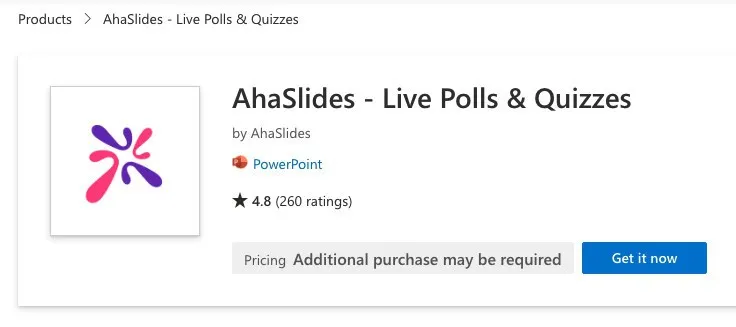
3단계: 프레젠테이션에 대화형 슬라이드 삽입
- PowerPoint 프레젠테이션에서 새 슬라이드를 만듭니다.
- '삽입' → '내 추가 기능'으로 이동합니다.
- 설치된 추가 기능에서 AhaSlides를 선택하세요
- AhaSlides 계정에 로그인하세요
- 추가하려는 대화형 슬라이드를 선택하세요
- '슬라이드 추가'를 클릭하여 프레젠테이션에 삽입하세요.
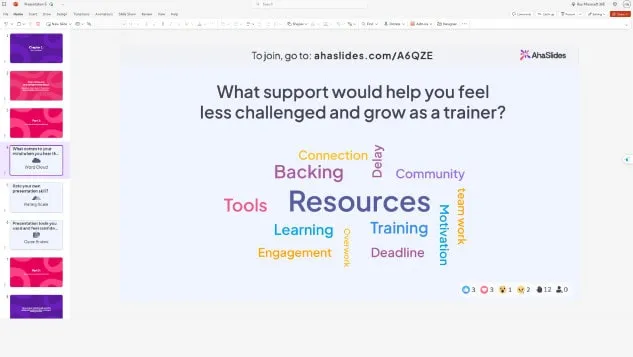
발표 중 QR 코드와 참여 링크가 인터랙티브 슬라이드에 표시됩니다. 참석자는 QR 코드를 스캔하거나 스마트폰에서 링크를 방문하여 실시간으로 참여하실 수 있습니다.
아직도 혼란스러워요? 이 자세한 가이드를 참조하세요. 기술 자료.
전문가 팁 1: 아이스브레이커를 사용하세요
프레젠테이션을 간단한 상호작용 활동으로 시작하면 어색함을 깨고 긍정적이고 매력적인 분위기를 조성하는 데 도움이 됩니다. 특히 다음과 같은 상황에서는 어색함을 깨는 활동이 효과적입니다.
- 청중의 기분이나 에너지를 측정하고 싶은 워크숍
- 원격 참여자와의 가상 회의
- 새로운 그룹과의 훈련 세션
- 사람들이 서로를 알지 못하는 기업 행사
쇄빙선 아이디어 예시:
- "오늘 다들 기분이 어떠세요?" (기분 설문 조사)
- "당신의 현재 에너지 수준을 설명하는 한 단어는 무엇입니까?" (단어 구름)
- "오늘 주제에 대한 당신의 친숙도를 평가하세요"(척도 질문)
- "어디에서 참여하시나요?" (가상 이벤트에 대한 개방형 질문)
이런 간단한 활동은 청중의 관심을 즉시 끌어들이고, 청중의 심리 상태에 대한 귀중한 통찰력을 제공하는데, 이를 활용하여 프레젠테이션 방식을 조정할 수 있습니다.
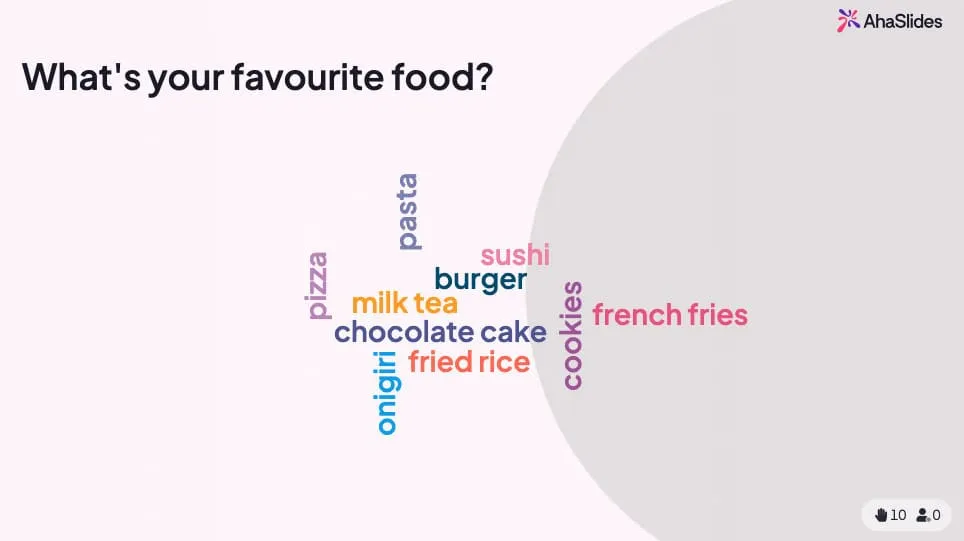
💡 더 많은 아이스브레이커 게임을 원하시나요? 당신은 찾을 수 있습니다 여기 무료 것들의 전체 무리!
전문가 팁 2: 미니 퀴즈로 마무리하세요
퀴즈는 단순히 평가용이 아닙니다. 수동적인 경청을 능동적인 학습으로 전환하는 강력한 참여 도구입니다. 전략적 퀴즈 배치는 다음과 같은 효과를 가져옵니다.
- 핵심 요점을 강화하세요 - 참가자들은 테스트를 받을 때 정보를 더 잘 기억합니다.
- 지식 격차 식별 - 실시간 결과는 명확히 해야 할 사항을 보여줍니다.
- 주의를 유지하다 - 퀴즈가 다가온다는 것을 알면 청중이 집중할 수 있습니다.
- 기억에 남는 순간을 만들어 보세요 - 경쟁적인 요소가 흥분을 더한다
퀴즈 배치를 위한 모범 사례:
- 주요 주제의 끝에 5~10개의 퀴즈를 추가합니다.
- 퀴즈를 섹션 전환으로 사용하세요
- 모든 주요 사항을 다루는 최종 퀴즈를 포함합니다.
- 우호적인 경쟁을 조성하기 위해 리더보드를 표시합니다.
- 정답에 대한 즉각적인 피드백을 제공합니다
AhaSlides에서는 PowerPoint 내에서 퀴즈가 원활하게 작동합니다. 참가자들은 휴대폰으로 빠르고 정확하게 답하여 점수를 놓고 경쟁하며, 결과는 슬라이드에 실시간으로 표시됩니다.

On 아하 슬라이드, 퀴즈는 다른 대화형 슬라이드와 같은 방식으로 작동합니다. 질문을 하면 청중은 휴대폰에서 가장 빠른 답변자가 되어 점수를 놓고 경쟁합니다.
전문가 팁 3: 다양한 슬라이드를 혼합하세요
다양성은 프레젠테이션 피로감을 방지하고 장시간 세션 동안 참여를 유지합니다. 동일한 인터랙티브 요소를 반복해서 사용하는 대신, 다양한 유형을 혼합하여 사용하세요.
사용 가능한 대화형 슬라이드 유형:
- 투표소 - 다중 선택 옵션을 통한 빠른 의견 수집
- 퀴즈 - 점수 및 리더보드를 통한 지식 테스트
- 단어 구름 - 청중 반응의 시각적 표현
- 개방형 질문 - 자유 형식 텍스트 응답
- 척도 질문 - 평가 및 피드백 수집
- 브레인스토밍 슬라이드 - 협력적 아이디어 생성
- Q & A 세션 - 익명 질문 제출
- 스피너 휠 - 무작위 선택 및 게임화
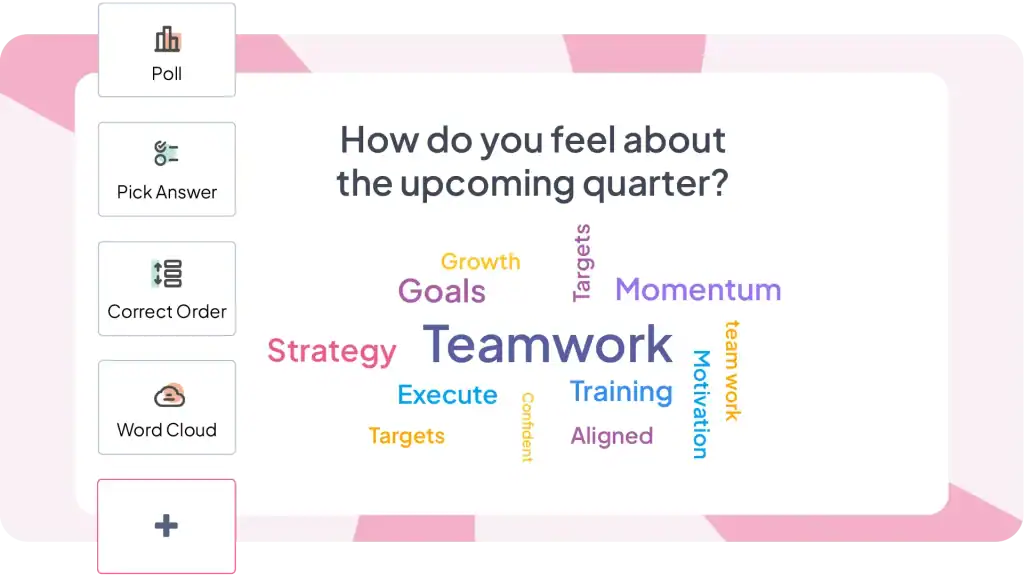
30분 프레젠테이션에 권장되는 믹스:
- 시작 시 1-2개의 쇄빙선 활동
- 빠른 참여를 위해 2~3개의 투표가 진행됩니다.
- 지식 점검을 위한 1-2개의 퀴즈
- 창의적인 응답을 위한 1개의 단어 구름
- 1. 질문을 위한 Q&A 세션
- 마무리를 위한 마지막 퀴즈 또는 투표 1개
이러한 다양성은 프레젠테이션을 역동적으로 유지하고 다양한 학습 스타일과 참여 선호도를 수용할 수 있도록 보장합니다.
고려할 가치가 있는 다른 추가 기능 옵션
AhaSlides만 있는 것은 아닙니다. 비슷한 목적을 가진 여러 도구가 각기 다른 초점을 가지고 있습니다.
클래스포인트 PowerPoint와 긴밀하게 통합되어 있으며 주석 도구, 빠른 투표, 게임화 기능을 제공합니다. 특히 교육 분야에서 인기가 높습니다. 프레젠테이션 도구에 강점이 있지만, 프레젠테이션 전 계획에는 덜 개발되었습니다.
멘 타이머 아름다운 시각화와 워드 클라우드를 제공합니다. 프리미엄 가격은 세련된 디자인을 반영합니다. 비용 부담으로 인해 정기적인 회의보다는 간헐적인 대규모 행사에 적합합니다.
어디서나 설문 조사 2008년부터 PowerPoint와 완벽하게 통합되어 출시되었습니다. 웹과 함께 SMS 응답을 지원하여 QR 코드나 웹 접근에 익숙하지 않은 사용자에게 유용합니다. 단, 응답당 가격은 자주 사용할 경우 비쌀 수 있습니다.
슬라도 Q&A와 기본 여론조사에 중점을 둡니다. 특히 운영이 중요한 대규모 컨퍼런스나 타운홀 미팅에 효과적입니다. 올인원 플랫폼에 비해 포괄적인 상호작용 유형이 부족합니다.
솔직하게 말씀드리자면, 이 모든 도구는 동일한 핵심 문제(파워포인트 프레젠테이션에서 청중의 실시간 참여 지원)를 해결하지만, 기능과 가격은 약간씩 다릅니다. 교육용인지 기업용인지, 회의 빈도, 예산 제약, 그리고 가장 필요한 상호작용 유형 등 구체적인 요구 사항에 따라 선택하세요.
전문가를 언제 불러들여야 할까요?
정교한 인터랙티브 프레젠테이션을 제작하려면 상당한 시간과 전문성이 필요합니다. 마감 기한이 촉박하거나, 디자인에 대한 자신감이 부족하거나, 브랜드 이미지를 완벽하게 반영하는 프레젠테이션이 필요한 경우 전문가와 협력하는 것을 고려해 보세요.
발표 됨 영국에 본사를 둔 파워포인트 디자인 전문 기업으로, 전문적인 디자인과 인지과학 원리를 결합하여 맞춤형 탐색, 고급 애니메이션, 정교한 클릭 경험을 갖춘 인터랙티브 프레젠테이션을 제작합니다. 콘텐츠 재구성부터 기술 구현까지 모든 과정을 책임지고 진행합니다.
방법 2: PowerPoint 기본 기능을 사용한 탐색 기반 상호 작용
PowerPoint에는 대부분의 사람들이 미처 알지 못하는 강력한 상호작용 기능이 포함되어 있습니다. 이러한 도구를 사용하면 시청자가 탐색할 콘텐츠와 순서를 직접 선택하여 경험을 제어할 수 있는 프레젠테이션을 만들 수 있습니다.
1. 하이퍼링크
하이퍼링크는 인터랙티브한 PowerPoint 프레젠테이션을 만드는 가장 간단한 방법입니다. 하이퍼링크를 사용하면 슬라이드의 모든 객체를 데크의 다른 슬라이드에 연결하여 콘텐츠 간의 경로를 만들 수 있습니다.
하이퍼링크를 추가하는 방법:
- 클릭 가능하게 만들고 싶은 객체(텍스트, 도형, 이미지, 아이콘)를 선택하세요
- 마우스 오른쪽 버튼을 클릭하고 "링크"를 선택하거나 Ctrl+K를 누르세요.
- 하이퍼링크 삽입 대화 상자에서 "이 문서에 배치"를 선택하세요.
- 목록에서 대상 슬라이드를 선택하세요
- 확인을 클릭하십시오.
이제 프레젠테이션 중에 객체를 클릭할 수 있습니다. 프레젠테이션 중에 객체를 클릭하면 선택한 위치로 바로 이동합니다.
2. 애니메이션
애니메이션은 슬라이드에 움직임과 시각적 흥미를 더해줍니다. 텍스트와 이미지가 단순히 나타나는 대신 "날아다니거나" "페이드인"하거나 특정 경로를 따라갈 수도 있습니다. 이는 청중의 관심을 끌고 참여를 유지합니다. 탐색할 애니메이션 유형은 다음과 같습니다.
- 입구 애니메이션: 슬라이드에 요소가 표시되는 방식을 제어합니다. 옵션에는 "Fly In"(특정 방향에서), "Fade In", "Grow/Shrink" 또는 극적인 "Bounce"가 포함됩니다.
- 종료 애니메이션: 슬라이드에서 요소가 사라지는 방식을 제어합니다. "Fly Out", "Fade Out" 또는 재미있는 "Pop"을 고려해 보세요.
- 강조 애니메이션: "펄스", "성장/축소" 또는 "색상 변경"과 같은 애니메이션으로 특정 지점을 강조 표시합니다.
- 모션 경로: 슬라이드 전체에서 특정 경로를 따르도록 요소에 애니메이션을 적용합니다. 이는 시각적 스토리텔링이나 요소 간의 연결을 강조하는 데 사용될 수 있습니다.
3. 방아쇠
트리거는 애니메이션을 한 단계 더 발전시키고 프레젠테이션을 대화형으로 만듭니다. 이를 통해 특정 사용자 작업에 따라 애니메이션이 발생하는 시기를 제어할 수 있습니다. 사용할 수 있는 몇 가지 일반적인 트리거는 다음과 같습니다.
- 클릭시 : 사용자가 특정 요소를 클릭하면 애니메이션이 시작됩니다(예: 이미지를 클릭하면 동영상이 재생됩니다).
- 마우스를 올리면: 사용자가 요소 위에 마우스를 올리면 애니메이션이 재생됩니다. (예: 숨겨진 설명을 보려면 숫자 위로 마우스를 가져가세요).
- 이전 슬라이드 이후: 이전 슬라이드 표시가 끝나면 애니메이션이 자동으로 시작됩니다.
더 많은 대화형 PowerPoint 아이디어를 찾고 계십니까?
대부분의 가이드는 인터랙티브 파워포인트를 "애니메이션과 하이퍼링크를 추가하는 방법"으로 지나치게 단순화합니다. 이는 마치 요리 과정을 "칼을 사용하는 방법"으로 축소하는 것과 같습니다. 기술적으로는 정확하지만 핵심은 완전히 놓치고 있습니다.
대화형 PowerPoint에는 근본적으로 다른 두 가지 유형이 있으며, 각각은 서로 다른 문제를 해결합니다.
탐색 기반 상호 작용 (PowerPoint 기본 기능) 사용자가 자신의 여정을 직접 제어할 수 있는 탐색 가능하고 자기 주도적인 콘텐츠를 제작합니다. 교육 모듈, 다양한 대상 고객을 대상으로 하는 영업 프레젠테이션, 키오스크 디스플레이를 제작할 때 이 기능을 활용하세요.
청중 참여 상호작용 (추가 기능 필요) 실시간 프레젠테이션을 청중이 적극적으로 참여하는 양방향 대화로 전환합니다. 팀 프레젠테이션, 교육 세션 진행, 참여가 중요한 행사 개최 시 이 기능을 활용하세요.
탐색 기반 상호 작용의 경우, 오늘부터 PowerPoint를 열고 하이퍼링크와 트리거를 실험해 보세요.
청중 참여를 위해, AhaSlides를 무료로 사용해 보세요 - 신용카드 정보 필요 없음, 파워포인트에서 바로 사용 가능, 무료 플랜에 50명 참가 포함.
자주 묻는 질문들 (FAQ)
슬라이드를 더 흥미롭게 만들려면 어떻게 해야 합니까?
아이디어를 적는 것부터 시작한 다음 슬라이드 디자인으로 창의력을 발휘하고 디자인의 일관성을 유지하세요. 프레젠테이션을 대화형으로 만든 다음 애니메이션과 전환을 추가한 다음 모든 슬라이드 전체에서 모든 개체와 텍스트를 정렬합니다.
프레젠테이션에서 수행할 수 있는 최고의 대화형 활동은 무엇입니까?
프레젠테이션에서는 실시간 여론조사, 퀴즈, 워드 클라우드, 창의적인 아이디어 보드, Q&A 세션 등 다양한 대화형 활동을 활용해야 합니다.