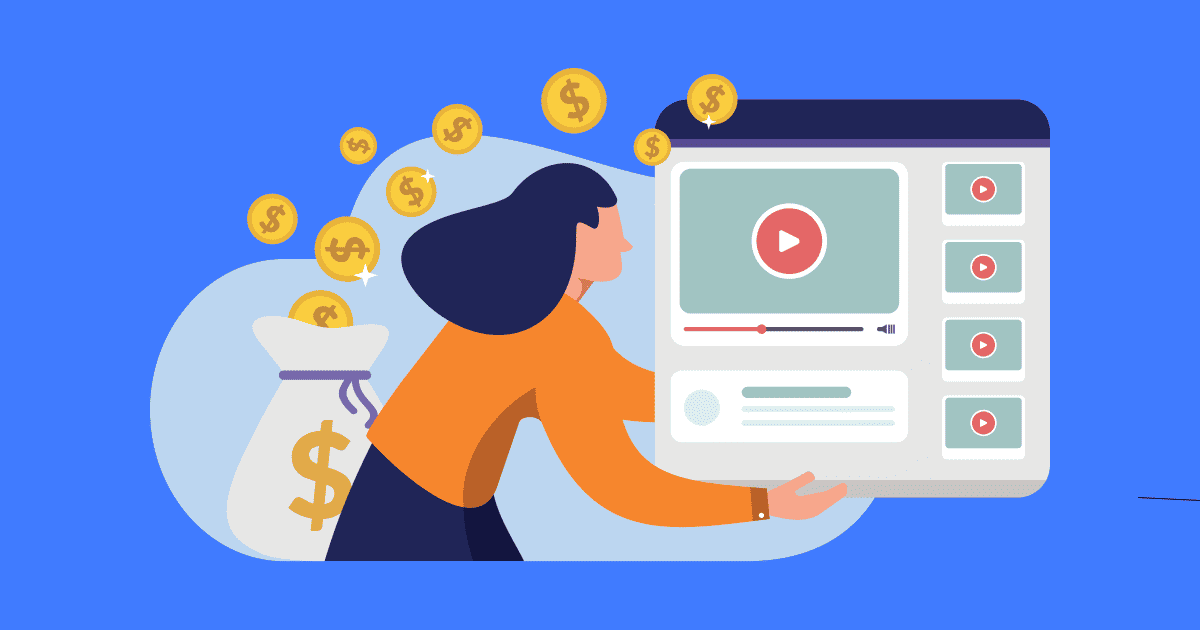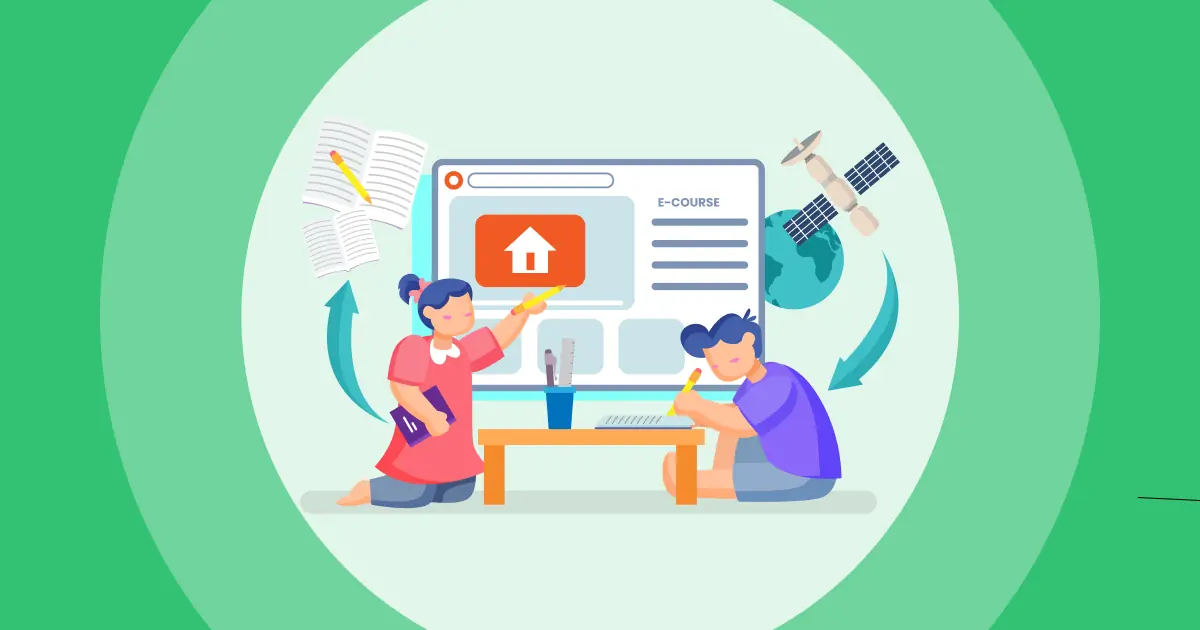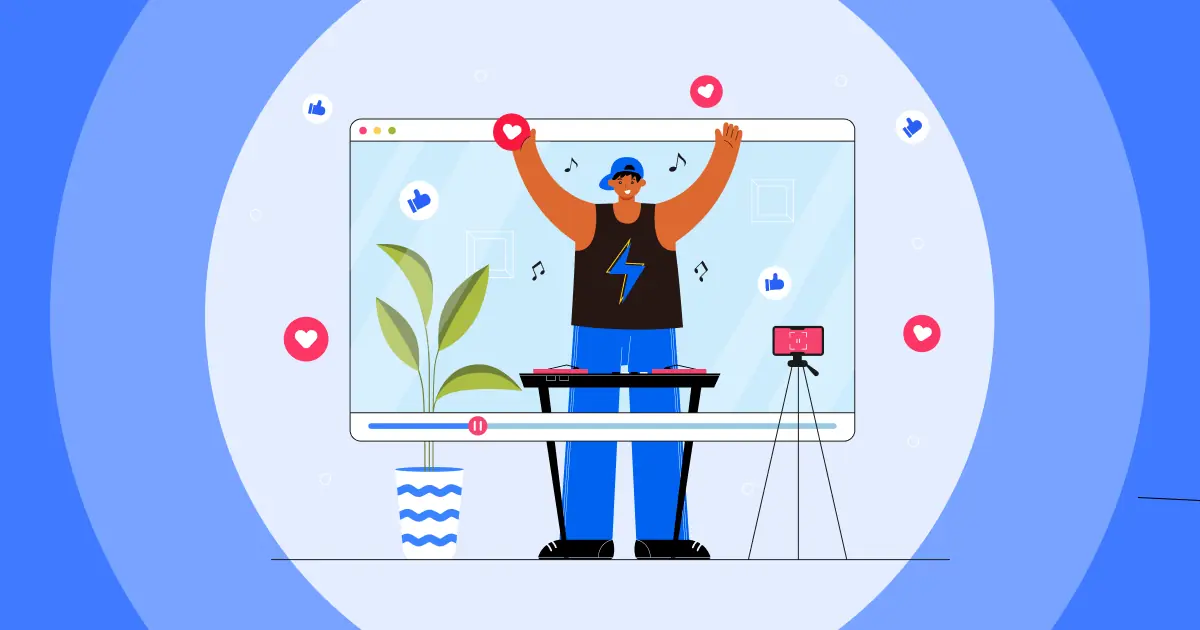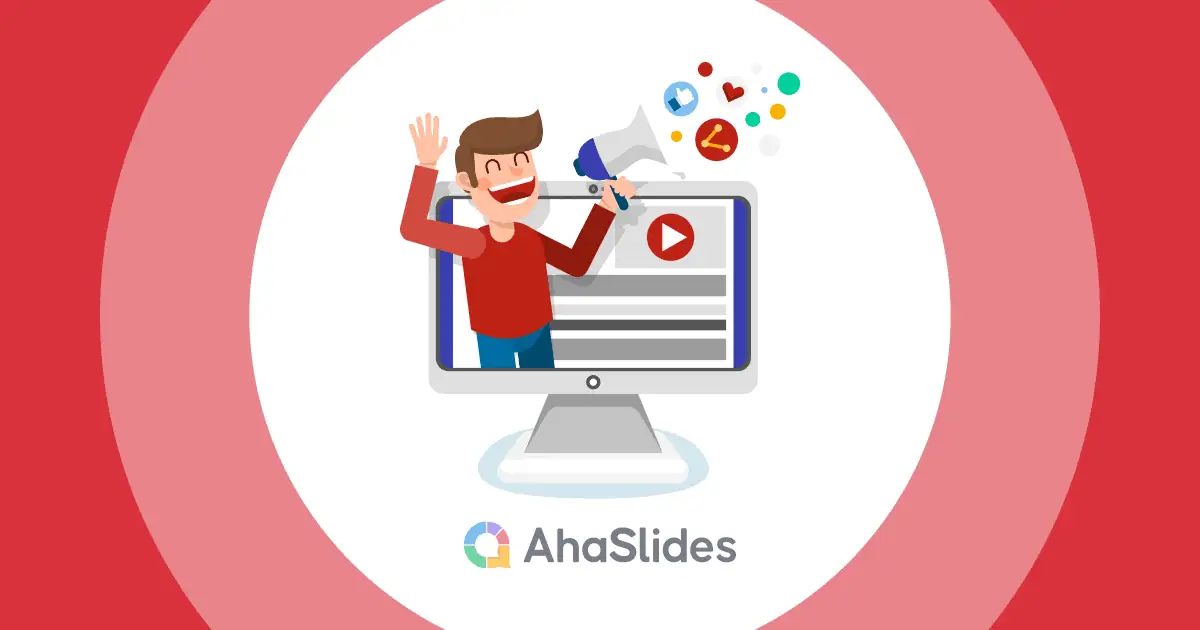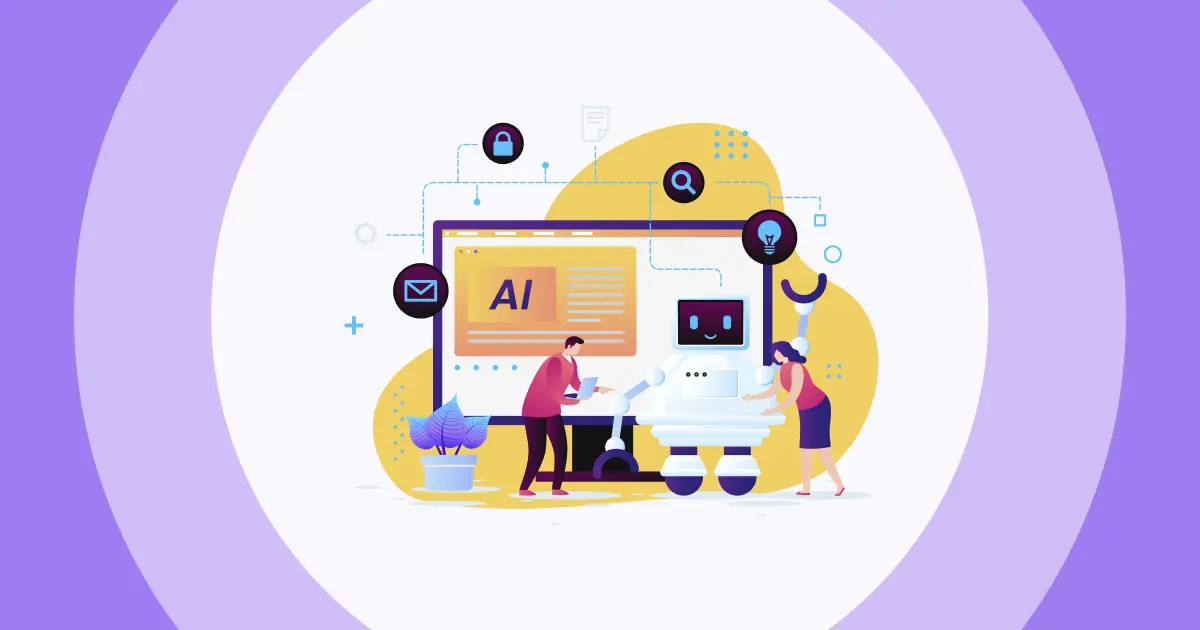디지털 시대에 YouTube 실시간 스트리밍은 비디오 콘텐츠를 통해 실시간 참여 방식에 혁신을 가져왔습니다. YouTube 실시간 스트리밍은 시청자와 실시간으로 소통할 수 있는 역동적인 방법을 제공합니다. 이 종합 가이드에서는 실시간 스트리밍을 호스팅하는 과정을 안내해 드립니다. 유튜브 라이브 스트림 YouTube 라이브 동영상을 다운로드하는 3가지 확실한 방법을 보여드리겠습니다.
바로 다이빙하세요!
차례
- YouTube 라이브 스트림을 호스팅하는 방법
- 상호작용과 참여를 향상시키는 댓글 스레드의 힘
- YouTube 라이브 스트림이 끝난 후 시청하는 방법
- YouTube 라이브 비디오 다운로드 – 모바일 및 데스크톱용 3가지 방법
- 주요 요점
- 자주 묻는 질문들 (FAQ)
YouTube 라이브 스트림을 호스팅하는 방법
YouTube 실시간 스트리밍을 진행하려면 YouTube 플랫폼에서 실시간으로 시청자에게 콘텐츠를 방송하는 것이 중요합니다. 시청자와 직접 소통하고 콘텐츠를 실시간으로 공유할 수 있는 매력적인 방법입니다. YouTube 실시간 스트리밍을 진행하려면 스트리밍 설정, 스트리밍 옵션 선택, 시청자와 소통, 그리고 방송 관리가 필요합니다. 시청자와 실시간으로 소통할 수 있는 역동적이고 인터랙티브한 방법입니다.
YouTube 라이브 스트림을 올바르게 호스팅하기 위한 간단한 5단계 가이드는 다음과 같습니다.
- #1. 유튜브 스튜디오 접속: YouTube 계정에 로그인한 후 YouTube 스튜디오로 이동하여 실시간 스트리밍을 관리할 수 있습니다.
- #2. 새 라이브 이벤트 만들기: YouTube 스튜디오에서 '실시간'을 클릭한 다음 '이벤트'를 클릭하세요. '새 실시간 이벤트'를 클릭하여 설정을 시작하세요.
- #삼. 이벤트 설정: 실시간 스트림의 제목, 설명, 개인정보 보호 설정, 날짜 및 시간을 포함한 이벤트 세부정보를 입력합니다.
- #4. 스트림 구성: 스트리밍 방법을 선택하고, 카메라 및 마이크 소스를 선택하고, 수익 창출(해당하는 경우) 및 고급 옵션과 같은 기타 설정을 구성합니다.
- #5. 생방송: 라이브 스트리밍을 시작할 시간이 되면 라이브 이벤트에 접속하여 "실시간 스트리밍 시작"을 클릭하세요. 시청자와 실시간으로 소통하고, 스트리밍이 끝나면 "스트림 종료"를 클릭하세요.
YouTube의 라이브 스트리밍이 종료된 후 라이브 기간이 12시간을 초과하지 않는 한 YouTube는 해당 스트리밍을 자동으로 채널에 보관합니다. 제작자 스튜디오 > 동영상 관리자에서 찾을 수 있습니다.
관련 : YouTube에서 인기 있는 주제를 찾는 방법
상호작용과 참여를 향상시키는 댓글 스레드의 힘

인터넷의 댓글 스레드는 다른 사람들과 연결되고 참여하려는 우리의 자연스러운 욕구를 충족시킵니다. 이를 통해 사람들은 디지털 세계에서도 대화하고, 생각을 공유하고, 커뮤니티에 속해 있는 것처럼 느낄 수 있습니다. 라이브 스트리밍에서 댓글 스레드의 중요성은 다음 측면을 고려할 때 명확해집니다.
- 실시간 참여: 댓글 스레드는 라이브 스트림 중에 즉각적인 대화와 상호작용을 촉진합니다.
- 커뮤니티 구축: 이러한 스레드는 공통 관심사를 공유하는 시청자 간의 공동체 의식을 키워 같은 생각을 가진 사람들과 소통할 수 있도록 해줍니다.
- 생각과 피드백 표현하기: 시청자는 댓글을 통해 자신의 생각, 의견, 피드백을 표현하고 콘텐츠 제작자에게 귀중한 통찰력을 제공합니다.
- 명확성 추구: 학습과 참여를 촉진하기 위해 댓글 스레드에서 질문과 설명이 자주 제기됩니다.
- 소셜 연결: 라이브 스트리밍 댓글 스레드는 사회적 분위기를 조성하여 시청자가 다른 사람들과 함께 콘텐츠를 즐기는 듯한 느낌을 줍니다.
- 프롬프트 응답: 시청자는 스트리머나 동료 시청자의 시기적절한 반응에 감사하며 라이브 스트림에 흥미를 더합니다.
- 정서적 유대감: 댓글 스레드는 시청자가 자신의 감정을 공유하고 비슷한 감정을 공유하는 다른 사람들과 소통할 수 있는 플랫폼 역할을 합니다.
- 콘텐츠 기여: 일부 시청자는 댓글에 제안, 아이디어 또는 추가 정보를 제공하여 콘텐츠에 적극적으로 기여함으로써 라이브 스트림의 전반적인 품질을 향상시킵니다.
이러한 상호작용은 지적인 자극을 주고, 공감을 얻고, 학습을 촉진할 수 있습니다. 하지만 모든 온라인 상호작용이 긍정적인 것은 아니며, 일부는 해로울 수도 있다는 점을 기억하는 것이 중요합니다. 따라서 댓글 스레드는 우리의 사회적 욕구를 충족하는 데 효과적일 수 있지만, 해결해야 할 어려움도 있습니다.
YouTube 라이브 스트림이 끝난 후 시청하는 방법
YouTube 라이브 스트림이 끝난 후 놓쳤다면, 시청을 위해 몇 가지 방법을 시도해 볼 수 있습니다. 먼저, 라이브 스트림이 처음 방영된 채널 페이지를 확인하세요. 채널에서는 라이브 스트림이 끝나면 해당 페이지에 일반 동영상으로 저장하는 경우가 많습니다.
YouTube에서 실시간 스트림 제목이나 키워드를 검색할 수도 있습니다. 이는 크리에이터가 라이브 방송 종료 후 동영상으로 업로드했는지 확인하는 데 도움이 될 수 있습니다.
하지만 모든 라이브 스트림이 동영상으로 저장되는 것은 아닙니다. 라이브 스트림을 진행한 사람이 나중에 삭제하거나 비공개/미등록으로 설정했을 가능성이 있습니다. 채널 페이지에 라이브 스트림이 없다면 더 이상 시청할 수 없을 수도 있습니다.
관련 : YouTube의 학습 채널
YouTube 라이브 비디오 다운로드 – 모바일 및 데스크톱용 3가지 방법
당신은 아마 궁금해 할 것입니다 YouTube 라이브 스트리밍이 끝나면 다운로드하는 방법아래에서 설명한 각 단계를 살펴보겠습니다. 모바일 및 PC 사용자 모두에게 쉽게 따라할 수 있고 효과가 입증되었습니다.
1. YouTube에서 직접 다운로드
- 1 단계 : . YouTube Studio 그리고 '콘텐츠' 탭을 클릭하세요.
- 2 단계 : 다운로드하려는 실시간 스트리밍 비디오를 찾아 옆에 있는 세 개의 점을 클릭하세요.
- 3 단계 : "다운로드"를 클릭하고 다운로드가 완료될 때까지 기다리세요.
2. 온라인 YouTube 라이브 비디오 다운로더 사용
- 1 단계 : 로 이동 Y2mate 웹사이트 - 이것은 모든 YouTube 비디오를 모바일과 PC에 저장할 수 있는 MP3 포맷으로 변환해주는 YouTube 라이브 스트림 다운로더입니다.
- 2 단계 : YouTube에서 복사한 다운로드하려는 비디오 링크를 프레임 URL에 붙여넣습니다. > "시작"을 선택합니다.

3. 라이브 스트리밍 및 녹음 앱 사용
여기서 이야기하고 싶은 라이브 스트림 비디오 다운로더는 스트림야드. 이 웹 기반 플랫폼을 통해 사용자는 브라우저에서 직접 Facebook, YouTube, LinkedIn, Twitch 등과 같은 여러 플랫폼으로 쉽게 라이브 및 스트리밍할 수 있습니다. StreamYard에는 라이브 스트림/비디오를 녹화하고 제작할 수 있는 스튜디오도 내장되어 있습니다. 사용자는 원격 게스트를 초대하고, 그래픽/오버레이를 추가하고, 고품질 오디오/비디오를 녹화할 수 있습니다.
- 1 단계 : Streamyard 대시보드로 가서 "비디오 라이브러리" 탭을 선택하세요.
- 2 단계 : 다운로드하려는 라이브 스트리밍 비디오를 찾아 오른쪽 상단 모서리에 있는 "다운로드"를 클릭하세요.
- 3 단계 : 비디오만 다운로드할지, 오디오만 다운로드할지, 아니면 둘 다를 다운로드할지 선택하세요.
주요 요점
YouTube 실시간 스트리밍을 나중에 다시 보고 싶거나, 하이라이트를 다른 사람들과 공유하고 싶거나, 과거 방송을 보관하고 싶을 때, 저장해 두는 기능은 매우 유용합니다. 이 세 가지 간단한 방법을 사용하면 더 이상 실시간 스트리밍을 놓치거나 YouTube 자동 삭제에 대해 걱정할 필요가 없습니다. 모바일이나 PC에서 이 팁들을 활용해 보세요!
자주 묻는 질문들 (FAQ)
구독자 1,000명 없이 YouTube 라이브를 진행하는 방법은 무엇입니까?
모바일 실시간 스트리밍 구독자 수 기준을 충족하지 못하더라도 컴퓨터와 OBS(Open Broadcaster Software) 또는 기타 타사 도구를 사용하여 YouTube에서 실시간 스트리밍을 할 수 있습니다. 이 방법은 다른 요건을 충족해야 할 수 있으며, 구독자 수 측면에서 더 유연한 경우가 많습니다. YouTube의 정책 및 요건은 변경될 수 있으므로 최신 정보를 확인하기 위해 공식 가이드라인을 정기적으로 확인하는 것이 좋습니다.
YouTube 라이브 스트리밍은 무료인가요?
예, YouTube 실시간 스트리밍은 일반적으로 무료입니다. 무료로 YouTube에서 콘텐츠를 실시간 스트리밍할 수 있습니다. 그러나 고급 기능을 위해 타사 스트리밍 소프트웨어나 장비를 사용하기로 선택한 경우 추가 비용이 발생할 수 있다는 점을 명심하세요.
YouTube 라이브 스트리밍을 다운로드할 수 없는 이유는 무엇인가요?
YouTube 실시간 스트리밍을 다운로드할 수 없는 몇 가지 이유는 다음과 같습니다.
1. YouTube 프리미엄 멤버십: YouTube 프리미엄 멤버십이 없으면 다운로드 버튼이 회색으로 표시됩니다.
2. 채널 또는 콘텐츠 수익 창출 중단: 콘텐츠 또는 채널의 수익 창출이 중단될 수 있습니다.
3. DMCA 게시 중단 요청: DMCA 게시 중단 요청으로 인해 콘텐츠가 차단될 수 있습니다.
4. 실시간 스트림 길이: YouTube는 길이가 12시간 미만인 실시간 스트림만 보관처리합니다. 실시간 스트리밍이 12시간을 초과하는 경우 YouTube는 처음 12시간을 저장합니다.
5. 처리 시간: 실시간 스트림을 다운로드하려면 15~20시간을 기다려야 할 수도 있습니다.