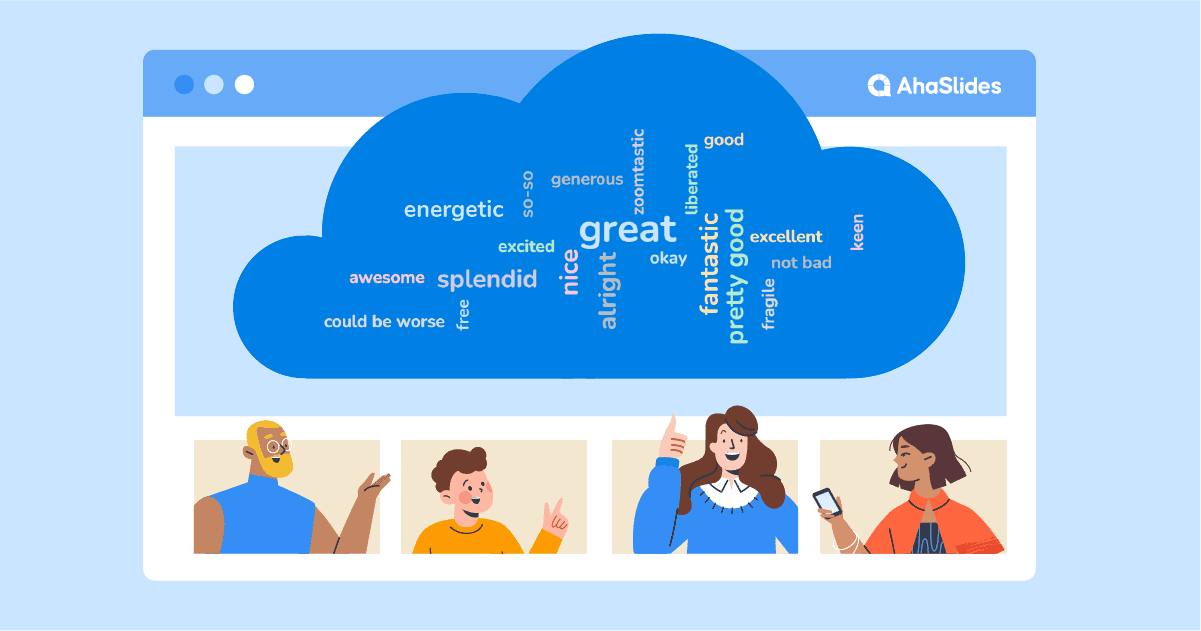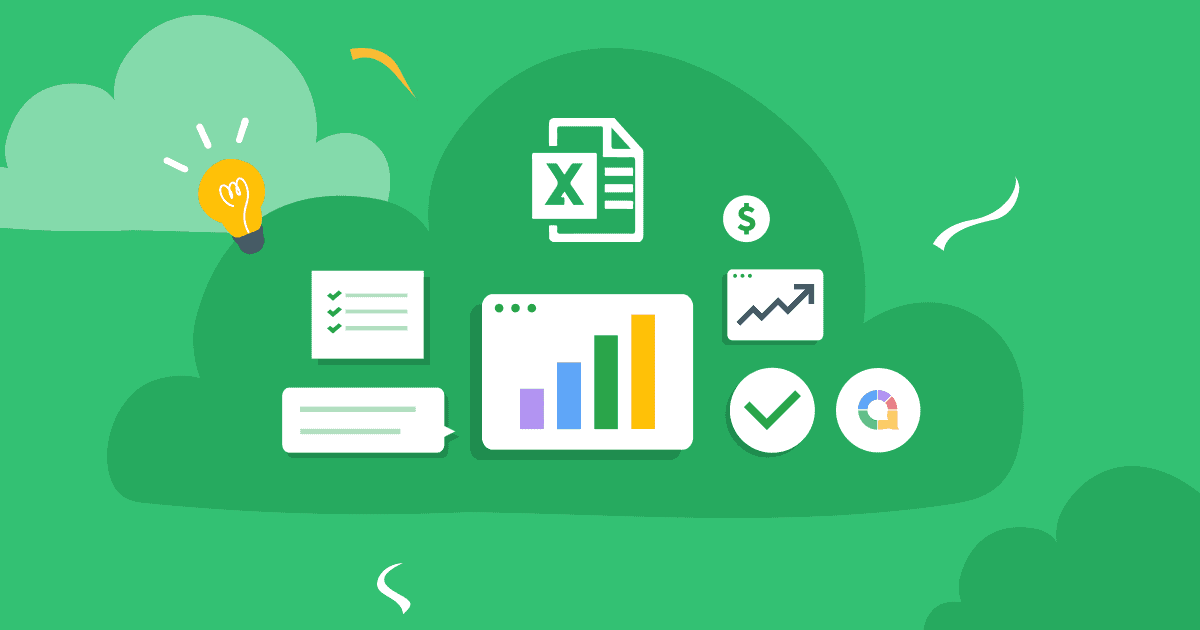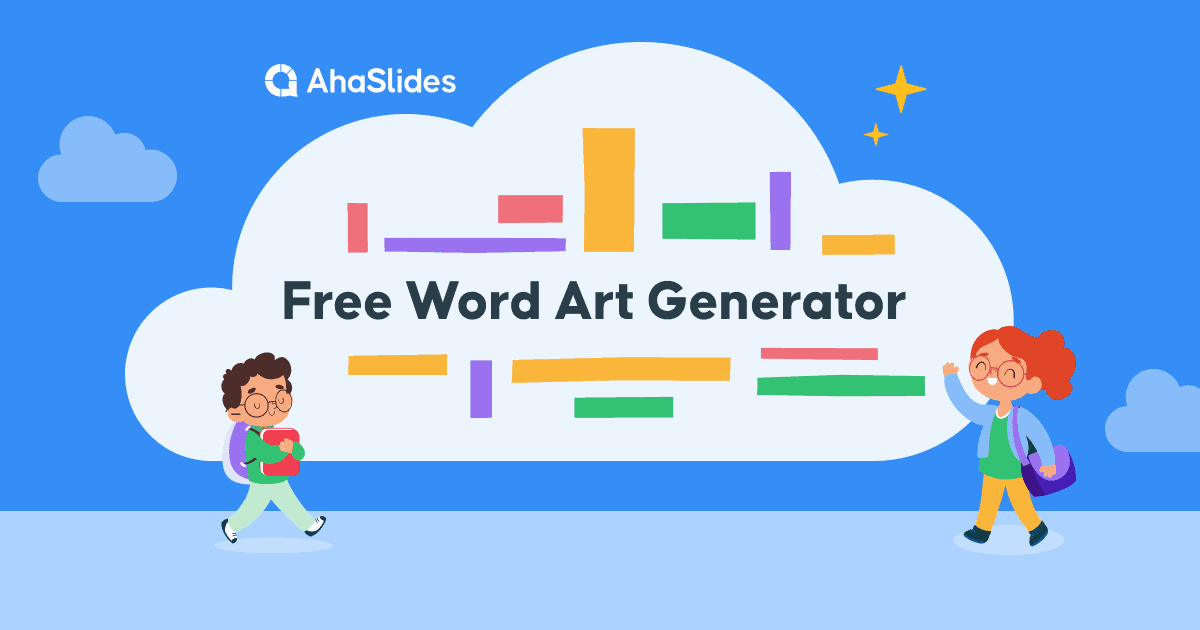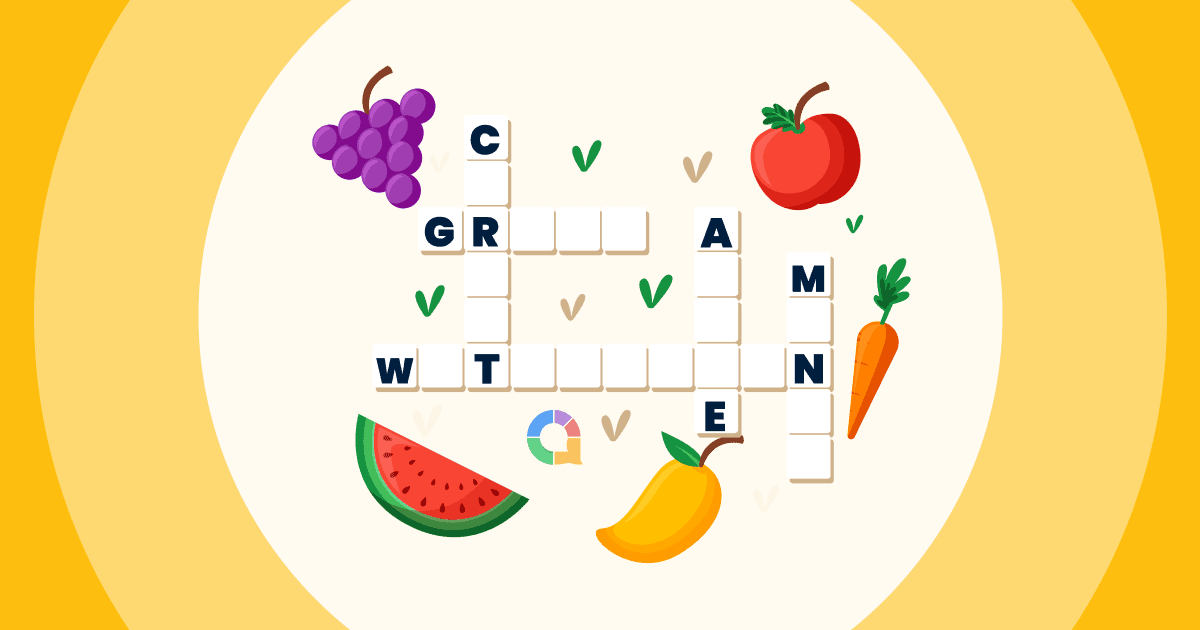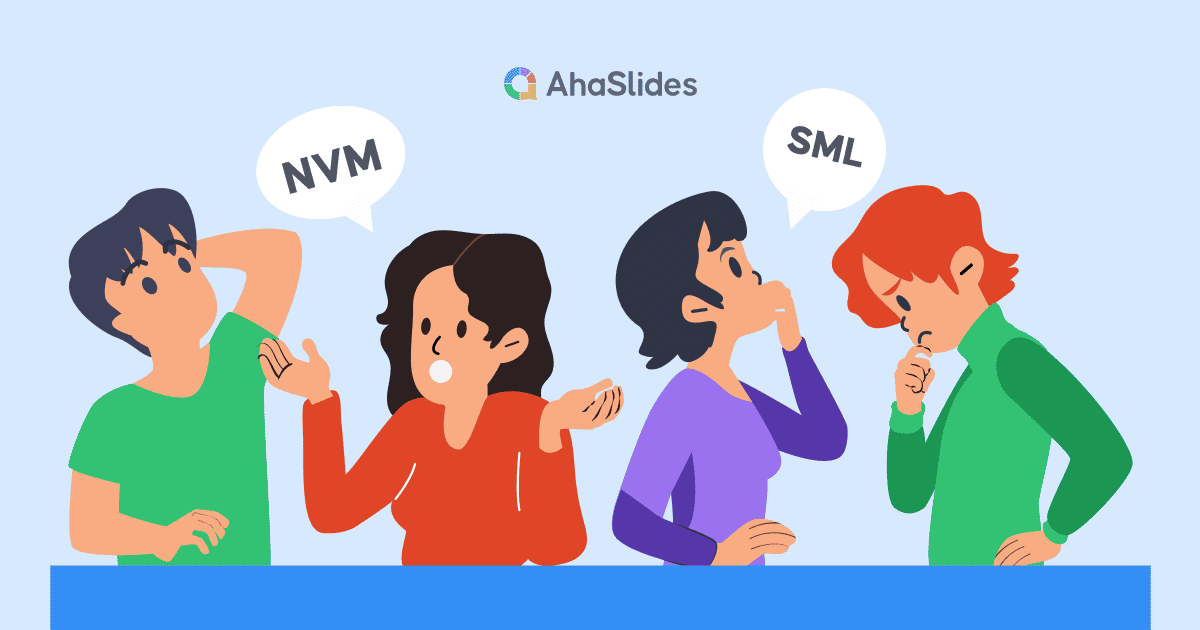Zoom이 직장과 학교의 가상 세계를 장악한 이후 몇 가지 사실이 드러났습니다. 두 가지를 들자면, 스스로 쌓아온 배경을 가진 지루한 Zoom 참석자를 믿을 수 없다는 점과, 약간의 상호작용이 큰 도움이 된다는 점입니다. 긴 방법입니다.
The 줌 워드 클라우드 청중을 얻을 수 있는 가장 효율적인 양방향 도구 중 하나입니다. 진정으로 여러분의 말씀을 경청하세요. 참여를 유도하고, 우리 모두가 싫어하는 Zoom 독백식 행사와는 차별화된 가상 이벤트를 만들어낼 수 있습니다.
다음은 자신의 설정을 위한 4단계입니다. 라이브 단어 구름 생성기 5분 이내로 확대합니다.
차례
- 회사 개요
- Zoom 단어 구름이란 무엇입니까?
- 1단계 나만의 워드 클라우드 만들기
- 2단계 테스트하기
- 3단계 Zoom 회의 실행
- 4단계 Zoom 워드 클라우드 호스팅
- AhaSlides Zoom World Cloud의 추가 기능
- 워드 클라우드 템플릿
- 자주 묻는 질문들 (FAQ)
회사 개요
| 줌은 언제 설립되었나요? | 2011 |
| 줌은 어디에서 설립되었나요? | 캘리포니아 산호세 |
| 왜 Zoom을 사용해야 하나요? | 온라인 회의를 주최하려면 |
라이브 프레젠테이션에 AhaSlides를 사용하세요
파워포인트는 강력한 프레젠테이션 도구이지만, 온라인 회의에는 더 많은 상호작용이 필요합니다. AhaSlides의 전체 프레젠테이션 가이드를 살펴보고 청중의 참여를 유도해 보세요!
브레인스토밍 세션을 진행하고 대규모 그룹의 참여를 유지하려면 다음 도구를 통합하는 것을 고려하세요.
- AhaSlides 온라인 퀴즈 생성기: 이 도구를 사용하면 대화형 퀴즈와 여론조사를 만들어 참여를 촉진하고 이해도를 측정할 수 있습니다.
- 파워포인트 워드 클라우드 (또는 유사한 도구): 워드 클라우드 생성기를 사용하여 그룹 아이디어를 실시간으로 시각화하세요. 이를 통해 공통 주제를 파악하고 심도 있는 토론을 이끌어낼 수 있습니다.
- 또는, 학습을 상호작용적으로 만들어보세요! 교실 투표 학생들의 참여를 유지하기 위해.
프레젠테이션 도구와 대화형 요소를 결합하면 청중이 계속 관심을 가질 수 있는 역동적이고 매력적인 온라인 회의를 만들 수 있습니다!
이미지가 포함된 워드 클라우드 시각적 자료는 상상력과 영감을 자극하기 때문에 브레인스토밍을 하는 가장 좋은 방법입니다. 또한, 최고의 Google 휠 대안을 함께 활용하는 것도 좋습니다. 아하슬라이드 회전 휠, 게임을 하는 사람들을 공정하게 선택하기 위해서!
의 힘을 잠금 해제 AhaSlides 온라인 교실 게임! 가이드가 안내해 드리겠습니다 줌 퀴즈 만드는 방법그리고 우리는 더 많은 것을 가지고 있습니다 줌 팁 귀하의 프레젠테이션을 빛나게 하세요.
Zoom 단어 구름이란 무엇입니까?
간단히 말해서 Zoom 워드 클라우드는 대화형 가상 회의, 웨비나 또는 온라인 수업 중에 Zoom(또는 다른 화상 통화 소프트웨어)을 통해 공유되는 워드 클라우드입니다.
우리는 지정했습니다 대화형 여기서 중요한 점은 이것이 단순히 미리 채워진 단어들로 채워진 정적인 단어 구름이 아니라는 것입니다. 이것은 모든 Zoom 친구들이 함께 참여하는 실시간 협업 단어 구름입니다. 자신의 응답을 제출 그리고 그들이 화면에서 날아다니는 것을 지켜보세요. 참가자가 제출한 답변이 많을수록 워드 클라우드에 더 크고 중앙에 표시됩니다.
C
👇 뭔가 좀 그렇네

일반적으로 Zoom 워드 클라우드를 사용하려면 발표자(바로 여러분!)를 위한 노트북과 AhaSlides와 같은 워드 클라우드 소프트웨어의 무료 계정, 그리고 각 Zoom 참석자가 개인 휴대전화를 가지고 있어야 합니다.
5분 안에 설정하는 방법은 다음과 같습니다.
5분이라도 시간이 없으신가요?
이 단계를 따르십시오 2 분 비디오, 그런 다음 Zoom에서 청중과 단어 구름을 공유하십시오!
Zoom Word Cloud를 무료로 실행하는 방법!
Zoom 참석자는 대화형 재미를 누릴 자격이 있습니다. 4단계로 빠르게 전달하세요!
#1 단계: 무료 워드 클라우드 만들기
AhaSlides에 가입하세요 무료로 새 프레젠테이션을 만들어 보세요. 프레젠테이션 편집기에서 슬라이드 유형으로 '워드 클라우드'를 선택할 수 있습니다.
이렇게 하면 Zoom 워드 클라우드를 만들 때 청중에게 묻고 싶은 질문을 입력하기만 하면 됩니다. 예시는 다음과 같습니다. 👇

그 후에는 원하는 대로 클라우드 설정을 변경할 수 있습니다. 변경할 수 있는 항목은 다음과 같습니다.
- 참가자가 응답할 수 있는 횟수를 선택합니다.
- 모든 사람이 대답한 후 단어 항목을 공개하세요.
- 청중이 제출한 욕설을 차단하십시오.
- 응답 시간 제한을 적용합니다.
👊 보너스: Zoom에서 워드 클라우드를 발표할 때 워드 클라우드의 모양을 원하는 대로 설정할 수 있습니다. '사용자 지정' 탭에서 테마, 색상 및 배경 이미지를 변경하거나, 워드 클라우드를 만드는 방법에 대해 자세히 알아볼 수 있습니다. 이미지가 있는 단어 구름 줌 기능과 함께요!

2단계: 테스트하기
이렇게 Zoom 워드 클라우드가 완전히 설정되었습니다. 가상 이벤트에서 어떻게 작동하는지 확인하려면 '참가자 보기'를 사용하여 테스트 응답을 제출하세요(또는 2분 동영상 보기).
슬라이드 아래에 있는 '참가자 보기' 버튼을 클릭하세요. 화면에 폰이 나타나면 답변을 입력하고 '제출'을 클릭하세요. 워드 클라우드에 첫 번째 항목이 추가됩니다. (걱정 마세요. 답변이 더 많으면 훨씬 덜 부담스러울 거예요!)

💡 생각해 내다: 당신은해야합니다 이 응답을 지우십시오 Zoom에서 사용하기 전에 워드 클라우드에서 삭제하세요. 삭제하려면 탐색 모음에서 '결과'를 클릭한 다음 '청중 응답 삭제'를 선택하세요.
3단계: Zoom 회의 실행
이렇게 해서 워드 클라우드가 완성되어 청중의 응답을 기다리고 있습니다. 그들을 얻을 시간입니다!
Zoom 회의를 시작하고 평소처럼 진행하세요. 워드 클라우드를 실행하려면 다음과 같이 하세요.
- AhaSlides 편집기에서 프레젠테이션을 엽니다.
- '화면 공유'를 클릭하고 AhaSlides가 포함된 창을 선택하세요.
- AhaSlides 편집기에서 오른쪽 상단 모서리에 있는 파란색 '프레젠테이션' 버튼을 누르세요.
- 참가자들에게 휴대전화를 꺼내서 휴대전화 브라우저에 URL을 입력하라고 하세요.
👊 보너스: 워드클라우드 상단을 클릭하시면 QR코드가 노출됩니다. 참가자는 화면 공유를 통해 이를 볼 수 있으므로 휴대폰으로 스캔하기만 하면 즉시 참가할 수 있습니다.

4단계: Zoom Word Cloud 호스팅
이제 모든 분이 워드 클라우드에 참여하여 질문에 대한 답변을 입력할 준비가 되었을 것입니다. 휴대폰으로 답변을 입력하고 '제출' 버튼을 누르기만 하면 됩니다.
참가자가 답변을 제출하면, 테스트와 마찬가지로 해당 답변이 워드 클라우드에 나타납니다.

그리고 그게 다야! 완전히 무료로 단어 구름을 만들고 시간에 전혀 참여할 수 없습니다. AhaSlides에 가입하세요 시작!
🎉 최고 수준의 교실 응대 시스템: AhaSlides의 강력한 기능과 선도적인 교실 응답 시스템을 결합했습니다. 실시간 피드백, 퀴즈, 양방향 설문 조사를 통해 학생들의 참여를 유도하고 이해도를 측정할 수 있습니다.
AhaSlides Zoom Word Cloud의 추가 기능
- 이미지 프롬프트 추가 – 이미지를 기반으로 질문을 하세요. 워드 클라우드에 이미지 프롬프트를 추가하면, 답변하는 동안 질문자 기기와 상대방의 휴대폰에 이미지가 표시됩니다. 다음과 같은 질문을 시도해 보세요. '이 이미지를 한 단어로 설명하세요'.
- 제출물 삭제 – 앞서 언급했듯이 설정에서 욕설을 차단할 수 있지만, 표시하고 싶지 않은 다른 단어가 있으면 표시된 단어를 클릭하기만 하면 삭제됩니다.
- 오디오 추가 – 이것은 다른 곳에서는 찾을 수 없는 기능입니다. 협업 단어 구름워드 클라우드를 발표하는 동안 발표자의 기기와 청중의 휴대폰에서 모두 재생되는 오디오 트랙을 추가할 수 있습니다.
- 응답 내보내기 – Zoom 워드 클라우드의 결과를 모든 응답이 포함된 Excel 시트나 JPG 이미지 세트로 추출하여 나중에 다시 확인할 수 있도록 합니다.
- 더 많은 슬라이드 추가 – AhaSlides에는 방법 라이브 워드 클라우드 외에도 더 많은 기능을 제공합니다. 클라우드처럼, 인터랙티브 투표, 브레인스토밍 세션, Q&A, 라이브 퀴즈, 이벤트 등을 제작하는 데 도움이 되는 슬라이드도 있습니다. 파워 포인트 단어 구름.
- AhaSlides로 더 많은 게임을 즐기고 가장 재미있는 게임을 확인하세요. 줌 게임 이제까지!
자주 묻는 질문들 (FAQ)
Zoom 단어 구름이란 무엇입니까?
간단히 말해서, Zoom 워드 클라우드는 일반적으로 가상 회의, 웨비나 또는 온라인 수업 중에 Zoom(또는 다른 화상 통화 소프트웨어)을 통해 공유되는 대화형 워드 클라우드입니다.
Zoom Word Cloud를 사용하는 이유는 무엇입니까?
줌 워드 클라우드는 청중이 여러분의 말에 진심으로 귀 기울이도록 하는 가장 효율적인 양방향 도구 중 하나입니다. 청중의 참여를 유도하고, 우리 모두가 싫어하는 옹알이식 줌 독백과는 차별화된 가상 이벤트를 만들어줍니다.