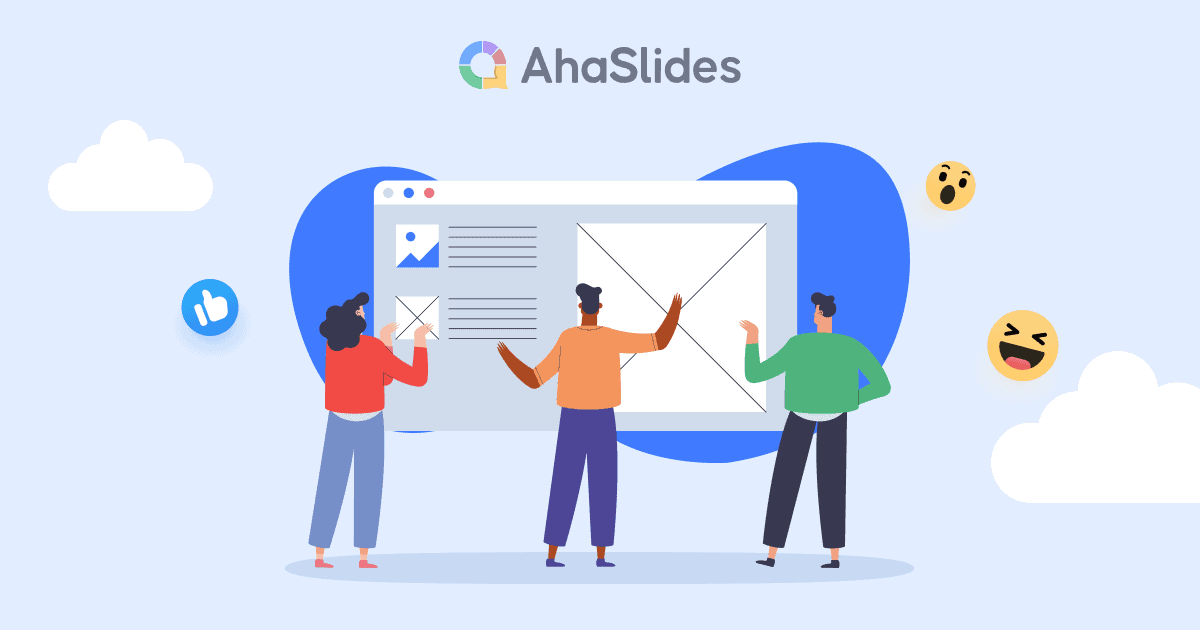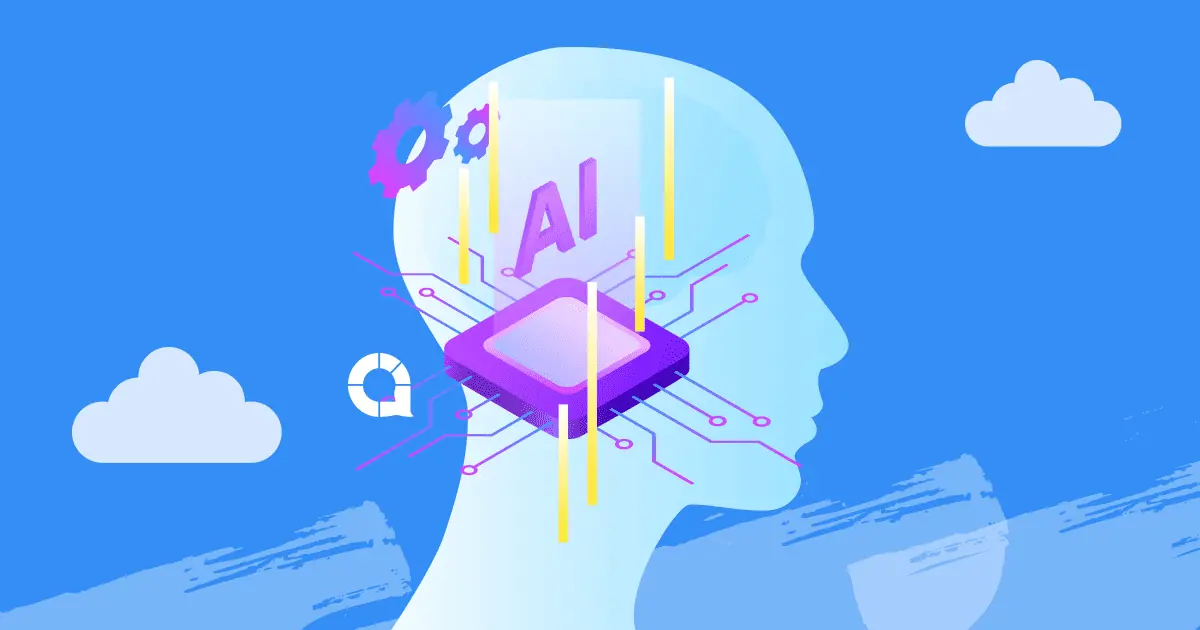Muziek toevoegen aan PowerPoint, is dat mogelijk? Dus hoe zet je een nummer op PowerPoint? Hoe muziek toe te voegen in een PPT snel en gemakkelijk?
PowerPoint is wereldwijd een van de meest populaire presentatietools en wordt veel gebruikt voor klassikale activiteiten, conferenties, zakelijke bijeenkomsten, workshops en meer. Een presentatie is succesvol omdat het het publiek kan betrekken terwijl het informatie overbrengt.
Beeldende kunst, muziek, graphics, memes en sprekersnotities… zijn essentiële aanvullingen die bijdragen aan het succes van de presentatie. In het vorige artikel hebben we dit besproken. hoe je notities aan dia's toevoegtHet is tijd om te leren hoe je muziek toevoegt aan een PPT.
| Hoeveel nummers moet ik spelen tijdens een presentatie van 10 minuten? | Maximaal 2 |
| Welk type ppt-achtergrondmuziek moet ik gebruiken tijdens het spreken? | Instrumentaal, geen tekst |
| Wanneer moet ik muziek afspelen tijdens een presentatie? | Begin, einde en pauzetijd |
Inhoudsopgave
- Waarom is het toevoegen van muziek aan een PPT belangrijk?
- Hoe voeg ik muziek toe aan een PPT?
- Alternatieve manieren om muziek toe te voegen aan een PPT
- Key Takeaways
- Veelgestelde Vragen / FAQ

Waarom is het toevoegen van muziek aan een PPT belangrijk?
Muziek kan een presentatie verbeteren. Volgens experts zorgt het effectief betrekken van de luisteraars bij de presentatie ervoor dat hun emoties en gedachten worden aangewakkerd. Muziek is een betere manier om hun hersenen te stimuleren en te verlichten.
Think Psychology TodayDe willekeur van de muziekkeuze heeft een sterke invloed op de dopamineproductie. Het zorgvuldig integreren van liedjes en muziekstijlen in je presentatie kan helpen om meer aandacht te trekken en de kennisopname te verbeteren.
Hoe voeg ik muziek toe aan een PPT?
Muziek toevoegen aan een PPT – Achtergrondmuziek
U kunt in een paar stappen snel en automatisch een nummer over uw dia's afspelen:
- Op de Invoegen tabblad, kies Audioen klik vervolgens op Audio op mijn pc
- Blader naar het muziekbestand dat u al hebt voorbereid en selecteer vervolgens Invoegen.
- Op de Afspelen tab, zijn er twee opties. Selecteer Speel op de achtergrond als je muziek automatisch wilt afspelen van begin tot einde of selecteer Geen stijl als je de muziek wilt afspelen wanneer je wilt met een knop.

Wees interactief met AhaSlides
Voeg naast muziek ook interactieve quizzen, een woordwolk en een live poll toe aan je PowerPoint. Meld je gratis aan en bekijk onze interactieve dia's uit de templatebibliotheek!
🚀 Naar de wolken ☁️
🎊 Bekijk AhaSlides – Uitbreiding voor Powerpoint
How to add music in a PPT �� Sound effects
Dus, hoe voeg je muziek toe in PowerPoint? Je vraagt je misschien af of PowerPoint gratis geluidseffecten aanbiedt en hoe je geluidseffecten aan je dia's kunt toevoegen. Maak je geen zorgen, het is een fluitje van een cent.
- Vergeet aan het begin niet de animatiefunctie in te stellen. Kies de tekst/het object, klik op 'Animaties' en selecteer het gewenste effect.
- Ga naar het "Animatievenster". Zoek vervolgens naar de pijl-omlaag in het menu aan de rechterkant en klik op "Effectopties".
- Er verschijnt vervolgens een pop-upvenster waarin u de ingebouwde geluidseffecten kunt kiezen die u wilt toevoegen aan uw geanimeerde tekst/object, de timing en aanvullende instellingen.
- Als u uw geluidseffecten wilt afspelen, kiest u 'Ander geluid' in het keuzemenu en bladert u door het geluidsbestand op uw computer.
Muziek toevoegen aan een PPT – muziek insluiten van streamingdiensten
Omdat veel online streamingdiensten vereisen dat u een lidmaatschap betaalt om vervelende advertenties te vermijden, kunt u ervoor kiezen om online muziek af te spelen of de muziek te downloaden als MP3 en deze in uw dia's in te voegen met de volgende stappen:
- Klik op het tabblad ‘Invoegen’ en vervolgens op ‘Audio’.
- Selecteer ‘Online audio/video’ uit het dropdownmenu.
- Plak de link naar het nummer dat u eerder hebt gekopieerd in het veld 'Van een URL' en klik op 'Invoegen'.
- PowerPoint voegt de muziek toe aan uw dia en u kunt de afspeelopties aanpassen op het tabblad Audiohulpmiddelen dat verschijnt wanneer u het audiobestand selecteert.
Hints: U kunt ook een online presentatietool gebruiken om uw PPT aan te passen en muziek in te voegen. Bekijk het in het volgende deel.
Hoe je muziek toevoegt aan een PPT – Enkele handige tips voor jou
- Als u tijdens uw presentatie willekeurig een aantal nummers wilt afspelen totdat deze is afgelopen, kunt u het nummer in verschillende dia's rangschikken of apps van derden gebruiken.
- U kunt audio eenvoudig rechtstreeks in PPT-dia's bijsnijden om het onnodige muziekgedeelte te verwijderen.
- U kunt het fade-effect selecteren in de fade-duur opties om de fade-in en fade-out tijden in te stellen.
- Bereid het mp3-type van tevoren voor.
- Wijzig het audiopictogram om uw dia er natuurlijker en overzichtelijker uit te laten zien.
Alternatieve manieren om muziek toe te voegen aan een PPT
Het invoegen van muziek in uw PowerPoint is misschien niet de enige manier om uw presentatie effectiever te maken. Er zijn verschillende manieren om maak een interactieve PowerPoint met een online tool als AhaSlides.
Je kunt de inhoud en muziek van de dia's in de AhaSlides-app naar wens aanpassen. Dankzij de gebruiksvriendelijke interface ben je snel gewend aan de app. Je kunt muziekspelletjes organiseren om plezier te hebben bij verschillende gelegenheden en evenementen, zoals klassenfeestjes, teambuilding, ijsbrekers voor teamvergaderingen en meer.
AhaDia's is een samenwerking met PowerPoint, zodat u uw presentatie op uw gemak kunt ontwerpen AhaDia's sjablonen en integreer ze rechtstreeks in PowerPoint.

🎉 Beste Mentimeter-alternatieven | Top 7 keuzes in 2024 voor bedrijven en docenten
Key Takeaways
Dus, weet jij hoe je muziek toevoegt aan een PPT? Kortom, het invoegen van enkele nummers of geluidseffecten in uw dia's is nuttig. Het presenteren van uw ideeën via PPT heeft echter meer nodig; muziek is maar een onderdeel. U moet combineren met andere elementen om ervoor te zorgen dat uw presentatie werkt en het beste resultaat behaalt.
Met veel uitstekende eigenschappen, AhaDia's misschien wel de beste keuze om uw presentatie naar een hoger niveau te tillen.
🎊 Meer informatie: AI Online Quizmaker | Maak quizzen live
Veelgestelde Vragen / FAQ
Waarom moet ik muziek toevoegen aan een Powerpoint?
Om de presentatie aantrekkelijker en begrijpelijker te maken. De juiste audiotrack zou deelnemers helpen zich beter te concentreren op de inhoud.
Welk type muziek moet ik afspelen tijdens een presentatie?
Afhankelijk van het scenario, maar je kunt het beste reflectieve muziek gebruiken voor emotionele of serieuze onderwerpen, of positieve of vrolijke muziek om een luchtigere stemming te creëren.
Lijst met ppt-presentatiemuziek die ik in mijn presentatie moet opnemen?
Instrumentale achtergrondmuziek, vrolijke en energieke nummers, themamuziek, klassieke muziek, jazz en blues, natuurgeluiden, filmmuziek, folk- en wereldmuziek, motiverende en inspirerende muziek, geluidseffecten en soms werkt stilte! Voel je niet verplicht om aan elke dia muziek toe te voegen; gebruik het strategisch wanneer het de boodschap versterkt.