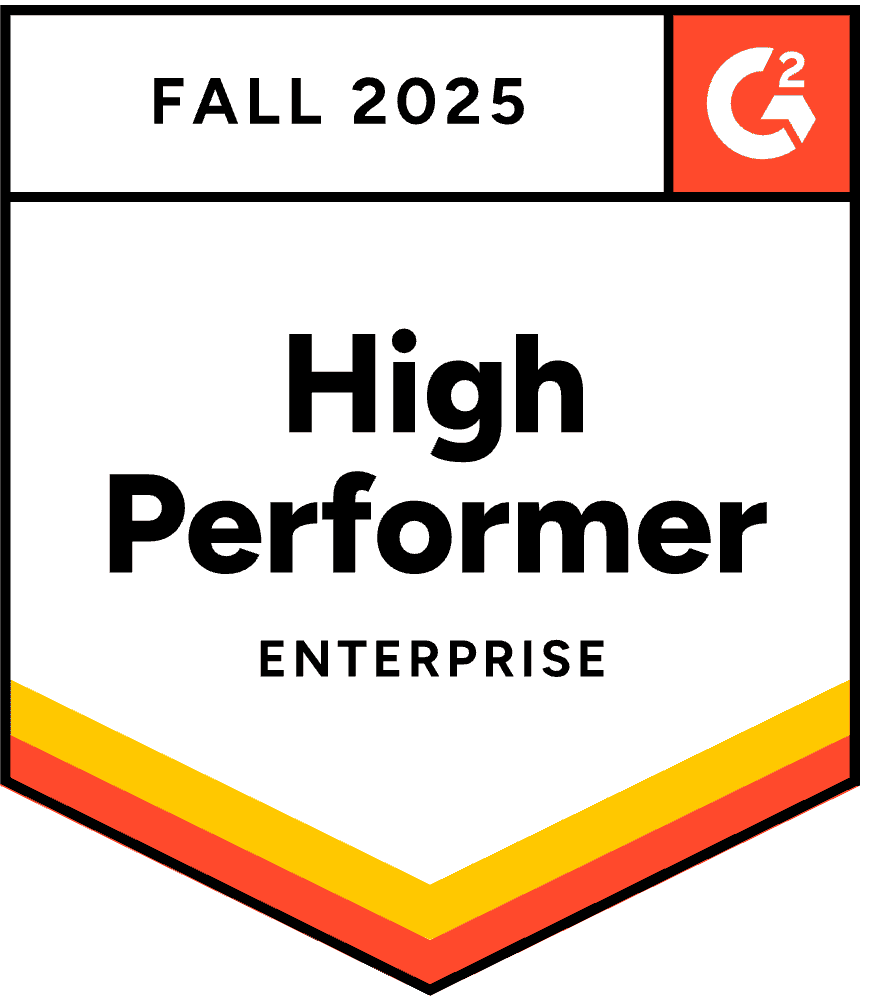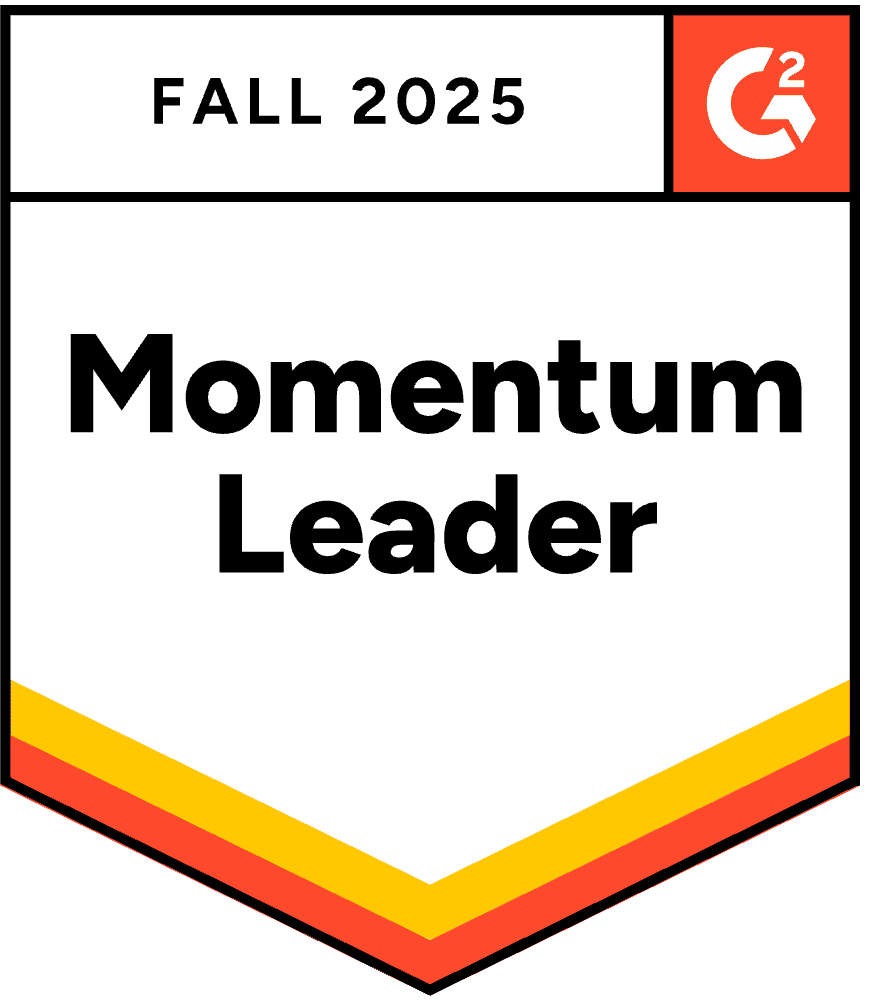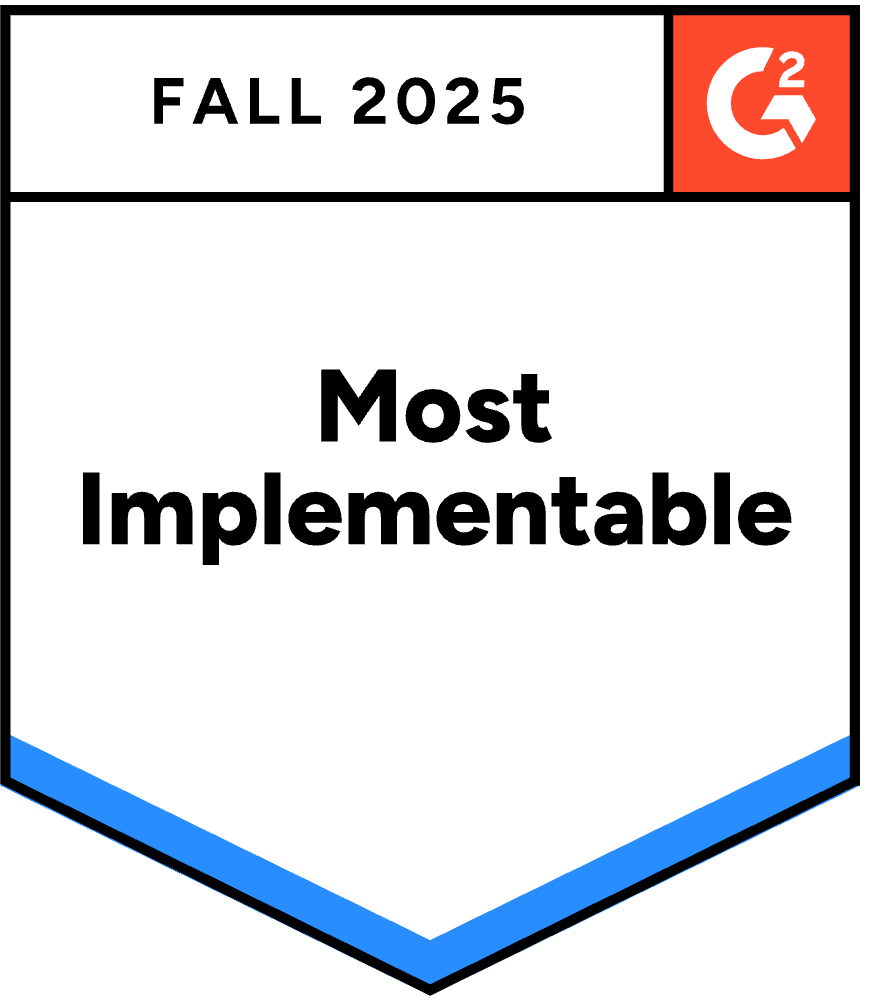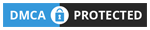Een PowerPoint-presentatie die een stap verder gaat met interactieve elementen kan oplopen tot 92% betrokkenheid van het publiek. Waarom?
Neem een kijkje:
De echte vraag is: Hoe maak je je PowerPoint-presentatie interactief?
Verspil geen tijd meer en ga direct naar onze ultieme gids over hoe je een interactieve PowerPoint presentatie met twee eenvoudige en onderscheidende methoden, plus gratis sjablonen om een meesterwerk af te leveren.
Methode 1: Interactiviteit met publieksparticipatie via add-ins
Interactiviteit op basis van navigatie verbetert de contentstroom, maar lost het fundamentele probleem van livepresentaties niet op: het publiek zit passief terwijl één persoon tegen hen praat. oprechte betrokkenheid tijdens livesessies vereist ander gereedschap.
Waarom publieksparticipatie belangrijker is dan mooie navigatie
Het verschil tussen interactieve navigatie en interactieve participatie is hetzelfde als het verschil tussen een Netflix-documentaire en een workshop. Beide kunnen waardevol zijn, maar ze dienen totaal verschillende doelen.
Met navigatie-interactiviteit: Je presenteert nog steeds VOOR mensen. Zij kijken toe terwijl jij de content voor hen bekijkt. Het is interactief voor jou als presentator, maar zij blijven passieve toeschouwers.
Met participatieve interactiviteit: Je faciliteert MET mensen. Ze dragen actief bij, hun inbreng verschijnt op het scherm en de presentatie wordt een gesprek in plaats van een lezing.
Onderzoek toont consequent aan dat actieve deelname aanzienlijk betere resultaten oplevert dan passief kijken. Wanneer kijkers vragen beantwoorden, meningen delen of vragen stellen via hun telefoon, gebeuren er verschillende dingen tegelijk:
- De cognitieve betrokkenheid neemt toe. Door na te denken over de opties in een enquête of door antwoorden te formuleren, wordt een dieper verwerkingsproces geactiveerd dan wanneer je passief informatie ontvangt.
- Psychologische investering neemt toe. Als mensen eenmaal hebben deelgenomen, hechten ze meer waarde aan de uitkomsten en blijven ze aandacht besteden aan de resultaten en de perspectieven van anderen.
- Sociaal bewijs wordt zichtbaar. Wanneer de resultaten van een peiling aantonen dat 85% van je publiek het ergens mee eens is, wordt die consensus zelf data. Wanneer er 12 vragen in je Q&A voorkomen, wordt de activiteit aanstekelijk en dragen meer mensen bij.
- Verlegen deelnemers krijgen een stem. Introverte en junior teamleden die nooit hun hand opsteken of hun mond opendoen, stellen anoniem vragen of stemmen in polls, veilig vanaf hun telefoon.
Deze transformatie vereist tools die verder gaan dan de standaardfuncties van PowerPoint, omdat u daadwerkelijke mechanismen voor het verzamelen en weergeven van reacties nodig hebt. Verschillende invoegtoepassingen lossen dit probleem op.
Gebruik van de AhaSlides PowerPoint-invoegtoepassing voor live-publieksdeelname
AhaSlides biedt een gratis PowerPoint-invoegtoepassing die zowel op Mac als Windows werkt en 19 verschillende interactieve diatypen biedt, waaronder quizzen, peilingen, woordwolken, vraag-en-antwoordsessies en enquêtes.
Stap 1: Maak uw AhaSlides-account aan
- Aanmelden voor een gratis AhaSlides-account
- Maak uw interactieve activiteiten (peilingen, quizzen, woordwolken) van tevoren
- Pas vragen, antwoorden en ontwerpelementen aan
Stap 2: Installeer de AhaSlides-invoegtoepassing in PowerPoint
- PowerPoint openen
- Navigeer naar het tabblad 'Invoegen'
- Klik op 'Invoegtoepassingen ophalen' (of 'Office-invoegtoepassingen' op Mac)
- Zoeken naar "AhaSlides"
- Klik op 'Toevoegen' om de invoegtoepassing te installeren
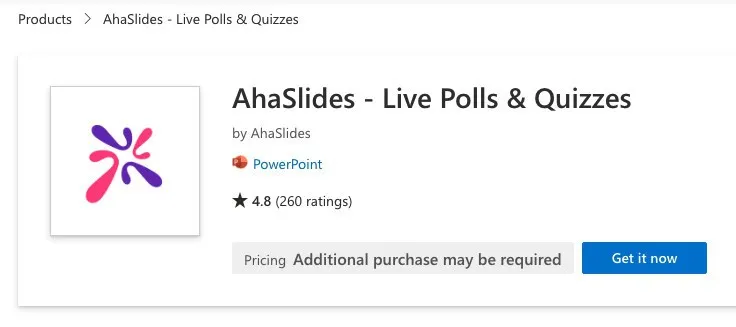
Stap 3: Interactieve dia's in uw presentatie invoegen
- Maak een nieuwe dia in uw PowerPoint-presentatie
- Ga naar 'Invoegen' → 'Mijn invoegtoepassingen'
- Selecteer AhaSlides uit uw geïnstalleerde invoegtoepassingen
- Meld u aan bij uw AhaSlides-account
- Kies de interactieve dia die u wilt toevoegen
- Klik op 'Dia toevoegen' om deze in uw presentatie in te voegen
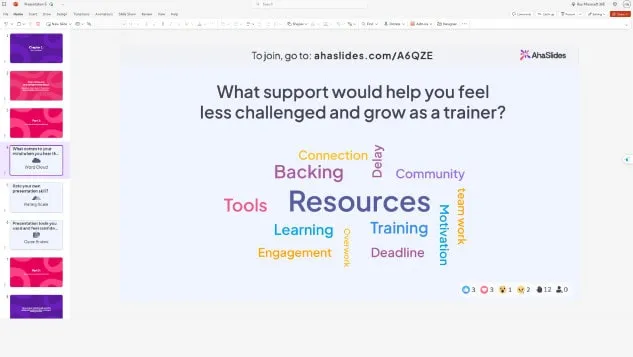
Tijdens uw presentatie verschijnen er een QR-code en een deelnamelink op interactieve dia's. Deelnemers scannen de QR-code of bezoeken de link op hun smartphone om deel te nemen en realtime deel te nemen.
Nog steeds verward? Zie deze gedetailleerde handleiding in onze kennis center.
Experttip 1: Gebruik een ijsbreker
Door elke presentatie te beginnen met een korte interactieve activiteit, wordt het ijs gebroken en ontstaat een positieve, boeiende toon. IJsbrekers werken vooral goed voor:
- Workshops waarbij je de stemming of energie van het publiek wilt peilen
- Virtuele vergaderingen met deelnemers op afstand
- Trainingssessies met nieuwe groepen
- Bedrijfsevenementen waar mensen elkaar mogelijk niet kennen
Voorbeelden van ijsbrekerideeën:
- "Hoe voelt iedereen zich vandaag?" (stemmingspoll)
- "Welk woord beschrijft uw huidige energieniveau?" (woordwolk)
- "Geef aan hoe vertrouwd u bent met het onderwerp van vandaag" (schaalvraag)
- "Vanaf waar doe je mee?" (open vraag voor virtuele evenementen)
Met deze eenvoudige activiteiten betrekt u uw publiek direct en krijgt u waardevolle inzichten in hun gemoedstoestand. Deze inzichten kunt u gebruiken om uw presentatieaanpak aan te passen.
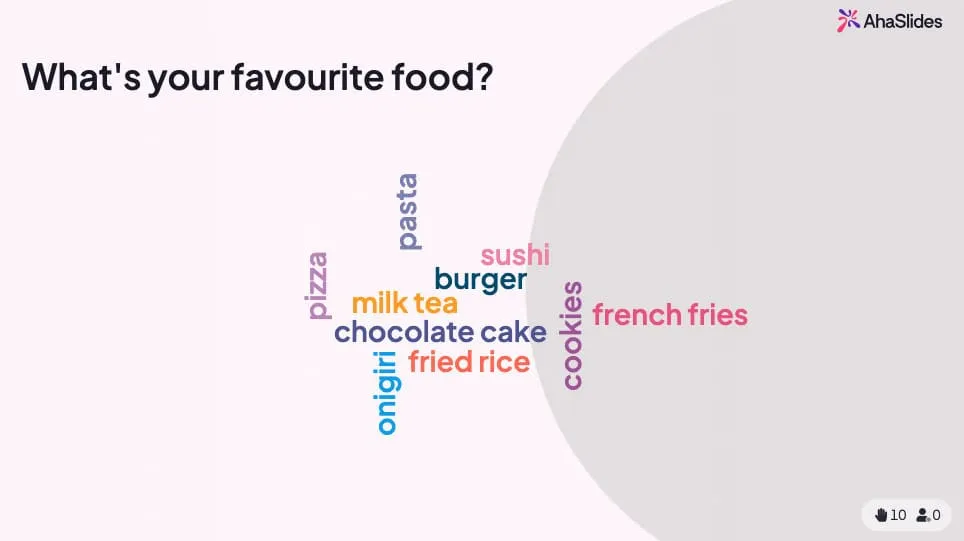
👏 Wil je meer ijsbrekerspellen? Je vindt er een een hele hoop gratis hier!
Experttip 2: Sluit af met een miniquiz
Quizzen zijn niet alleen bedoeld om te beoordelen – het zijn krachtige tools die passief luisteren omzetten in actief leren. Strategische plaatsing van quizzen helpt:
- Versterk de belangrijkste punten - Deelnemers herinneren zich informatie beter wanneer ze worden getest
- Identificeer kennislacunes - Realtime resultaten laten zien wat verduidelijking behoeft
- Houd de aandacht vast - Weten dat er een quiz aankomt, houdt het publiek gefocust
- Creëer memorabele momenten - Competitieve elementen zorgen voor spanning
Aanbevolen werkwijzen voor het plaatsen van quizzen:
- Voeg quizzen met 5-10 vragen toe aan het einde van de belangrijkste onderwerpen
- Gebruik quizzen als sectieovergangen
- Voeg een afsluitende quiz toe die alle hoofdpunten behandelt
- Toon klassementen om een vriendelijke competitie te creëren
- Geef onmiddellijk feedback op de juiste antwoorden
Op AhaSlides werken quizzen naadloos samen met PowerPoint. Deelnemers strijden om punten door snel en correct te antwoorden op hun telefoon, waarbij de resultaten live op je dia verschijnen.

On AhaDia's, quizzen werken op dezelfde manier als andere interactieve dia's. Stel een vraag en uw publiek strijdt om punten door de snelste antwoorders op hun telefoon te zijn.
Experttip 3: Combineer verschillende dia's
Variatie voorkomt presentatievermoeidheid en zorgt ervoor dat de betrokkenheid ook tijdens langere sessies behouden blijft. In plaats van hetzelfde interactieve element herhaaldelijk te gebruiken, kun je verschillende typen combineren:
Beschikbare interactieve diatypen:
- Polls - Snelle meningsverzameling met meerdere keuzemogelijkheden
- quizzen - Kennistest met scores en klassementen
- Woordwolken - Visuele weergave van de reacties van het publiek
- Open vragen - Reacties in vrije tekstvorm
- Schaalvragen - Verzamelen van beoordelingen en feedback
- Brainstormdia's - Gezamenlijke ideeëngeneratie
- Q&A sessies - Anonieme vraaginzending
- Spinner wielen - Willekeurige selectie en gamification
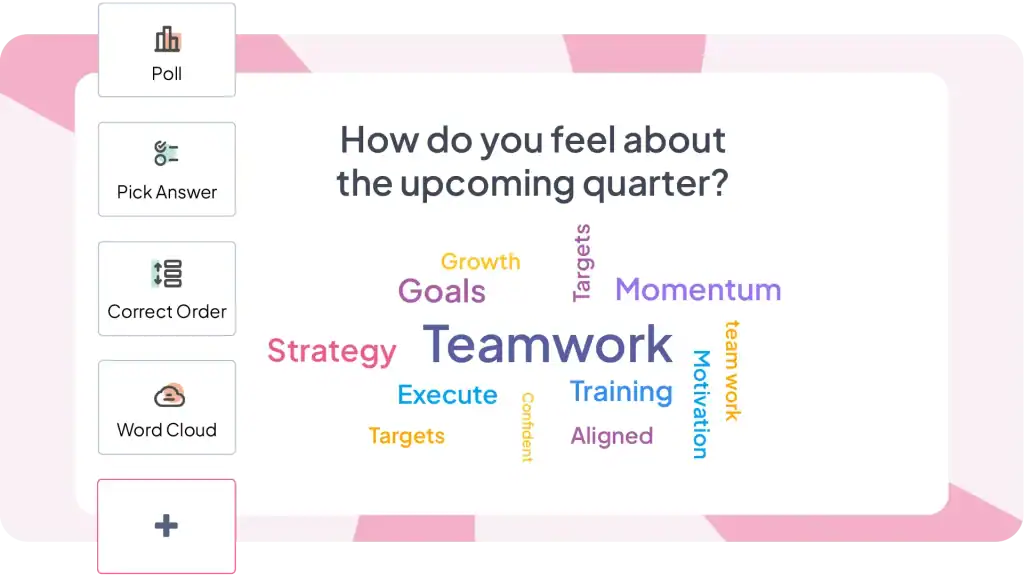
Aanbevolen mix voor een presentatie van 30 minuten:
- 1-2 ijsbrekeractiviteiten aan het begin
- 2-3 peilingen voor snelle interactie
- 1-2 quizzen voor kenniscontroles
- 1 woordwolk voor creatieve reacties
- 1 vraag-en-antwoordsessie voor vragen
- 1 laatste quiz of poll om af te ronden
Deze afwisseling houdt uw presentatie dynamisch en zorgt ervoor dat er rekening wordt gehouden met verschillende leerstijlen en deelnamevoorkeuren.
Andere add-in-opties die het overwegen waard zijn
AhaSlides is niet de enige optie. Verschillende tools dienen vergelijkbare doelen, maar hebben verschillende focuspunten.
Klassepunt Integreert diepgaand met PowerPoint en bevat annotatietools, snelle polls en gamification-functies. Vooral populair in het onderwijs. Beter in presentatietools, minder ontwikkeld voor planning vóór de presentatie.
Leugenaar Biedt prachtige visualisaties en woordwolken. Premiumprijzen weerspiegelen een verfijnd ontwerp. Beter voor incidentele grote evenementen dan voor regelmatige bijeenkomsten vanwege de kosten.
Poll overal Bestaat al sinds 2008 met volwassen PowerPoint-integratie. Ondersteunt sms-reacties naast web, handig voor doelgroepen die niet vertrouwd zijn met QR-codes of webtoegang. De prijs per reactie kan hoog oplopen bij frequent gebruik.
Slide Richt zich op vragen en antwoorden en eenvoudige peilingen. Vooral geschikt voor grote conferenties en town halls waar moderatie van belang is. Minder uitgebreide interactiemogelijkheden vergeleken met alles-in-één platforms.
De eerlijke waarheid: al deze tools lossen hetzelfde kernprobleem op (live publieksparticipatie in PowerPoint-presentaties mogelijk maken) met iets andere functies en prijzen. Kies op basis van uw specifieke behoeften - onderwijs versus bedrijfsleven, vergaderfrequentie, budgetbeperkingen en welke interactievormen u het meest nodig heeft.
Wanneer moet je professionals inschakelen?
Het maken van geavanceerde interactieve presentaties vergt veel tijd en expertise. Als u met strakke deadlines te maken hebt, weinig zelfvertrouwen in het ontwerpen hebt of presentaties nodig hebt die uw merk perfect weerspiegelen, overweeg dan om met specialisten samen te werken.
gepresenteerd is een in het Verenigd Koninkrijk gevestigd bureau voor PowerPoint-ontwerp dat professioneel design combineert met principes uit de cognitieve wetenschap. Ze creëren interactieve presentaties met aangepaste navigatie, geavanceerde animaties en geavanceerde klikervaringen – van het herstructureren van de inhoud tot de technische implementatie.
Methode 2: Interactiviteit op basis van navigatie met behulp van de standaardfuncties van PowerPoint
PowerPoint bevat krachtige interactieve functies die de meeste mensen nooit ontdekken. Met deze tools kun je presentaties maken waarbij kijkers zelf de controle hebben over hun ervaring en kunnen kiezen welke content ze willen bekijken en in welke volgorde.
1. Hyperlinks
Hyperlinks zijn de eenvoudigste manier om interactieve PowerPoint-presentaties te maken. Hiermee kun je elk object op een dia verbinden met elke andere dia in je presentatie, waardoor er paden tussen de content ontstaan.
Hoe voeg ik hyperlinks toe:
- Selecteer het object dat u klikbaar wilt maken (tekst, vorm, afbeelding, pictogram)
- Klik met de rechtermuisknop en kies 'Koppelen' of druk op Ctrl+K
- Selecteer in het dialoogvenster Hyperlink invoegen de optie 'Plaats in dit document'
- Kies uw bestemmingsdia uit de lijst
- klik op OK
Het object is nu klikbaar tijdens presentaties. Wanneer u tijdens de presentatie erop klikt, springt het direct naar de door u gekozen bestemming.
2. Animatie
Animaties voegen beweging en visuele interesse toe aan uw dia's. In plaats van dat tekst en afbeeldingen simpelweg verschijnen, kunnen ze 'binnenvliegen', 'infaden' of zelfs een specifiek pad volgen. Hierdoor trek je de aandacht van je publiek en houd je ze betrokken. Hier zijn enkele soorten animaties die u kunt verkennen:
- Entree animaties: Bepaal hoe elementen op de dia verschijnen. Opties zijn onder meer "Fly In" (vanuit een specifieke richting), "Fade In", "Grow/Shrink" of zelfs een dramatische "Bounce".
- Exit-animaties: Bepaal hoe elementen van de dia verdwijnen. Denk aan 'Fly Out', 'Fade Out' of een speelse 'Pop'.
- Nadruk animaties: Markeer specifieke punten met animaties zoals 'Pulse', 'Groeien/Krimpen' of 'Kleurverandering'.
- Bewegingspaden: Animeer elementen om een specifiek pad over de dia te volgen. Dit kan worden gebruikt voor het visueel vertellen van verhalen of het benadrukken van verbindingen tussen elementen.
3. triggers
Triggers brengen uw animaties een stap verder en maken uw presentatie interactief. Hiermee kunt u bepalen wanneer een animatie plaatsvindt op basis van specifieke gebruikersacties. Hier zijn enkele veelvoorkomende triggers die u kunt gebruiken:
- Bij klikken: Een animatie start wanneer de gebruiker op een specifiek element klikt (als u bijvoorbeeld op een afbeelding klikt, wordt een video afgespeeld).
- Bij zweven: Er wordt een animatie afgespeeld wanneer de gebruiker met de muis over een element beweegt. (beweeg bijvoorbeeld over een getal om een verborgen uitleg te onthullen).
- Na de vorige dia: Een animatie start automatisch nadat de vorige dia is weergegeven.
Op zoek naar meer interactieve PowerPoint-ideeën?
De meeste handleidingen vereenvoudigen interactieve PowerPoint-presentaties tot "zo voeg je animaties en hyperlinks toe". Dat is net zoiets als koken reduceren tot "zo gebruik je een mes". Technisch gezien klopt het wel, maar het punt is compleet zoek.
Interactieve PowerPoint is er in twee fundamenteel verschillende smaken, die elk een eigen probleem oplossen:
Navigatiegebaseerde interactiviteit (Eigenschappen van PowerPoint) creëert zelf te verkennen content die mensen in hun eigen tempo kunnen bekijken en beheren. Gebruik dit bij het maken van trainingsmodules, verkooppresentaties voor een gevarieerd publiek of bij kioskpresentaties.
Interactiviteit met publieksparticipatie (vereist add-ins) transformeert live presentaties in tweerichtingsgesprekken waarbij het publiek actief bijdraagt. Gebruik dit wanneer u presentaties geeft aan teams, trainingen geeft of evenementen organiseert waarbij betrokkenheid belangrijk is.
Voor interactieve navigatie opent u PowerPoint en begint u vandaag nog te experimenteren met hyperlinks en triggers.
Voor publieksparticipatie, Probeer AhaSlides gratis - Geen creditcard nodig, werkt direct in PowerPoint, 50 deelnemers inbegrepen bij het gratis abonnement.
Veelgestelde Vragen / FAQ
Hoe kun je dia's interessanter maken?
Begin met het uitschrijven van uw ideeën, ga vervolgens creatief aan de slag met het dia-ontwerp en houd het ontwerp consistent; maak uw presentatie interactief, voeg vervolgens animaties en overgangen toe en lijn vervolgens alle objecten en teksten uit op alle dia's.
Wat zijn de beste interactieve activiteiten om te doen in een presentatie?
Er zijn veel interactieve activiteiten die gebruikt kunnen worden in een presentatie, zoals live polls, quizzen, woordwolken, creatieve ideeënborden of een vraag-en-antwoordsessie.