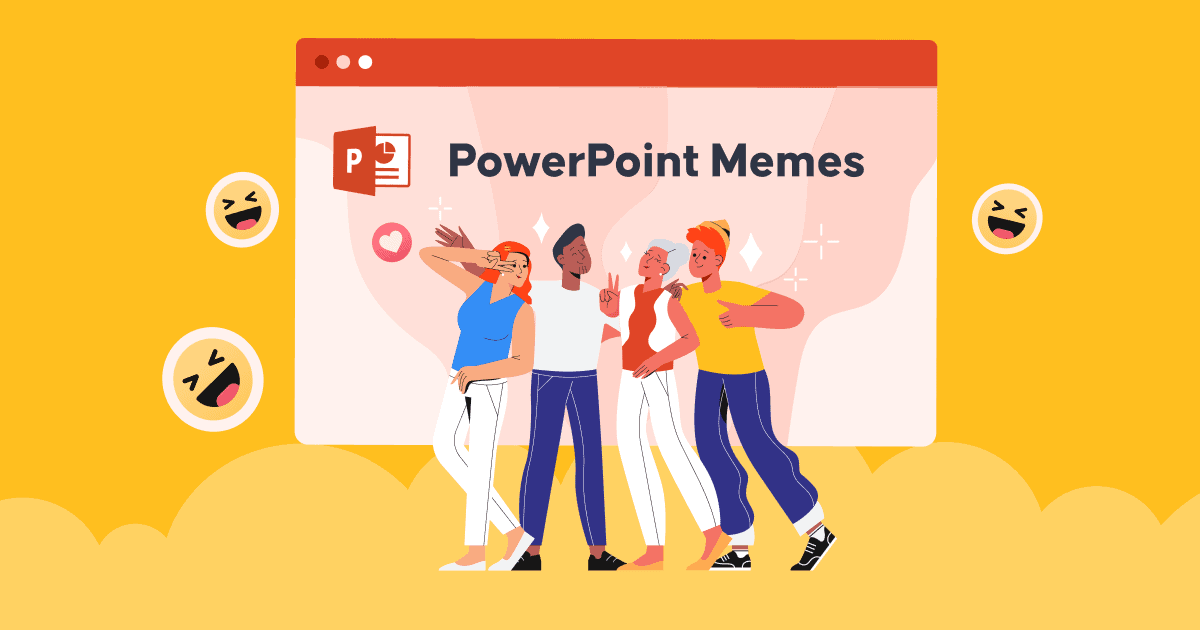Jak dodawać notatki do programu PowerPoint aby Twoja prezentacja była bardziej imponująca i przekonująca?
W jaki sposób mówcy najlepiej kontrolują prezentację, nie tracąc przy tym żadnej informacji? Sekret udanej prezentacji lub wystąpienia może leżeć w przygotowaniu notatek prelegenta z wyprzedzeniem.
Tak więc nauka o dodawaniu notatek do PowePoint może pomóc ci być bardziej pewnym siebie podczas prezentowania dowolnego tematu.
Możesz mieć wiele prezentacji w szkole iw pracy, ale niewielu z was zdaje sobie sprawę z zalet korzystania z notatek na slajdach PPT w celu optymalizacji prezentacji.
Jeśli masz problem z uproszczeniem i zminimalizowaniem slajdu, jednocześnie wspominając o wszystkich informacjach, które należy przedstawić publiczności, nie ma lepszego sposobu na wykorzystanie funkcji notatek mówcy w programie PowerPoint. Zacznijmy uczyć się, jak dodawać notatki do programu PowerPoint, aby prezentacja była udana.
Spis treści
- Dodaj notatki programu PowerPoint do AhaSlides
- Jak dodawać notatki do PowerPointa?
- Jak rozpocząć prezentację, widząc notatki mówcy w widoku prezentera?
- Jak drukować slajdy programu PowerPoint z notatkami?
- Jak zobaczyć notatki podczas prezentacji PowerPoint?
- Bottom Line
- Najczęściej zadawane pytania

Więcej zabawnych wskazówek z AhaSlides

Zacznij w kilka sekund.
Pobierz darmowe szablony AhaSlides. Zarejestruj się za darmo i weź to, czego chcesz z biblioteki szablonów!
🚀 Do chmur ☁️
Dobra wiadomość – teraz możesz dodawać notatki PowerPoint do AhaSlides
Biorąc pod uwagę, że musisz wiedzieć, jak dodawać notatki do programu PowerPoint, jeśli chodzi o interaktywne działania, takie jak ankiety, gry, quizy i inne, narzędzia uzupełniające, takie jak narzędzia do prezentacji online, mogą być wygodniejsze i praktyczniejsze. Absolutnie unikasz czasochłonnego spędzania całego dnia na projektowaniu tych interaktywnych działań ze skomplikowanymi zadaniami.
Na przykład możesz użyć oprogramowania AhaSlides, które jest już zintegrowane z dodatkami PowerPoint. Nic dziwnego, że AhaSlides pozwala dostosowywać notatki w każdym ze swoich interaktywnych slajdów.
- Krok 1: Dodaj AhaSlides do pliku PPT za pomocą programu PowerPoint funkcja dodatków
- Krok 2: Idź prosto do swojego Konto AhaSlides i szablon, który chcesz zmodyfikować
- Krok 3: Przejdź do slajdu, do którego chcesz dodać notatki
- Krok 4: Na dole strony znajduje się pusta sekcja: notatki. Możesz dowolnie dostosowywać teksty według własnego uznania.

Wskazówki
- Wszystko, co zaktualizowałeś na swoim koncie głównym, zostanie automatycznie zaktualizowane w slajdach programu PowerPoint.
- Dostępnych jest wiele szablonów, które możesz edytować w zależności od swoich wymagań i które na pewno spełnią Twoje oczekiwania.
Sprawdzić:
- 10 najlepszych dodatków do programu PowerPoint w 2024 r.
- AhaSlides 2024 – rozszerzenie do programu PowerPoint
- AhaSlides | Najlepsza alternatywa dla Mentimeter | Najlepszy wybór w 2024 r.
- Alternatywy dla Mentimeter | 7 najlepszych wyborów w 2024 r. dla firm i edukatorów
- Kreator quizów online AI | Twórz quizy na żywo
5 prostych kroków dodawania notatek do prezentacji PowerPoint
Przydatne będzie korzystanie z notatek w programie PowerPoint w celu przedstawienia prezentacji. Jak więc łatwo dodawać notatki do programu PowerPoint? Poniższe 5 kroków niespodziewanie uratuje Twój dzień.
- Krok 1. otwarty filet pracować nad prezentacją
- Krok 2. Na pasku narzędzi sprawdź plik Zobacz I wybierz opcję Normalna or Widok konspektu
- Krok 3. Przejdź do slajdów, do których chcesz dodać notatki
- Krok 4. Istnieją dwie opcje edytowania notatek:
Opcja 1: na dole slajdów poszukaj sekcji: Kliknij, aby dodać notatki. Jeśli ta sekcja się nie wyświetla, możesz przejść do Komentarz Pasek stanu i kliknij go, aby aktywować funkcję dodawania notatek.

Opcja 2: Kliknij Zobacz kartę i poszukaj ton Notatki, zostaniesz automatycznie przeniesiony do Format kształtu aby dokonać edycji, poniższy slajd to sekcja notatek, wybierz symbole zastępcze notatek, które chcesz dostosować.

- Krok 5. Wprowadź teksty w okienkach notatek tyle, ile potrzebujesz. Możesz swobodnie edytować teksty za pomocą wypunktowań, kapitalizować teksty i podkreślać czcionkę za pomocą pogrubienia, kursywy lub podkreślenia, w zależności od potrzeb. Użyj dwustronnego wskaźnika strzałkowego, aby przeciągnąć i rozszerzyć obszar granic notatek, jeśli to konieczne.
Wskazówki: Jeśli chodzi o projekt grupowy, przejdź do Skonfiguruj pokaz slajdówi zaznacz pole wyboru Utrzymuj aktualność slajdów.
Jak rozpocząć prezentację, widząc notatki mówcy w widoku prezentera?
Podczas dodawania notatek wielu prezenterów obawia się, że publiczność może je przypadkowo zobaczyć lub że nie można kontrolować linii notatek, jeśli jest ich zbyt wiele. Nie panikuj, istnieją sposoby, aby sobie z tym łatwo poradzić, korzystając z funkcji widoku prezentera. Będziesz mógł przeglądać notatki dla każdego slajdu na swoim ekranie, prezentując pokaz slajdów na innym.
- Krok 1. Znajdź Pokaz slajdów i kliknij Widok prezentera
- Krok 2. Twoje notatki będą znajdować się po prawej stronie głównego slajdu. Podczas przesuwania każdego slajdu notatki będą się odpowiednio pojawiać.

- Krok 3. Jeśli notatki są na ekranie za długie, możesz je przewinąć w dół.
Wskazówki: Wybierz Ustawienia ekranu, A następnie wybierz Zamień widok prezentera i pokaz slajdów jeśli chcesz wyróżnić strony z notatkami lub bez notatek.
- Co to jest skala ocen? | Darmowy kreator skali ankiet
- Bezpłatne pytania i odpowiedzi na żywo
- Generator chmury słów na żywo
Jak drukować slajdy programu PowerPoint z notatkami?
Możesz skonfigurować Strony z notatkami jako samodzielny dokument, który można udostępnić odbiorcom, którzy chcą przeczytać więcej szczegółów. Twoje slajdy mogą mieć sens i być jasno wyjaśnione publiczności, gdy są wyświetlane z notatkami.
- Krok 1: Idź do filet na karcie wstążki, a następnie wybierz opcja
- Krok 2: poniżej Oprawa, wybierz drugie pole (nazywa się Slajdy na całej stronie jako domyślny), a następnie przejdź do Układ wydrukui wybierz Strony notatek.
Wskazówki: zmodyfikuj inne ustawienia, aby wprowadzić dodatkowe zmiany, wybierz wersję materiałów informacyjnych, której slajdy mają być wydrukowane, ustaw liczbę kopii itp. i wydrukuj jak zwykle.
Ref: Wsparcie Microsoft
Jak zobaczyć notatki podczas prezentacji PowerPoint?
Aby wyświetlić i dodać notatki prelegenta podczas prezentacji pokazu slajdów programu PowerPoint, wykonaj następujące kroki:
- Otwórz PowerPoint: Otwórz prezentację PowerPoint zawierającą notatki, które chcesz wyświetlić podczas prezentacji.
- Rozpocznij pokaz slajdów: Kliknij kartę „Pokaz slajdów” na wstążce programu PowerPoint u góry ekranu.
- Wybierz tryb pokazu slajdów: Do wyboru są różne tryby pokazu slajdów, w zależności od preferencji:
- Od początku: Spowoduje to rozpoczęcie pokazu slajdów od pierwszego slajdu.
- Z bieżącego slajdu: Jeśli pracujesz nad konkretnym slajdem i chcesz rozpocząć pokaz slajdów od tego miejsca, wybierz tę opcję.
- Widok prezentera: Gdy rozpocznie się pokaz slajdów, naciśnij klawisz „Alt” (Windows) lub „Option” (Mac) i kliknij na ekranie prezentacji. Powinno to otworzyć Presenter View w konfiguracji z dwoma monitorami. Jeśli masz jeden monitor, możesz aktywować Presenter View, klikając przycisk „Presenter View” na pasku sterowania u dołu ekranu (Windows) lub używając menu „Slide Show” (Mac).
- Wyświetl notatki prezentera: W widoku prezentera zobaczysz swój bieżący slajd na jednym ekranie, a na drugim ekranie (lub w osobnym oknie) zobaczysz widok prezentera. Widok ten obejmuje Twój bieżący slajd, podgląd następnego slajdu, licznik czasu i, co najważniejsze, notatki prezentera.
- Czytaj notatki podczas prezentacji: W miarę postępów w prezentacji możesz czytać notatki prezentera w widoku prezentera, aby pomóc w prowadzeniu prezentacji. Publiczność będzie widzieć tylko zawartość slajdu na ekranie głównym, a nie Twoje notatki.
- Nawiguj po slajdach: Możesz poruszać się po slajdach za pomocą klawiszy strzałek lub klikając na slajdy w widoku prezentera. Pozwala to na poruszanie się do przodu lub do tyłu w prezentacji, a jednocześnie zachowanie widoczności notatek.
- Zakończ prezentację: Po zakończeniu prezentacji naciśnij klawisz „Esc”, aby wyjść z pokazu slajdów.
Widok prezentera to przydatne narzędzie dla prezenterów, ponieważ pozwala zobaczyć notatki i kontrolować prezentację bez ich oglądania przez publiczność. Jest to szczególnie pomocne, jeśli prowadzisz wykład lub prezentację, która wymaga od Ciebie odwoływania się do szczegółowych informacji lub wskazówek.

Zacznij w kilka sekund.
Pobierz darmowe szablony AhaSlides! Zarejestruj się za darmo i weź to, czego chcesz z biblioteki szablonów!
🚀 Do chmur ☁️
Podsumowanie
Więc czy dowiedziałeś się wszystkiego, co musisz wiedzieć o tym, jak dodawać notatki do programu PowerPoint? Codzienne aktualizowanie nowych umiejętności jest potrzebne, aby lepiej wykonywać swoją pracę i naukę. Poza tym nauka korzystania z AhaSlides i innych narzędzi uzupełniających może dać Ci przewagę konkurencyjną, aby zaimponować swoimi pomysłami nauczycielom, szefom, klientom i nie tylko.
Wypróbuj AhaSlides już teraz i odkryj niesamowity potencjał.
Najczęściej zadawane pytania
Jaki jest cel notatek prezentacyjnych?
Notatki do prezentacji służą prezenterom jako pomocne narzędzie wspierające i usprawniające prezentację podczas prezentacji. Celem notatek do prezentacji jest dostarczenie dodatkowych informacji, przypomnień i wskazówek, które pomogą prezenterowi w skutecznym przekazywaniu treści.
Czy warto mieć notatki do prezentacji?
To, czy mieć notatki do prezentacji, zależy od osobistych preferencji i konkretnych wymagań sytuacji. Niektórzy prezenterzy mogą uznać notatki za pomocne jako punkt odniesienia, podczas gdy inni wolą polegać na swojej wiedzy i umiejętnościach mówienia. Dlatego też to całkowicie od Ciebie zależy, czy masz notatki w prezentacji, czy nie!