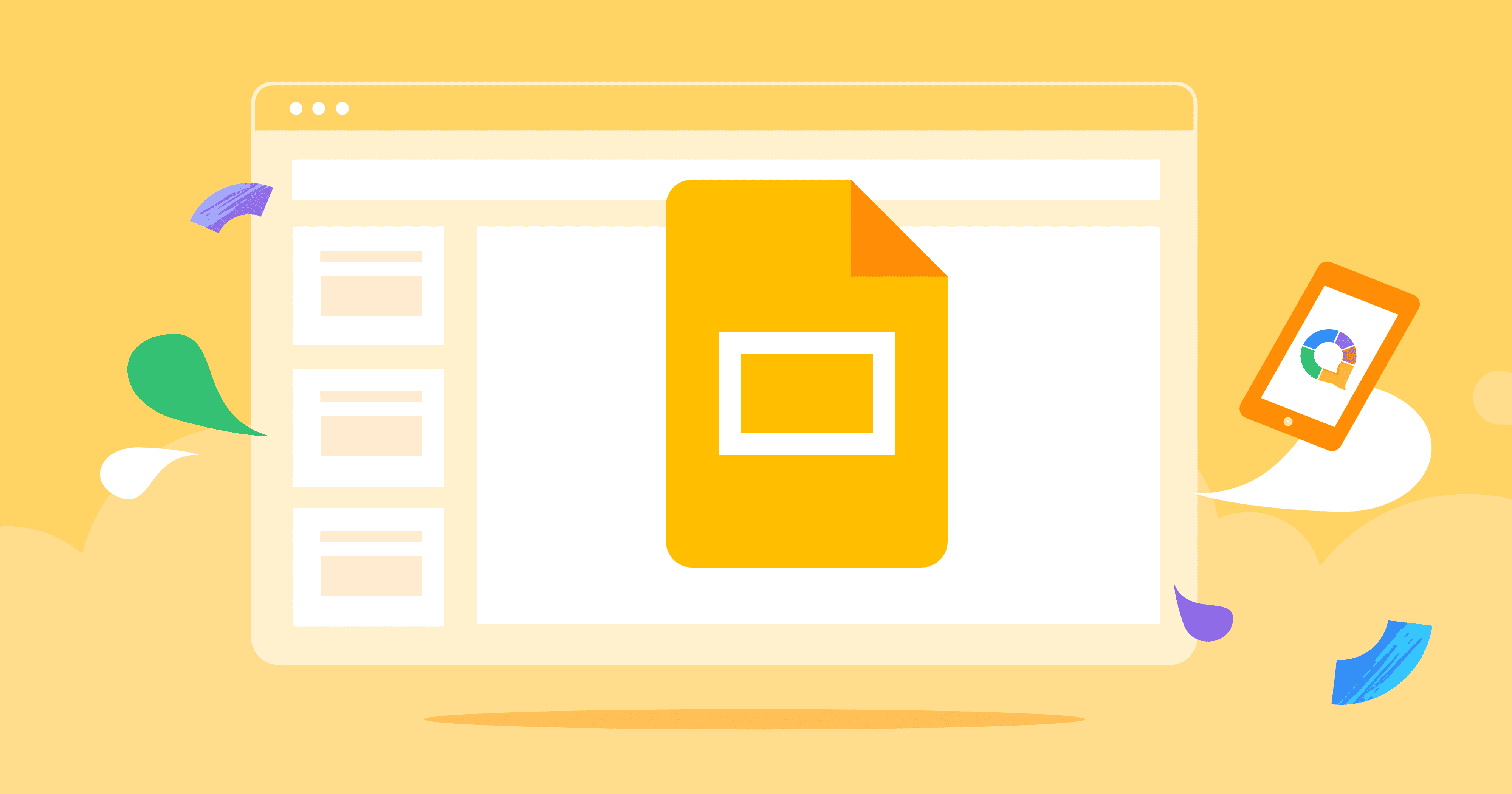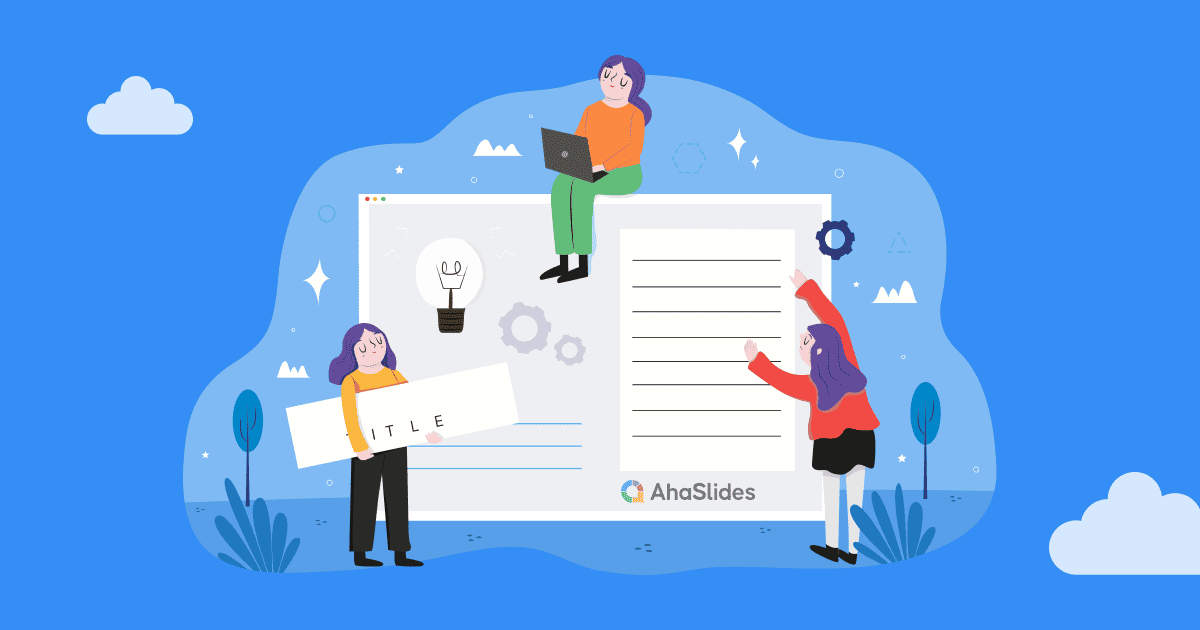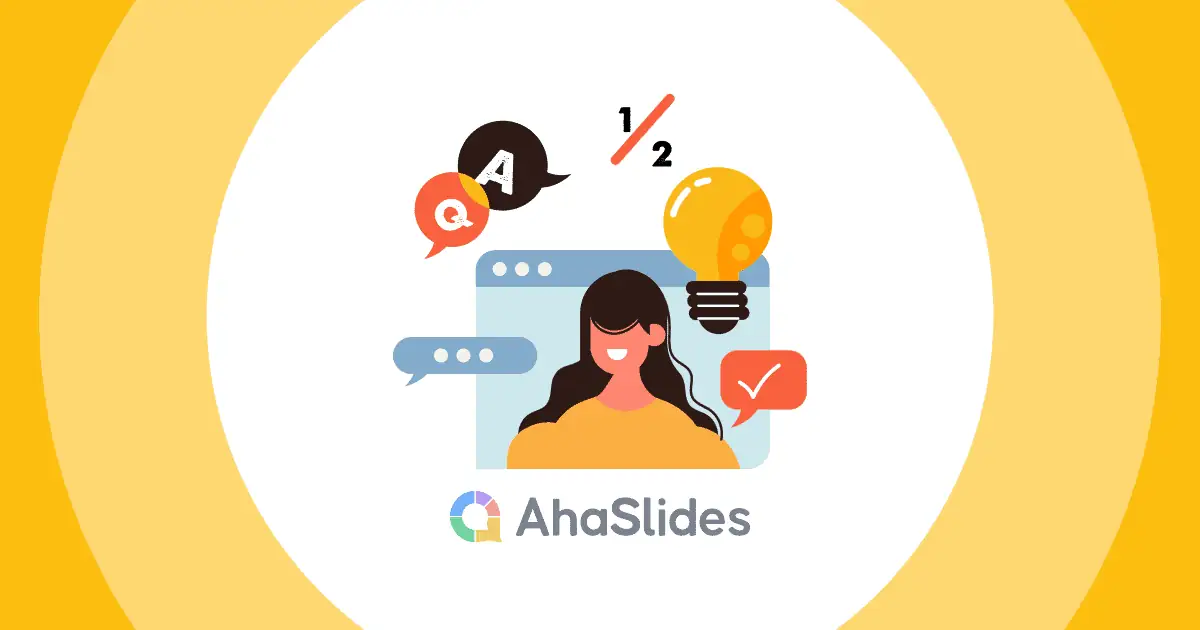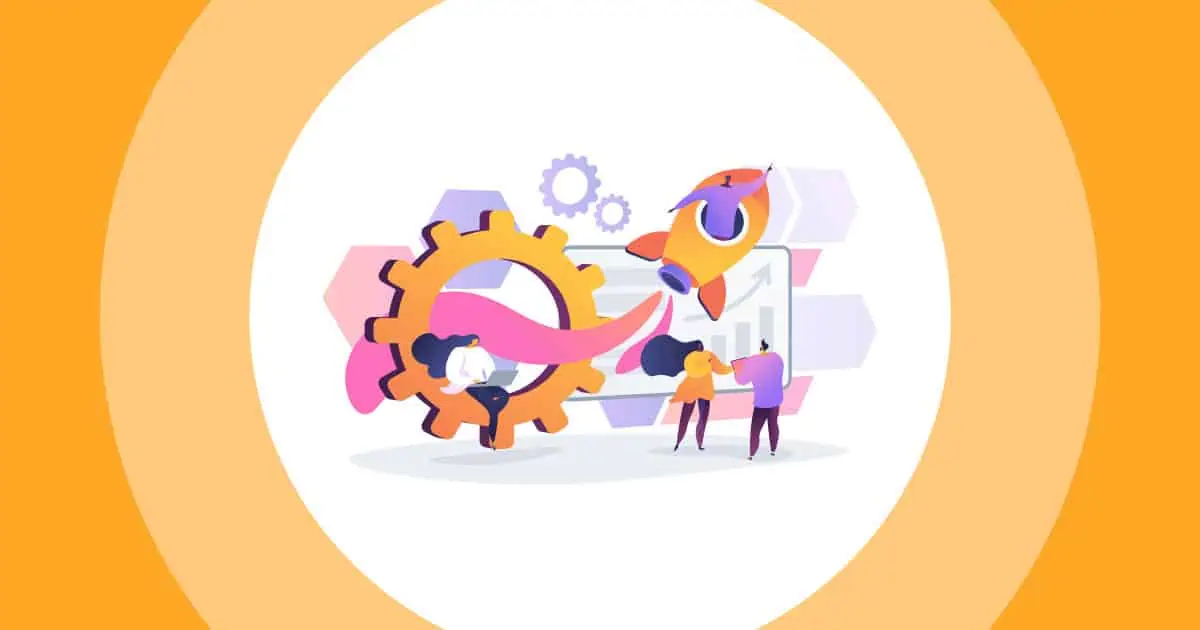Jak więc tworzyć interaktywne slajdy? Znudzona publiczność to jeden z naszych największych strachów jako prezenterów. Niezależnie od tego, czy są to uczestnicy na żywo przed Tobą, czy wirtualni za ekranem, zawsze szukamy sposobów, aby przyciągnąć, zaangażować i podekscytować obserwujący nas tłum. Spróbujmy więc stworzyć Interaktywne Prezentacje Google.
Google Slides to fantastyczne narzędzie do tego celu, ale ma też swoje niedociągnięcia. Jeśli chcesz hostować w., Quiz lub informacyjny Q & A, musisz zintegrować swoją prezentację z AhaSlajdy.
Oto trzy proste kroki, które pozwolą Ci stworzyć interaktywną prezentację w usłudze Google Slides za pomocą AhaSlides za darmo oprogramowanie. Czytaj dalej, aby dowiedzieć się, jak to zrobić i jakie są cztery powody, dla których warto to zrobić.
Spis treści
- Omówienie
- Krok 1: Kopiowanie prezentacji Google Slides do AhaSlides
- Krok 2: Personalizacja ustawień wyświetlania
- Krok 3: Uczynienie go interaktywnym
- Dlaczego warto przenieść interaktywną prezentację Google Slides do AhaSlides?
- Dodaj nowy wymiar do swoich interaktywnych slajdów Google
- Najczęściej zadawane pytania

Zacznij w kilka sekund.
Ulepsz swoją kreatywną prezentację Powerpoint jeszcze bardziej dzięki szablonom AhaSlides! Zarejestruj się za darmo i weź to, czego chcesz z biblioteki szablonów!
🚀 Do chmur ☁️
Omówienie
| Jaka jest firma Google Slides? | Obszar roboczy Google |
| Kiedy odkryto Google Slides? | 9 marca 2006 r. |
| W jakim języku napisano Google Slides? | JAVASCRIPT |
Tworzenie interaktywnej prezentacji Google Slides w 3 prostych krokach
Przyjrzyjmy się 3 prostym krokom, aby przenieść interaktywną prezentację Google Slides do AhaSlides. Opowiemy Ci, jak importować, personalizować i zwiększać interaktywność swojej prezentacji.
- Najlepsze 10 Dodatek do programu PowerPoint w 2024
- Hostuj Impreza PowerPointa w 2024
Pamiętaj, aby kliknąć obrazy i GIF-y, aby uzyskać powiększoną wersję.
Krok 1 | Kopiowanie prezentacji Google Slides do AhaSlides
- W prezentacji Google Slides kliknij „Plik”.
- Następnie kliknij „Publikuj w Internecie”.
- Na karcie „Link” kliknij „Publikuj” (nie przejmuj się polami wyboru, ponieważ później możesz zmienić ustawienia w AhaSlides).
- Skopiuj link.
- Przejdź do AhaSlides i utwórz slajd Google Slides.
- Wklej link w polu zatytułowanym „Link do opublikowanych prezentacji Google”.
Twoja prezentacja zostanie osadzona w slajdzie. Teraz możesz zacząć tworzyć interaktywną prezentację Google Slides!
Krok 2 | Personalizacja ustawień wyświetlania
Wiele ustawień wyświetlania prezentacji w Google Slides jest możliwych w AhaSlides. Przyjrzyjmy się temu, co możesz zrobić, aby zaprezentować swoją prezentację w najlepszym świetle.
Pełny ekran i wskaźnik laserowy
Podczas prezentacji wybierz opcję „pełny ekran” na pasku narzędzi znajdującym się na dole slajdu.
Następnie wybierz funkcję wskaźnika laserowego, aby nadać swojej prezentacji bardziej realistyczny charakter.
Automatyczne przechodzenie między slajdami
Możesz automatycznie przełączać slajdy, klikając ikonę „Odtwórz” w lewym dolnym rogu slajdu.
Aby zmienić szybkość wyświetlania slajdów, kliknij ikonę „ustawienia”, wybierz „Automatyczne przewijanie (podczas odtwarzania)”, a następnie wybierz szybkość, z jaką ma się wyświetlać każdy slajd.
Konfigurowanie notatek mówcy
Jeśli chcesz skonfigurować notatki dla mówcy, pamiętaj o wykonaniu tej czynności zanim opublikujesz prezentację w Google Slides.
Wpisz swoje notatki dla mówcy w polu notatki dla mówcy poszczególnych slajdów w Google Slides. Następnie opublikuj prezentację zgodnie z układem w krok 1.
Notatki prelegenta w AhaSlides możesz wyświetlić, przechodząc do slajdu Google Slides, klikając ikonę „ustawienia” i wybierając opcję „Otwórz notatki prelegenta”.
Jeśli chcesz zachować te notatki tylko dla siebie, pamiętaj, aby się nimi podzielić tylko jedno okno (ten zawierający Twoją prezentację) podczas prezentacji. Notatki mówcy pojawią się w innym oknie, co oznacza, że Twoja publiczność nie będzie mogła ich zobaczyć.
Krok 3 | Uczynienie go interaktywnym
Istnieje kilka sposobów na maksymalizację wpływu interaktywnej prezentacji Google Slides. Dodając dwukierunkową technologię AhaSlides, możesz tworzyć dialogi za pomocą quizów, ankiet i pytań i odpowiedzi na temat swojej prezentacji.
Opcja nr 1: Utwórz quiz
Quizy są fantastycznym sposobem na sprawdzenie zrozumienia tematu przez odbiorców. Umieszczenie ich na końcu prezentacji może naprawdę pomóc utrwalaj nową wiedzę w zabawny i niezapomniany sposób.
1. Utwórz nowy slajd w AhaSlides po slajdzie Google Slides.
2. Wybierz typ slajdu quizu.
3. Wypełnij zawartość slajdu. Będzie to tytuł pytania, opcje i prawidłowa odpowiedź, czas na odpowiedź i system punktowy za udzielenie odpowiedzi.
4. Zmień elementy tła. Obejmuje to kolor tekstu, kolor bazowy, obraz tła i jego widoczność na slajdzie.
5. Jeśli chcesz dodać więcej slajdów quizu przed ujawnieniem ogólnej tabeli wyników, kliknij „Usuń tabelę wyników” na karcie „Treść”.
6. Utwórz pozostałe slajdy quizu i kliknij „Usuń tabelę wyników” dla wszystkich z nich z wyjątkiem ostatniego slajdu.
Opcja nr 2: Utwórz ankietę
Ankieta w środku interaktywnej prezentacji Google Slides działa cuda, jeśli chodzi o tworzenie dialogu z odbiorcami. Pomaga również zilustrować Twój punkt widzenia w otoczeniu, które bezpośrednio dotyczy Twoich odbiorców, co prowadzi do większego zaangażowania.
Imiępokażemy Ci jak utworzyć ankietę:
1. Utwórz nowy slajd przed lub po slajdzie Google Slides. (Przewiń w dół, aby dowiedzieć się, jak umieścić ankietę w środku prezentacji Google Slides).
🎊 Najlepszy twórca quizów online w 2024 roku!
2. Wybierz typ pytania. Slajd wielokrotnego wyboru dobrze sprawdza się w ankiecie, podobnie jak slajd otwarty lub chmura słów.
3. Zadaj pytanie, dodaj opcje i odznacz pole wyboru „To pytanie ma poprawne odpowiedzi”
4. Możesz dostosować tło w taki sam sposób, jak wyjaśniliśmy wzrobić quiz' opcja.
🎊 Najlepszy twórca ankiet online w 2024 r.
Jeśli chcesz wstawić quiz w środku prezentacji Google Slides, możesz to zrobić w następujący sposób:
1. Utwórz slajd ankiety w sposób, o którym właśnie wspomnieliśmy, i umieść go po Twój slajd Google Slides.
2. Utwórz nowy slajd w usłudze Google Slides po Twoja ankieta.
3. Wklej ten sam opublikowany link do prezentacji Google Slides w polu nowego slajdu Google Slides.
4. Na końcu opublikowanego linku dodaj kod: &slajd= + numer slajdu, od którego chcesz wznowić prezentacjęNa przykład, jeśli chcę wznowić prezentację na slajdzie 15, napiszę &slide=15 na końcu opublikowanego linku.
Ta metoda świetnie się sprawdza, gdy chcesz przejść do określonego slajdu prezentacji Google Slides, przeprowadzić ankietę, a następnie wznowić dalszą część prezentacji.
Jeśli szukasz dodatkowej pomocy w tworzeniu ankiety w AhaSlides, zapoznaj się z naszą artykuł i samouczek wideo tutaj.
Opcja nr 3: Utwórz sesję pytań i odpowiedzi
Świetną cechą każdej interaktywnej prezentacji Google Slides jest na żywo pytania i odpowiedzi. Ta funkcja pozwala odbiorcom zadawać pytania, a nawet na nie odpowiadać masz pozował im.
Po zaimportowaniu prezentacji Google Slides do AhaSlides nie będziesz mógł korzystać z wbudowanej funkcji pytań i odpowiedzi Google Slides. Jednak, możesz użyć funkcji AhaSlides równie łatwo!
1. Utwórz nowy slajd zanim Twój slajd Google Slides.
2. W typie pytania wybierz opcję Pytania i odpowiedzi.
3. Wybierz, czy chcesz zmienić nagłówek, czy pozwolić publiczności widzieć pytania innych osób oraz czy zezwolić na pytania anonimowe.
4. Upewnij się, że publiczność może Ci zadawać pytania na wszystkich slajdach.
Korzystając z kodu prezentacji, Twoi odbiorcy mogą zadawać Ci pytania podczas całej prezentacji. Możesz wrócić do tych pytań kiedykolwiekniezależnie od tego, czy dzieje się to w trakcie prezentacji, czy po niej.
Oto kilka funkcji funkcji pytań i odpowiedzi w AhaSlides:
- Sortuj pytania według kategorii aby zachować ich porządek. Możesz przypiąć ważne pytania, aby wrócić do nich później lub możesz oznaczyć pytania jako odpowiedzi, aby śledzić, na co odpowiedziałeś.
- Pytania za głosowaniem pozwala innym członkom publiczności uświadomić to prezenterowi one Chciałbym również uzyskać odpowiedź na pytanie innej osoby.
- Pytając w dowolnym momencie oznacza, że przepływ prezentacji nigdy nie jest przerywany przez pytania. Tylko prezenter ma kontrolę nad tym, gdzie i kiedy odpowiadać na pytania.
Jeśli chcesz uzyskać więcej wskazówek dotyczących wykorzystania funkcji pytań i odpowiedzi do stworzenia najlepszej interaktywnej prezentacji w usłudze Google Slides, sprawdź nasz samouczek wideo tutaj.
Dlaczego warto wprowadzić interaktywne Prezentacje Google do AhaSlides?
Jeśli masz jakiekolwiek wątpliwości, dlaczego chcesz osadzić prezentację Google Slides w AhaSlides, pozwól nam Ci pomóc powody 4.
#1. Więcej sposobów na interakcję

Chociaż Google Slides ma fajną funkcję pytań i odpowiedzi, brakuje wielu innych funkcji które sprzyjają interakcji między prezenterem a publicznością.
Jeśli prezenter chce na przykład zebrać informacje za pomocą ankiety, musiałby sondować publiczność przed rozpoczęciem prezentacji. Następnie musieliby szybko ułożyć te informacje w samodzielnie utworzonym wykresie słupkowym, podczas gdy ich publiczność siedzi cicho na Zoom. Z pewnością daleki od ideału.
Cóż, AhaSlides pozwala Ci to zrobić w locie.
Po prostu zadaj pytanie na slajdzie wielokrotnego wyboru i poczekaj na odpowiedź odbiorców. Ich wyniki pojawiają się atrakcyjnie i natychmiastowo na wykresie słupkowym, pączkowym lub kołowym, aby wszyscy mogli je zobaczyć.
Możesz także użyć slajd chmury słów zebrać opinie na temat pewnego tematu przed, w trakcie lub po jego przedstawieniu. Najczęściej używane słowa będą pojawiać się większe i bardziej centralnie, dając tobie i twojej publiczności dobry pogląd na punkty widzenia wszystkich.
🎉 Generator chmury słów na żywo | #1 Darmowy kreator klastrów słów w 2024 r.
#2. Większe zaangażowanie
Jednym z kluczowych sposobów, w jaki wyższa interakcja przynosi korzyści Twojej prezentacji, jest Stawka zaręczynowy.
Mówiąc prościej, Twoja publiczność zwraca znacznie większą uwagę, gdy jest bezpośrednio zaangażowana w prezentację. Gdy może wyrażać własne opinie, zadawać własne pytania i widzieć własne dane w formie wykresów, connect z prezentacją na bardziej osobistym poziomie.
Uwzględnienie danych odbiorców w prezentacji jest również wysublimowanym sposobem na ujęcie faktów i liczb w bardziej znaczący sposób. Pomaga widzom zobaczyć szerszy obraz i daje im coś, z czym mogą się odnieść.
#3. Więcej zabawnych i niezapomnianych prezentacji
Zabawa gra kluczową rolę w nauce. Wiemy o tym od lat, ale nie jest tak łatwo wprowadzić zabawę do lekcji i prezentacji.
Jedno badanie przekonał się, że sprzyja zabawie w miejscu pracy lepszy oraz bardziej odważny Pomysły. Niezliczona liczba innych osób odkryła wyraźny pozytywny związek między zabawnymi lekcjami a zdolnością uczniów do zapamiętywania faktów w nich zawartych.
Funkcja quizu AhaSlides jest do tego idealna. To proste narzędzie, które sprzyja zabawie i zachęca do rywalizacji wśród publiczności, nie wspominając o podnoszeniu poziomu zaangażowania i zapewnianiu możliwości kreatywności.
Dowiedz się, jak stworzyć idealny quiz w AhaSlides z tym samouczkiem.
#4. Więcej funkcji projektowych
Istnieje wiele sposobów, w jaki użytkownicy AhaSlides mogą skorzystać z funkcji premium Google Slides. Najważniejszym z nich jest to, że można spersonalizuj swoje slajdy w Google Slides przed zintegrowaniem prezentacji z AhaSlides.
Ogromna głębia opcji czcionek, obrazów, kolorów i układu w Google Slides może pomóc ożywić prezentację AhaSlides. Te funkcje pozwalają Ci zbudować prezentację w stylu, który łączy odbiorców z Twoim tematem.
Chcesz dodać nowy wymiar do interaktywnych Prezentacji Google?
Następnie wypróbuj AhaSlides za darmo.
Nasz darmowy plan zapewnia pełny dostęp do naszych interaktywnych funkcji, w tym możliwości importowania prezentacji Google Slides. Uczyń je interaktywnymi za pomocą dowolnej z metod, które omówiliśmy tutaj i zacznij cieszyć się bardziej pozytywnym odbiorem swoich prezentacji.

Zacznij w kilka sekund.
Ulepsz swoją kreatywną prezentację Powerpoint jeszcze bardziej dzięki szablonom AhaSlides! Zarejestruj się za darmo i weź to, czego chcesz z biblioteki szablonów!
🚀 Do chmur ☁️
Najczęściej zadawane pytania
Czy Google Slides i PowerPoint to to samo?
Tak i nie. Google Slides są online, ponieważ użytkownicy mogą współedytować w dowolnym miejscu. Jednak zawsze będziesz potrzebować Internetu, aby edytować swoją prezentację Google Slides.
Jakie są słabości Google Slides?
Obawy dotyczące bezpieczeństwa. Mimo że Google od dawna stara się poprawić problemy z bezpieczeństwem, trudno jest zawsze zachować prywatność Google Workspace, zwłaszcza gdy użytkownicy prawdopodobnie logują się na wielu urządzeniach.
Ograniczenia Google Slides?
Mniej animacji i efektów na slajdach, odtwarzanie osi czasu i animowane pliki GIF
Jak zmienić prędkość slajdów w Google Slides?
W prawym górnym rogu kliknij „Pokaz slajdów”, następnie wybierz „Opcje automatycznego przewijania”, a po nich kliknij „Wybierz, jak szybko mają być przewijane slajdy”.