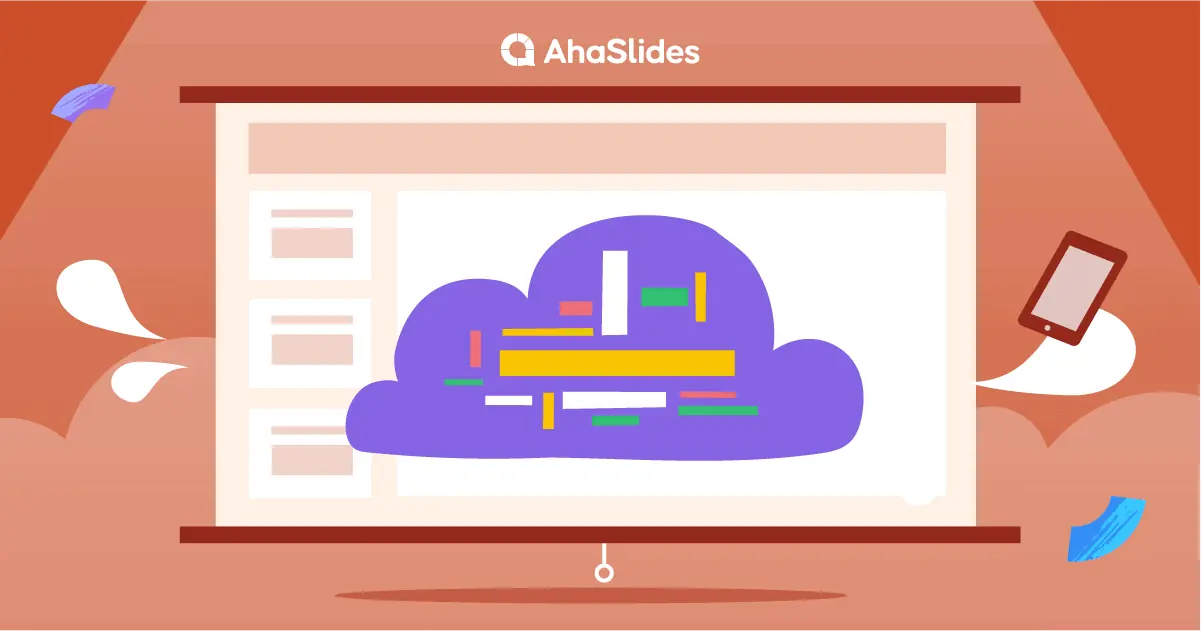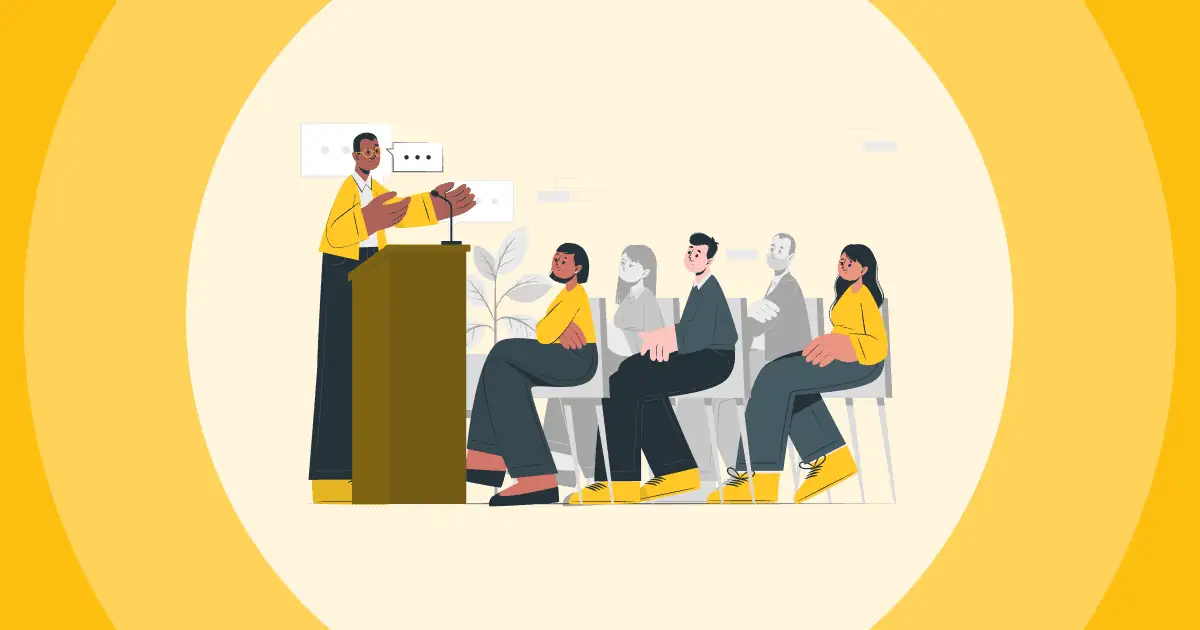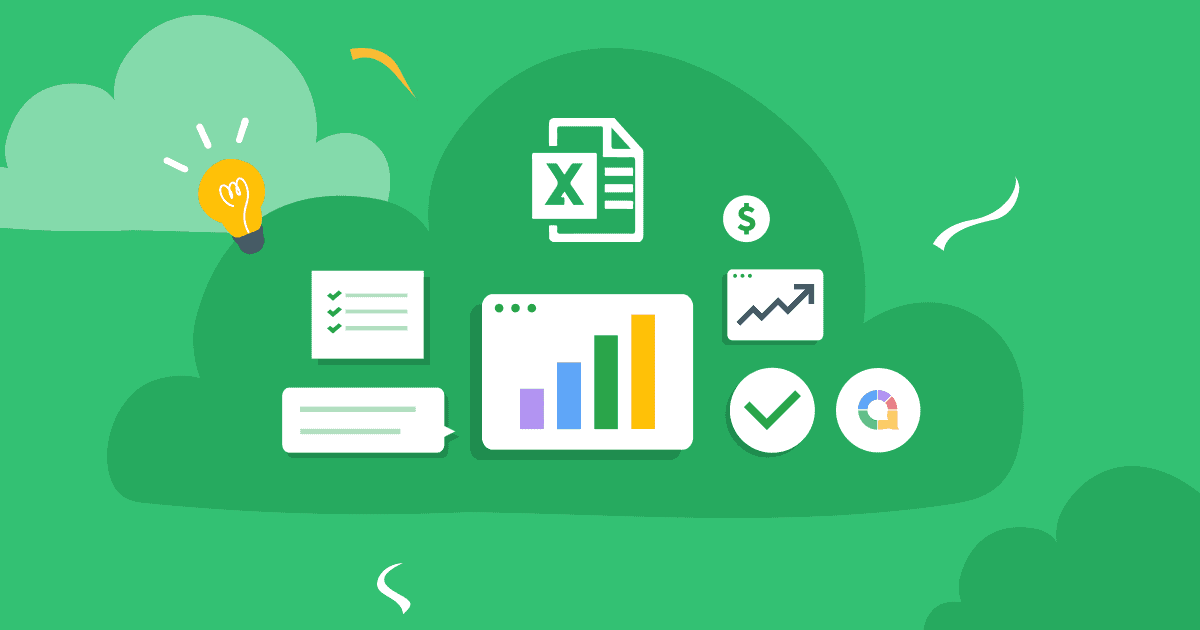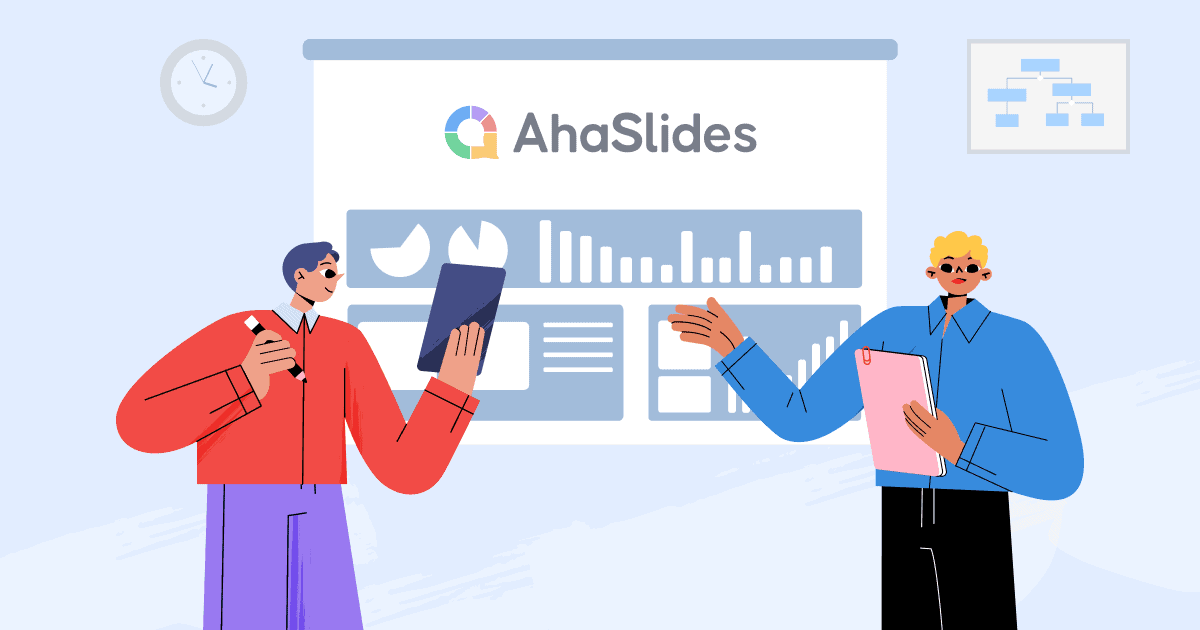Czy zastanawiałeś się kiedyś, jak stworzyć chmurę słów w programie Microsoft Powerpoint? Jak utworzyć chmurę słów w programie PowerPoint? Czy można utworzyć chmurę słów w programie PowerPoint? Utwórz chmurę słów w programie PowerPoint, a Chmura słów programu PowerPoint to jeden z najprostszych, wizualnych i najskuteczniejszych sposobów przeciągnięcia odbiorców na swoją stronę.
Jeśli chcesz zmienić niezainteresowaną publiczność w taką, która będzie chłonąć każde twoje słowo, generator chmury słów na żywo że aktualizacja na podstawie odpowiedzi uczestników jest jednym z najłatwiejszych sposobów. Wykonując poniższe czynności, możesz utworzyć chmurę słów w ppt ciągu 5 minut...
Omówienie
| Kiedy udostępniono chmurę słów AhaSlides? | Począwszy od 2019 |
| Czy chmura słów AhaSlides dla programu PowerPoint jest dostępna? | Tak, możesz osadzić bezpośrednio |
| Inna nazwa chmury słów? | Bąbelki słów |
| Ile osób może dołączyć do chmury słów? | z AI |
| Czy jest dostępny szablon chmury słów AhaSlides w programie PowerPoint? | Tak, sprawdź Aha szablon teraz! |
Spis treści
- Omówienie
- Jak zrobić chmurę Worda w programie PowerPoint
- 5 pomysłów na chmurę słów w programie PowerPoint
- Darmowy szablon Word Cloud Powerpoint
- Korzyści z Live Word Cloud dla programu PowerPoint
- Najczęściej zadawane pytania

Live Word Clouds zdobywają publiczność!
Wpuść publiczność. Zadaj pytanie dotyczące chmury słów w prezentacji PowerPoint i obserwuj, jak lecą odpowiedzi!
🚀 Zdobądź darmowy WordCloud☁️
Jak stworzyć chmurę słów w programie PowerPoint za pomocą AhaSlides?
Poniżej znajduje się bezpłatny, niewymagający pobierania sposób na utworzenie aktywnej chmury Word dla programu PowerPoint. Wykonaj te pięć kroków, aby zyskać bardzo łatwe zaangażowanie odbiorców i zobaczyć, jak utworzyć chmurę słów w programie PowerPoint!
???? Wskazówki dotyczące dodawania notatek do programu Powerpoint
Krok 1: Utwórz bezpłatne konto AhaSlides
Zarejestruj się do AhaSlides za darmo w mniej niż 1 minutę. Nie są wymagane żadne dane karty ani pobieranie plików – tylko imię i nazwisko oraz adres e-mail!
Krok 2: Zaimportuj swój PowerPoint

Na pulpicie kliknij przycisk oznaczony jako „Importuj”. Prześlij plik PowerPoint (będziesz musiał wyeksportuj go w programie PowerPoint pierwszy). Po przesłaniu prezentacji zobaczysz każdy slajd w edytorze AhaSlides.
Krok 3: Dodaj swoją chmurę słów
Kliknij przycisk „Nowy slajd” i wybierz „Chmura słów” z menu. Spowoduje to wstawienie chmury słów bezpośrednio po wybranym slajdzie. Możesz przenieść slajd chmury słów, przeciągając go i upuszczając w dowolnym miejscu prezentacji.
Nawet korzystając z darmowego planu AhaSlides nie ma ograniczeń co do liczby chmur słów, które możesz umieścić w jednej prezentacji!
Krok 4: Edytuj swoją chmurę słów
Napisz pytanie u góry chmury słów programu PowerPoint. Następnie wybierz swoje preferencje ustawień; możesz wybrać, ile wpisów otrzyma każdy uczestnik, włączyć filtr wulgaryzmów lub dodać limit czasu na przesłanie.
Przejdź do zakładki „Dostosuj”, aby zmienić wygląd swojej chmury słów. Zmień tło, motyw i kolor, a nawet osadź dźwięk odtwarzany z telefonów uczestników podczas odpowiadania.
📌 Wskazówki dotyczące quizu: możesz dodać memy z powerpointa aby Twoja prezentacja była bardziej zabawna i interaktywna!
Krok 5: Uzyskaj odpowiedzi!

Naciśnij przycisk „Prezentuj”, aby wyświetlić unikalny kod dostępu do prezentacji. Uczestnicy wpisują go na swoich telefonach, aby wejść w interakcję z Twoją chmurą słów PowerPoint na żywo.
Przedstaw swoją prezentację w normalny sposób. Gdy dotrzesz do slajdu z chmurą słów, uczestnicy będą mogli odpowiedzieć na pytanie znajdujące się u góry, wpisując swoje odpowiedzi na telefonach. Te słowa pojawią się w chmurze słów, a najpopularniejsze odpowiedzi będą bardziej znaczące i umieszczone centralnie w chmurze.
💡 Zdobądź o wiele więcej dzięki AhaSlides. Wstaw kołowrotek, ankiet, burza mózgów zajęcia, Sesje pytań i odpowiedzi i nawet quizy na żywo do prezentacji PowerPoint. Sprawdź wideo poniżej!
5 pomysłów na chmurę słów w programie PowerPoint
Chmury słów są bardzo wszechstronne, więc są dużo zastosowań dla nich. Oto 10 sposobów na maksymalne wykorzystanie chmury słów w programie PowerPoint.
- Łamanie lodu – Prezentacje, czy wirtualne, czy osobiste, potrzebują lodołamaczy. Zapytanie, jak wszyscy się czują, co wszyscy piją lub co ludzie myśleli o grze wczoraj wieczorem, zawsze rozluźnia uczestników przed (lub nawet w trakcie) prezentacji.
- Zbieranie opinii - świetny sposób na rozpoczęcie prezentacji jest poprzez ustawienie sceny za pomocą pytania otwartego. Użyj chmury słów, aby zapytać, jakie słowa przychodzą na myśl, gdy myślą o temacie, o którym zamierzasz mówić. Może to ujawnić interesujące spostrzeżenia i dać ci świetne przejście do tematu.
- Głosowanie – Podczas gdy możesz użyć ankiety wielokrotnego wyboru na AhaSlides, możesz również przeprowadzić głosowanie otwarte, prosząc o odpowiedzi w wizualnie uderzającej chmurze słów. Największa odpowiedź wygrywa!
- Sprawdzanie, aby zrozumieć – Upewnij się, że wszyscy nadążają, organizując regularne przerwy na chmury słów. Po każdej sekcji zadaj pytanie i uzyskaj odpowiedzi w formacie chmury słów. Jeśli prawidłowa odpowiedź wydaje się znacznie większa od pozostałych, możesz bezpiecznie kontynuować prezentację!
- Burza mózgów – Czasami najlepsze pomysły biorą się z ilości, nie jakości. Użyj chmury słów do zrzutu myśli; przenieś wszystko, co uczestnicy mogą wymyślić, na płótno, a następnie udoskonalaj.
Bezpłatne szablony chmur Word w programie Powerpoint
Szukasz darmowego szablonu PowerPoint w chmurze słów? Chmury słów na każdą okazję. Brać przykłady chmury słów z biblioteki AhaSlides i umieść je w swoim programie PowerPoint zupełnie za darmo!
Korzyści z Live Word Cloud dla programu PowerPoint
Jeśli jesteś nowy w świecie chmur słów PowerPoint, możesz się zastanawiać, co mogą Ci zaoferować. Zaufaj nam, gdy już doświadczysz tych korzyści, nie wrócisz do prezentacji monologowych…
- 64% uczestników prezentacji pomyśl, że interaktywna treść, taka jak żywa chmura słów, jest bardziej wciągające i zabawne niż treści jednostronne. Chmura słów w odpowiednim czasie lub dwie mogą odróżnić uważnych uczestników od tych, którzy znudzeni są na śmierć.
- 68% uczestników prezentacji znajdź interaktywne prezentacje, aby być bardziej niezapomnianeOznacza to, że Twoja chmura słów nie tylko wywoła poruszenie, gdy już się pojawi; Twoi odbiorcy będą ją odczuwać przez długi czas.
- 10 minut to zwykły limit, który ludzie mają podczas słuchania prezentacji PowerPoint. Interaktywna chmura słów może to znacznie zwiększyć.
- Chmury słów pomagają widzom wypowiadać się, co sprawia, że… czuć się bardziej docenianym.
- Chmury słów są wysoce wizualne, co udowodniono bardziej atrakcyjne i niezapomniane, szczególnie przydatne podczas webinariów i wydarzeń online. Dowiedz się, jak uruchomić bezpłatny Powiększ chmurę słów skutecznie już teraz dzięki AhaSlides!
Najczęściej zadawane pytania
Dlaczego warto używać Word Cloud w prezentacji Powerpoint?
Chmury słów mogą być cennym dodatkiem do prezentacji PowerPoint, ponieważ są atrakcyjne wizualnie, pomagają szybciej podsumować informacje, podkreślają ważne słowa, ułatwiają analizowanie danych, wspomagają opowiadanie historii i pozwalają lepiej zaangażować odbiorców!
Jak wykorzystać chmurę słów AhaSlides podczas swojej następnej prezentacji?
Po prostu możesz utworzyć konto na stronie AhaSLidew, a następnie dodać chmurę słów do jednego ze swoich slajdów! Możesz również nauczyć się, jak używać AhaSlides i PowerPoint razem, rozszerzenie dla Powerpointa.
Jak ważne jest zbieranie informacji zwrotnych podczas prezentacji?
AhaSlides Power Word Cloud umożliwia funkcję Q&A, ponieważ uczestnicy mogą dodawać komentarze podczas prezentacji! Bardzo ważne jest uzyskanie informacji zwrotnej, aby upewnić się, że wszyscy są na tej samej stronie, aby dostrzec luki w wiedzy, dostosować treść; to część ciągłego doskonalenia!
Najlepsza chmura słów dla programu PowerPoint?
AhaSlides Word Cloud (umożliwia tworzenie za darmo), Wordart, WordClouds, Word It Out i ABCya! Sprawdź: współpracująca chmura słów!