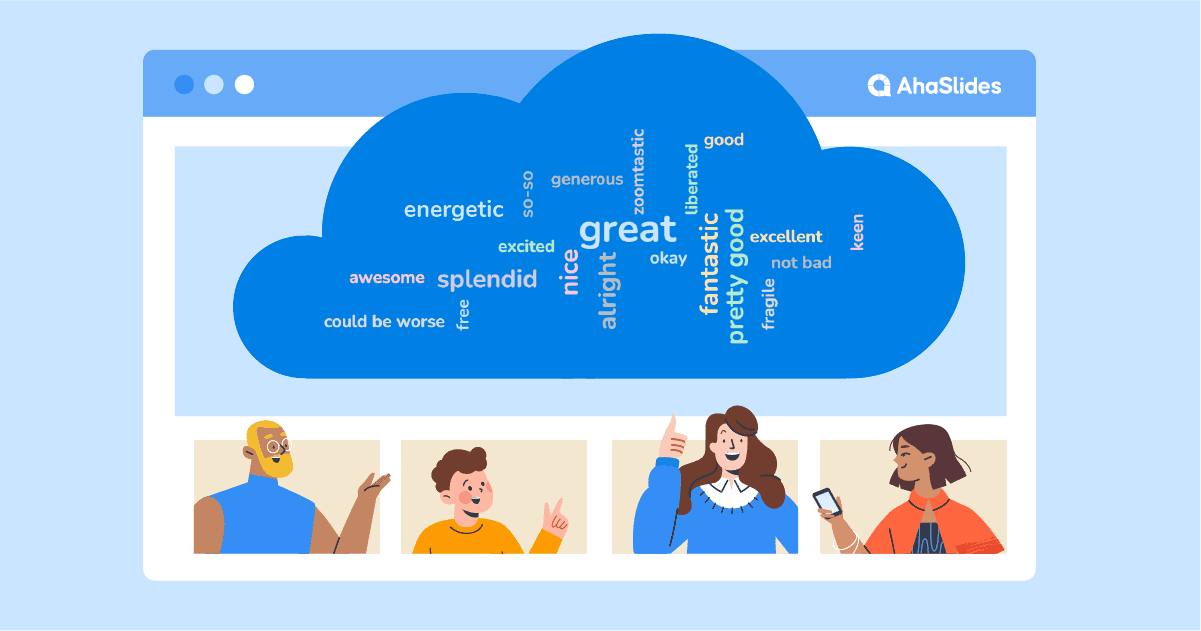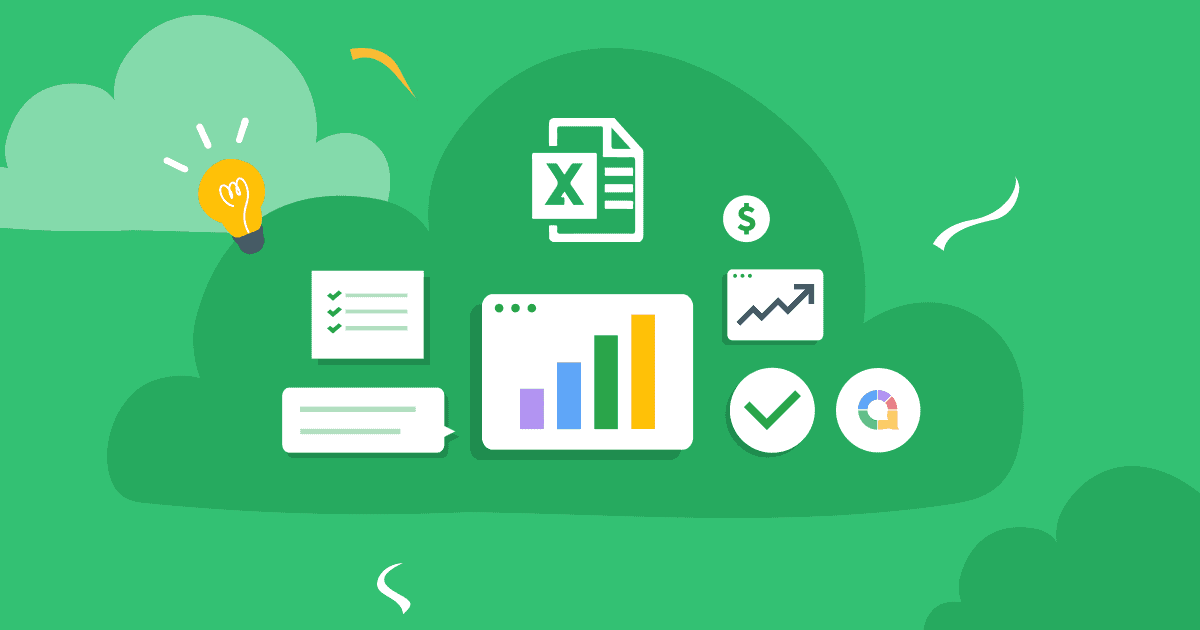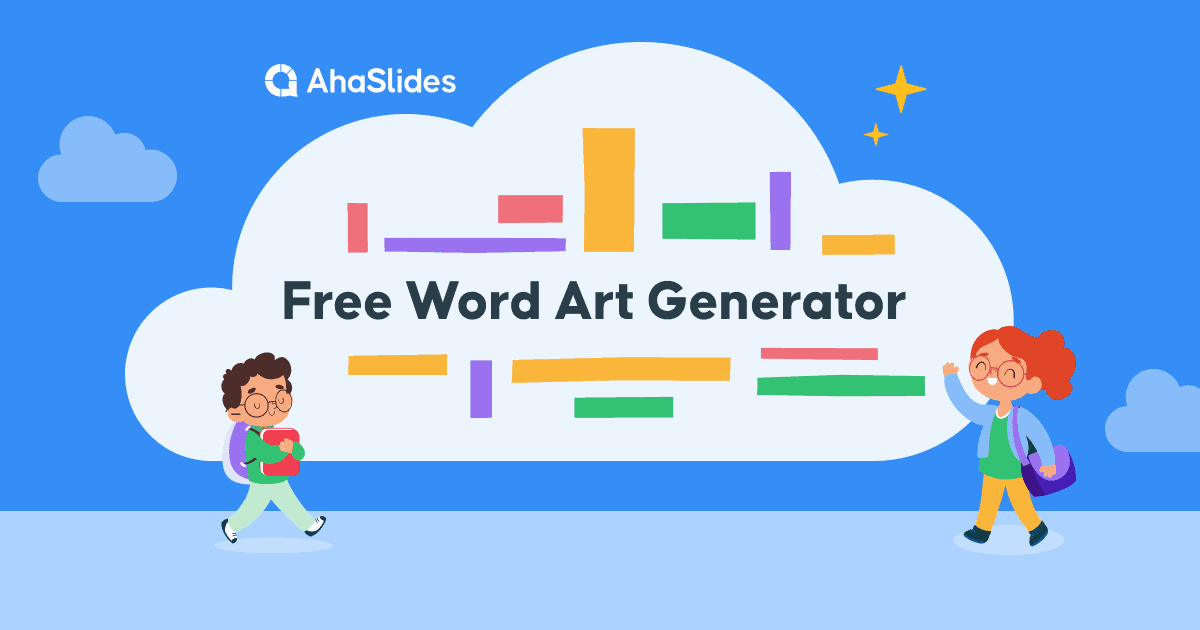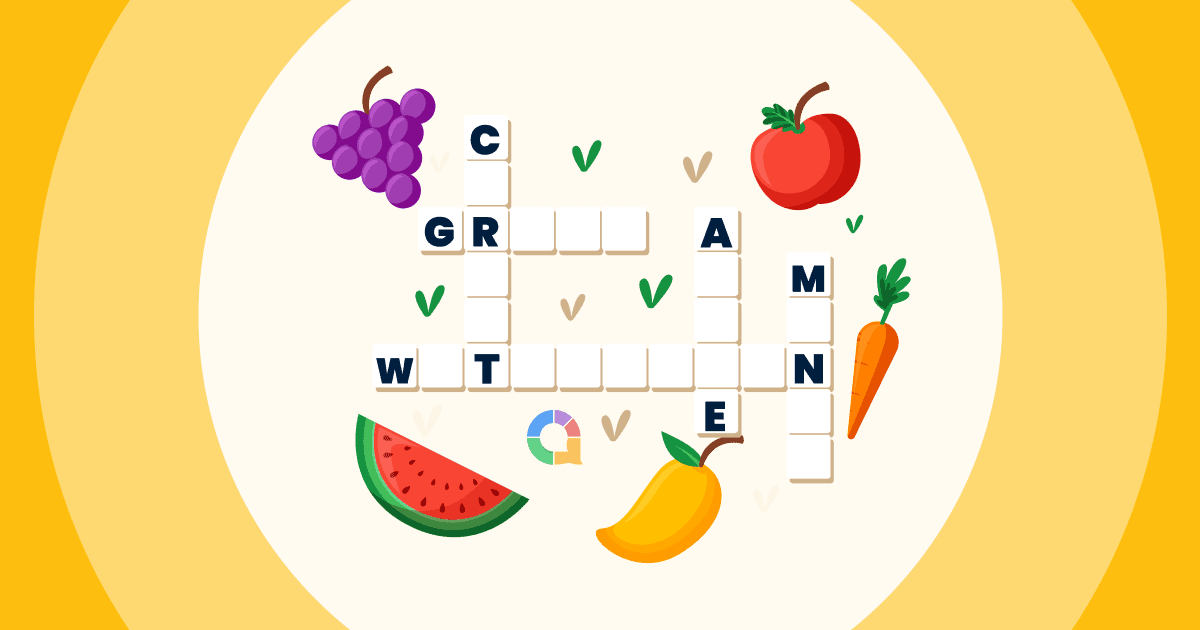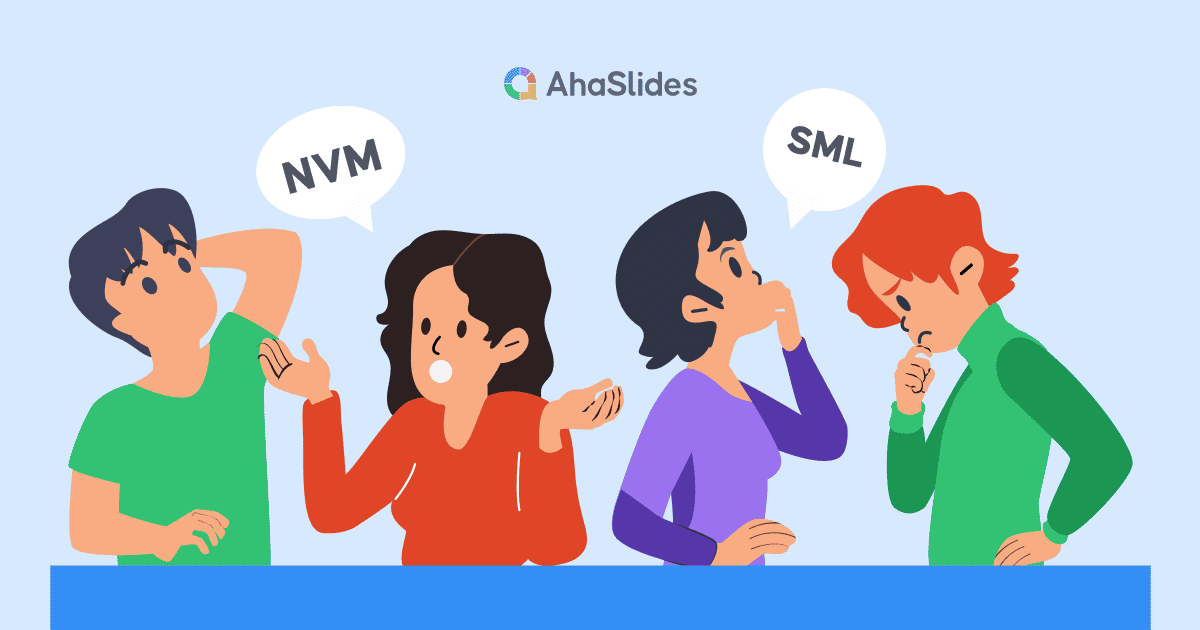Kilka faktów wyszło na jaw, odkąd Zoom przejął wirtualne światy pracy i szkoły. Oto dwa: nie można ufać znudzonemu uczestnikowi Zoom z własnym doświadczeniem, a odrobina interaktywności jest bardzo pomocna, długie sposób.
Powiększ chmurę słów jest jednym z najskuteczniejszych dwukierunkowych narzędzi do pozyskiwania odbiorców naprawdę słuchając tego, co masz do powiedzenia. To ich angażuje i odróżnia twoje wydarzenie wirtualne od tych rysujących monologów na Zoomie, których wszyscy zaczęliśmy nienawidzić.
Oto 4 kroki do skonfigurowania własnego generator chmury słów na żywo on Zoom w mniej niż 5 minut.
Spis treści
- Omówienie
- Co to jest chmura słów Zoom?
- Krok 1 Utwórz własną chmurę słów
- Krok 2 Przetestuj
- Krok 3 Uruchom spotkanie w Zoomie
- Krok 4. Hostuj chmurę słów Zoom
- Dodatkowe funkcje w AhaSlides Zoom World Cloud
- Szablony Word Cloud
- Najczęściej zadawane pytania
Omówienie
| Kiedy powstał Zoom? | 2011 |
| Gdzie powstał Zoom? | San Jose, Kalifornia |
| Dlaczego warto używać Zoom? | Aby organizować spotkania online |
Użyj AhaSlides do swojej prezentacji na żywo
Podczas gdy PowerPoint jest potężnym narzędziem do prezentacji, spotkania online wymagają większej interaktywności. Sprawdźmy więc pełne przewodniki po prezentacjach od AhaSlides, aby zaangażować swój tłum!
Do sesji burzy mózgów i utrzymywania zaangażowania dużych grup, warto rozważyć włączenie następujących narzędzi:
- AhaSlides Kreator quizów online: To narzędzie umożliwia tworzenie interaktywnych quizów i ankiet, które zachęcają do uczestnictwa i mierzą poziom zrozumienia tematu.
- Chmura słów programu PowerPoint (lub podobne narzędzia): Wizualizuj pomysły grupowe w czasie rzeczywistym za pomocą generatora chmury słów. Może to pomóc zidentyfikować wspólne tematy i wywołać dalszą dyskusję.
- Lub, uczyń naukę interaktywną! Zastosowanie ankieta w klasie aby utrzymać zaangażowanie uczniów.
Łącząc narzędzia prezentacyjne z elementami interaktywnymi, możesz tworzyć dynamiczne i angażujące spotkania online, które będą trzymać w napięciu przez cały czas!
Chmura słów z obrazami jest najlepszym sposobem na burzę mózgów, ponieważ wizualizacje pobudzają wyobraźnię i inspirację. Powinieneś również połączyć, aby użyć najlepszych alternatyw dla Google Wheel – Kołowrotek AhaSlides, aby wybierać graczy uczciwie!
Odblokuj moc Gry klasowe online AhaSlides! Nasz przewodnik pokaże Ci jak zrobić quiz na Zoomiei mamy jeszcze więcej Porady dotyczące Zoom aby Twoje prezentacje zabłysły.

Zacznij w kilka sekund.
Dowiedz się, jak skonfigurować odpowiednią internetową chmurę słów, gotową do udostępnienia tłumowi!
🚀 Zdobądź darmowy WordCloud☁️
Co to jest chmura słów Zoom?
Mówiąc najprościej, chmura słów Zoom to interaktywne chmura słów udostępniana za pośrednictwem Zoom (lub innego oprogramowania do połączeń wideo), zwykle podczas wirtualnego spotkania, webinarium lub lekcji online.
Określiliśmy interaktywne tutaj, ponieważ ważne jest, aby zauważyć, że nie jest to po prostu statyczna chmura słów pełna wstępnie wypełnionych słów. Jest to żywa, wspólna chmura słów, w której wszyscy Twoi znajomi z Zoom mogą zgłaszać własne odpowiedzi i obserwuj, jak latają na ekranie. Im więcej odpowiedzi prześlą Twoi uczestnicy, tym większa i bardziej centralnie pojawi się ona w chmurze słów.
C
Coś takiego

Zazwyczaj do utworzenia chmury słów na platformie Zoom wystarczy laptop dla osoby prowadzącej (czyli Ciebie!), bezpłatne konto w oprogramowaniu do tworzenia chmur słów, np. AhaSlides oraz własny telefon dla każdego uczestnika konferencji Zoom.
Oto jak skonfigurować go w 5 minut…
Nie możesz poświęcić 5 minut?
Postępuj zgodnie z instrukcjami w tym X-minutowe wideo, a następnie udostępnij swoją chmurę słów w Zoom swoim odbiorcom!
Jak uruchomić chmurę słów Zoom za darmo!
Twoi uczestnicy Zoom zasługują na interaktywną zabawę. Daj im to w 4 szybkich krokach!
Krok #1:Utwórz darmową chmurę słów
Zarejestruj się w AhaSlides za darmo i utwórz nową prezentację. W edytorze prezentacji możesz wybrać 'chmurę słów' jako typ slajdu.
Gdy już to zrobisz, wszystko co musisz zrobić, aby utworzyć chmurę słów Zoom, to wpisać pytanie, które chcesz zadać publiczności. Oto przykład 👇

Potem możesz zmienić ustawienia swojej chmury według własnych upodobań. Oto kilka rzeczy, które możesz zmienić:
- Wybierz, ile razy uczestnik może odpowiedzieć.
- Gdy wszyscy udzielą odpowiedzi, pokaż wpisy ze słowami.
- Zablokuj wulgaryzmy przesłane przez odbiorców.
- Zastosuj limit czasu na odpowiedź.
👊 Bonus: Możesz w pełni dostosować wygląd swojej chmury słów podczas prezentacji na Zoom. Na karcie „Dostosuj” możesz zmienić motyw, kolory i obraz tła lub dowiedzieć się więcej o tym, jak utworzyć chmurę słów. chmura słów z obrazami wraz z funkcją Zoom!

Krok 2: Przetestuj
I tak oto Twoja chmura słów Zoom jest w pełni skonfigurowana. Aby zobaczyć, jak to wszystko będzie działać w przypadku Twojego wydarzenia wirtualnego, możesz przesłać odpowiedź testową, używając „widoku uczestnika” (lub po prostu obejrzyj nasz 2-minutowy film).
Kliknij przycisk „Widok uczestnika” pod slajdem. Gdy pojawi się telefon na ekranie, wpisz swoją odpowiedź i naciśnij „Prześlij”. Oto pierwszy wpis w Twojej chmurze słów. (Nie martw się, jest o wiele mniej przytłaczający, gdy otrzymasz więcej odpowiedzi!)

💡 Zapamiętaj:Będziesz musiał usuń tę odpowiedź z chmury słów przed użyciem jej na Zoom. Aby to zrobić, po prostu kliknij „Wyniki” na pasku nawigacyjnym, a następnie wybierz „Wyczyść odpowiedzi odbiorców”.
Krok 3: Uruchom spotkanie w Zoomie
Twoja chmura słów jest więc gotowa i czeka na odpowiedzi od odbiorców. Czas je zdobyć!
Rozpocznij spotkanie na Zoomie i przeprowadź je tak, jak zwykle. Gdy chcesz uruchomić chmurę słów, oto, co należy zrobić…
- Otwórz prezentację w edytorze AhaSlides.
- Naciśnij 'udostępnij ekrani wybierz okno zawierające AhaSlides.
- W edytorze AhaSlides naciśnij niebieski przycisk „Prezentuj” w prawym górnym rogu.
- Poproś uczestników, aby wyjęli telefony i wpisali adres URL w przeglądarce w swoich telefonach.
👊 Bonus: Możesz kliknąć górną część chmury słów, aby wyświetlić kod QR. Uczestnicy mogą to zobaczyć poprzez udostępnianie ekranu, więc wystarczy zeskanować go telefonami, aby natychmiast dołączyć.

Krok 4: Hostuj swoją chmurę słów Zoom
Do tej pory wszyscy powinni dołączyć do Twojej chmury słów i być gotowi do wpisywania odpowiedzi na Twoje pytanie. Wszystko, co muszą zrobić, to wpisać odpowiedź za pomocą telefonu i nacisnąć „wyślij”.
Gdy uczestnik prześle swoją odpowiedź, pojawi się ona w chmurze słów, tak jak w Twoim teście.

I to wszystko! Możesz w mgnieniu oka uzyskać chmurę słów i zaangażować się, całkowicie za darmo. Zarejestruj się w AhaSlides rozpocząć!
???? Najwyższej klasy system reagowania w klasie: połącz moc AhaSlides z wiodącym systemem odpowiedzi w klasie. Umożliwia to informacje zwrotne w czasie rzeczywistym, quizy i interaktywne ankiety, utrzymując zaangażowanie uczniów i oceniając ich zrozumienie.
Dodatkowe funkcje w chmurze słów Zoom AhaSlides
- Dodaj monit o zdjęcie – Zadaj pytanie na podstawie obrazu. Możesz dodać obraz do swojej chmury słów, który będzie wyświetlany na Twoim urządzeniu i telefonach odbiorców podczas odpowiadania. Spróbuj zadać pytanie takie jak „Opisz ten obraz jednym słowem”.
- Usuń zgłoszenia – Jak już wspomnieliśmy, w ustawieniach można zablokować wulgaryzmy, ale jeśli są inne słowa, których nie chcesz widzieć, możesz je usunąć, po prostu klikając na nie, gdy się pojawią.
- Dodaj dźwięk – To funkcja, której po prostu nie znajdziesz w innych wspólne chmury słów. Możesz dodać ścieżkę audio, która będzie odtwarzana zarówno na Twoim urządzeniu, jak i na telefonach odbiorców podczas prezentacji chmury słów.
- Eksportuj swoje odpowiedzi – Zapisz wyniki swojej chmury słów Zoom w arkuszu Excel zawierającym wszystkie odpowiedzi lub w zestawie obrazów JPG, aby móc sprawdzić je później.
- Dodaj więcej slajdów – AhaSlides ma droga więcej do zaoferowania niż tylko chmura słów na żywo. Podobnie jak chmura, są slajdy, które pomogą Ci tworzyć interaktywne ankiety, sesje burzy mózgów, Q&A, quizy na żywo i wydarzenia chmura słowa PowerPoint.
- Więcej gier z AhaSlides, sprawdź najzabawniejsze gry z powiększeniem zawsze!
Najczęściej zadawane pytania
Co to jest chmura słów Zoom?
Mówiąc najprościej, chmura słów w Zoomie to interaktywna chmura słów udostępniana za pośrednictwem Zoom (lub innego oprogramowania do połączeń wideo), zwykle podczas wirtualnego spotkania, webinarium lub lekcji online.
Dlaczego warto używać Zoom Word Cloud?
Chmura słów Zoom to jedno z najskuteczniejszych narzędzi dwukierunkowych, dzięki którym Twoja publiczność naprawdę słucha tego, co masz do powiedzenia. Angażuje ją i odróżnia Twoje wydarzenie wirtualne od tych przeciągłych monologów Zoom, których wszyscy zaczęliśmy nienawidzić.