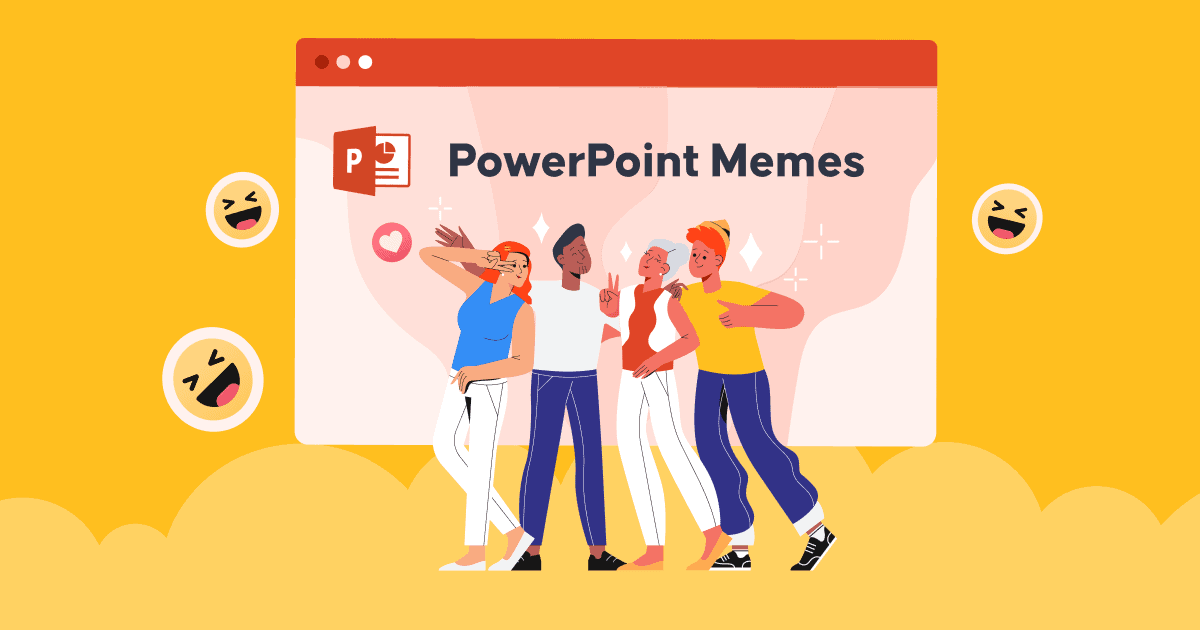Hur man lägger till anteckningar i PowerPoint för att göra din presentation mer imponerande och övertygande?
Vilket är det bästa sättet för talare att kontrollera presentationen utan att sakna någon del av information? Hemligheten med en framgångsrik presentation eller ett framgångsrikt tal kan ligga i att förbereda talaranteckningar i förväg.
Så att lära dig om hur du lägger till anteckningar i PowePoint kan hjälpa dig att bli mer självsäker när du presenterar vilket ämne som helst.
Du kan ha många presentationer under din skoltid och arbete, men inte många av er inser fördelarna med att använda anteckningar i PPT-bilder för att optimera dina presentationer.
Om du kämpar med att förenkla och minimera din bild samtidigt som du nämner all information som behöver presenteras för publiken, finns det inget bättre sätt att använda funktionen för talaranteckningar i PowerPoint. Låt oss börja lära oss hur du lägger till anteckningar i PowerPoint för din lyckade presentation.
Innehållsförteckning
- Lägg till PowerPoint-anteckningar till AhaSlides
- Hur lägger man till anteckningar i PowerPoint?
- Hur börjar man presentera medan man ser talaranteckningar i presentatörsvyn?
- Hur skriver man ut PowerPoint-bilder med anteckningar?
- Hur ser man anteckningar när man presenterar PowerPoint?
- The Bottom Line
- Vanliga frågor

Fler roliga tips med AhaSlides

Börja på några sekunder.
Skaffa gratis AhaSlides-mallar. Registrera dig gratis och ta vad du vill ha från mallbiblioteket!
🚀 Till molnen ☁️
Goda nyheter – du kan nu lägga till PowerPoint-anteckningar till AhaSlides
Med tanke på att du måste veta hur man lägger till anteckningar i PowerPoint när det gäller interaktiva aktiviteter som enkäter, spel, frågesporter och mer, kan kompletterande verktyg som onlinepresentationsverktyg vara mer bekväma och praktiska. Du slipper absolut tidskrävande arbete med att designa dessa interaktiva aktiviteter med komplicerade uppgifter.
Du kan till exempel använda programvaran AhaSlides som redan är integrerad i PowerPoint-tillägg. Det är inte förvånande att AhaSlides låter dig anpassa anteckningar i var och en av deras interaktiva bilder.
- Steg 1: Lägg till AhaSlides till din PPT-fil via PowerPoint tilläggsfunktion
- Steg 2: Gå direkt till din AhaSlides-konto och mallen du vill ändra
- Steg 3: Gå till bilden du vill lägga till anteckningar
- Steg 4: Längst ner på sidan finns det ett tomt utrymme: anteckningarna. Du kan fritt anpassa texter som du vill.

Tips
- Allt du uppdaterat i ditt huvudkonto kommer automatiskt att uppdateras i PowerPoint-bilder.
- Det finns många tillgängliga mallar som du kan redigera baserat på dina krav som du definitivt uppfyller.
5 enkla steg för att lägga till anteckningar i din PowerPoint
Du kommer att ha nytta av att använda anteckningar i PowerPoint för att leverera din presentation. Så hur lägger man enkelt till anteckningar i PowerPoint? Följande 5 steg kommer att rädda din dag oväntat.
- Steg 1. Öppna fil att arbeta med presentation
- Steg 2. Under Verktygsfältet, kolla på Visa Fliken och välj Vanligt or Översiktsvy
- Steg 3. Gå till de bilder där du vill lägga till anteckningar
- Steg 4. Det finns två alternativ för dig att redigera anteckningarna:
Alternativ 1: Leta efter avsnittet längst ned på bilderna: Klicka för att lägga till anteckningarOm det här avsnittet inte visas kan du gå till Anmärkningar i Statusfält, och klicka på den för att aktivera funktionen för att lägga till anteckningar.

Alternativ 2: Klicka på Visa flik och leta efter tsidan Anteckningar, kommer du automatiskt att flyttas till Formformat för att göra redigeringen är bilden nedan anteckningssektionen, välj de platshållare för anteckningar du vill anpassa.

- Steg 5. Ange text i anteckningsrutorna så mycket du behöver. Du kan fritt redigera texterna med punkter, använda versaler och betona teckensnittet med fetstil, kursiv stil eller understrykning beroende på behov. Använd den dubbelhövdade pilen för att dra och expandera anteckningarnas gränsområde om det behövs.
Tips: När det gäller ett gruppprojekt, gå till Ställ in bildspeloch markera rutan för Håll bilderna uppdaterade.
Hur börjar man presentera medan man ser talaranteckningar i presentatörens vy?
När man lägger till anteckningar oroar sig många presentatörer för att publiken av misstag kan se dem, eller att man inte kan kontrollera anteckningsraden om det är för många. Få inte panik, det finns sätt att hantera det enkelt genom att använda presentatörsvyn. Du kommer att kunna se anteckningarna för varje bild på skärmen medan du presenterar bildspelet på en annan.
- Steg 1. Hitta Bildspel och klicka Presentatörvy
- Steg 2. Dina anteckningar kommer att finnas på den högra sidan av huvudbilden. När du flyttar varje bild visas anteckningarna därefter.

- Steg 3. Du kan rulla nedåt i dina anteckningar om de är för långa på skärmen.
Tips: Välj BildskärmsinställningarOch väljer sedan Byt presentationsvy och bildspel om du vill särskilja sidorna med noter eller utan noter.
Hur skriver man ut PowerPoint-bilder med anteckningar?
Du kan ställa in Anteckningssidor som ett fristående dokument som kan delas med publiken när de vill läsa mer detaljer. Dina bilder kan vara vettiga och förklaras tydligt för publiken när de visas med anteckningar.
- Steg 1: Gå till Fil på menyfliken och välj sedan Skriva ut alternativ
- Steg 2: Under Att lägga plattor, välj den andra rutan (den kallas Helsidesbilder som standard), gå sedan till Utskriftslayout, och välj Anteckningar Sidor.
Tips: Ändra andra inställningar för ytterligare ändringar, välj utdelningsversionen, vilka bilder som ska skrivas ut, ställ in antalet kopior etc, och skriv ut som vanligt.
Ref: Microsofts support
Hur ser man anteckningar när man presenterar PowerPoint?
För att se och lägga till talaranteckningar medan du visar ett PowerPoint-bildspel kan du följa dessa steg:
- Öppna PowerPoint: Öppna din PowerPoint-presentation som innehåller de anteckningar du vill visa medan du presenterar.
- Starta bildspelet: Klicka på fliken "Bildspel" i PowerPoint-menyfliksområdet högst upp på skärmen.
- Välj ett bildspelsläge: Det finns olika bildspelslägen att välja mellan, beroende på dina önskemål:
- Från början: Detta startar bildspelet från den första bilden.
- Från aktuell bild: Om du arbetar med en specifik bild och vill starta bildspelet från den punkten väljer du det här alternativet.
- Presentatörsvy: När bildspelet startar trycker du på Alt-tangenten (Windows) eller Alternativ-tangenten (Mac) och klickar på din presentationsskärm. Detta bör öppna Presentatörsvyn med två skärmar. Om du har en enda skärm kan du aktivera Presentatörsvyn genom att klicka på knappen "Presentatörsvy" i kontrollfältet längst ner på skärmen (Windows) eller använda menyn "Bildspel" (Mac).
- Visa presentatörens anteckningar: I presentatörsvyn ser du din aktuella bild på en skärm, och på den andra skärmen (eller i ett separat fönster) ser du presentatörsvyn. Den här vyn innehåller din aktuella bild, en förhandsvisning av nästa bild, en timer och, viktigast av allt, presentatörsanteckningarna.
- Läs anteckningar medan du presenterar: När du går igenom din presentation kan du läsa dina presentatörsanteckningar i presentatörsvyn för att vägleda din presentation. Publiken kommer bara att se bildinnehållet på huvudskärmen, inte dina anteckningar.
- Navigera genom bilder: Du kan navigera genom dina bilder med hjälp av piltangenterna eller genom att klicka på bilderna i presentationsvyn. Detta gör att du kan gå framåt eller bakåt i din presentation samtidigt som dina anteckningar är synliga.
- Avsluta presentationen: När du är klar med din presentation trycker du på "Esc"-tangenten för att avsluta bildspelet.
Presentatörsvyn är ett användbart verktyg för presentatörer eftersom det låter dig se dina anteckningar och styra din presentation utan att publiken ser dem. Det är särskilt användbart om du håller ett föredrag eller en presentation som kräver att du hänvisar till detaljerad information eller ledtrådar.

Börja på några sekunder.
Skaffa gratis AhaSlides-mallar! Registrera dig gratis och ta vad du vill ha från mallbiblioteket!
🚀 Till molnen ☁️
Bottom Line
Så, lärde du dig allt du behöver om hur man lägger till anteckningar i PowerPoint? Att uppdatera nya färdigheter varje dag behövs för att prestera bättre i både arbete och lärande. Dessutom kan lära sig om hur du använder AhaSlides och andra tilläggsverktyg ge dig konkurrensfördelar för att imponera på dina idéer för dina lärare, chefer, kunder och mer.
Prova AhaSlides direkt för att låsa upp otrolig potential.
Vanliga frågor
Vad är syftet med presentationsanteckningar?
Presentationsanteckningar fungerar som ett användbart verktyg för presentatörer för att stödja och förbättra deras leverans under en presentation. Syftet med presentationsanteckningar är att ge ytterligare information, påminnelser och ledtrådar som hjälper presentatören att leverera innehållet effektivt.
Ska du ha anteckningar till en presentation?
Huruvida man ska ha anteckningar till en presentation eller inte är en fråga om personlig preferens och situationens specifika krav. Vissa presentatörer kan tycka att det är bra att ha anteckningar som referens, medan andra föredrar att förlita sig på sina kunskaper och talförmåga. Därför är det helt upp till dig att ha anteckningar i presentationen eller inte!