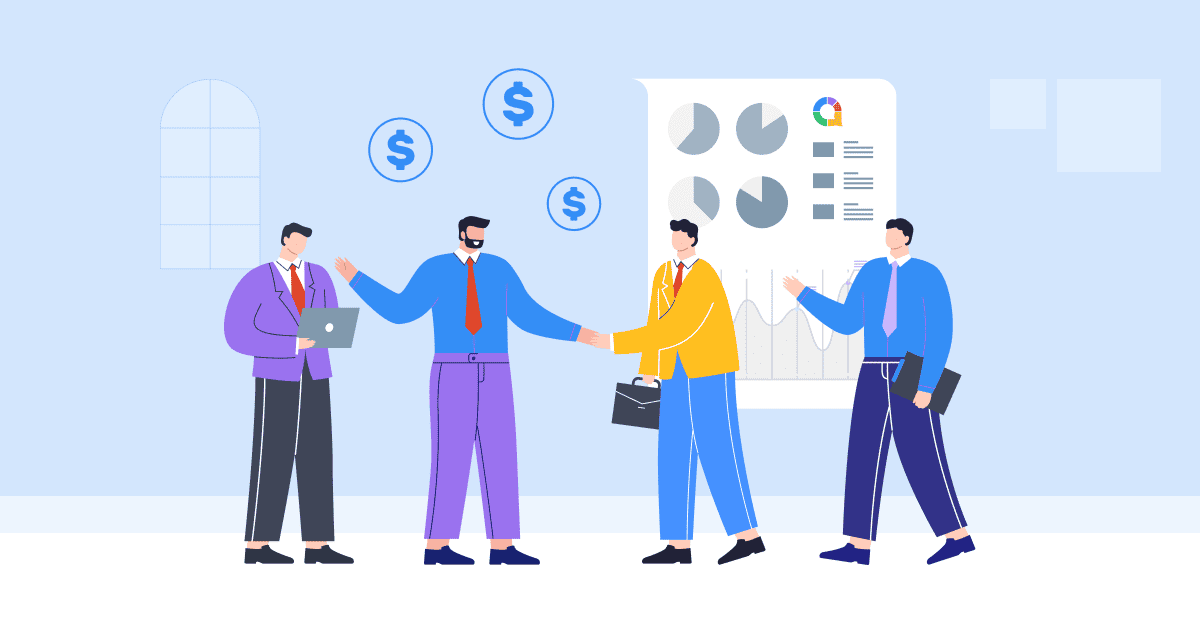Vill du att dina PowerPoint-presentationer ska se professionella och lätt igenkännbara ut? Om du vill lägga till en vattenstämpel i dina PowerPoint-bilder har du kommit till rätt ställe. I det här blogginlägget ska vi fördjupa oss i vikten av en vattenstämpel i PowerPoint, ger enkla steg om hur man lägger till en vattenstämpel i PPT, och visar till och med hur man tar bort dem vid behov.
Gör dig redo att låsa upp vattenstämplarnas fulla potential och ta dina PowerPoint-presentationer till nästa nivå!
Innehållsförteckning
- Varför behöver du en vattenstämpel i PowerPoint?
- Hur man lägger till en vattenstämpel i PowerPoint
- Hur man lägger till ett vattenstämpel i PowerPoint som inte kan redigeras
- Key Takeaways
- Vanliga frågor

Kom igång på några sekunder..
Registrera dig gratis och bygg din interaktiva PowerPoint från en mall.
Prova gratis ☁️
Varför behöver du en vattenstämpel i PowerPoint?
Varför behöver du egentligen en vattenstämpel? Det är enkelt. En vattenstämpel fungerar både som ett visuellt varumärkesverktyg och en fördel för dina bilders professionella utseende. Den hjälper till att skydda ditt innehåll, etablera ägarskap och säkerställa att ditt budskap lämnar ett bestående intryck på din publik.
Kort sagt, en vattenstämpel i PowerPoint är ett viktigt element som ger trovärdighet, unikhet och professionalism till dina presentationer.
Hur man lägger till en vattenstämpel i PowerPoint
Att lägga till en vattenstämpel i din PowerPoint-presentation är jättekul. Här är en steg-för-steg-guide:
steg 1: Öppna PowerPoint och navigera till bilden där du vill lägga till vattenstämpeln.
Steg 2: Klicka på "Se" fliken i PowerPoint-bandet högst upp.
Steg 3: Klicka på "Bildbakgrund".Detta öppnar bildbakgrundsvyn.

Steg 4: Välj "Föra in" fliken i Slide Master-vyn.

Steg 5: Klicka på "Text" or "Bild" knappen på fliken ”Infoga”, beroende på om du vill lägga till en textbaserad eller bildbaserad vattenstämpel.
- För en textbaserad vattenstämpel, välj alternativet "Textruta" och klicka sedan och dra på bilden för att skapa en textruta. Skriv önskad vattenstämpeltext, till exempel ditt varumärkesnamn eller "Utkast", i textrutan.

- För en bildbaserad vattenstämpel, välj "Bild" alternativ, bläddra på din dator efter bildfilen du vill använda och klicka "Föra in" för att lägga till den på bilden.
- Redigera och anpassa din vattenstämpel efter önskemål. Du kan ändra teckensnitt, storlek, färg, genomskinlighet och position för vattenstämpeln med hjälp av alternativen i "Home" fliken.

Steg 6: När du är nöjd med vattenstämpeln klickar du på "Stäng huvudvyn" knapp i "Slide Master" fliken för att avsluta Slide Master-vyn och återgå till den normala slide-vyn.

Steg 7: Din vattenstämpel läggs nu till på alla bilder. Du kan upprepa processen för andra PPT-presentationer om du vill att vattenstämpeln ska visas.

Det var allt! Genom att följa dessa enkla steg kan du enkelt lägga till en vattenstämpel i din PowerPoint-presentation och ge den en professionell touch.
Hur man lägger till ett vattenstämpel i PowerPoint som inte kan redigeras
För att lägga till en vattenstämpel i PowerPoint som inte enkelt kan redigeras eller modifieras av andra, kan du använda vissa tekniker enligt följande:
Steg 1: Öppna PowerPoint och navigera till bilden där du vill lägga till den oredigerbara vattenstämpeln.
Steg 2: Välj Slide Master se.
Steg 3: Kopiera alternativet "Text" eller "Bild" som du vill använda som vattenstämpel.
Steg 4: För att göra vattenstämpeln oredigerbar måste du ställa in bilden/texten som bakgrund genom att kopiera den med "Ctrl+C".

Steg 5: Högerklicka på bildens bakgrund och välj "Formatera bild" från snabbmenyn.

Steg 6: I "Formatera bild" rutan, gå till "Bild" fliken.
- Markera rutan där det står "Fylla" Och välj "Bild- eller texturfyllning".
- Klicka sedan på "Urklipp" ruta för att klistra in din text/bild som en vattenstämpel.
- Kolla upp "Genomskinlighet" för att få vattenstämpeln att verka bleka och mindre framträdande.

Steg 7: Stäng "Formatera bild" rutan.
Steg 8: Spara din PowerPoint-presentation för att bevara vattenstämpelinställningarna.
Genom att följa dessa steg kan du lägga till en vattenstämpel till dina PowerPoint-bilder som är mer utmanande att redigera eller modifiera av andra.
Key Takeaways
En vattenstämpel i PowerPoint kan förbättra den visuella attraktionskraften, varumärkesbyggandet och skyddet av dina presentationer, oavsett om du använder textbaserade vattenstämplar för att indikera konfidentialitet eller bildbaserade vattenstämplar.
Genom att lägga till vattenstämplar etablerar du en visuell identitet och skyddar ditt innehåll. Så nästa gång du förbereder en PowerPoint-presentation, glöm inte att utnyttja kraften i vattenstämplar och överväg att införliva dem. AhaSlides för att skapa en uppslukande och interaktiv upplevelse. AhaSlides funktioner är olika, inklusive levande omröstningar, frågesporteroch interaktiva frågestunder, vilket gör dina presentationer engagerande och interaktiva.
Tips: Använd AhaSlides som ett av de bästa alternativen till Mentimeter, bland de bästa 7 alternativ till Menti i 2024!
Vanliga frågor
Vad är ett PowerPoint-vattenstämpel?
En vattenstämpel för PowerPoint-bilder är en halvtransparent bild eller text som visas bakom innehållet i en bild. Detta är ett utmärkt verktyg för att skydda intellektuell intelligens, vilket också hjälper till med upphovsrättsfrågor.
Hur lägger man till en vattenstämpel i PowerPoint?
Du kan följa de 8 stegen i artikeln vi just gav för att lägga till en vattenstämpel i PowerPoint.
Hur tar jag bort en vattenstämpel från en PowerPoint-presentation i Windows 10?
Baserat på Microsofts support, här är stegen för att ta bort en vattenstämpel från en PowerPoint-presentation i Windows 10:
1. På fliken Hem öppnar du urvalsrutan. Använd Visa/Göm-knapparna för att leta efter vattenstämpeln. Ta bort den om den hittas.
2. Kontrollera bildbakgrunden – klicka på Bildbakgrund på fliken Visa. Leta efter vattenstämpeln på bildbakgrunden och layouterna. Ta bort om den hittas.
3. Kontrollera bakgrunden – på fliken Design klickar du på Formatera bakgrund och sedan på Helfyllning. Om vattenstämpeln försvinner var det en bildfyllning.
4. För att redigera en bildbakgrund, högerklicka, Spara bakgrund och redigera i en bildredigerare. Eller byt ut bilden helt.
5. Kontrollera alla bildrutor, layouter och bakgrunder för att ta bort vattenstämpeln helt. Ta bort eller dölj vattenstämpelelementet när det hittas.