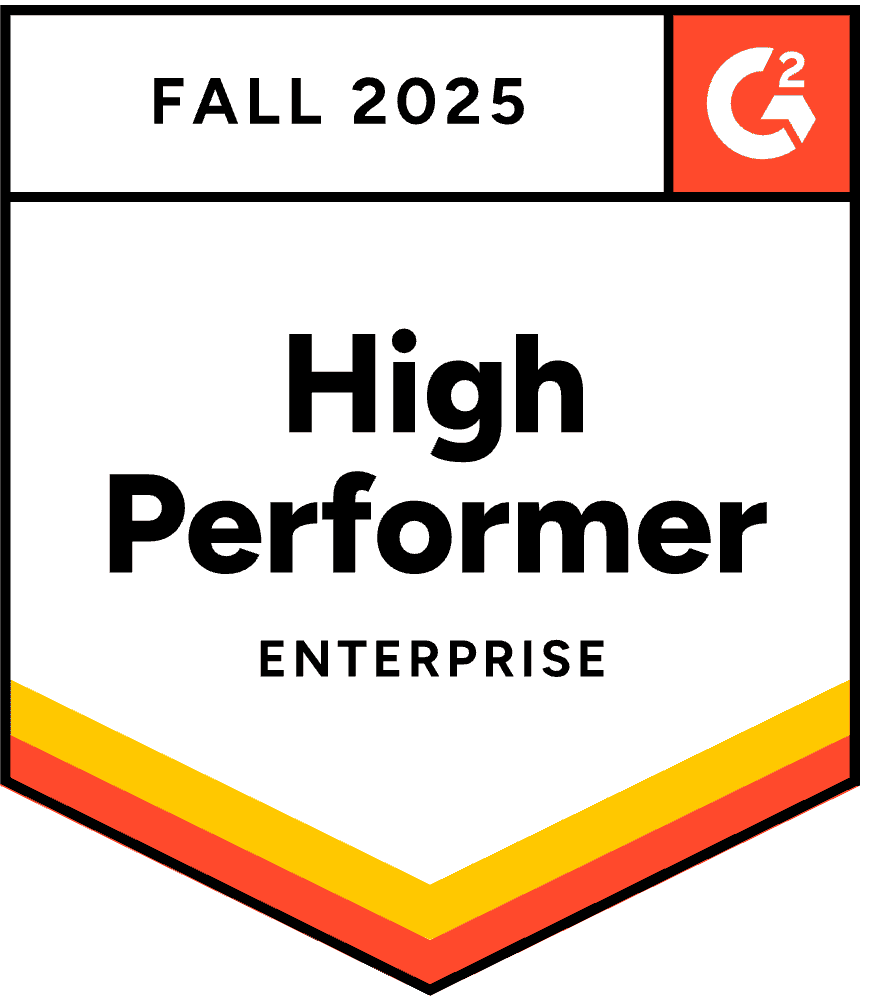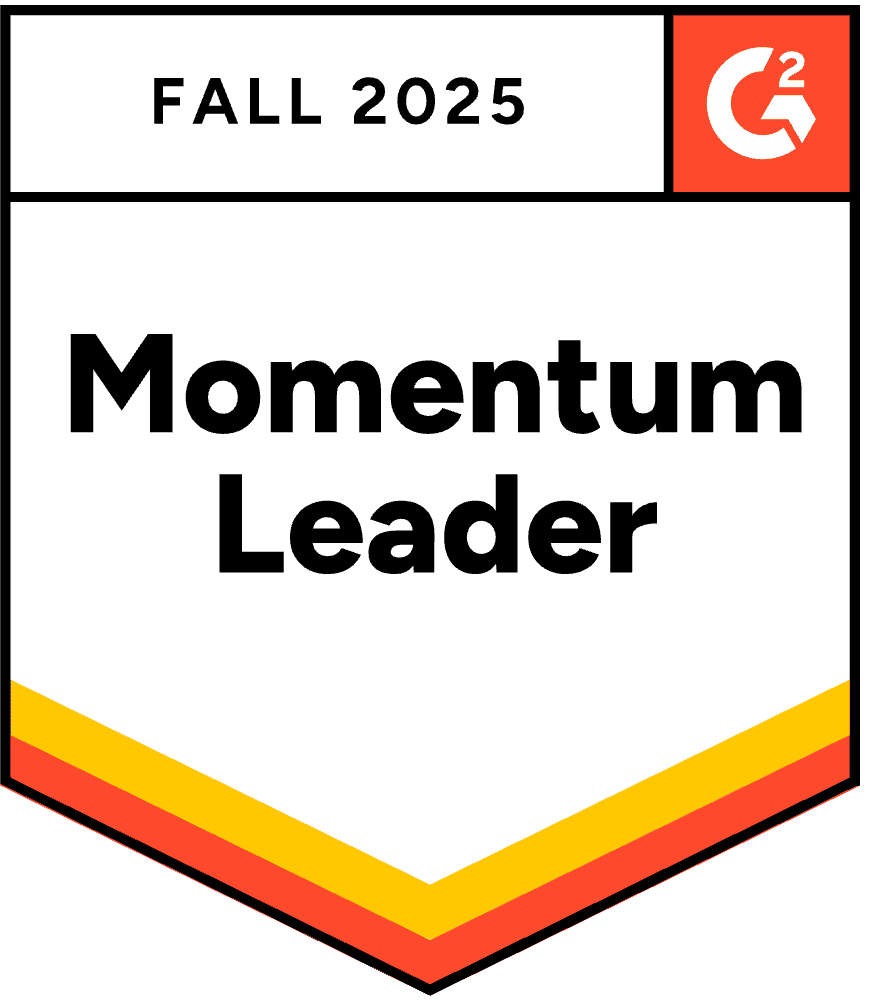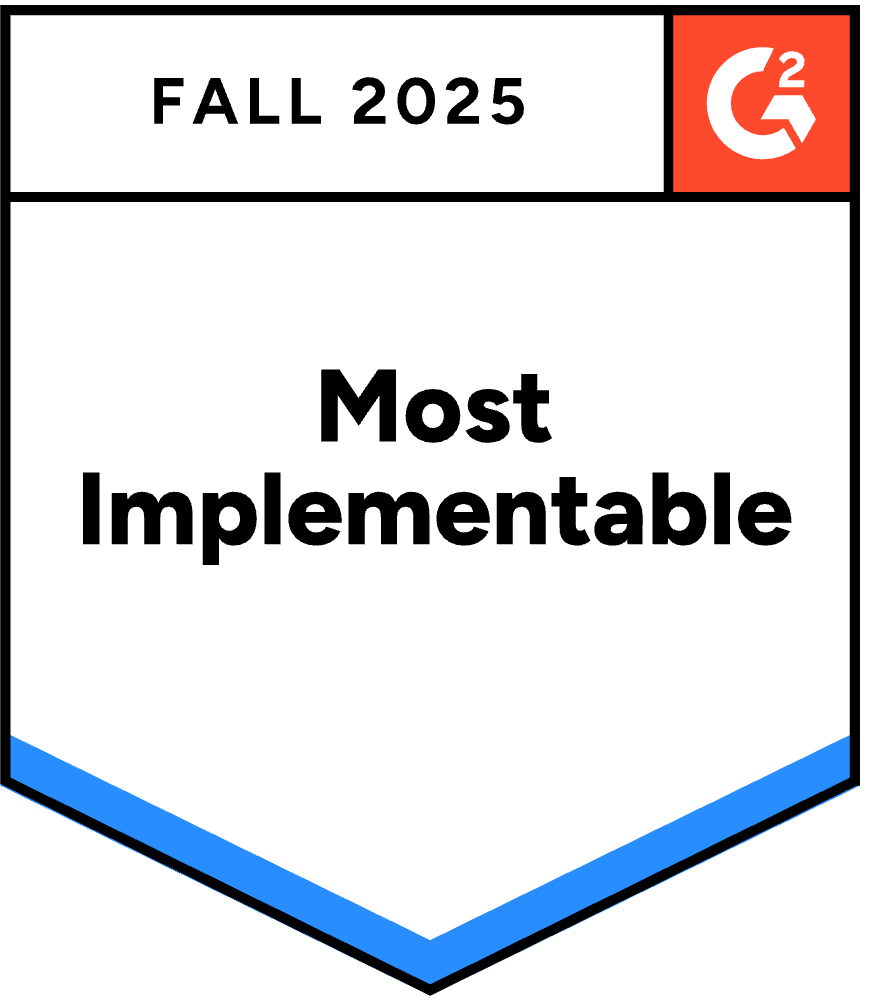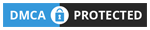En PowerPoint-presentation som gör det lilla extra med interaktiva element kan resultera i upp till 92 % publikengagemang. Varför?
Ta en titt:
Den verkliga frågan är, hur gör du din PowerPoint-presentation interaktiv?
Slösa inte mer tid och hoppa direkt in i vår ultimata guide om hur du gör en interaktiv PowerPoint presentation med två enkla och distinkta metoder, plus gratis mallar för att leverera ett mästerverk.
Metod 1: Interaktivitet för publikdeltagande med hjälp av tillägg
Navigeringsbaserad interaktivitet förbättrar innehållsflödet, men det löser inte det grundläggande problemet med livepresentationer: publiken sitter passivt medan en person pratar med dem. genuint engagemang under live-sessioner kräver olika verktyg.
Varför publikens deltagande är viktigare än avancerad navigering
Skillnaden mellan interaktiv navigering och interaktivt deltagande är skillnaden mellan en Netflix-dokumentär och en workshop. Båda kan vara värdefulla, men de tjänar helt olika syften.
Med navigationsinteraktivitet: Du presenterar fortfarande FÖR andra. De tittar medan du utforskar innehåll åt dem. Det är interaktivt för dig som presentatör, men de förblir passiva observatörer.
Med deltagande interaktivitet: Du faciliterar MED människor. De bidrar aktivt, deras input visas på skärmen och presentationen blir en konversation snarare än en föreläsning.
Forskning visar konsekvent att aktivt deltagande ger dramatiskt bättre resultat än passivt tittande. När publikmedlemmar svarar på frågor, delar åsikter eller skickar in frågor från sina telefoner händer flera saker samtidigt:
- Kognitivt engagemang ökar. Att tänka igenom alternativ i enkäter eller formulera svar aktiverar djupare bearbetning än att passivt ta emot information.
- Psykologiska investeringar ökar. När människor väl har deltagit bryr de sig mer om resultaten och fortsätter att vara uppmärksamma för att se resultat och höra andras perspektiv.
- Sociala bevis blir synliga. När opinionsundersökningar visar att 85 % av din publik håller med om något, blir den konsensusen i sig data. När 12 frågor dyker upp i din frågestund blir aktiviteten smittsam och fler bidrar.
- Blyga deltagare hittar röst. Introverta och yngre teammedlemmar som aldrig skulle räcka upp handen eller säga ifrån kommer att skicka in frågor anonymt eller rösta i omröstningar från sina telefoner.
Denna omvandling kräver verktyg utöver PowerPoints inbyggda funktioner, eftersom du behöver faktiska mekanismer för insamling och visning av svar. Flera tillägg löser detta problem.
Använda AhaSlides PowerPoint-tillägg för deltagande från publiken
AhaSlides erbjuder gratis PowerPoint-tillägg som fungerar på både Mac och Windows och erbjuder 19 olika interaktiva bildtyper, inklusive frågesporter, omröstningar, ordmoln, frågestunder och undersökningar.
Steg 1: Skapa ditt AhaSlides-konto
- Anmäl dig för ett gratis AhaSlides-konto
- Skapa dina interaktiva aktiviteter (omröstningar, frågesporter, ordmoln) i förväg
- Anpassa frågor, svar och designelement
Steg 2: Installera AhaSlides-tillägget i PowerPoint
- Öppna PowerPoint
- Navigera till fliken 'Infoga'
- Klicka på "Hämta tillägg" (eller "Office-tillägg" på Mac)
- Sök efter "AhaSlides"
- Klicka på "Lägg till" för att installera tillägget
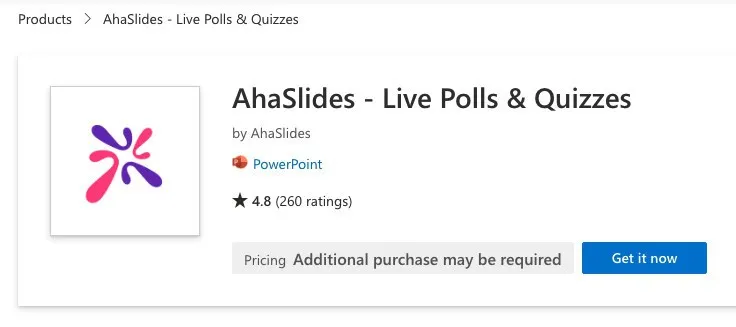
Steg 3: Infoga interaktiva bilder i din presentation
- Skapa en ny bild i din PowerPoint-presentation
- Gå till 'Infoga' → 'Mina tillägg'
- Välj AhaSlides från dina installerade tillägg
- Logga in på ditt AhaSlides-konto
- Välj den interaktiva bilden du vill lägga till
- Klicka på "Lägg till bild" för att infoga den i din presentation
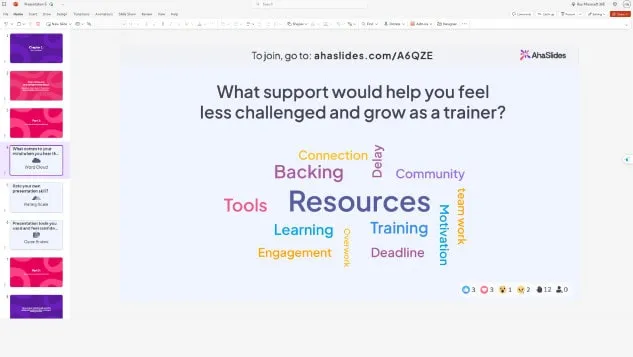
Under din presentation kommer en QR-kod och en länk för att ansluta att visas på interaktiva bilder. Deltagarna skannar QR-koden eller besöker länken på sina smartphones för att ansluta och delta i realtid.
Fortfarande förvirrad? Se denna detaljerade guide i vår Kunskapsbas.
Experttips 1: Använd en isbrytare
Att börja en presentation med en snabb interaktiv aktivitet hjälper till att bryta isen och sätter en positiv och engagerande ton. Isbrytare fungerar särskilt bra för:
- Workshops där du vill mäta publikens humör eller energi
- Virtuella möten med distansdeltagare
- Träningspass med nya grupper
- Företagsevenemang där folk kanske inte känner varandra
Exempel på isbrytaridéer:
- "Hur mår alla idag?" (humörundersökning)
- "Vad är ett ord som beskriver din nuvarande energinivå?" (ordmoln)
- "Betygsätt din kännedom om dagens ämne" (skalafråga)
- "Varifrån deltar du?" (öppen fråga för virtuella evenemang)
Dessa enkla aktiviteter involverar omedelbart din publik och ger värdefulla insikter om deras sinnestillstånd, som du kan använda för att justera din presentation.
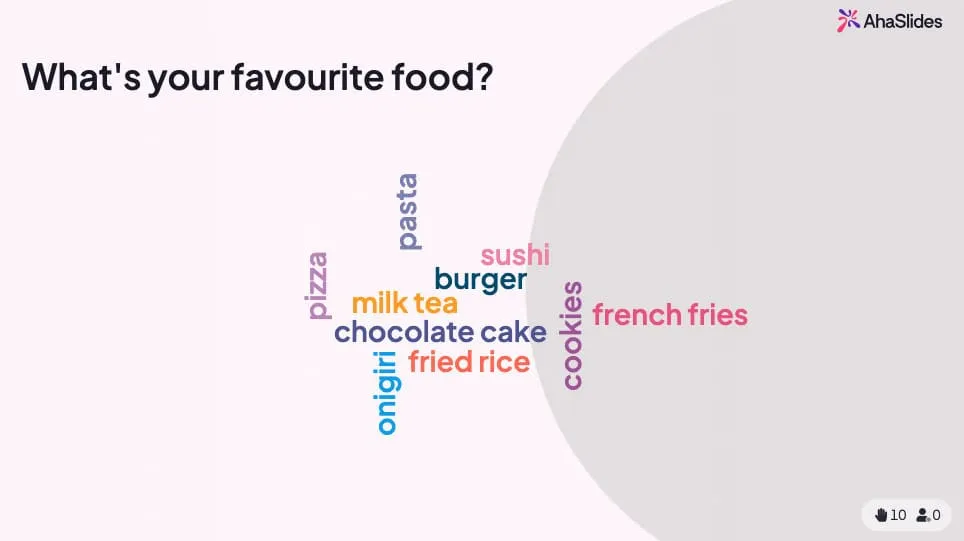
???? Vill du ha fler isbrytarspel? Du hittar en hela gäng gratis här!
Experttips 2: Avsluta med ett miniquiz
Quiz är inte bara till för bedömning – de är kraftfulla engagemangsverktyg som omvandlar passivt lyssnande till aktivt lärande. Strategisk placering av quiz hjälper till:
- Förstärk viktiga punkter - Deltagarna minns information bättre när de testas
- Identifiera kunskapsluckor - Resultat i realtid visar vad som behöver förtydligas
- Behåll uppmärksamheten - Vetskapen om att ett quiz är på gång håller publiken fokuserad
- Skapa minnesvärda ögonblick - Tävlingselement ökar spänningen
Bästa praxis för placering av frågesporter:
- Lägg till quiz med 5–10 frågor i slutet av huvudämnena
- Använd quiz som sektionsövergångar
- Inkludera ett slutprov som täcker alla huvudpunkter
- Visa topplistor för att skapa vänskaplig tävling
- Ge omedelbar feedback på korrekta svar
På AhaSlides fungerar quiz sömlöst i PowerPoint. Deltagarna tävlar om poäng genom att svara snabbt och korrekt på sina telefoner, och resultaten visas live på din bild.

On AhaSlides, frågesporter fungerar på samma sätt som andra interaktiva bilder. Ställ en fråga och din publik tävlar om poäng genom att vara de snabbaste svararna på sina telefoner.
Experttips 3: Blanda mellan en mängd olika bilder
Variation förhindrar presentationströtthet och bibehåller engagemanget under längre sessioner. Istället för att använda samma interaktiva element upprepade gånger, blanda olika typer:
Tillgängliga typer av interaktiva bildspel:
- opinionsundersökningar - Snabb opinionsinsamling med flervalsalternativ
- frågesporter - Kunskapstestning med poängsättning och topplistor
- Ordmoln - Visuell representation av publikens reaktioner
- Öppna frågor - Fritt formulerade textsvar
- Skala frågor - Insamling av betyg och feedback
- Brainstorming-bilder - Gemensam idégenerering
- Frågor och svar - Anonym frågeinlämning
- Spinnhjul - Slumpmässigt urval och gamification
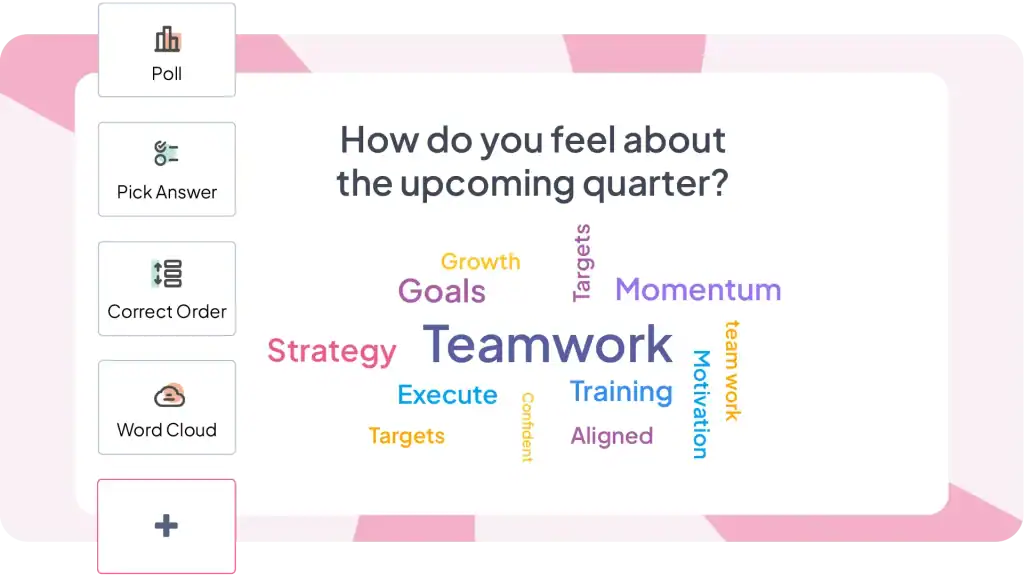
Rekommenderad mix för en 30-minuterspresentation:
- 1-2 isbrytaraktiviteter i början
- 2–3 omröstningar för snabb engagemang
- 1-2 quiz för kunskapstest
- 1 ordmoln för kreativa svar
- 1 frågestund för frågor
- 1 sista frågesport eller omröstning som avslutning
Denna variation håller din presentation dynamisk och säkerställer att olika inlärningsstilar och deltagandepreferenser tillgodoses.
Andra tilläggsalternativ värda att överväga
AhaSlides är inte det enda alternativet. Flera verktyg tjänar liknande syften med olika fokus.
ClassPoint integreras djupt med PowerPoint och inkluderar anteckningsverktyg, snabba omröstningar och gamification-funktioner. Särskilt populärt i utbildningssammanhang. Starkare på verktyg i presentationer, mindre utvecklat för planering före presentationer.
liemeter erbjuder vackra visualiseringar och ordmoln. Premiumprissättning återspeglar polerad design. Bättre för tillfälliga stora evenemang än vanliga möten på grund av kostnaden.
Undersökning överallt har funnits sedan 2008 med mogen PowerPoint-integration. Stöder SMS-svar utöver webben, användbart för målgrupper som inte är obekväma med QR-koder eller webbåtkomst. Prissättning per svar kan bli dyr vid frekvent användning.
Fast fokuserar på frågor och svar samt grundläggande omröstningar. Särskilt stark för stora konferenser och möteslokaler där moderering är viktigt. Mindre omfattande interaktionstyper jämfört med allt-i-ett-plattformar.
Den ärliga sanningen: alla dessa verktyg löser samma kärnproblem (möjliggör deltagande från publiken i PowerPoint-presentationer) med lite olika funktioner och priser. Välj baserat på dina specifika behov – utbildning kontra företag, mötesfrekvens, budgetbegränsningar och vilka interaktionstyper du behöver mest.
När man ska ta in proffsen
Att skapa sofistikerade interaktiva presentationer kräver avsevärd tid och expertis. Om du har snäva deadlines, saknar designsjälvförtroende eller behöver presentationer som speglar ditt varumärke perfekt, överväg att samarbeta med specialister.
presenteras är en brittisk PowerPoint-designbyrå som kombinerar professionell design med kognitionsvetenskapliga principer. De skapar interaktiva presentationer med anpassad navigering, avancerade animationer och sofistikerade klickupplevelser – och hanterar allt från omstrukturering av innehåll till teknisk implementering.
Metod 2: Navigeringsbaserad interaktivitet med hjälp av PowerPoints inbyggda funktioner
PowerPoint innehåller kraftfulla interaktiva funktioner som de flesta aldrig upptäcker. Med dessa verktyg kan du skapa presentationer där tittarna styr sin upplevelse och väljer vilket innehåll de vill utforska och i vilken ordning.
1. Hyperlänkar
Hyperlänkar är det enklaste sättet att skapa interaktiva PowerPoint-presentationer. De låter dig koppla vilket objekt som helst på en bild till vilken annan bild som helst i din bildsamling, vilket skapar vägar mellan innehållet.
Så här lägger du till hyperlänkar:
- Markera det objekt du vill göra klickbart (text, form, bild, ikon)
- Högerklicka och välj "Länk" eller tryck Ctrl+K
- I dialogrutan Infoga hyperlänk väljer du "Placera i detta dokument".
- Välj din målbild från listan
- klicka på OK
Objektet är nu klickbart under presentationer. När du presenterar går det direkt till din valda destination.
2. Animering
Animationer lägger till rörelse och visuellt intresse till dina bilder. Istället för att text och bilder bara dyker upp kan de "flyga in", "tona in" eller till och med följa en specifik väg. Detta fångar din publiks uppmärksamhet och håller dem engagerade. Här är några typer av animationer att utforska:
- Entréanimationer: Styr hur element visas på bilden. Alternativen inkluderar "Fly In" (från en specifik riktning), "Fade In", "Grow/Shrink" eller till och med en dramatisk "Bounce".
- Avsluta animationer: Styr hur element försvinner från bilden. Tänk på "Fly Out", "Fade Out" eller en lekfull "Pop".
- Tonviktsanimationer: Markera specifika punkter med animationer som "Pulse", "Grow/Shrink" eller "Color Change".
- Rörelsevägar: Animera element för att följa en specifik väg över bilden. Detta kan användas för visuellt berättande eller för att betona samband mellan element.
3. triggers
Triggers tar dina animationer ett steg längre och gör din presentation interaktiv. De låter dig styra när en animering sker baserat på specifika användaråtgärder. Här är några vanliga triggers du kan använda:
- Vid klick: En animering startar när användaren klickar på ett specifikt element (t.ex. om du klickar på en bild startar en video att spelas upp).
- Vid hovring: En animation spelas upp när användaren håller musen över ett element. (t.ex. håll muspekaren över ett nummer för att avslöja en dold förklaring).
- Efter föregående bild: En animering startar automatiskt efter att föregående bild har slutat visas.
Letar du efter fler interaktiva PowerPoint-idéer?
De flesta guider förenklar interaktiva PowerPoint-presentationer till "så här lägger du till animationer och hyperlänkar". Det är som att reducera matlagning till "så här använder du en kniv". Tekniskt korrekt men missar poängen helt.
Interaktiv PowerPoint finns i två fundamentalt olika varianter, som var och en löser olika problem:
Navigationsbaserad interaktivitet (PowerPoint-funktioner) skapar utforskande innehåll i egen takt där individer styr sin resa. Bygg detta när du skapar utbildningsmoduler, säljpresentationer med olika målgrupper eller kioskdisplayer.
Interaktiv publikdeltagande (kräver tillägg) omvandlar livepresentationer till tvåvägssamtal där publiken aktivt bidrar. Bygg detta när du presenterar för team, håller utbildningar eller är värd för evenemang där engagemang är viktigt.
För navigeringsbaserad interaktivitet, öppna PowerPoint och börja experimentera med hyperlänkar och triggers idag.
För publikens deltagande, prova AhaSlides gratis - inget kreditkort krävs, fungerar direkt i PowerPoint, 50 deltagare ingår i gratisplanen.
Vanliga frågor
Hur kan du göra bilder mer intressanta?
Börja med att skriva ut dina idéer, var sedan kreativ med bilddesignen, håll designen konsekvent; gör din presentation interaktiv, lägg sedan till animationer och övergångar. Justera sedan alla objekt och texter genom alla bilder.
Vilka är de bästa interaktiva aktiviteterna att göra i en presentation?
Det finns många interaktiva aktiviteter som bör användas i en presentation, inklusive live-omröstningar, frågesporter, ordmoln, kreativa idétavlor eller en frågestund.