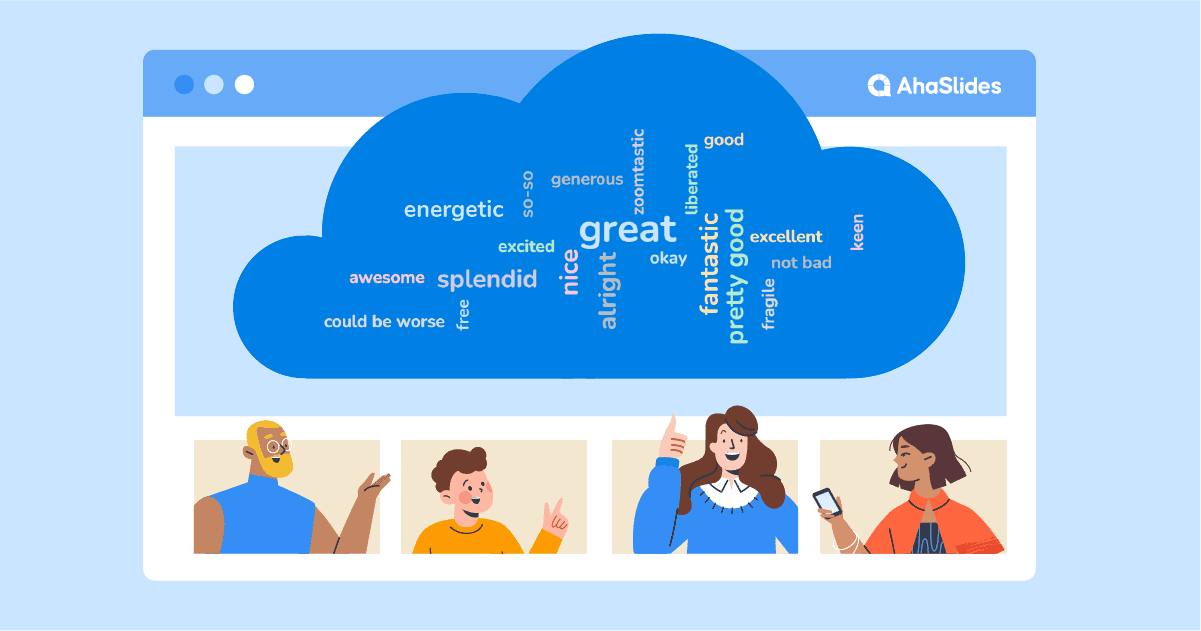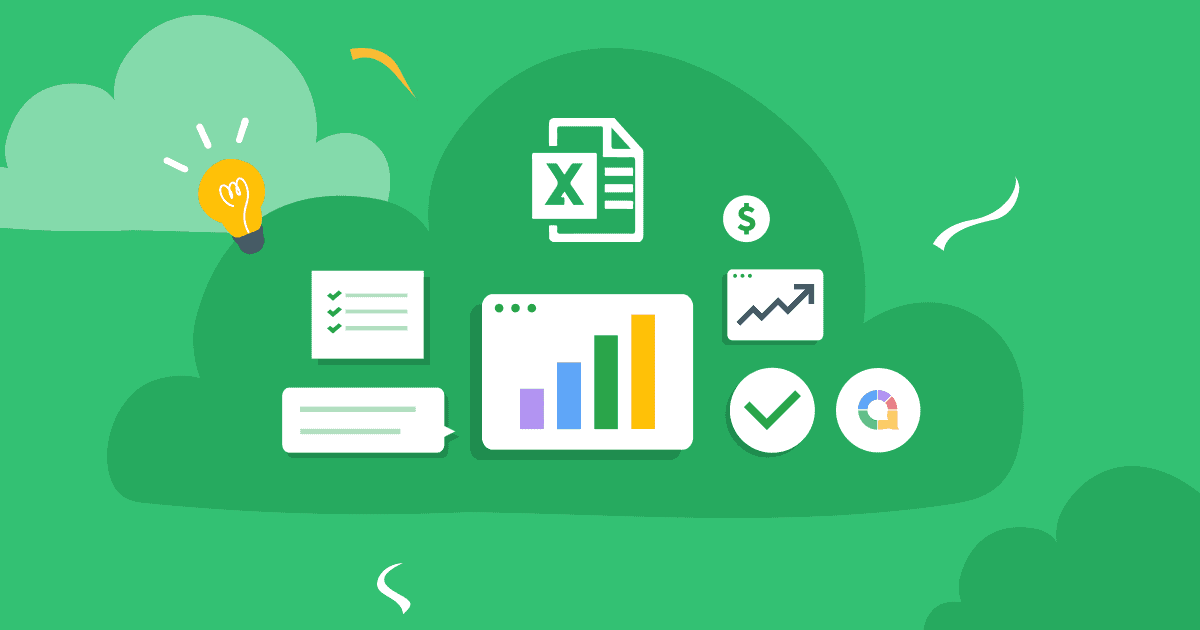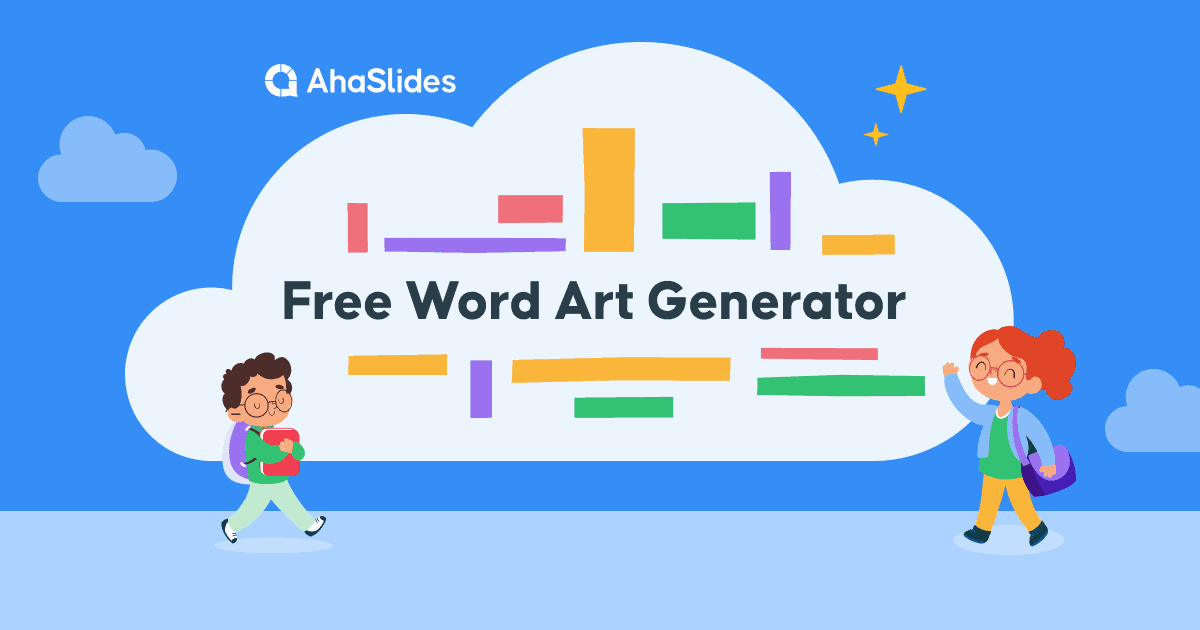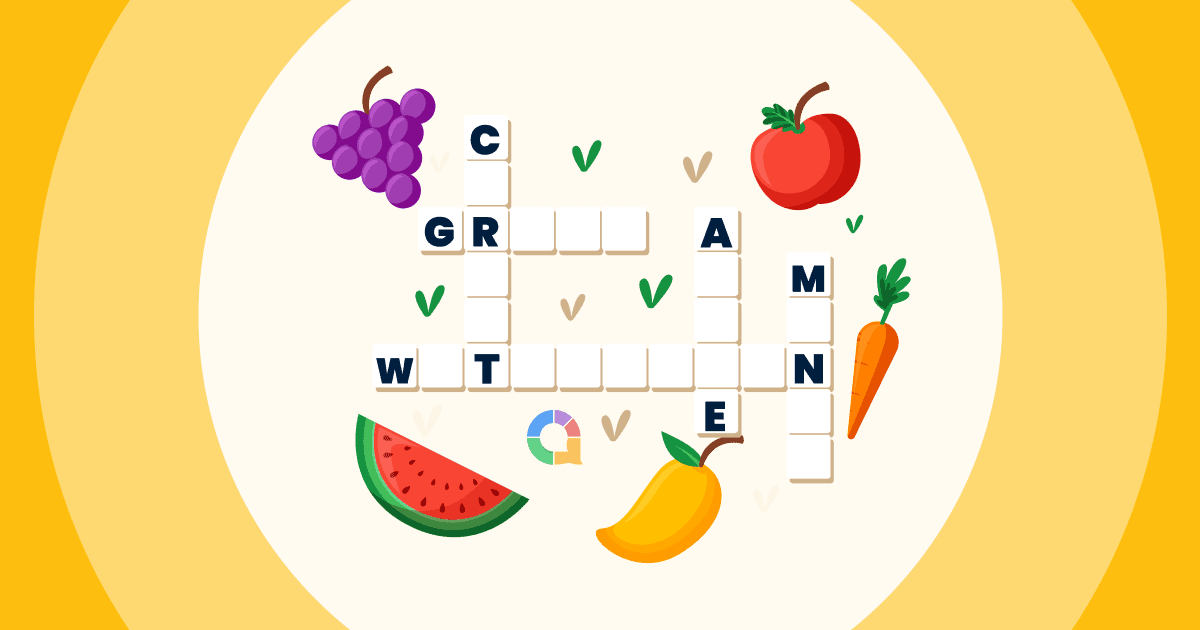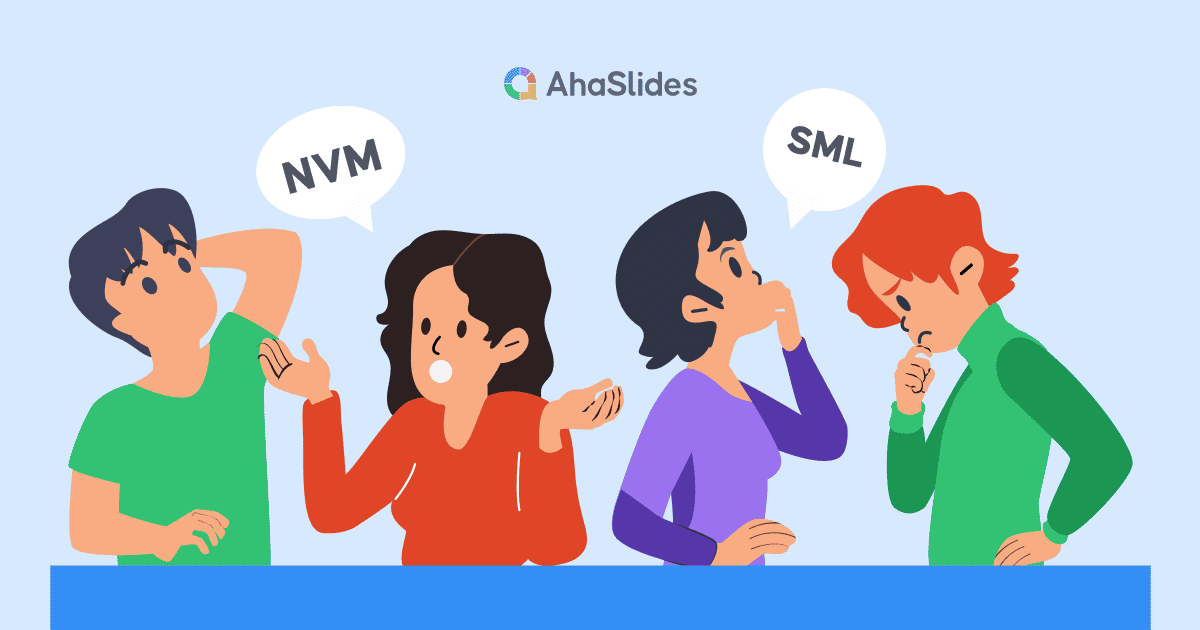Några fakta har framkommit sedan Zoom tog över de virtuella världarna av arbete och skola. Här är två: man kan inte lita på en uttråkad Zoom-deltagare med en egenskapad bakgrund, och lite interaktivitet räcker länge, lång sätt.
Ocuco-landskapet Zoom Word Cloud är ett av de mest effektiva tvåvägsverktygen för att få din publik verkligen att lyssna på vad du har att säga. Det engagerar dem och det skiljer ditt virtuella evenemang från de där tecknande Zoom-monologerna som vi alla har kommit att avsky.
Här är 4 steg för att ställa in din egen levande ordmolngenerator på Zooma in under 5 minuter.
Innehållsförteckning
- Översikt
- Vad är ett Zoom Word Cloud?
- Steg #1 Skapa ditt eget ordmoln
- Steg #2 Testa det
- Steg #3 Håll ditt Zoom-möte
- Steg #4 Värd ditt Zoom Word Cloud
- Extrafunktioner på AhaSlides Zoom World Cloud
- Word Cloud mallar
- Vanliga frågor
Översikt
| När grundades Zoom? | 2011 |
| Var grundades Zoom? | San Jose, Kalifornien |
| Varför ska jag använda Zoom? | Att hålla onlinemöten |
Använd AhaSlides för din livepresentation
Medan PowerPoint är ett kraftfullt presentationsverktyg kräver onlinemöten mer interaktivitet. Så låt oss kolla in fullständiga presentationsguider från AhaSlides för att engagera din publik!
För brainstorming-sessioner och för att hålla stora grupper engagerade, överväg att använda dessa verktyg:
- AhaSlides Online Quiz Creator: Det här verktyget låter dig skapa interaktiva frågesporter och omröstningar, vilket främjar deltagande och mäter förståelse.
- PowerPoint Word Cloud (eller liknande verktyg): Visualisera gruppidéer i realtid med en ordmolnsgenerator. Detta kan hjälpa till att identifiera gemensamma teman och väcka ytterligare diskussion.
- Eller gör lärandet interaktivt! Använda omröstning i klassrummet för att hålla eleverna engagerade.
Genom att kombinera presentationsverktyg med interaktiva element kan du skapa dynamiska och engagerande onlinemöten som håller din publik på tårna!
Ordmoln med bilder är det bästa sättet att brainstorma, eftersom visuella element väcker fantasi och inspiration. Du bör också kombinera för att använda de bästa Google Wheel-alternativen – AhaSlides spinnrock, att välja folk som spelar spel rättvist!
Lås upp kraften i AhaSlides online-klassrumsspelVår guide visar dig hur man gör ett Zoom-quiz, och vi har ännu fler Zoomtips för att få dina presentationer att glänsa.

Börja på några sekunder.
Lär dig hur du skapar ett riktigt ordmoln online, redo att dela med din publik!
🚀 Få gratis WordCloud☁️
Vad är ett Zoom Word Cloud?
Enkelt uttryckt är ett Zoom-ordmoln ett interaktiva ordmoln som delas via Zoom (eller annan programvara för videosamtal) vanligtvis under ett virtuellt möte, webbinarium eller onlinelektion.
Vi har specificerat interaktiva här eftersom det är viktigt att notera att detta inte bara är ett statiskt ordmoln fullt av förifyllda ord. Detta är ett live, samarbetsbaserat ordmoln där alla dina Zoom-kompisar får tillgång till lämna in sina egna svar och se dem flyga runt på skärmen. Ju mer ett svar skickas in av dina deltagare, desto större och mer centralt kommer det att visas i ordmolnet.
C
Något lite så här 👇

Vanligtvis behöver ett Zoom-ordmoln inget mer än en bärbar dator för presentatören (det är du!), ett gratis konto på ordmolnsprogramvara som AhaSlides och att varje Zoom-deltagare har sin egen telefon.
Så här får du igång en på 5 minuter…
Kan du inte avvara 5 minuter?
Följ stegen i detta 2-minuters video, dela sedan ditt ordmoln på Zoom med din publik!
Hur man kör ett Zoom Word Cloud gratis!
Dina Zoom-deltagare förtjänar en kick av interaktivt roligt. Ge det till dem i 4 snabba steg!
Steg #1Skapa ett gratis ordmoln
Registrera dig till AhaSlides gratis och skapa en ny presentation. I presentationsredigeraren kan du välja "ordmoln" som bildtyp.
När du har gjort detta behöver du bara skriva in frågan du vill ställa till din publik för att skapa ditt Zoom-ordmoln. Här är ett exempel 👇

Efter det kan du ändra inställningarna för ditt moln efter dina önskemål. Några saker du kan ändra är…
- Välj hur många gånger en deltagare kan svara.
- Avslöja ordposterna när alla har svarat.
- Blockera svordomar som skickas in av din publik.
- Tillämpa en tidsgräns för svar.
???? BonusDu kan helt anpassa hur ditt ordmoln ser ut när du presenterar det på Zoom. På fliken "anpassa" kan du ändra tema, färger och bakgrundsbild, eller så kan du lära dig mer om hur du skapar ett ordmoln med bilder tillsammans med Zoom-funktionen!

Steg #2: Testa det
Precis så är ditt Zoom-ordmoln helt klart. För att se hur allt kommer att fungera för ditt virtuella evenemang kan du skicka in ett testsvar med hjälp av "deltagarvy" (eller bara titta på vår 2-minuters video).
Klicka på knappen "Deltagarvy" under din bild. När telefonen på skärmen dyker upp skriver du in ditt svar och klickar på "skicka". Där är den första posten i ditt ordmoln. (Oroa dig inte, det är mycket mindre nedslående när du får fler svar!)

???? Kom ihågDu måste radera detta svar från ditt ordmoln innan du använder det via Zoom. För att göra detta klickar du helt enkelt på "Resultat" i navigeringsfältet och väljer sedan "rensa publikens svar".
Steg #3: Håll ditt Zoom-möte
Så ditt ordmoln är färdigt och väntar på svar från din publik. Dags att gå och hämta dem!
Starta ditt Zoom-möte och kör igenom det som vanligt. När du vill köra ditt ordmoln, gör du så här…
- Öppna din presentation i AhaSlides-redigeraren.
- Tryck 'Dela skärm' och välj fönstret som innehåller AhaSlides.
- I AhaSlides-redigeraren trycker du på den blå knappen "Presentera" i det övre högra hörnet.
- Be dina deltagare att ta fram sina telefoner och skriva in webbadressen i telefonens webbläsare.
???? Bonus: Du kan klicka på toppen av ditt ordmoln för att visa en QR-kod. Deltagare kan se detta genom skärmdelning, så de behöver bara skanna det med sina telefoner för att gå med direkt.

Steg #4: Värd för ditt Zoom Word Cloud
Vid det här laget borde alla ha anslutit sig till ditt ordmoln och vara redo att skriva in sina svar på din fråga. Allt de behöver göra är att skriva ut sitt svar med sin telefon och trycka på "skicka".
När en deltagare har skickat in sitt svar kommer svaret att visas i ordmolnet, precis som i ditt test.

Och det är allt! Du kan få upp ditt ordmoln och engagera dig på nolltid, helt gratis. Registrera dig till AhaSlides för att starta!
???? Klassrumsresponssystem av högsta klassKombinera kraften hos AhaSlides med ett ledande klassrumsresponssystem. Detta möjliggör feedback i realtid, frågesporter och interaktiva omröstningar, vilket håller eleverna engagerade och mäter deras förståelse.
Extrafunktioner på AhaSlides Zoom Word Cloud
- Lägg till en bilduppmaning – Ställ en fråga baserad på en bild. Du kan lägga till en bildfråga i ditt ordmoln, som visas på din enhet och din publiks telefoner medan de svarar. Prova en fråga som Beskriv den här bilden med ett ord.
- Ta bort bidrag – Som vi nämnde kan du blockera svordomar i inställningarna, men om det finns andra ord du hellre inte vill visa kan du ta bort dem genom att helt enkelt klicka på dem när de visas.
- Lägg till ljud – Det här är en funktion som du helt enkelt inte hittar på andra samverkande ordmolnDu kan lägga till ett ljudspår som spelas upp både från din enhet och din publiks telefoner medan du presenterar ditt ordmoln.
- Exportera dina svar – Ta bort resultaten från ditt Zoom-ordmoln antingen i ett Excel-ark som innehåller alla svar, eller i en uppsättning JPG-bilder så att du kan kolla tillbaka vid ett senare tillfälle.
- Lägg till fler bilder – AhaSlides har sätt mer att erbjuda än bara ett liveordmoln. Precis som molnet finns det bilder som hjälper dig att skapa interaktiva omröstningar, brainstorming-sessioner, frågor och svar, livequiz och evenemang. powerpoint ordmoln.
- Fler spel med AhaSlides, kolla in de roligaste zoomspel någonsin!
Vanliga frågor
Vad är ett Zoom Word Cloud?
Enkelt uttryckt är ett Zoom-ordmoln ett interaktivt ordmoln som delas via Zoom (eller annan programvara för videosamtal), vanligtvis under ett virtuellt möte, webbinarium eller onlinelektion.
Varför använda Zoom Word Cloud?
Zoom-ordmolnet är ett av de mest effektiva tvåvägsverktygen för att få din publik att verkligen lyssna på vad du har att säga. Det engagerar dem och det skiljer ditt virtuella evenemang från de där långdragna Zoom-monologerna vi alla har kommit att avsky.