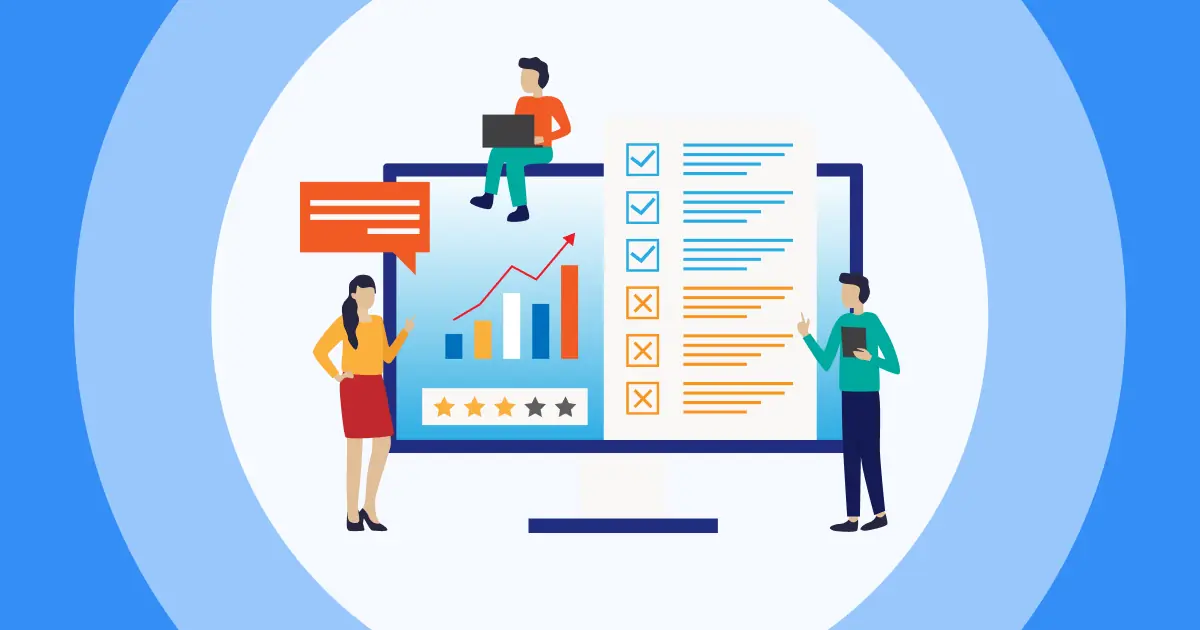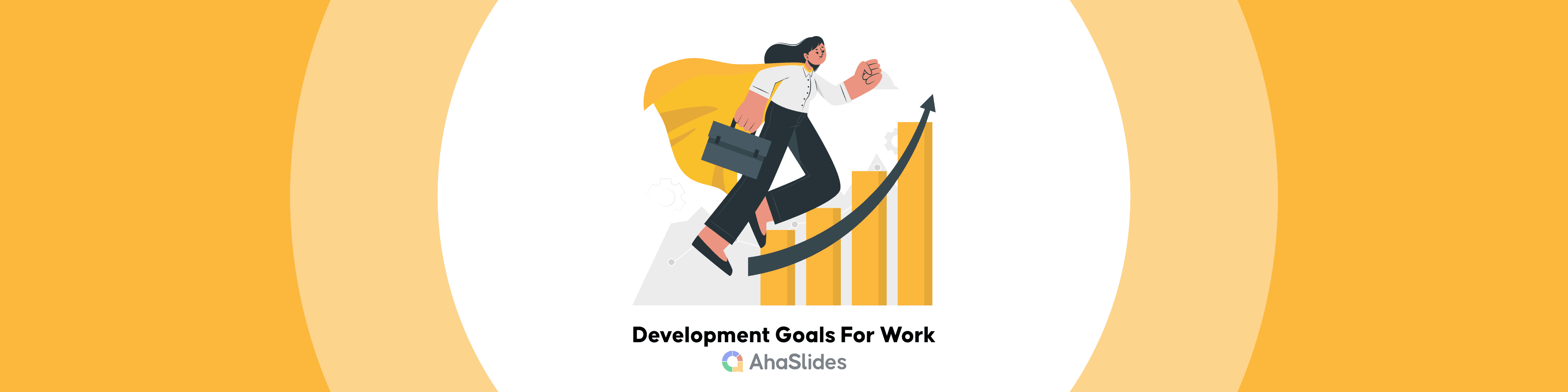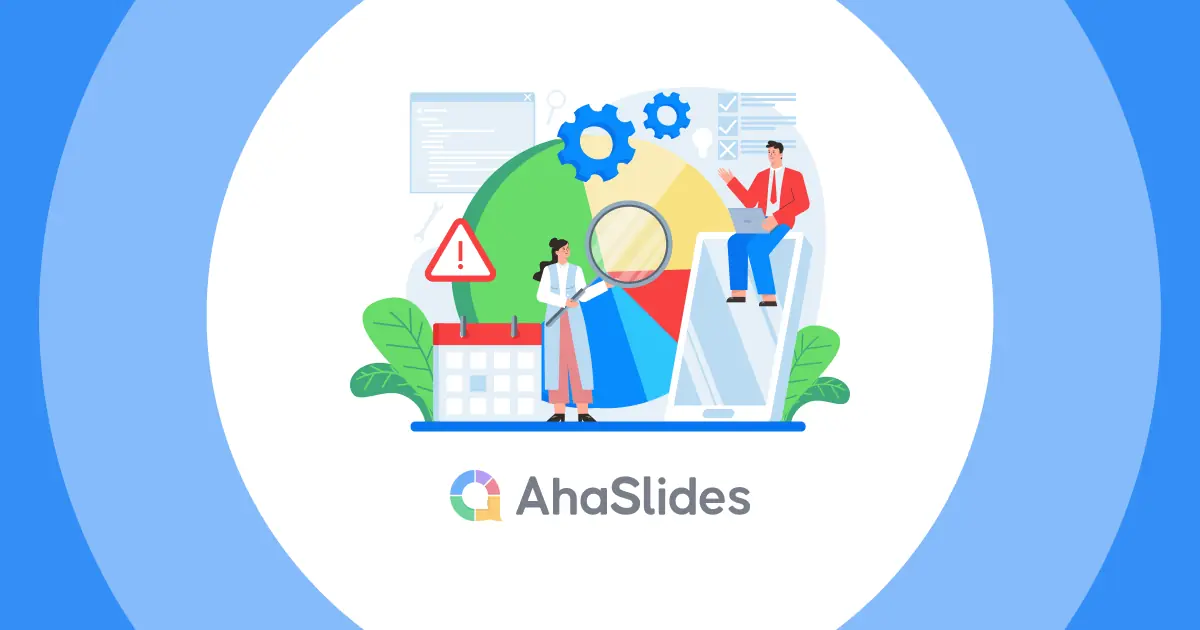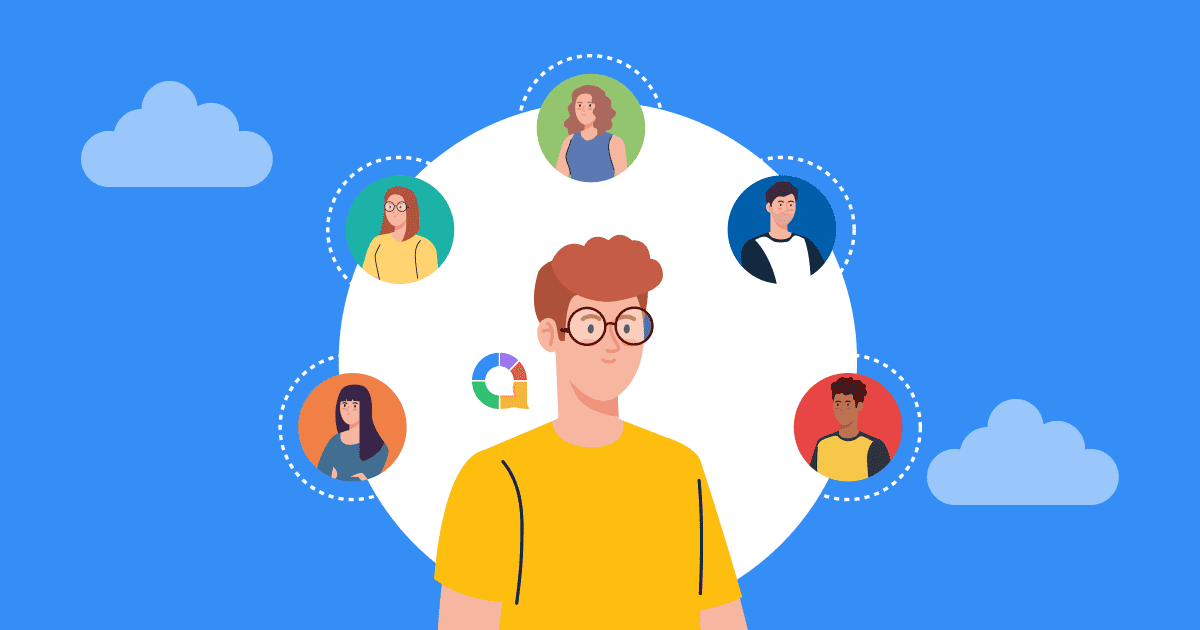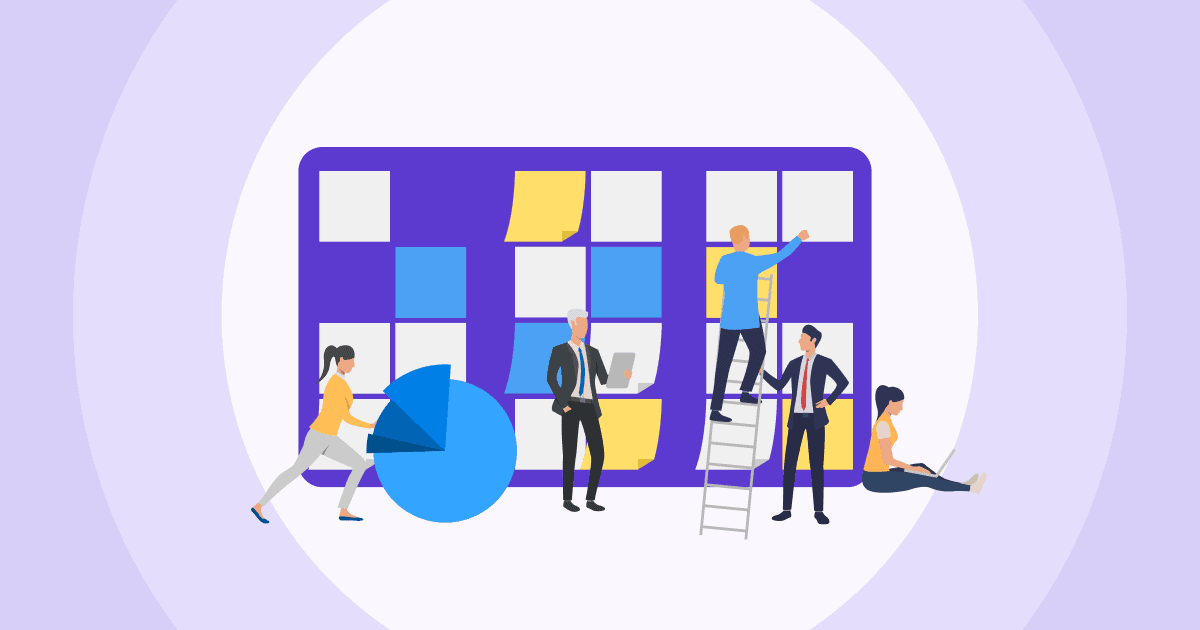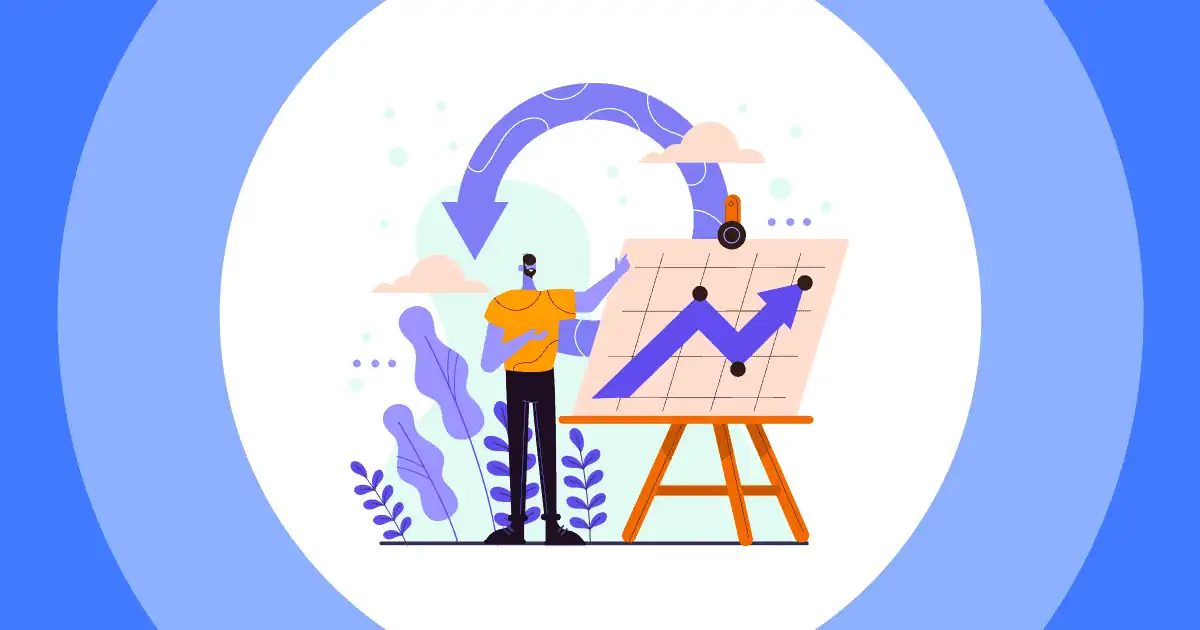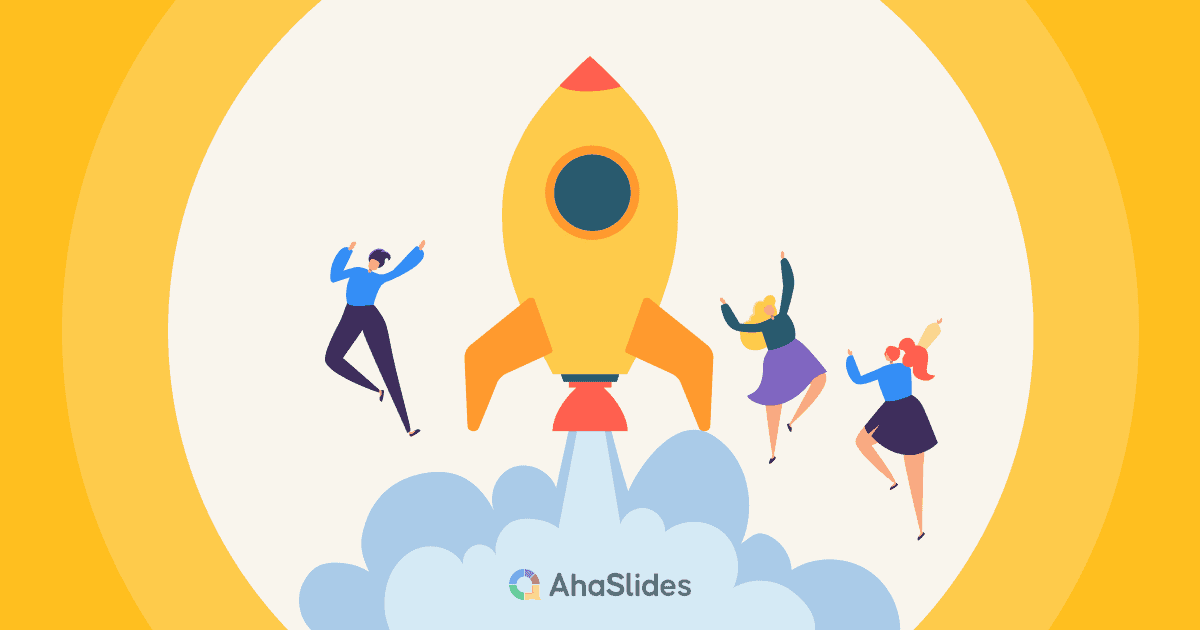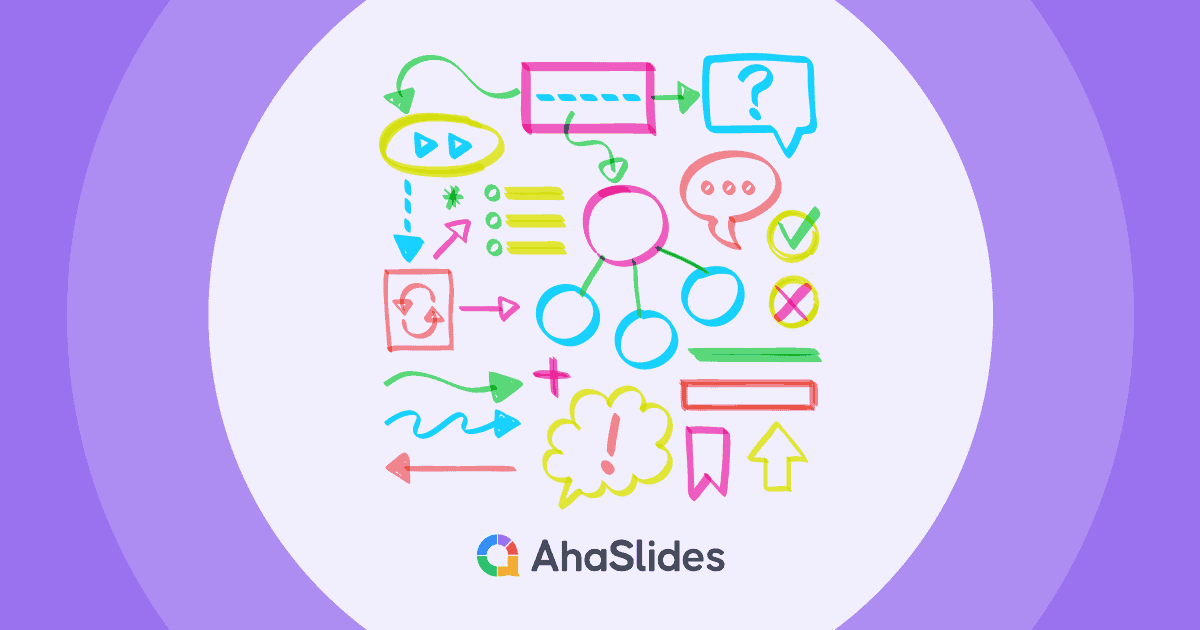在沒有數據的情況下,難以收集回饋或做出決策?你並不孤單。好消息是,創建有效的問卷不再需要昂貴的軟體或技術專業知識。有了 谷歌調查工具 (Google 表單),任何擁有 Google 帳戶的人都可以在幾分鐘內建立調查。
本逐步指南將向您展示如何充分利用 Google 問卷調查工具的強大功能,確保您快速且有效率地獲得所需答案。讓我們輕鬆開始做出明智的決策。
目錄
AhaSlides 的更多提示
Google 調查製作工具:建立調查的逐步指南
使用 Google 調查製作工具建立調查是一個簡單的過程,可讓您有效地收集有價值的回饋、進行研究或規劃活動。本逐步指南將引導您完成從造訪 Google 表單到分析您收到的回覆的整個過程。
第 1 步:造訪 Google 表單
- 登錄到您的Google帳戶。 如果您還沒有,則需要在 accounts.google.com 上建立。
- 導航至 Google 表單。打開您的網頁瀏覽器並前往 https://forms.google.com/ 或透過任何 Google 頁面右上角的 Google Apps 網格存取表單。
第 2 步:建立新表單
建立新表單。點選“+”按鈕建立新表單。或者,您也可以從各種範本中進行選擇,搶佔先機。
第 3 步:客製化您的調查
標題和描述。
- 點擊表單標題進行編輯並在下面新增描述,以便為受訪者提供上下文。
- 為你的問捲取一個清晰易懂的標題。這將有助於人們理解調查內容,並鼓勵他們參與。
添加問題。
使用右側的工具列新增不同類型的問題。只需點擊您要新增的問題類型並填寫選項即可。
- 簡短的回答: 用於簡短的文字回覆。
- 段落: 對於較長的書面答复。
- 多項選擇: 從多個選項中進行選擇。
- 複選框: 選擇多個選項。
- 落下: 從清單中選擇一個選項。
- 利開特量表: 對某件事進行評分(例如,強烈不同意到強烈同意)。
- 日期: 選擇一個日期。
- 時間: 選擇一個時間。
- 上傳文件: 上傳文件或圖像。
編輯問題。 點選問題進行編輯。您可以指定是否需要問題、新增圖像或視頻,或更改問題類型。
第 4 步:自訂問題類型
對於每個問題,您可以:
- 使其成為必需或可選。
- 新增答案選項並自訂其順序。
- 隨機排列答案選項(對於多項選擇題和複選框問題)。
- 添加描述或圖像以澄清問題。
第 5 步:組織您的調查
部分。
- 對於較長的調查,請將您的問題分為幾個部分,以便受訪者更容易理解。點擊右側工具列中的新部分圖示可新增部分。
重新排列問題。
- 拖放問題或部分以重新排列它們。
第 6 步:設計調查
- 客製化外觀。 點擊右上角的調色板圖示可變更顏色主題或在表單中新增背景圖像。
第 7 步:預覽您的調查
測試你的調查。
- 在操作欄點擊 “眼睛” 圖示以在共享之前查看您的調查的外觀。這使您可以了解受訪者將看到的內容,並在發送之前進行必要的調整。
第 8 步:發送您的調查
分享你的表單。點選右上角的「傳送」按鈕,然後選擇分享方式:
- 複製並貼上連結: 直接與人分享。
- 將表格嵌入您的網站: 將調查加入您的網頁。
- 透過社群媒體或電子郵件分享: 使用可用的按鈕。
第 9 步:收集並分析回复
- 查看回覆。 響應是即時收集的。點選 “回應” 表單頂部的選項卡可查看答案。您也可以在 Google 試算表中建立電子表格以進行更詳細的分析。
步驟10:後續步驟
- 查看回饋並採取行動。 使用從調查中收集的見解來為決策提供資訊、做出改進或進一步與受眾互動。
- 探索進階功能。深入了解 Google Survey Maker 的功能,例如添加基於邏輯的問題或與他人即時協作。
按照這些步驟,您將能夠使用 Google 表單製作器輕鬆建立、分發和分析問卷。祝您調查愉快!
提高回覆率的技巧
提高調查的回覆率可能具有挑戰性,但透過正確的策略,您可以鼓勵更多參與者花時間分享他們的想法和回饋。
1. 保持簡短和甜蜜
如果您的調查看起來又快又簡單,人們就更有可能完成您的調查。盡量將您的問題限制在要點上。 5 分鐘或更短時間完成的調查是理想的。
2. 個人化邀請
個人化的電子郵件邀請往往能獲得更高的回覆率。使用收件人的姓名,並盡可能提及過去的互動,讓邀請更具個人化,而不是群發郵件。

3. 發送提醒
人們很忙,即使打算完成你的調查,也可能會忘記。在首次邀請一週後發送一次禮貌的提醒,有助於增加回覆量。務必感謝已經完成調查的人,並只提醒尚未完成調查的人。
4. 確保匿名和保密
向您的參與者保證他們的回答將是匿名的,並且他們的數據將受到保密。這可以幫助您獲得更誠實和深思熟慮的答案。
5. 使其適合行動設備
許多人幾乎用智慧型手機做所有事情。確保您的調查適合行動設備,以便參與者可以在任何設備上輕鬆完成。
6.使用參與工具
結合互動式和視覺吸引力的工具,例如 啊哈幻燈片 可以讓您的調查更具吸引力。 AhaSlides模板 允許您建立具有即時結果的動態調查,使參與者的體驗更具互動性和樂趣。這對於參與度至關重要的現場活動、網路研討會或線上課程尤其有效。

7. 正確安排調查時間
調查的時間安排會影響其回覆率。避免在假期或週末發送調查,因為人們不太可能檢查電子郵件。
8.表達謝意
無論是在調查開始還是結束時,始終感謝參與者的時間和回饋。一句簡單的感謝可以大大有助於表達感激之情和鼓勵未來的參與。
關鍵要點
使用 Google 問卷調查工具建立問卷調查,是收集受眾寶貴見解的直接有效方式。 Google 問卷調查工具的簡潔易用使其成為任何希望收集回饋、進行研究或根據真實數據做出明智決策的人的理想選擇。請記住,成功的問卷調查的關鍵不僅在於您提出的問題,還在於您如何與受訪者互動並給予他們充分的尊重。