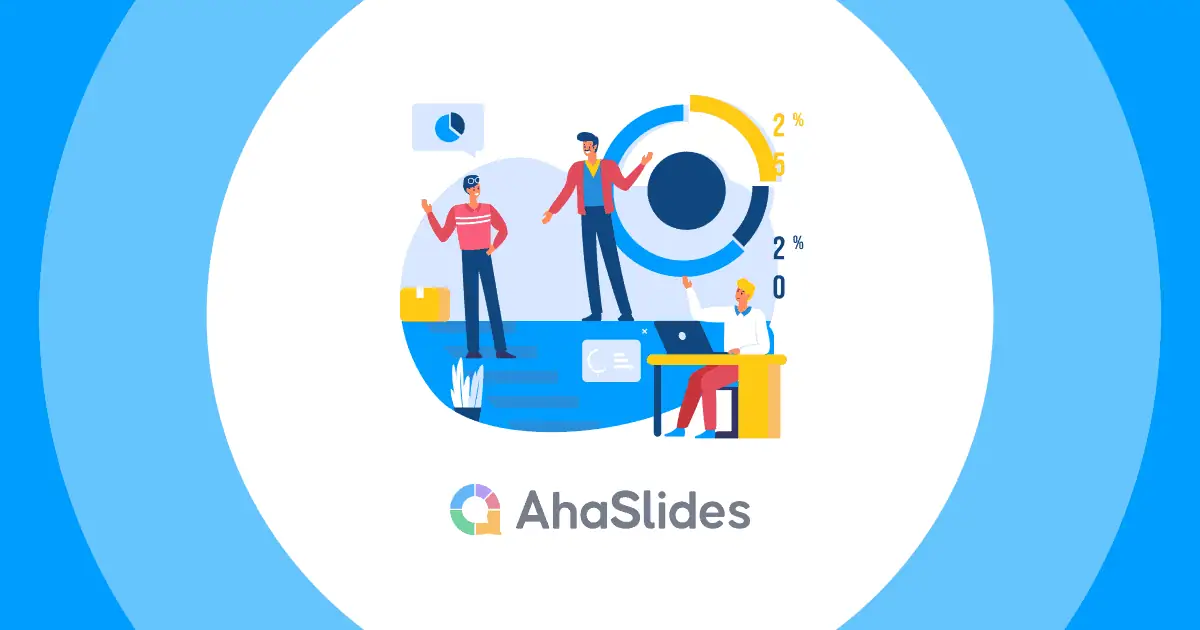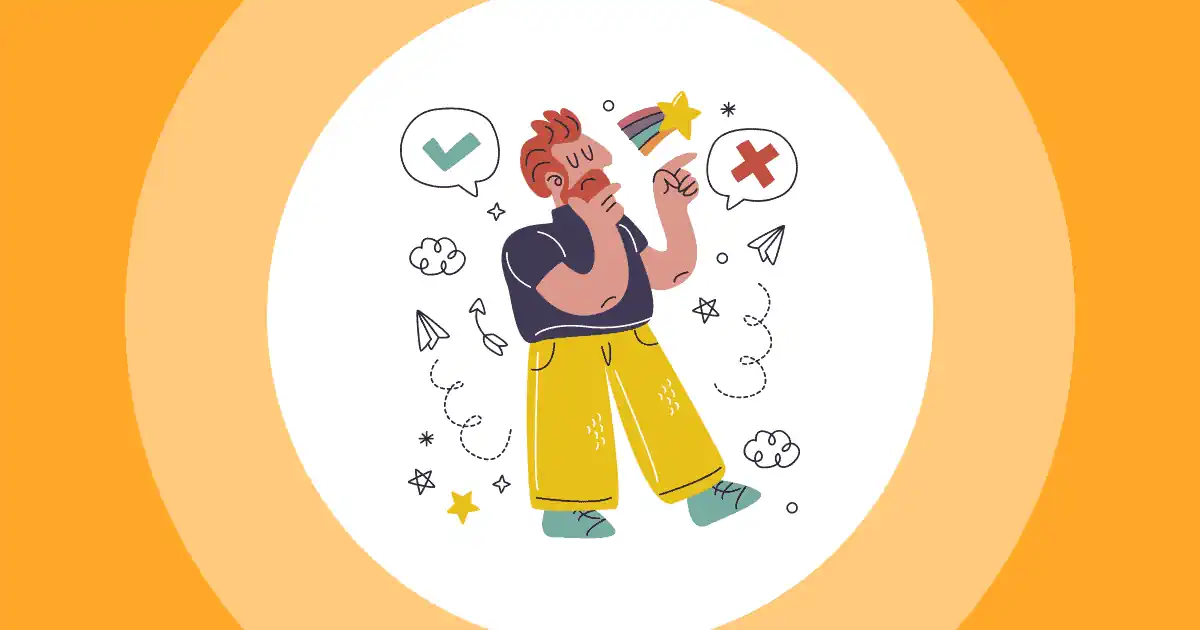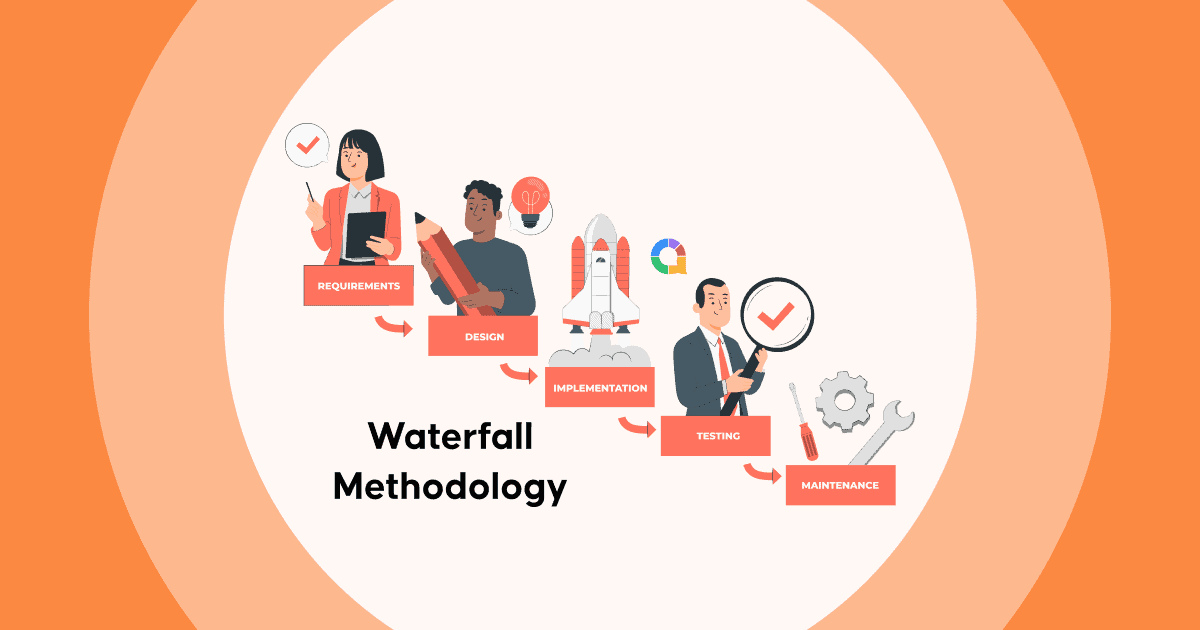如何在 PowerPoint 中添加頁碼無論您要創建專業報告、引人入勝的宣傳,還是引人入勝的教育演示文稿,頁碼都能為觀眾提供清晰的路線圖。頁碼可協助觀眾追蹤進度,並在需要時返回查看特定投影片。
在本文中,我們將逐步向您介紹如何在 PowerPoint 中新增頁碼。
目錄
為什麼要向 PowerPoint 添加頁碼?
在深入研究這些步驟之前,讓我們先來探討為什麼添加頁碼對 PowerPoint 簡報有益:
- 導航輔助設備:頁碼可協助觀眾輕鬆瀏覽簡報。頁碼為觀眾提供了清晰的參考點,方便他們在演示過程中或演示結束後找到特定幻燈片。
- 無縫流動:頁碼有助於在演示過程中保持流暢。頁碼能讓觀眾了解內容的結構和進度,更容易跟上進度。
- 敬業態度 :在 PowerPoint 簡報中加入頁碼,體現了專業精神和對細節的關注。它能為幻燈片增添一絲精緻感和條理。
現在我們了解了頁碼的重要性,讓我們深入研究將其新增至 PowerPoint 投影片的逐步過程。
如何通過 3 種方式在 PowerPoint 中添加頁碼
要開始向 PowerPoint 幻燈片添加頁碼,請按照下列步驟操作:
#1 –開啟 PowerPoint 和 Access “幻燈片編號”
- 啟動您的 PowerPoint 演示文稿。

- 前往 插入 標籤。
- 選擇 幻燈片編號 框

- 上 滑動 選項卡,選中 幻燈片編號 複選框。
- (可選)在 開始於 框中,鍵入要在第一張幻燈片上開始的頁碼。
- 選擇 “不要在標題投影片上顯示” 如果您不希望頁碼出現在投影片的標題上。

- 每填寫完資料或做任何更動請務必點擊 全部應用.
頁碼現在將添加到您的所有幻燈片中。
#2 –開啟 PowerPoint 和 Access 「頁首和頁尾
- 前往 插入 標籤。
- 在 文本 組,單擊 頁眉頁腳.

- 頁眉和頁腳 對話框將打開。
- 上 滑動 選項卡,選中 幻燈片編號 複選框。
- (可選)在 開始於 框中,鍵入要在第一張幻燈片上開始的頁碼。
- 每填寫完資料或做任何更動請務必點擊 全部應用.
頁碼現在將添加到您的所有幻燈片中。
#3 – 訪問 “幻燈片母版”
那麼如何在powerpoint幻燈片母版中插入頁碼呢?
如果您在向 PowerPoint 演示文稿添加頁碼時遇到問題,可以嘗試以下操作:

- 確保您位於 幻燈片大師 看法。 要執行此操作,請轉至 查看 > 幻燈片大師.

- 上 幻燈片大師 標籤,轉到 主佈局 並確保 幻燈片編號 複選框被選中。

- 如果仍然遇到問題,請嘗試重新啟動 PowerPoint。
如何在 PowerPoint 中刪除頁碼
以下是如何在 PowerPoint 中刪除頁碼的步驟:
- 打開您的 PowerPoint 演示文稿。
- 前往 插入 標籤。
- 每填寫完資料或做任何更動請務必點擊 頁眉頁腳.
- 頁眉和頁腳 對話框將打開。
- 上 滑動標籤,清除 幻燈片編號 複選框。
- (可選)如果您想要從演示文稿中的所有幻燈片中刪除頁碼,請單擊 全部應用。 如果您只想從當前幻燈片中刪除頁碼,請單擊 申請.
頁碼現在將從您的幻燈片中刪除。
綜上所述
如何在PowerPoint中添加頁碼? 在 PowerPoint 中添加頁碼是一項寶貴的技能,可以提高演示文稿的質量和專業性。 通過本指南中提供的易於遵循的步驟,您現在可以自信地將頁碼合併到幻燈片中,從而使您的受眾更容易訪問和組織您的內容。
當您開始創建引人入勝的 PowerPoint 演示文稿的旅程時,請考慮使用以下功能將您的幻燈片提升到一個新的水平: 啊哈幻燈片。使用 AhaSlides,您可以集成 現場投票, 測驗和 互動問答環節 進入你的簡報(或你的 頭腦風暴會議),促進有意義的互動並從觀眾那裡獲取有價值的見解。
常見問題(FAQ)
如何在 Powerpoint 中新增頁碼而不工作?
如果您在向 PowerPoint 演示文稿添加頁碼時遇到問題,可以嘗試以下操作:
造訪 查看 > 幻燈片大師.
上 幻燈片大師 標籤,轉到 主佈局 並確保 幻燈片編號 複選框被選中。
如果仍然遇到問題,請嘗試重新啟動 PowerPoint。
如何在 PowerPoint 中的特定頁面上開始頁碼?
在工具欄中,轉到 插入 標籤。
選擇 幻燈片編號 框
上 滑動 選項卡,選中 幻燈片編號 複選框。
在 開始於 框中,鍵入要在第一張幻燈片上開始的頁碼。
選擇 全部套用
參考: 微軟支持