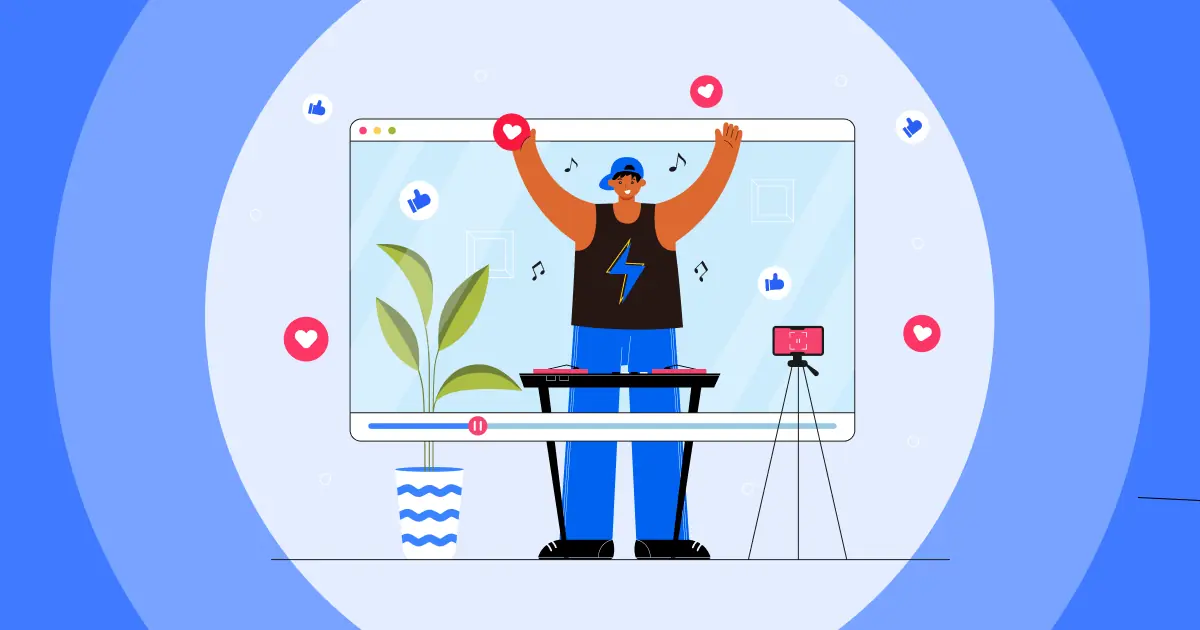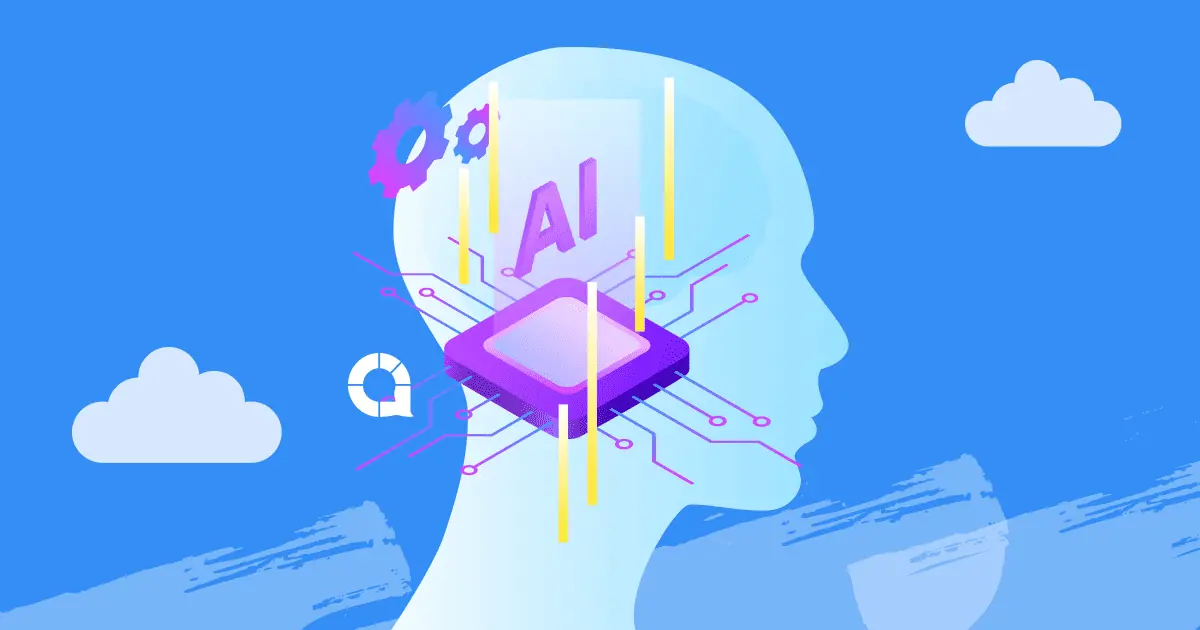如何在 PowerPoint 中添加視頻在 PPT 中添加影片很難嗎?添加短影片是一種非常有效的方法,可以避免你的 PowerPoint 簡報變成枯燥的獨白,導致觀眾面面相覷或打哈欠。
通過分享激動人心且引人入勝的故事,您可以提升聽眾的情緒,並使即使是最複雜的概念也更容易掌握和理解。 這不僅可以幫助您與聽眾建立聯繫,還可以讓您的演講給人留下持久的印象。
為實現這一點,您可以按照這些簡單的步驟在 PowerPoint 中添加視頻,同時保持其簡單明了和富有想像力。
那麼,如何將影片上傳到 PowerPoint?請參閱以下指南 👇
目錄
| PowerPoint 中的視頻大小限制是多少? | 小於 500mb |
| 我可以將 mp4 新增到簡報 powerpoint 嗎? | 可以 |
如何在 PowerPoint 中新增視頻
1/ 上傳視訊檔案 – 如何在 PowerPoint 中新增視頻
以下指南可幫助您將計算機中的視頻文件上傳到 PowerPoint 演示文稿中。
- 第一步: 打開您的 PowerPoint 演示文稿。 選擇要插入視頻文件的幻燈片,然後選擇要插入的區域 > 單擊 插入 在欄選項卡上 > 選擇 影片圖示.

- 第一步: 選擇 插入影片來自... >點擊 這個設備。

- 第 3 步:文件夾 電腦上會顯示 > 進入需要插入的視頻所在的文件夾,選擇視頻,點擊 插入.

- 第一步: 添加視頻後,您可以選擇 視頻格式選項卡 自定義視頻的亮度、幀或大小、效果等。

- 第 5 步:單擊“播放”選項卡以訪問您的視頻播放設置 在視頻格式選項卡旁邊。

- 第一步: 按 F5 預覽幻燈片。
2/ 新增線上影片 – 如何在 PowerPoint 中新增視頻
在開始之前,請確保您在演示期間有互聯網連接,以便視頻可以順利加載和播放。 以下是要遵循的步驟:
- 第一步: 在 YouTube* 上找到您要添加到演示文稿中的視頻。
- 第一步: 打開您的 PowerPoint 演示文稿。 選擇要插入視頻文件的幻燈片,然後選擇要插入的區域 > 單擊 插入 在欄選項卡上 > 選擇 影片圖示.

- 第一步: 選擇 插入影片來自... >點擊 在線視頻。

- 第 4 步:複製和粘貼 你的視頻地址 > 點擊 插入 按鈕將視頻添加到您的演示文稿中。

- 第一步: 添加視頻後,您可以選擇 視頻格式 選項卡自定義亮度、視頻幀或大小、效果等。

- 第 5 步:單擊“播放”選項卡以訪問“視頻格式”選項卡旁邊的視頻播放設置. 但是對於在線視頻,您只能選擇何時開始播放視頻。
- 第一步: 按 F5 預覽幻燈片。
*PowerPoint 目前僅支援來自 Youtube、Slideshare、Vimeo、Flip 和 Stream 的影片。
PowerPoint 中支持的視頻格式
PowerPoint 支持可在演示文稿中插入或鏈接的各種視頻格式。 支持的視頻格式可能因您使用的 PowerPoint 版本和操作系統而異,但以下是一些最常用的格式:
- MP4(MPEG-4 視頻文件)
- WMV(Windows 媒體視頻文件)
- MPG/MPEG(MPEG-1 或 MPEG-2 視頻文件)
- MOV(Apple QuickTime 電影文件):Mac OS X 上的 PowerPoint 支持此格式。
如果你不確定某個影片格式是否有效,你可以檢查 微軟辦公支持 網站了解更多信息或查閱 PowerPoint 幫助菜單。

在 PowerPoint 中添加視頻的替代方法
還有其他方法可以將影片添加到您的簡報中。一個替代方案是 AhaSlides,它提供了各種功能來幫助你創建引人入勝的 交互式幻燈片.
您可以將 PowerPoint 簡報嵌入到 AhaSlides 上的幻燈片中。如果您想要保留 PowerPoint 簡報中的動畫、轉場或其他視覺效果,這將特別有用。
透過嵌入 PowerPoint 簡報,您可以保留所有原始內容,同時仍可受益於 AhaSlides 的互動式功能,例如嵌入 Youtube 影片或 現場投票, 測驗, 一個轉輪 問答環節.
另外,如果你不知道 如何在PPT中添加音樂,AhaSlides 允許您使用「背景音樂」功能為簡報添加音訊或背景音樂,這有助於設定基調並為您的觀眾創造更身臨其境的體驗。
提高參與度的秘訣:
- AhaSlides | Mentimeter 的最佳替代品 | 2024 年最佳選擇
- 最佳量表替代品| 7 年企業與教育工作者的 2024 大選擇
- 使用隨機團隊生成器公平劃分你的團隊
- 2024 年如何正確集思廣益
關鍵要點
以上簡單的步驟教你如何在 PowerPoint 中添加視頻,打造引人入勝的簡報。如果你需要幫助, 啊哈幻燈片 提供了一系列功能來幫助您創建動態的交互式展覽,以有趣和創新的方式吸引您的觀眾。
另外,別忘了查看我們的圖書館 免費互動模板!