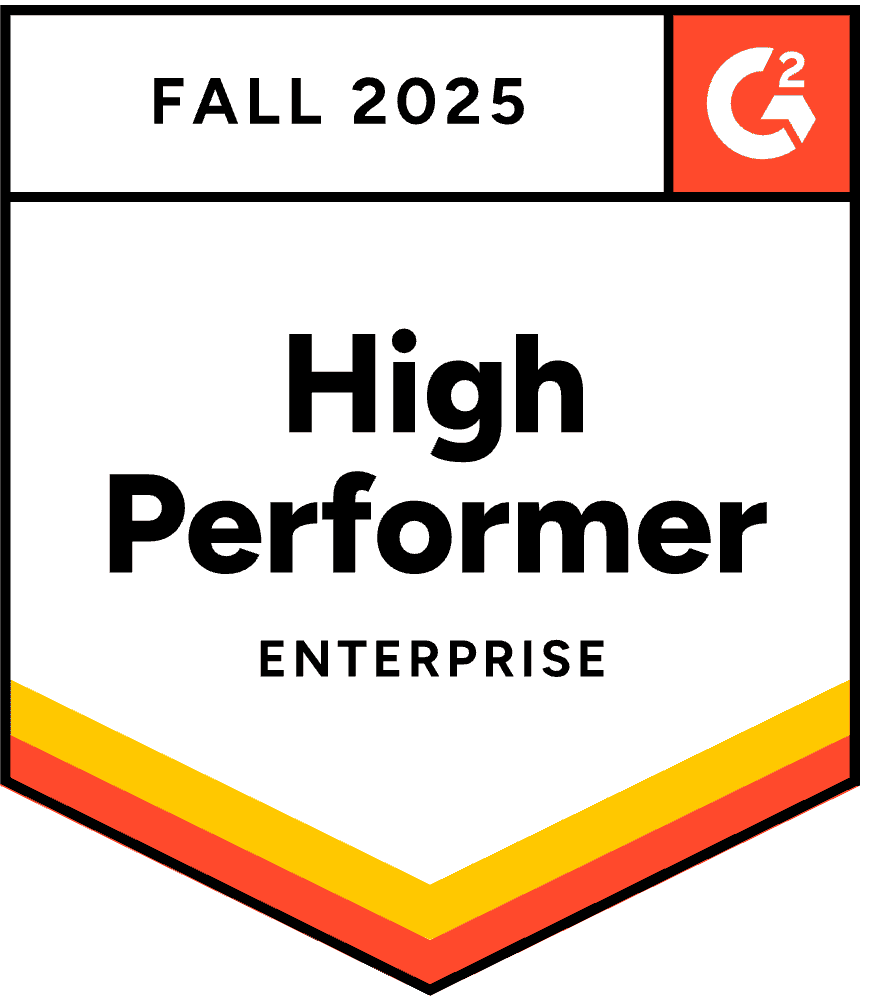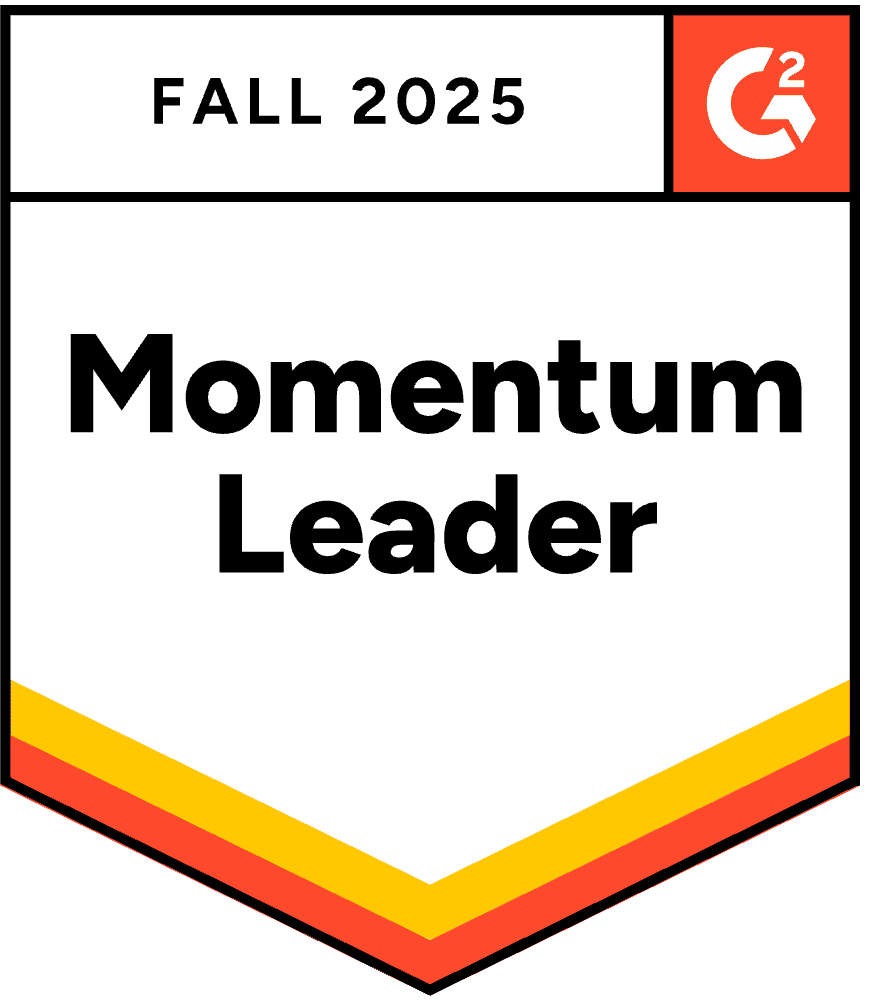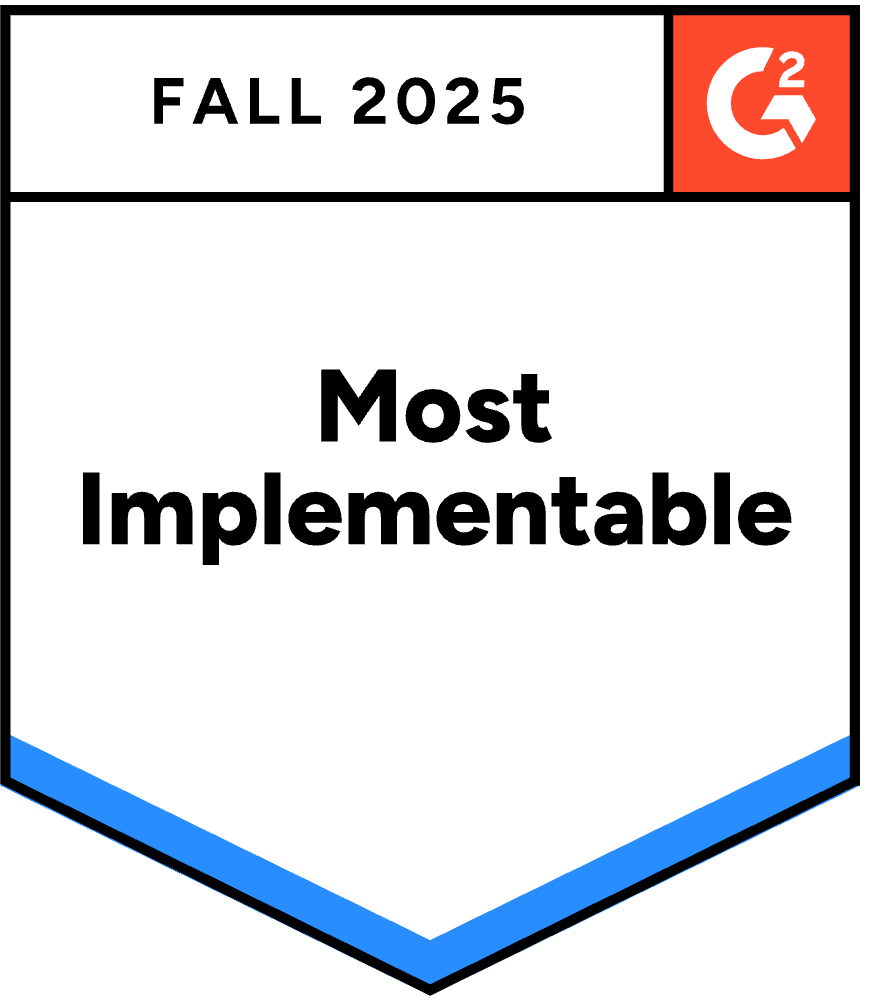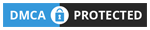En PowerPoint-præsentation, der går den ekstra mil med interaktive elementer, kan resultere i op til 92 % publikumsengagement. Hvorfor?
Tag et kig:
Det virkelige spørgsmål er, hvordan gør du din PowerPoint-præsentation interaktiv?
Spild ikke mere tid og spring direkte ind i vores ultimative guide til, hvordan du laver en interaktiv PowerPoint præsentation med to nemme og unikke metoder, plus gratis skabeloner til at levere et mesterværk.
Metode 1: Interaktivitet for publikumsdeltagelse ved hjælp af tilføjelsesprogrammer
Navigationsbaseret interaktivitet forbedrer indholdsflowet, men det løser ikke det grundlæggende problem med livepræsentationer: publikum sidder passivt, mens én person taler til dem. ægte engagement under live-sessioner kræver forskellige værktøjer.
Hvorfor publikumsdeltagelse er vigtigere end avanceret navigation
Forskellen mellem interaktiv navigation og interaktiv deltagelse er forskellen mellem en Netflix-dokumentar og en workshop. Begge kan være værdifulde, men de tjener helt forskellige formål.
Med navigationsinteraktivitet: Du præsenterer stadig FOR folk. De ser med, mens du udforsker indhold på deres vegne. Det er interaktivt for dig som præsentator, men de forbliver passive observatører.
Med deltagelsesinteraktivitet: Du faciliterer MED mennesker. De bidrager aktivt, deres input vises på skærmen, og præsentationen bliver en samtale snarere end et foredrag.
Forskning viser konsekvent, at aktiv deltagelse giver dramatisk bedre resultater end passiv seeroplevelse. Når publikum besvarer spørgsmål, deler meninger eller sender forespørgsler fra deres telefoner, sker der flere ting samtidigt:
- Kognitivt engagement øges. At gennemtænke afstemningsmuligheder eller formulere svar aktiverer dybere bearbejdning end passiv modtagelse af information.
- Psykologisk investering stiger. Når folk har deltaget, bekymrer de sig mere om resultaterne og fortsætter med at være opmærksomme på at se resultater og høre andres perspektiver.
- Socialt bevis bliver synligt. Når meningsmålingsresultater viser, at 85 % af dit publikum er enige i noget, bliver den konsensus til data. Når 12 spørgsmål dukker op i dine spørgsmål og svar, bliver aktiviteten smittende, og flere bidrager.
- Generte deltagere finder stemme. Introverte og yngre teammedlemmer, der aldrig ville række hånden op eller sige noget, vil indsende spørgsmål anonymt eller stemme i afstemninger fra sikkerheden på deres telefoner.
Denne transformation kræver værktøjer ud over PowerPoints oprindelige funktioner, fordi du har brug for faktiske mekanismer til indsamling og visning af svar. Adskillige tilføjelsesprogrammer løser dette problem.
Brug af AhaSlides PowerPoint-tilføjelsesprogram til live publikumsdeltagelse
AhaSlides tilbyder gratis PowerPoint-tilføjelsesprogram der fungerer på både Mac og Windows og tilbyder 19 forskellige interaktive slidetyper, herunder quizzer, afstemninger, ordskyer, spørgsmål og svar-sessioner og undersøgelser.
Trin 1: Opret din AhaSlides-konto
- Tilmeld dig for en gratis AhaSlides-konto
- Lav dine interaktive aktiviteter (afstemninger, quizzer, ordskyer) på forhånd
- Tilpas spørgsmål, svar og designelementer
Trin 2: Installer AhaSlides-tilføjelsesprogrammet i PowerPoint
- Åbn PowerPoint
- Naviger til fanen 'Indsæt'
- Klik på 'Hent tilføjelsesprogrammer' (eller 'Office-tilføjelsesprogrammer' på Mac)
- Søg efter "AhaSlides"
- Klik på 'Tilføj' for at installere tilføjelsesprogrammet
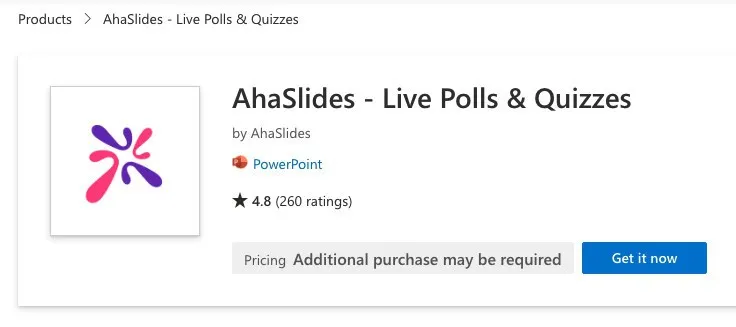
Trin 3: Indsæt interaktive slides i din præsentation
- Opret et nyt dias i din PowerPoint-præsentation
- Gå til 'Indsæt' → 'Mine tilføjelsesprogrammer'
- Vælg AhaSlides fra dine installerede tilføjelsesprogrammer
- Log ind på din AhaSlides-konto
- Vælg det interaktive dias, du vil tilføje
- Klik på 'Tilføj slide' for at indsætte det i din præsentation
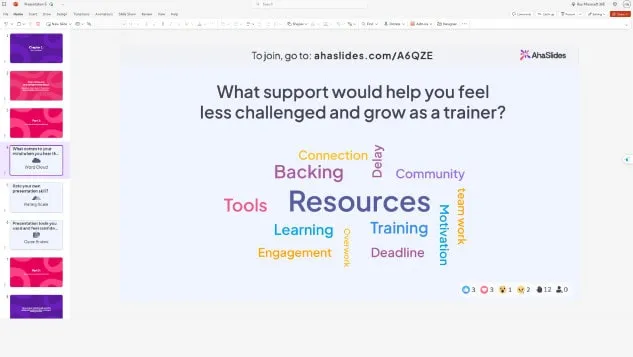
Under din præsentation vises en QR-kode og et link til at deltage på de interaktive slides. Deltagerne scanner QR-koden eller besøger linket på deres smartphones for at deltage i realtid.
Stadig forvirret? Se denne detaljerede guide i vores Vidensdatabase.
Eksperttip 1: Brug en isbryder
At starte enhver præsentation med en hurtig interaktiv aktivitet hjælper med at bryde isen og sætter en positiv og engagerende tone. Isbrydere fungerer særligt godt til:
- Workshops hvor du vil måle publikums humør eller energi
- Virtuelle møder med eksterne deltagere
- Træningssessioner med nye grupper
- Firmaarrangementer, hvor folk måske ikke kender hinanden
Eksempler på isbryderidéer:
- "Hvordan har alle det i dag?" (humørmåling)
- "Hvad er ét ord, der beskriver dit nuværende energiniveau?" (ordsky)
- "Bedøm din fortrolighed med dagens emne" (spørgsmål på skala)
- "Hvor deltager du fra?" (åbent spørgsmål til virtuelle begivenheder)
Disse enkle aktiviteter involverer øjeblikkeligt dit publikum og giver værdifuld indsigt i deres sindstilstand, som du kan bruge til at justere din præsentationsmetode.
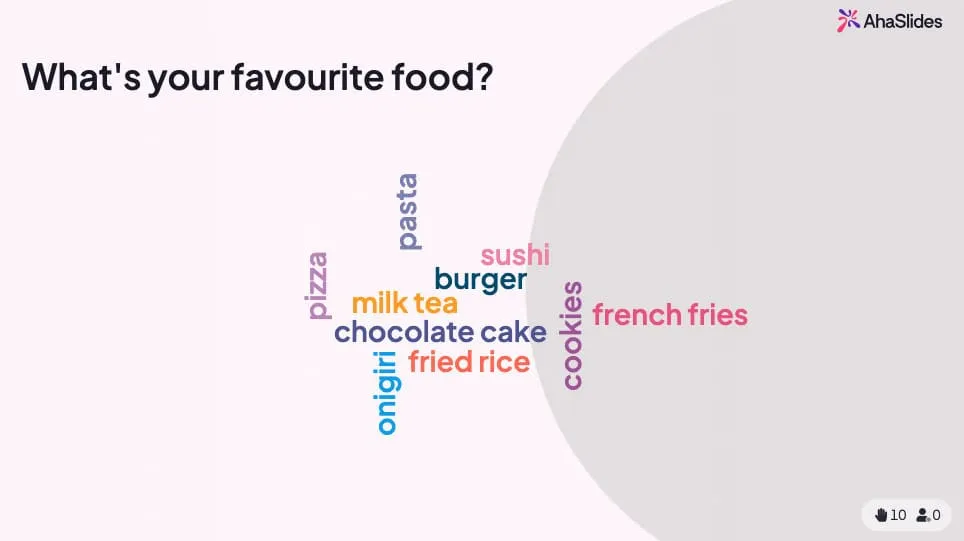
💡 Vil du have flere icebreaker-spil? Du finder en hele flok gratis her!
Eksperttip 2: Afslut med en miniquiz
Quizzer er ikke kun til vurdering – de er effektive engagementsværktøjer, der forvandler passiv lytning til aktiv læring. Strategisk placering af quizzer hjælper med at:
- Forstærk nøglepunkter - Deltagerne husker information bedre, når de bliver testet
- Identificer videnshuller - Resultater i realtid viser, hvad der skal afklares
- Bevar opmærksomheden - At vide, at der kommer en quiz, holder publikum fokuseret
- Skab mindeværdige øjeblikke - Konkurrenceelementer tilføjer spænding
Bedste fremgangsmåder for placering af quizzer:
- Tilføj quizzer med 5-10 spørgsmål i slutningen af hovedemnerne
- Brug quizzer som overgange mellem sektioner
- Inkluder en afsluttende quiz, der dækker alle hovedpunkter
- Vis ranglister for at skabe venskabelig konkurrence
- Giv øjeblikkelig feedback på korrekte svar
På AhaSlides fungerer quizzer problemfrit i PowerPoint. Deltagerne konkurrerer om point ved at svare hurtigt og korrekt på deres telefoner, og resultaterne vises live på dit slide.

On AhaSlides, quizzer fungerer på samme måde som andre interaktive dias. Stil et spørgsmål, og dit publikum konkurrerer om point ved at være de hurtigste besvarere på deres telefoner.
Eksperttip 3: Bland mellem en række forskellige slides
Variation forhindrer træthed i præsentationer og opretholder engagement gennem længere sessioner. I stedet for at bruge det samme interaktive element gentagne gange, så bland forskellige typer:
Tilgængelige interaktive slidetyper:
- Afstemninger - Hurtig meningsindsamling med flere valgmuligheder
- Quizzer - Videnstestning med scoring og ranglister
- Ordskyer - Visuel repræsentation af publikums reaktioner
- Open-ended spørgsmål - Frit formulerede tekstsvar
- Skala spørgsmål - Indsamling af vurderinger og feedback
- Brainstorming-slides - Fælles idégenerering
- Spørgsmål og svar sessioner - Anonym spørgsmålsindsendelse
- Spinderhjul - Tilfældig udvælgelse og gamification
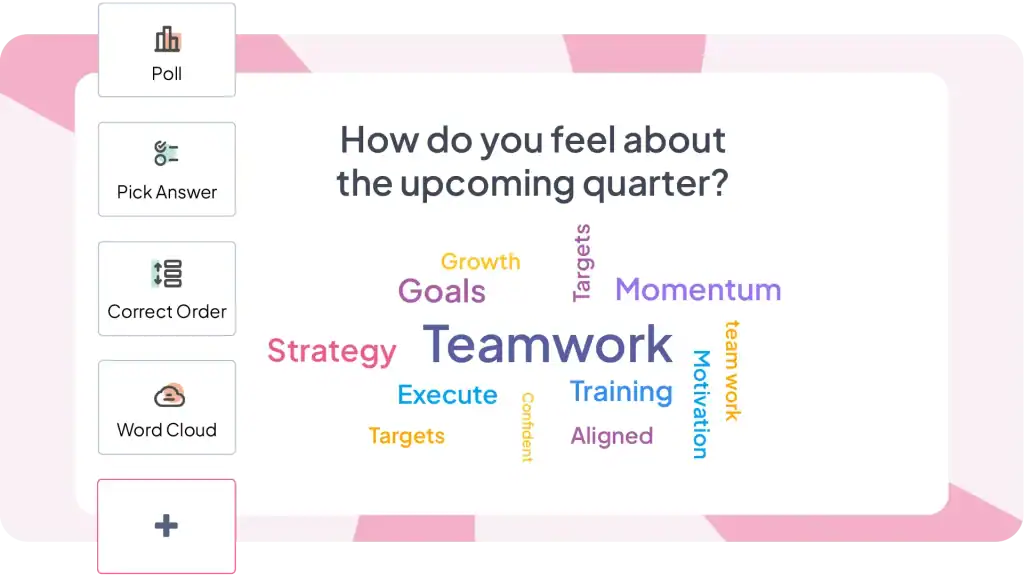
Anbefalet mix til en 30-minutters præsentation:
- 1-2 isbryderaktiviteter i starten
- 2-3 afstemninger i løbet af for hurtig engagement
- 1-2 quizzer til videnstjek
- 1 ordsky til kreative svar
- 1 spørgerunde med spørgsmål
- 1 sidste quiz eller afstemning til afslutning
Denne variation holder din præsentation dynamisk og sikrer, at forskellige læringsstile og præferencer for deltagelse imødekommes.
Andre tilføjelsesmuligheder, der er værd at overveje
AhaSlides er ikke den eneste mulighed. Flere værktøjer tjener lignende formål med forskellige fokusområder.
ClassPoint Integrerer dybt med PowerPoint og inkluderer annotationsværktøjer, hurtige afstemninger og gamification-funktioner. Særligt populær i uddannelsesmæssige sammenhænge. Stærkere baseret på værktøjer i præsentationer, mindre udviklet til planlægning før præsentationer.
liemeter tilbyder smukke visualiseringer og ordskyer. Premium-priser afspejler et poleret design. Bedre til lejlighedsvise store begivenheder end almindelige møder på grund af omkostninger.
Afstemning overalt har eksisteret siden 2008 med moden PowerPoint-integration. Understøtter SMS-svar sammen med webadgang, hvilket er nyttigt for målgrupper, der ikke er komfortable med QR-koder eller webadgang. Priser pr. svar kan blive dyre ved hyppig brug.
solid fokuserer på spørgsmål og svar og grundlæggende afstemninger. Særligt stærk til store konferencer og borgermøder, hvor moderering er vigtig. Mindre omfattende interaktionstyper sammenlignet med alt-i-en-platforme.
Den ærlige sandhed: Alle disse værktøjer løser det samme kerneproblem (at muliggøre live publikumsdeltagelse i PowerPoint-præsentationer) med lidt forskellige funktioner og priser. Vælg baseret på dine specifikke behov - uddannelse vs. virksomhedsbaseret, mødefrekvens, budgetbegrænsninger og hvilke interaktionstyper du har mest brug for.
Hvornår skal man tilkalde professionelle
Det kræver betydelig tid og ekspertise at skabe sofistikerede interaktive præsentationer. Hvis du har stramme deadlines, mangler selvtillid i designet eller har brug for præsentationer, der afspejler dit brand perfekt, så overvej at samarbejde med specialister.
Forelagde er et britisk PowerPoint-designbureau, der kombinerer professionelt design med kognitive videnskabelige principper. De skaber interaktive præsentationer med brugerdefineret navigation, avancerede animationer og sofistikerede klikoplevelser – og håndterer alt fra omstrukturering af indhold til teknisk implementering.
Metode 2: Navigationsbaseret interaktivitet ved hjælp af PowerPoints native funktioner
PowerPoint indeholder effektive interaktive funktioner, som de fleste aldrig opdager. Disse værktøjer giver dig mulighed for at oprette præsentationer, hvor seerne styrer deres oplevelse og vælger, hvilket indhold de vil udforske, og i hvilken rækkefølge.
1. Hyperlinks
Hyperlinks er den enkleste måde at oprette interaktive PowerPoint-præsentationer på. De giver dig mulighed for at forbinde ethvert objekt på et slide til ethvert andet slide i din samling og dermed skabe forbindelser mellem indholdet.
Sådan tilføjer du hyperlinks:
- Vælg det objekt, du vil gøre klikbart (tekst, figur, billede, ikon)
- Højreklik og vælg "Link" eller tryk Ctrl+K
- I dialogboksen Indsæt hyperlink skal du vælge "Placer i dette dokument".
- Vælg dit destinationsslide fra listen
- klik på OK
Objektet kan nu klikkes på under præsentationer. Når du præsenterer, går det direkte til din valgte destination.
2. Animation
Animationer tilføjer bevægelse og visuel interesse til dine dias. I stedet for at tekst og billeder blot vises, kan de "flyve ind", "fade ind" eller endda følge en bestemt sti. Dette fanger dit publikums opmærksomhed og holder dem engageret. Her er nogle typer animationer at udforske:
- Indgangsanimationer: Styr, hvordan elementer vises på diaset. Mulighederne inkluderer "Fly In" (fra en bestemt retning), "Fade In", "Grow/Shrink" eller endda en dramatisk "Bounce".
- Afslut animationer: Styr, hvordan elementer forsvinder fra diaset. Overvej "Fly Out", "Fade Out" eller en legende "Pop".
- Vægt animationer: Fremhæv specifikke punkter med animationer som "Pulse", "Grow/Shrink" eller "Color Change".
- Bevægelsesbaner: Animer elementer for at følge en bestemt sti hen over diaset. Dette kan bruges til visuel historiefortælling eller til at understrege sammenhænge mellem elementer.
3. triggers
Triggere tager dine animationer et skridt videre og gør din præsentation interaktiv. De giver dig mulighed for at kontrollere, hvornår en animation sker baseret på specifikke brugerhandlinger. Her er nogle almindelige triggere, du kan bruge:
- Ved klik: En animation starter, når brugeren klikker på et bestemt element (f.eks. ved at klikke på et billede udløser en video til afspilning).
- Ved svæv: En animation afspilles, når brugeren holder musen over et element. (F.eks. hold musemarkøren over et tal for at afsløre en skjult forklaring).
- Efter det forrige dias: En animation starter automatisk, når det forrige dias er blevet vist.
Leder du efter flere interaktive PowerPoint-ideer?
De fleste guider forenkler interaktiv PowerPoint til "sådan tilføjer du animationer og hyperlinks." Det er ligesom at reducere madlavning til "sådan bruger du en kniv." Teknisk korrekt, men misser pointen fuldstændigt.
Interaktiv PowerPoint findes i to fundamentalt forskellige varianter, der hver især løser forskellige problemer:
Navigationsbaseret interaktivitet (Native PowerPoint-funktioner) skaber udforskbart indhold i dit eget tempo, hvor enkeltpersoner styrer deres rejse. Brug dette, når du opretter træningsmoduler, salgspræsentationer med forskellige målgrupper eller kioskdisplays.
Interaktiv publikumsdeltagelse (kræver tilføjelsesprogrammer) omdanner livepræsentationer til tovejssamtaler, hvor publikum aktivt bidrager. Byg dette, når du præsenterer for teams, afholder træningssessioner eller er vært for arrangementer, hvor engagement er vigtigt.
For navigationsbaseret interaktivitet, åbn PowerPoint og begynd at eksperimentere med hyperlinks og triggere i dag.
For publikums deltagelse, Prøv AhaSlides gratis - intet kreditkort påkrævet, fungerer direkte i PowerPoint, 50 deltagere inkluderet i gratisplanen.
Ofte stillede spørgsmål
Hvordan kan du gøre slides mere interessante?
Start med at skrive dine ideer, bliv derefter kreativ med diasdesignet, hold designet konsekvent; Gør din præsentation interaktiv, tilføj derefter animation og overgange. Juster derefter alle objekter og tekster gennem alle dias.
Hvad er de mest populære interaktive aktiviteter at lave i en præsentation?
Der er masser af interaktive aktiviteter, der bør bruges i en præsentation, herunder live-afstemninger, quizzer, word cloud, kreative idétavler eller en spørgerunde.