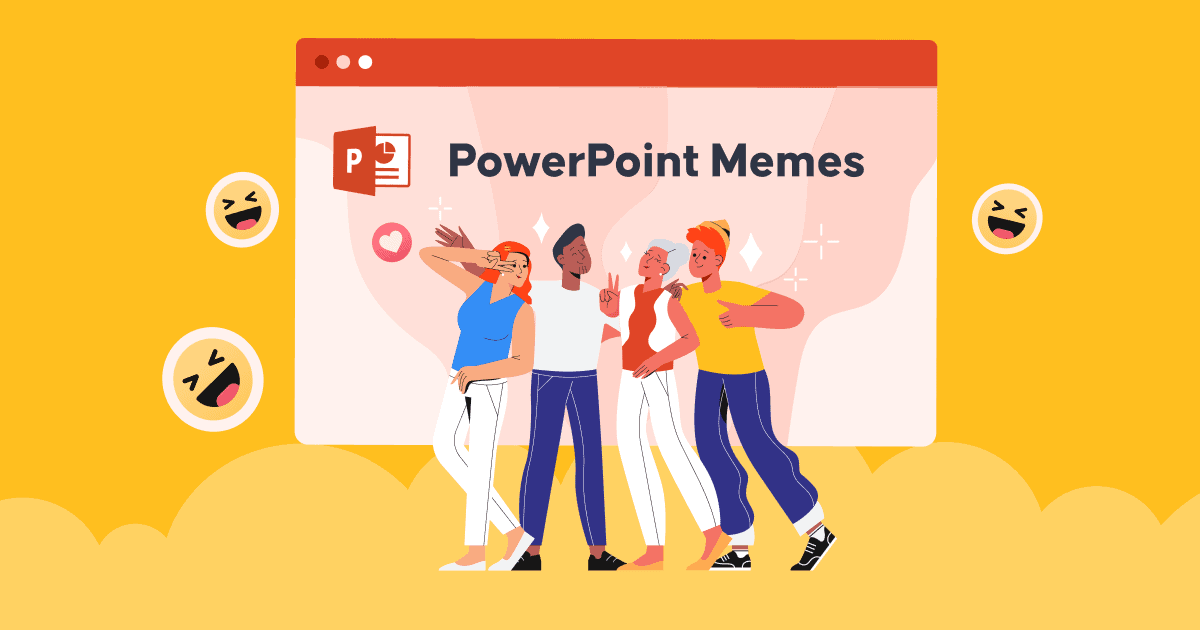So fügen Sie Notizen zu PowerPoint hinzu um Ihre Präsentation eindrucksvoller und überzeugender zu gestalten?
Wie können Redner die Präsentation am besten steuern, ohne dass es an Informationen mangelt? Das Geheimnis einer erfolgreichen Präsentation oder Rede kann darin liegen, im Vorfeld Rednernotizen vorzubereiten.
Wenn Sie also erfahren, wie Sie Notizen zu PowePoint hinzufügen, können Sie bei der Präsentation jedes Themas sicherer vorgehen.
Möglicherweise haben Sie während Ihrer Schul- und Berufszeit zahlreiche Präsentationen, aber nicht viele von Ihnen sind sich der Vorteile der Verwendung von Notizen in PPT-Folien zur Optimierung Ihrer Präsentationen bewusst.
Wenn Sie Schwierigkeiten haben, Ihre Folie zu vereinfachen und zu minimieren und gleichzeitig alle Informationen zu erwähnen, die dem Publikum präsentiert werden müssen, gibt es keine bessere Möglichkeit als die Sprechernotizen-Funktion in PowerPoint. Erfahren Sie, wie Sie Notizen zu PowerPoint hinzufügen, um Ihre Präsentation erfolgreich zu gestalten.
Inhaltsverzeichnis
- Powerpoint-Notizen zu AhaSlides hinzufügen
- Wie füge ich Notizen zu PowerPoint hinzu?
- Wie kann ich mit der Präsentation beginnen, während ich in der Referentenansicht die Sprechernotizen sehe?
- Wie drucke ich PowerPoint-Folien mit Notizen?
- Wie kann ich mir Notizen bei einer Powerpoint-Präsentation ansehen?
- Fazit
- Häufig gestellte Fragen (FAQ)

Weitere lustige Tipps mit AhaSlides

Starten Sie in Sekunden.
Holen Sie sich kostenlose AhaSlides-Vorlagen. Melden Sie sich kostenlos an und wählen Sie aus der Vorlagenbibliothek, was Sie möchten!
🚀 Zu den Wolken ☁️
Gute Neuigkeiten – Sie können jetzt Powerpoint-Notizen zu AhaSlides hinzufügen
Da Sie wissen müssen, wie Sie bei interaktiven Aktivitäten wie Umfragen, Spielen, Quizzen und mehr Notizen in PowerPoint einfügen, können ergänzende Tools wie Online-Präsentationstools bequemer und praktischer sein. So vermeiden Sie zeitaufwändiges Arbeiten mit komplizierten Aufgaben.
Sie können beispielsweise die Software AhaSlides verwenden, die bereits in PowerPoint-Add-Ins integriert ist. Es ist nicht überraschend, dass Sie mit AhaSlides Notizen in jeder interaktiven Folie anpassen können.
- Schritt 1: Fügen Sie AhaSlides über PowerPoint zu Ihrer PPT-Datei hinzu Add-In-Funktion
- Schritt 2: Gehen Sie direkt zu Ihrem AhaSlides-Konto und die Vorlage, die Sie ändern möchten
- Schritt 3: Gehen Sie zu der Folie, der Sie Notizen hinzufügen möchten
- Schritt 4: Unten auf der Seite befindet sich ein leerer Bereich: die Notizen. Sie können die Texte nach Ihren Wünschen frei anpassen.

Hinweise
- Alles, was Sie in Ihrem Hauptkonto aktualisiert haben, wird automatisch in den PowerPoint-Folien aktualisiert.
- Es stehen Ihnen zahlreiche Vorlagen zur Verfügung, die Sie entsprechend Ihren Anforderungen bearbeiten können und die auf jeden Fall zu Ihrer Zufriedenheit ausfallen.
Entdecken Sie:
5 einfache Schritte zum Hinzufügen von Notizen zu Ihrer Powerpoint-Präsentation
Notizen in PowerPoint sind für Ihre Präsentation von Vorteil. Wie fügt man Notizen einfach in PowerPoint ein? Die folgenden 5 Schritte werden Ihnen unerwartet den Tag retten.
- Schritt 1. Öffnen Datei Präsentation zu arbeiten
- Schritt 2. Aktivieren Sie unter der Symbolleiste das Ansehen und wählen Sie die Normal or Gliederungsansicht
- Schritt 3. Gehen Sie zu den Folien, denen Sie Notizen hinzufügen möchten
- Schritt 4. Sie haben zwei Möglichkeiten, die Notizen zu bearbeiten:
Option 1: Suchen Sie unten auf den Folien nach dem Abschnitt: Klicken Sie, um Notizen hinzuzufügen. Wenn dieser Abschnitt nicht angezeigt wird, können Sie zu Notizen in England, Statusleiste, und klicken Sie darauf, um die Funktion zum Hinzufügen von Notizen zu aktivieren.

Option 2: Klicken Sie auf die Ansehen Tab und suchen Sie nach tDie Notizenseite, werden Sie automatisch weitergeleitet Formformat Um die Bearbeitung vorzunehmen, ist die untere Folie der Abschnitt „Notizen“. Wählen Sie die Platzhalter für Notizen aus, die Sie anpassen möchten.

- Schritt 5. Geben Sie beliebig viele Texte in die Notizfelder ein. Sie können die Texte mit Aufzählungszeichen bearbeiten, großschreiben und die Schrift je nach Bedarf fett, kursiv oder unterstrichen hervorheben. Verwenden Sie den Doppelpfeil, um den Randbereich der Notizen bei Bedarf zu verschieben und zu erweitern.
Tipps: Wenn es um ein Gruppenprojekt geht, gehen Sie zu Diashow einrichtenund aktivieren Sie das Kontrollkästchen für Folien auf dem neuesten Stand halten.
Wie beginne ich mit der Präsentation, während ich die Sprechernotizen in der Präsentationsansicht sehe?
Beim Hinzufügen von Notizen befürchten viele Moderatoren, dass das Publikum diese versehentlich sehen könnte oder dass die Notizenzeile bei zu vielen Notizen nicht mehr übersichtlich ist. Keine Panik, mit der Moderatoransicht geht das ganz einfach. So können Sie die Notizen für jede Folie auf Ihrem Bildschirm anzeigen, während Sie die Präsentation auf einer anderen Folie präsentieren.
- Schritt 1. Finden Sie die Diashow und klicken auf Moderatoransicht
- Schritt 2. Ihre Notizen befinden sich auf der rechten Seite der Hauptfolie. Wenn Sie jede Folie verschieben, werden die Notizen entsprechend angezeigt.

- Schritt 3. Sie können in Ihren Notizen nach unten scrollen, wenn sie auf Ihrem Bildschirm zu lang sind.
Tipps: Auswählen Display-EinstellungenUnd wählen Sie dann Tauschen Sie die Referentenansicht und die Bildschirmpräsentation aus wenn Sie die Seiten mit Noten oder ohne Noten unterscheiden möchten.
- Was ist eine Bewertungsskala? | Kostenloser Umfrage-Skalen-Ersteller
- Veranstalten Sie kostenlose Live-Fragen und Antworten
- Live-Wortwolken-Generator
Wie drucke ich PowerPoint-Folien mit Notizen?
Sie können einrichten Notizseiten als eigenständiges Dokument, das mit dem Publikum geteilt werden kann, wenn es weitere Details lesen möchte. Ihre Folien können sinnvoll sein und dem Publikum klar erklärt werden, wenn sie mit Notizen angezeigt werden.
- Schritt 1: Gehe zu Reichen Sie das Wählen Sie dann in der Multifunktionsleisten-Registerkarte die aus Drucken ganz ohne irgendetwas tun oder drücken zu müssen.
- Schritt 2: Unter Rahmen, wählen Sie das zweite Feld (es heißt Ganzseitige Folien als Standard), dann gehen Sie für Drucklayout, und wählen Sie Notes-Seiten.
Tipps: Ändern Sie andere Einstellungen für zusätzliche Änderungen, wählen Sie die Version der Handzettel, welche Folien gedruckt werden sollen, legen Sie die Anzahl der Kopien fest usw. und drucken Sie wie gewohnt.
Wie kann ich mir Notizen bei einer Powerpoint-Präsentation ansehen?
Um beim Präsentieren einer PowerPoint-Diashow Sprechernotizen anzuzeigen und hinzuzufügen, können Sie die folgenden Schritte ausführen:
- PowerPoint öffnen: Öffnen Sie Ihre PowerPoint-Präsentation, die die Notizen enthält, die Sie während der Präsentation anzeigen möchten.
- Starten Sie die Diashow: Klicken Sie oben auf dem Bildschirm im PowerPoint-Menüband auf die Registerkarte „Diashow“.
- Wählen Sie einen Diashow-Modus: Je nach Wunsch stehen verschiedene Diashow-Modi zur Auswahl:
- Von Anfang an: Dadurch wird die Diashow mit der ersten Folie gestartet.
- Von der aktuellen Folie: Wenn Sie an einer bestimmten Folie arbeiten und die Diashow an diesem Punkt starten möchten, wählen Sie diese Option.
- Moderatorenansicht: Sobald die Präsentation beginnt, drücken Sie die Alt-Taste (Windows) bzw. die Wahltaste (Mac) und klicken Sie auf Ihren Präsentationsbildschirm. Dadurch sollte die Referentenansicht bei einem Dual-Monitor-Setup geöffnet werden. Bei einem Einzelmonitor aktivieren Sie die Referentenansicht über die Schaltfläche „Referentenansicht“ in der Bedienleiste unten auf dem Bildschirm (Windows) oder über das Menü „Präsentation“ (Mac).
- Moderatornotizen anzeigen: In der Referentenansicht sehen Sie Ihre aktuelle Folie auf einem Bildschirm und auf dem anderen Bildschirm (oder in einem separaten Fenster) die Referentenansicht. Diese Ansicht umfasst Ihre aktuelle Folie, eine Vorschau der nächsten Folie, einen Timer und – ganz wichtig – die Referentennotizen.
- Lesen Sie Notizen während der Präsentation: Während Sie mit Ihrer Präsentation fortfahren, können Sie Ihre Vortragsnotizen in der Vortragsansicht lesen, um Sie bei Ihrer Präsentation zu unterstützen. Das Publikum sieht auf dem Hauptbildschirm nur den Folieninhalt, nicht Ihre Notizen.
- Durch Folien navigieren: Sie können mit den Pfeiltasten oder durch Anklicken der Folien in der Referentenansicht durch Ihre Folien navigieren. So können Sie in Ihrer Präsentation vor- und zurückblättern, ohne dass Ihre Notizen verloren gehen.
- Beenden Sie die Präsentation: Wenn Sie Ihre Präsentation beendet haben, drücken Sie die Taste „Esc“, um die Diashow zu beenden.
Die Referentenansicht ist ein nützliches Tool für Referenten, da Sie Ihre Notizen einsehen und Ihre Präsentation steuern können, ohne dass das Publikum diese Notizen sieht. Dies ist besonders hilfreich, wenn Sie einen Vortrag oder eine Präsentation halten, bei der Sie detaillierte Informationen oder Hinweise benötigen.

Starten Sie in Sekunden.
Holen Sie sich kostenlose AhaSlides-Vorlagen! Melden Sie sich kostenlos an und wählen Sie aus der Vorlagenbibliothek, was Sie möchten!
🚀 Zu den Wolken ☁️
Fazit
Haben Sie alles Wichtige zum Hinzufügen von Notizen zu PowerPoint gelernt? Tägliche Weiterbildung ist unerlässlich, um sowohl im Beruf als auch beim Lernen bessere Leistungen zu erbringen. Darüber hinaus kann Ihnen die Nutzung von AhaSlides und anderen ergänzenden Tools einen Wettbewerbsvorteil verschaffen, um Ihre Lehrer, Vorgesetzten, Kunden und andere mit Ihren Ideen zu beeindrucken.
Probieren Sie AhaSlides sofort aus, um unglaubliches Potenzial freizusetzen.
Häufig gestellte Fragen (FAQ)
Welchen Zweck haben Präsentationsnotizen?
Präsentationsnotizen dienen als hilfreiches Werkzeug für Moderatoren, um ihre Präsentation während einer Präsentation zu unterstützen und zu verbessern. Der Zweck von Präsentationsnotizen besteht darin, zusätzliche Informationen, Erinnerungen und Hinweise bereitzustellen, die dem Präsentator dabei helfen, den Inhalt effektiv zu vermitteln.
Sollten Sie Notizen für eine Präsentation haben?
Ob Sie sich Notizen für eine Präsentation machen, hängt von Ihren persönlichen Vorlieben und den spezifischen Anforderungen der Situation ab. Manche Vortragende finden Notizen hilfreich, während andere sich lieber auf ihr Wissen und ihre Redefähigkeiten verlassen. Daher liegt es ganz bei Ihnen, ob Sie Notizen für Ihre Präsentation machen oder nicht!