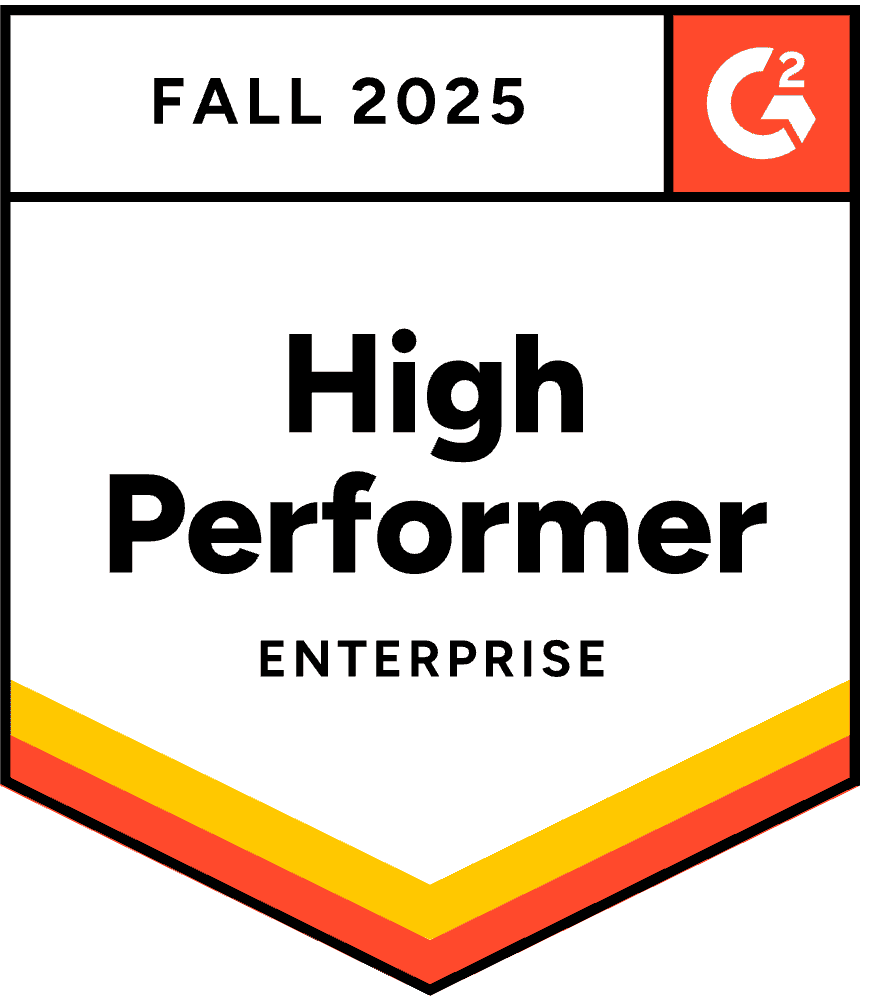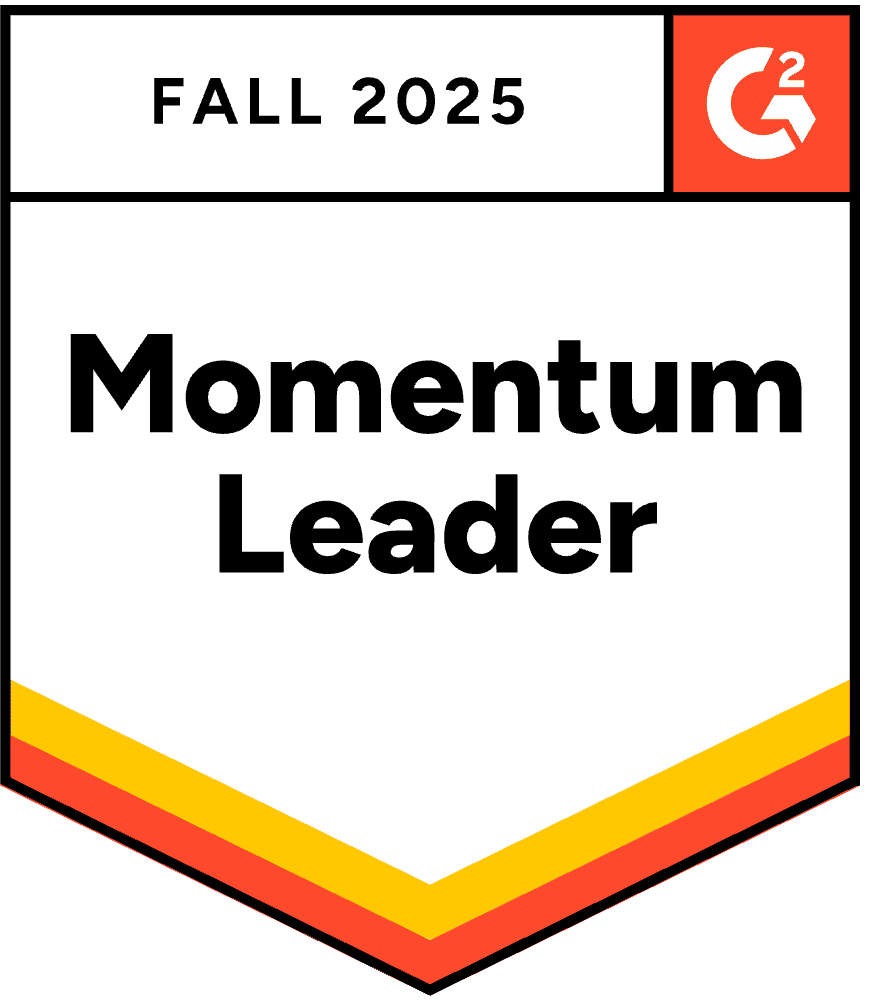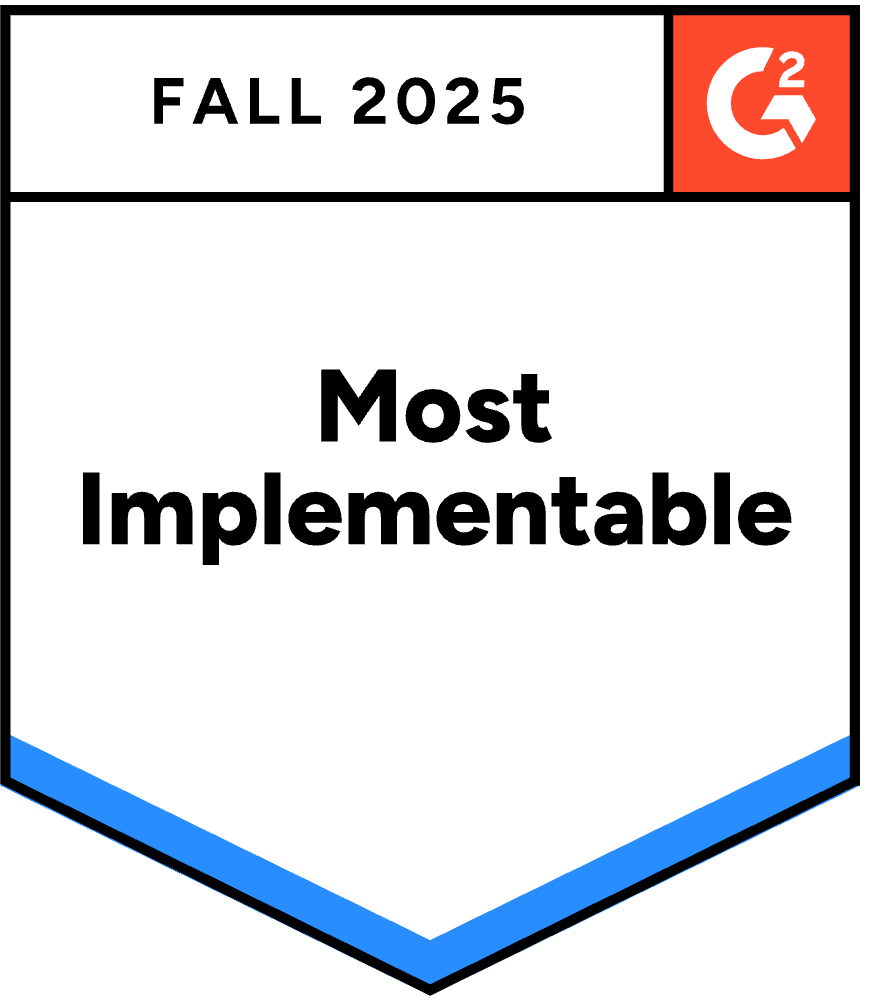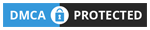Eine PowerPoint-Präsentation mit interaktiven Elementen kann bis zu 92 % Publikumsengagement. Warum?
Werfen Sie einen Blick:
Es gibt einen Teil der ...
Die eigentliche Frage ist: wie machen Sie Ihre PowerPoint-Präsentation interaktiv?
Verschwenden Sie keine Zeit mehr und springen Sie direkt zu unserem ultimativen Leitfaden für die Erstellung eines interaktives PowerPoint presentation Mit zwei einfachen und einzigartigen Methoden sowie kostenlosen Vorlagen gelingt Ihnen ein Meisterwerk.
Methode 1: Interaktive Publikumsbeteiligung mithilfe von Add-Ins
Navigationsbasierte Interaktivität verbessert zwar den Inhaltsfluss, löst aber nicht das grundlegende Problem von Live-Präsentationen: ein Publikum, das passiv zuhört, während eine Person spricht. echtes Engagement während der Live-Sessions benötigt andere Werkzeuge.
Warum die Beteiligung des Publikums wichtiger ist als ausgefeilte Navigation
Der Unterschied zwischen interaktiver Navigation und interaktiver Teilnahme ist vergleichbar mit dem Unterschied zwischen einer Netflix-Dokumentation und einem Workshop. Beide können wertvoll sein, dienen aber völlig unterschiedlichen Zwecken.
Mit interaktiver Navigation: Sie präsentieren weiterhin vor Publikum. Die Zuschauer beobachten, wie Sie in ihrem Namen Inhalte erkunden. Für Sie als Präsentator ist es interaktiv, die Zuschauer bleiben jedoch passive Beobachter.
Mit interaktiver Beteiligung: Sie moderieren MIT den Teilnehmern. Diese beteiligen sich aktiv, ihre Beiträge erscheinen auf dem Bildschirm, und die Präsentation wird zu einem Gespräch statt zu einem Vortrag.
Studien belegen durchweg, dass aktive Teilnahme deutlich bessere Ergebnisse erzielt als passives Zuschauen. Wenn Zuschauer Fragen beantworten, Meinungen austauschen oder Anfragen über ihre Smartphones stellen, geschehen mehrere Dinge gleichzeitig:
- Die kognitive Beteiligung nimmt zu. Das Durchdenken von Umfrageoptionen oder das Formulieren von Antworten aktiviert eine tiefere Informationsverarbeitung als das passive Aufnehmen von Informationen.
- Psychologische Investitionen steigen. Sobald Menschen teilgenommen haben, interessieren sie sich mehr für die Ergebnisse und verfolgen die Entwicklungen aufmerksam, um Resultate zu sehen und die Perspektiven anderer zu hören.
- Soziale Beweise werden sichtbar. Wenn Umfrageergebnisse zeigen, dass 85 % Ihrer Zielgruppe einer Sache zustimmen, wird dieser Konsens selbst zu Daten. Wenn in Ihrer Fragerunde 12 Fragen gestellt werden, breitet sich die Aktivität aus und immer mehr Menschen beteiligen sich.
- Schüchterne Teilnehmer finden ihre Stimme. Introvertierte und jüngere Teammitglieder, die sich sonst nie melden oder etwas sagen würden, können Fragen anonym einreichen oder von ihren Smartphones aus an Umfragen teilnehmen.
Diese Umstellung erfordert Werkzeuge, die über die Standardfunktionen von PowerPoint hinausgehen, da Mechanismen zur Erfassung und Anzeige von Antworten benötigt werden. Mehrere Add-Ins lösen dieses Problem.
Nutzung des AhaSlides PowerPoint-Add-ins für die Live-Publikumsbeteiligung
AhaSlides bietet eine kostenlose PowerPoint-Add-In Es funktioniert sowohl auf Mac als auch auf Windows und bietet 19 verschiedene interaktive Folientypen, darunter Quizze, Umfragen, Wortwolken, Frage-und-Antwort-Runden und Abstimmungen.
Schritt 1: Erstellen Sie Ihr AhaSlides-Konto
- Registrieren für ein kostenloses AhaSlides-Konto
- Erstellen Sie Ihre interaktiven Aktivitäten (Umfragen, Quizze, Wortwolken) im Voraus.
- Fragen, Antworten und Designelemente individuell anpassen
Schritt 2: Installieren Sie das AhaSlides-Add-In in PowerPoint.
- PowerPoint öffnen
- Wechseln Sie zur Registerkarte „Einfügen“.
- Klicken Sie auf „Add-Ins abrufen“ (oder auf dem Mac auf „Office-Add-Ins“).
- Suche nach "AhaSlides"
- Klicken Sie auf „Hinzufügen“, um das Add-in zu installieren.
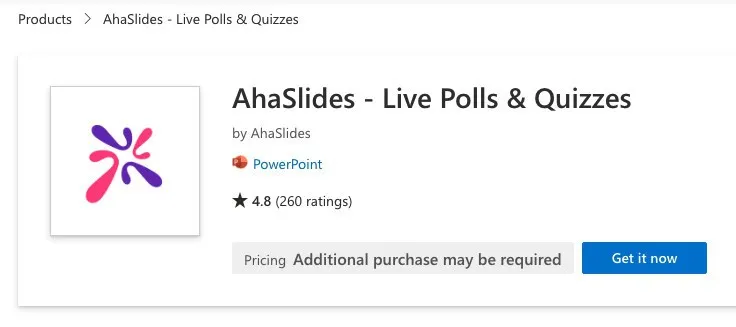
Schritt 3: Fügen Sie interaktive Folien in Ihre Präsentation ein.
- Erstellen Sie eine neue Folie in Ihrer PowerPoint-Präsentation.
- Gehen Sie zu „Einfügen“ → „Meine Add-Ins“.
- Wählen Sie AhaSlides aus Ihren installierten Add-Ins aus.
- Melden Sie sich in Ihrem AhaSlides-Konto an.
- Wählen Sie die interaktive Folie aus, die Sie hinzufügen möchten.
- Klicken Sie auf „Folie hinzufügen“, um sie in Ihre Präsentation einzufügen.
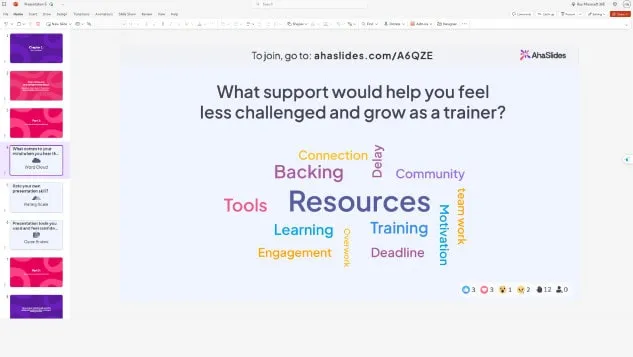
Während Ihrer Präsentation werden auf interaktiven Folien ein QR-Code und ein Beitrittslink angezeigt. Die Teilnehmer scannen den QR-Code oder klicken auf den Link mit ihren Smartphones, um beizutreten und in Echtzeit mitzuwirken.
Immer noch verwirrt? Sehen Sie sich diesen ausführlichen Leitfaden in unserem an Knowledge Base.
Experten-Tipp 1: Nutzen Sie einen Eisbrecher
Jede Präsentation mit einer kurzen interaktiven Aktivität zu beginnen, bricht das Eis und schafft eine positive, ansprechende Atmosphäre. Eisbrecher eignen sich besonders gut für:
- Workshops, in denen Sie die Stimmung oder Energie des Publikums einschätzen möchten.
- Virtuelle Meetings mit externen Teilnehmern
- Schulungen mit neuen Gruppen
- Firmenveranstaltungen, bei denen sich die Teilnehmer möglicherweise nicht kennen
Beispiele für Eisbrecherideen:
- „Wie geht es euch allen heute?“ (Stimmungsumfrage)
- „Mit welchem Wort würden Sie Ihr aktuelles Energieniveau beschreiben?“ (Wortwolke)
- „Schätzen Sie Ihre Vertrautheit mit dem heutigen Thema ein“ (Skalenfrage)
- „Von wo aus nehmen Sie teil?“ (offene Frage für virtuelle Veranstaltungen)
Diese einfachen Aktivitäten binden Ihr Publikum sofort ein und liefern wertvolle Erkenntnisse über dessen Stimmungslage, die Sie nutzen können, um Ihre Präsentationsstrategie anzupassen.
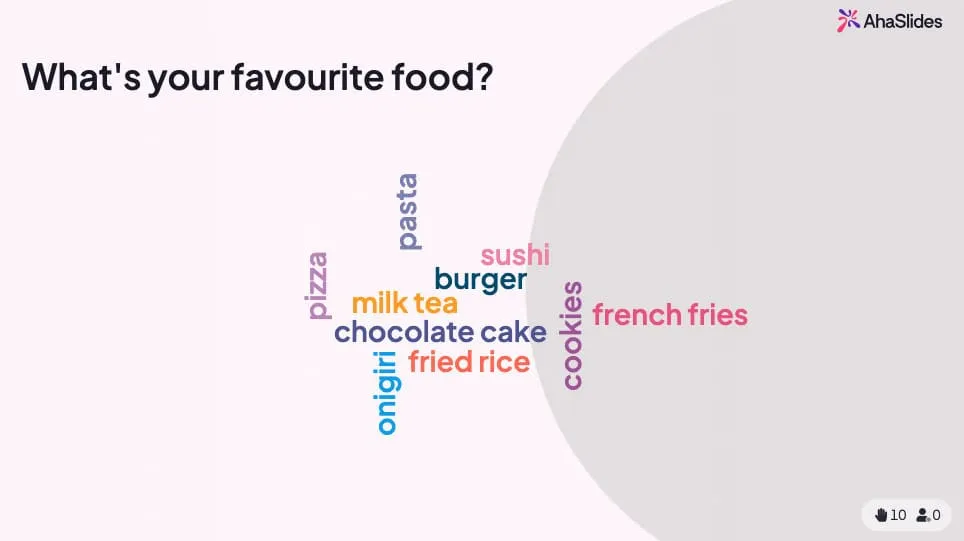
???? Lust auf mehr Icebreaker-Spiele? Sie finden a ganze Reihe kostenloser hier!
Expertentipp 2: Schließen Sie mit einem Mini-Quiz ab.
Quizze dienen nicht nur der Leistungsbewertung – sie sind wirkungsvolle Instrumente zur aktiven Einbindung der Lernenden und verwandeln passives Zuhören in aktives Lernen. Eine strategische Platzierung von Quizzen hilft dabei:
- Wichtige Punkte hervorheben - Die Teilnehmer erinnern sich besser an Informationen, wenn sie getestet werden.
- Identifizieren Sie Wissenslücken - Die Ergebnisse in Echtzeit zeigen, was noch Klärungsbedarf hat.
- Aufmerksamkeit bewahren Die Gewissheit, dass ein Quiz bevorsteht, hält die Zuschauer konzentriert.
- Schaffe unvergessliche Momente - Wettbewerbselemente sorgen für zusätzliche Spannung
Bewährte Vorgehensweisen für die Quizplatzierung:
- Fügen Sie am Ende der Hauptthemen Quizfragen mit 5-10 Fragen hinzu.
- Nutzen Sie Quizze als Übergänge zwischen den Abschnitten.
- Fügen Sie ein abschließendes Quiz hinzu, das alle Hauptpunkte abdeckt.
- Zeigen Sie Ranglisten an, um einen freundschaftlichen Wettbewerb zu fördern.
- Geben Sie umgehend Feedback zu richtigen Antworten.
Auf AhaSlides lassen sich Quizze nahtlos in PowerPoint integrieren. Die Teilnehmer sammeln Punkte, indem sie die Fragen schnell und richtig auf ihren Smartphones beantworten. Die Ergebnisse werden live auf Ihrer Folie angezeigt.

On AhaFolien, Quizze funktionieren genauso wie andere interaktive Folien. Stellen Sie eine Frage und Ihr Publikum wetteifert um Punkte, indem es am schnellsten auf seinen Handys antwortet.
Expertentipp 3: Kombinieren Sie verschiedene Folien
Abwechslung beugt Ermüdungserscheinungen bei Präsentationen vor und hält das Interesse auch bei längeren Vorträgen aufrecht. Anstatt immer wieder dasselbe interaktive Element zu verwenden, sollten Sie verschiedene Arten kombinieren:
Verfügbare interaktive Folientypen:
- Umfragen - Schnelle Meinungserhebung mit Multiple-Choice-Optionen
- Quiz - Wissenstests mit Punktevergabe und Ranglisten
- Wortwolken - Visuelle Darstellung der Publikumsreaktionen
- Offene Fragen - Freitextantworten
- Fragen skalieren - Sammlung von Bewertungen und Feedback
- Brainstorming-Folien - Gemeinsame Ideengenerierung
- Q & A-Sitzungen - Anonyme Frageeinreichung
- Spinnerräder - Zufallsauswahl und Gamifizierung
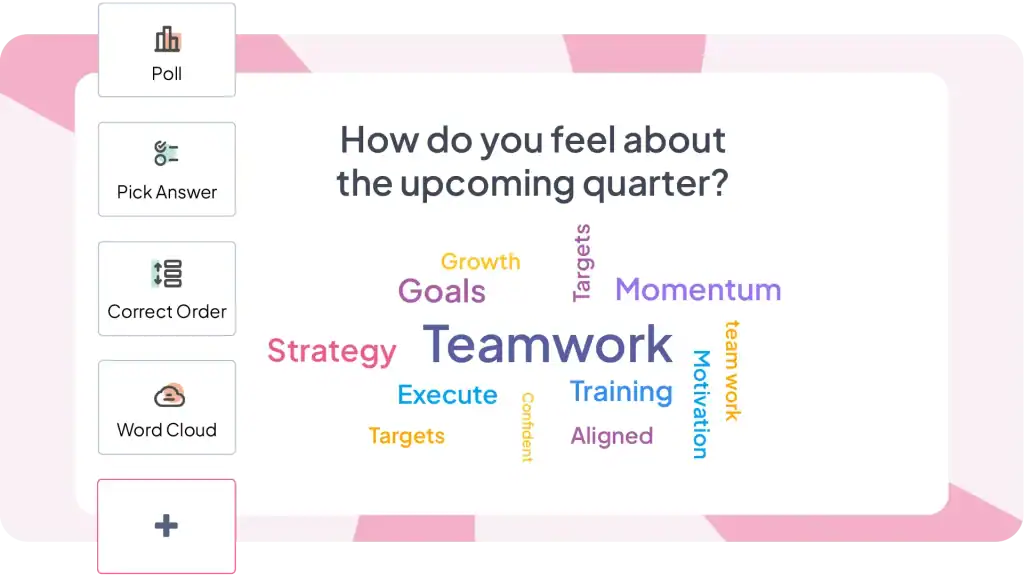
Empfohlene Mischung für eine 30-minütige Präsentation:
- 1-2 Kennenlernspiele zu Beginn
- 2-3 Umfragen im Verlauf der Veranstaltung für schnelle Beteiligung
- 1-2 Quizze zur Wissensüberprüfung
- 1 Wortwolke für kreative Antworten
- 1. Frage-und-Antwort-Runde für Fragen
- Zum Abschluss noch ein letztes Quiz oder eine Umfrage.
Diese Vielfalt hält Ihre Präsentation dynamisch und stellt sicher, dass unterschiedliche Lernstile und Teilnahmepräferenzen berücksichtigt werden.
Weitere optionale Zusatzfunktionen, die eine Überlegung wert sind
AhaSlides ist nicht die einzige Option. Mehrere Tools dienen ähnlichen Zwecken, haben aber unterschiedliche Schwerpunkte.
ClassPoint Integriert sich nahtlos in PowerPoint und umfasst Anmerkungswerkzeuge, Schnellumfragen und Gamification-Elemente. Besonders beliebt im Bildungsbereich. Stärker in Bezug auf Werkzeuge während der Präsentation, weniger ausgereift für die Vorbereitungsphase.
Lügner Bietet ansprechende Visualisierungen und Wortwolken. Der Premiumpreis spiegelt das hochwertige Design wider. Aufgrund der Kosten eignet es sich besser für gelegentliche Großveranstaltungen als für regelmäßige Meetings.
Umfrage überall Das Tool ist seit 2008 verfügbar und bietet eine ausgereifte PowerPoint-Integration. Es unterstützt neben Web-Antworten auch SMS-Antworten, was besonders für Nutzer hilfreich ist, die mit QR-Codes oder dem Internetzugang nicht vertraut sind. Bei häufiger Nutzung können die Kosten pro Antwort jedoch hoch ausfallen.
Rutsche Der Fokus liegt auf Fragen und Antworten sowie einfachen Umfragen. Besonders geeignet für große Konferenzen und Bürgerversammlungen, bei denen Moderation wichtig ist. Im Vergleich zu All-in-One-Plattformen bietet die Plattform weniger Interaktionsmöglichkeiten.
Ehrlich gesagt: Alle diese Tools lösen im Kern dasselbe Problem (die Einbindung des Publikums in PowerPoint-Präsentationen), unterscheiden sich aber in Funktionsumfang und Preisgestaltung. Wählen Sie das Tool basierend auf Ihren spezifischen Bedürfnissen – Bildungseinrichtung oder Unternehmen, Häufigkeit der Meetings, Budgetbeschränkungen und den benötigten Interaktionsarten.
Wann man die Profis hinzuziehen sollte
Die Erstellung anspruchsvoller interaktiver Präsentationen erfordert viel Zeit und Fachwissen. Wenn Sie unter Zeitdruck stehen, sich in Designfragen unsicher fühlen oder Präsentationen benötigen, die Ihre Marke perfekt widerspiegeln, sollten Sie die Zusammenarbeit mit Spezialisten in Betracht ziehen.
Vorgeführt ist eine britische PowerPoint-Designagentur, die professionelles Design mit Prinzipien der Kognitionswissenschaft verbindet. Sie erstellen interaktive Präsentationen mit individueller Navigation, fortschrittlichen Animationen und ausgefeilten Klick-Erlebnissen – und übernehmen dabei alles von der Inhaltsrestrukturierung bis zur technischen Umsetzung.
Methode 2: Navigationsbasierte Interaktivität mithilfe der nativen PowerPoint-Funktionen
PowerPoint bietet leistungsstarke interaktive Funktionen, die den meisten Nutzern verborgen bleiben. Mit diesen Tools lassen sich Präsentationen erstellen, in denen die Zuschauer ihre Erfahrung selbst steuern und auswählen können, welche Inhalte sie in welcher Reihenfolge betrachten möchten.
1. Hyperlinks
Hyperlinks sind die einfachste Möglichkeit, interaktive PowerPoint-Präsentationen zu erstellen. Sie ermöglichen es Ihnen, jedes Objekt auf einer Folie mit jeder anderen Folie in Ihrer Präsentation zu verbinden und so Pfade zwischen den Inhalten zu schaffen.
So fügen Sie Hyperlinks hinzu:
- Wählen Sie das Objekt aus, das anklickbar sein soll (Text, Form, Bild, Symbol).
- Klicken Sie mit der rechten Maustaste und wählen Sie „Verknüpfen“ oder drücken Sie Strg+K.
- Im Dialogfeld „Hyperlink einfügen“ wählen Sie „In diesem Dokument platzieren“.
- Wählen Sie Ihre Zielfolie aus der Liste aus.
- klicken Sie auf OK
Das Objekt ist nun während Präsentationen anklickbar. Durch Anklicken gelangen Sie während der Präsentation direkt zum gewählten Ziel.
2. Animation
Animationen verleihen Ihren Folien Bewegung und visuelles Interesse. Anstatt dass Text und Bilder einfach erscheinen, können sie „einfliegen“, „einblenden“ oder sogar einem bestimmten Pfad folgen. Dies fesselt die Aufmerksamkeit Ihres Publikums und hält es bei der Stange. Hier sind einige Arten von Animationen, die Sie ausprobieren können:
- Eingangsanimationen: Steuern Sie, wie Elemente auf der Folie angezeigt werden. Zu den Optionen gehören „Einfliegen“ (aus einer bestimmten Richtung), „Einblenden“, „Vergrößern/Verkleinern“ oder sogar ein dramatisches „Hüpfen“.
- Animationen beenden: Steuern Sie, wie Elemente von der Folie verschwinden. Erwägen Sie „Herausfliegen“, „Ausblenden“ oder ein verspieltes „Aufpoppen“.
- Hervorhebungsanimationen: Heben Sie bestimmte Punkte mit Animationen wie „Pulsieren“, „Wachsen/Schrumpfen“ oder „Farbwechsel“ hervor.
- Bewegungspfade: Animieren Sie Elemente, damit sie einem bestimmten Pfad über die Folie folgen. Dies kann zum visuellen Erzählen von Geschichten oder zum Hervorheben von Verbindungen zwischen Elementen verwendet werden.
3. Löst aus
Trigger bringen Ihre Animationen auf die nächste Stufe und machen Ihre Präsentation interaktiv. Sie ermöglichen es Ihnen, basierend auf bestimmten Benutzeraktionen zu steuern, wann eine Animation abläuft. Hier sind einige gängige Trigger, die Sie verwenden können:
- Beim Klicken: Eine Animation wird gestartet, wenn der Benutzer auf ein bestimmtes Element klickt (beispielsweise wird durch Klicken auf ein Bild die Wiedergabe eines Videos ausgelöst).
- Beim Hovern: Wenn der Benutzer mit der Maus über ein Element fährt, wird eine Animation abgespielt. (Wenn Sie den Mauszeiger beispielsweise über eine Zahl bewegen, wird eine versteckte Erklärung angezeigt.)
- Nach der vorherigen Folie: Eine Animation startet automatisch, nachdem die vorherige Folie vollständig angezeigt wurde.
Suchen Sie nach weiteren interaktiven PowerPoint-Ideen?
Die meisten Anleitungen vereinfachen interaktive PowerPoint-Präsentationen stark und beschränken sich auf die Frage: „So fügt man Animationen und Hyperlinks hinzu.“ Das ist, als würde man Kochen auf die Frage „So benutzt man ein Messer?“ reduzieren. Technisch korrekt, aber völlig am Kern der Sache vorbei.
Interaktive PowerPoint-Präsentationen gibt es in zwei grundlegend verschiedenen Varianten, die jeweils unterschiedliche Probleme lösen:
Navigationsbasierte Interaktivität (PowerPoint-eigene Funktionen) ermöglichen die Erstellung von interaktiven, selbstgesteuerten Lerninhalten, bei denen die Nutzer ihren Lernprozess selbst bestimmen. Nutzen Sie diese Funktion bei der Erstellung von Schulungsmodulen, Vertriebspräsentationen für unterschiedliche Zielgruppen oder Kioskdisplays.
Interaktivität der Publikumsbeteiligung (Add-Ins erforderlich) Verwandelt Live-Präsentationen in interaktive Dialoge, an denen sich das Publikum aktiv beteiligt. Nutzen Sie diese Funktion für Präsentationen vor Teams, Schulungen oder Veranstaltungen, bei denen Interaktion wichtig ist.
Für navigationsbasierte Interaktivität öffnen Sie PowerPoint und beginnen Sie noch heute mit Hyperlinks und Triggern zu experimentieren.
Zur Einbindung des Publikums Testen Sie AhaSlides kostenlos - Keine Kreditkarte erforderlich, funktioniert direkt in PowerPoint, 50 Teilnehmer im kostenlosen Tarif enthalten.
Häufig gestellte Fragen (FAQ)
Wie können Sie Folien interessanter gestalten?
Schreiben Sie zunächst Ihre Ideen auf, werden Sie dann beim Foliendesign kreativ und achten Sie darauf, dass das Design konsistent bleibt. Machen Sie Ihre Präsentation interaktiv, fügen Sie dann Animationen und Übergänge hinzu und richten Sie dann alle Objekte und Texte auf allen Folien aus.
Was sind die besten interaktiven Aktivitäten in einer Präsentation?
Es gibt viele interaktive Aktivitäten, die in einer Präsentation genutzt werden sollten, darunter Live-Umfragen, Quizze, Wortwolken, kreative Ideentafeln oder eine Fragerunde.