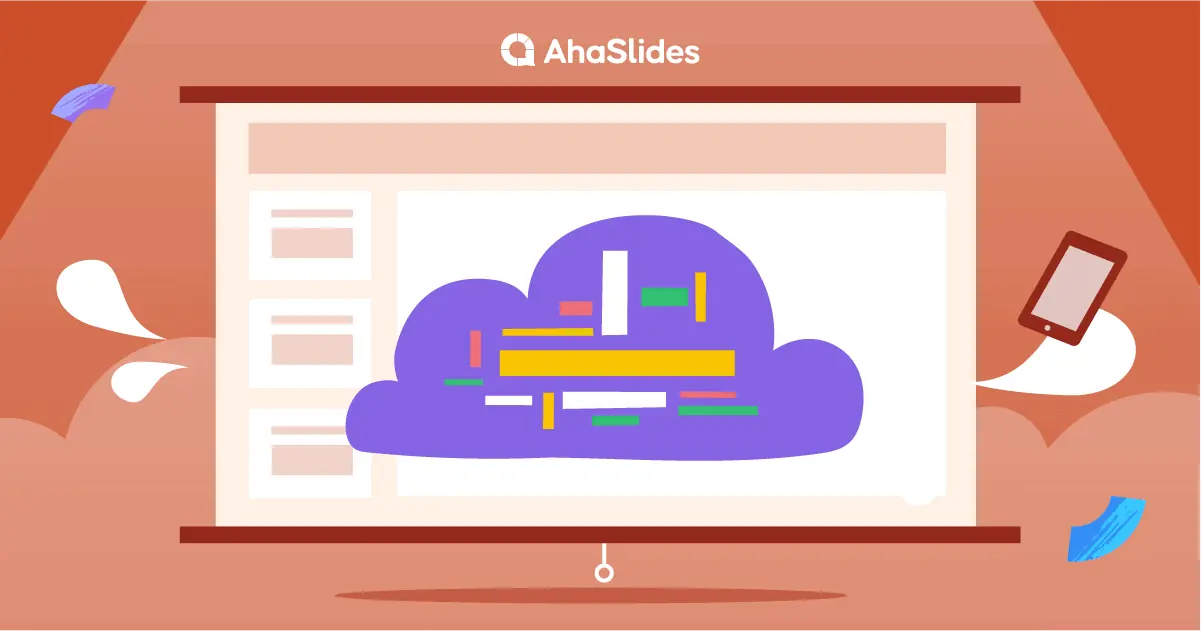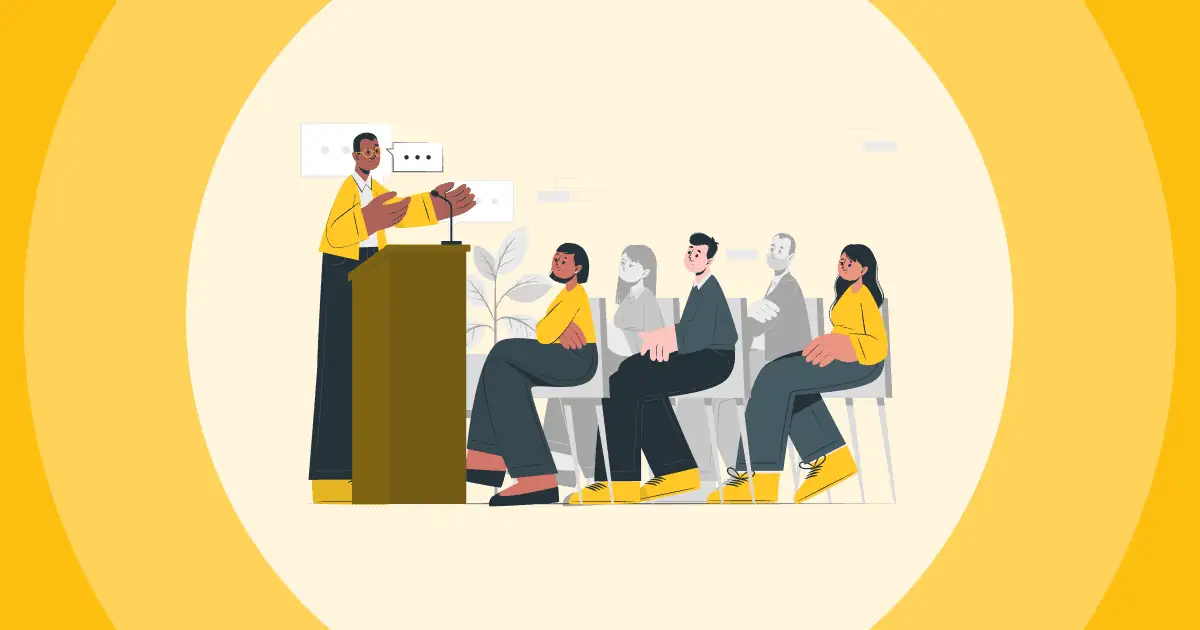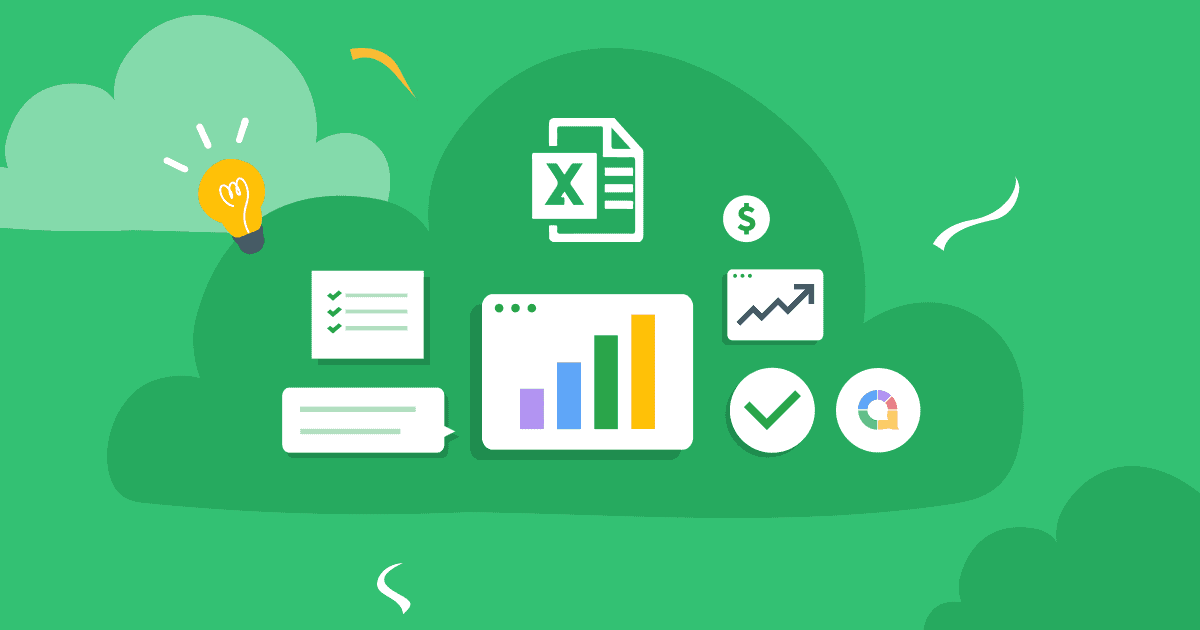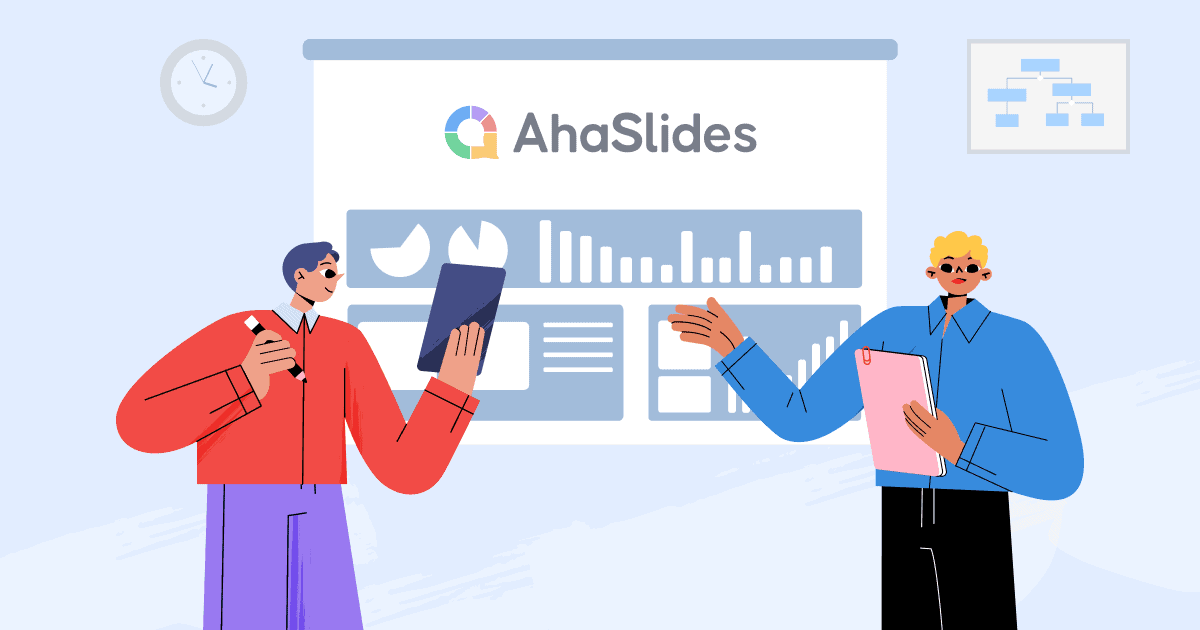Haben Sie sich jemals gefragt, wie man eine Wortwolke in Microsoft Powerpoint erstellt? Wie erstelle ich eine Wortwolke in Powerpoint? Ist es möglich, eine Wortwolke in PowerPoint zu erstellen? Erstellen Sie eine Wortwolke in PowerPoint, a PowerPoint-Wortwolke ist eine der einfachsten, visuellsten und effektivsten Möglichkeiten, jedes Publikum auf Ihre Seite zu ziehen.
Wenn Sie ein desinteressiertes Publikum in eines verwandeln möchten, das an Ihren Lippen hängt, ein Live-Wortwolkengenerator Die Aktualisierung mit den Antworten der Teilnehmer ist eine der einfachsten Möglichkeiten. Mit den folgenden Schritten können Sie eine Wortwolke in ppt erstellen innerhalb 5 Minuten...
Übersicht
| Wann war AhaSlides Word Cloud verfügbar? | Ab 2019 |
| Ist die AhaSlides-Wortwolke für Powerpoint verfügbar? | Ja, Sie können direkt einbetten |
| Ein anderer Name für die Wortwolke? | Wortblasen |
| Wie viele Personen können einer Wortwolke beitreten? | Unlimited |
| AhaSlides-Wortwolke-PowerPoint-Vorlage verfügbar? | Ja, check out Aha Vorlage jetzt! |
Inhaltsverzeichnis
- Übersicht
- So erstellen Sie eine PowerPoint-Wortwolke
- 5 PowerPoint-Wortwolken-Ideen
- Word Cloud Powerpoint-Vorlage kostenlos
- Vorteile einer Live Word Cloud für PowerPoint
- Häufig gestellte Fragen (FAQ)

Live-Wortwolken gewinnen das Publikum!
Lassen Sie Ihr Publikum herein. Stellen Sie in Ihrer PowerPoint-Präsentation eine Wortwolkenfrage und sehen Sie zu, wie die Antworten fliegen!
🚀 Erhalten Sie kostenlose WordCloud☁️
Wie erstelle ich mit AhaSlides eine Wortwolke in Powerpoint?
Nachfolgend finden Sie die kostenlose Möglichkeit, eine Live-Word-Cloud für PowerPoint zu erstellen, ohne dass ein Download erforderlich ist. Befolgen Sie diese fünf Schritte, um ganz einfach das Engagement Ihres Publikums zu gewinnen und zu erfahren, wie Sie eine Wortwolke in PowerPoint erstellen!
:-) Tipps zum Hinzufügen von Notizen zu Powerpoint
Schritt 1: Erstellen Sie ein kostenloses AhaSlides-Konto
Registrieren Kostenlos zu AhaSlides in weniger als 1 Minute. Keine Kartendetails oder Downloads erforderlich – nur Ihr Name und Ihre E-Mail-Adresse!
Schritt 2: Importieren Sie Ihre PowerPoint

Klicken Sie im Dashboard auf die Schaltfläche „Importieren“. Laden Sie Ihre PowerPoint-Datei hoch (Sie müssen exportiere es in PowerPoint zuerst). Sobald Ihre Präsentation hochgeladen wurde, sehen Sie jede Folie im AhaSlides-Editor.
Schritt 3: Fügen Sie Ihre Wortwolke hinzu
Klicken Sie auf „Neue Folie“ und wählen Sie „Wortwolke“ aus dem Menü. Dadurch wird direkt nach der ausgewählten Folie eine Wortwolke eingefügt. Sie können die Wortwolkenfolie per Drag & Drop an eine beliebige Stelle in Ihrer Präsentation verschieben.
Selbst im kostenlosen Tarif von AhaSlides gibt es keine Begrenzung für die Anzahl der Wortwolken, die Sie in einer Präsentation haben können!
Schritt 4: Bearbeiten Sie Ihre Wortwolke

Schreiben Sie die Frage oben in Ihre PowerPoint-Wortwolke. Wählen Sie danach Ihre Einstellungspräferenzen aus; Sie können wählen, wie viele Einträge jeder Teilnehmer erhält, den Obszönitätsfilter aktivieren oder ein Zeitlimit für die Einreichung hinzufügen.
Wechseln Sie zum Reiter „Anpassen“, um das Aussehen Ihrer Wortwolke zu ändern. Ändern Sie Hintergrund, Design und Farbe und betten Sie sogar Audio ein, das während der Antworten von den Telefonen der Teilnehmer abgespielt wird.
📌 Quiz-Tipps: Sie könnten hinzufügen PowerPoint-Memes um Ihre Präsentation unterhaltsamer und interaktiver zu gestalten!
Schritt 5: Antworten erhalten!

Klicken Sie auf „Präsentieren“, um den individuellen Zugangscode Ihrer Präsentation anzuzeigen. Ihre Teilnehmer geben diesen in ihre Smartphones ein, um mit Ihrer Live-PowerPoint-Wortwolke zu interagieren.
Präsentieren Sie Ihre Präsentation wie gewohnt. Wenn Sie Ihre Wortwolkenfolie erreichen, können die Teilnehmer die Frage oben beantworten, indem sie ihre Antworten in ihr Telefon eingeben. Diese Wörter werden in der Wortwolke angezeigt, wobei die beliebtesten Antworten bedeutsamer und zentraler in der Wolke angezeigt werden.
💡 Holen Sie sich so viel mehr mit AhaSlides. Einfügen drehendes Rad, Umfragen, Brainstorming Aktivitäten, Q & A-Sitzungen und sogar Live-Quiz in Ihre PowerPoint-Präsentation. Sehen Sie sich das Video unten an!
5 PowerPoint-Wortwolken-Ideen
Wortwolken sind super vielseitig, also gibt es viel von Verwendungen für sie. Hier sind 10 Möglichkeiten, wie Sie Ihre Wortwolke für PowerPoint optimal nutzen können.
- Das Eis brechen – Ob virtuell oder persönlich, Präsentationen brauchen Eisbrecher. Fragen nach der Stimmung, dem Getränk oder dem Spiel vom Vorabend lockern die Teilnehmer vor (oder sogar während) der Präsentation auf.
- Meinungen einholen - Ein eine gute Möglichkeit, eine Präsentation zu beginnen Eine gute Möglichkeit ist, die Situation mit einer offenen Frage zu gestalten. Nutzen Sie eine Wortwolke, um zu fragen, welche Wörter Ihnen zu Ihrem Thema einfallen. Dies kann interessante Erkenntnisse liefern und Ihnen einen guten Einstieg in Ihr Thema ermöglichen.
- Abstimmungen (Votings): – Sie können auf AhaSlides eine Multiple-Choice-Umfrage verwenden oder eine offene Abstimmung durchführen, indem Sie in einer optisch ansprechenden Wortwolke nach Antworten fragen. Die größte Antwort ist der Gewinner!
- Prüfen, um zu verstehen – Sorgen Sie dafür, dass alle mitmachen, indem Sie regelmäßig Wortwolken-Pausen einlegen. Stellen Sie nach jedem Abschnitt eine Frage und erhalten Sie Antworten in Wortwolkenform. Wenn die richtige Antwort deutlich wichtiger ist als der Rest, können Sie Ihre Präsentation problemlos fortsetzen!
- Brainstorming – Manchmal entstehen die besten Ideen durch Quantität, nicht durch Qualität. Nutzen Sie eine Wortwolke als Gedankenstütze; bringen Sie alles, was Ihren Teilnehmern einfällt, auf die Leinwand und verfeinern Sie sie anschließend.
Kostenlose Powerpoint-Word-Cloud-Vorlagen
Suchen Sie nach einer kostenlosen Word Cloud-Powerpoint-Vorlage? Wortwolken für jeden Anlass. Nehmen Beispiele für Wortwolken aus der AhaSlides-Bibliothek und fügen Sie sie kostenlos in Ihr PowerPoint ein!
Vorteile einer Live Word Cloud für PowerPoint
Wenn Sie neu in der Welt der PowerPoint-Wortwolken sind, fragen Sie sich vielleicht, was sie Ihnen bieten. Vertrauen Sie uns: Wenn Sie diese Vorteile erst einmal erlebt haben, werden Sie nie wieder zu Monologpräsentationen zurückkehren wollen …
- 64 % der Präsentationsteilnehmer Denken Sie, interaktive Inhalte wie eine Live-Wortwolke sind es spannender und unterhaltsamer als einseitiger Inhalt. Ein oder zwei gut getimte Wortwolken könnten zwischen aufmerksamen Teilnehmern und solchen, die sich zu Tode langweilen, unterscheiden.
- 68 % der Präsentationsteilnehmer Interaktive Präsentationen finden unvergesslicherDas bedeutet, dass Ihre Wortwolke nicht nur dann für Aufsehen sorgt, wenn sie auftaucht; Ihr Publikum wird die Auswirkungen noch lange spüren.
- 10 Мinuten ist die übliche Grenze, die Menschen beim Anhören einer PowerPoint-Präsentation haben. Eine interaktive Wortwolke kann dies massiv steigern.
- Wortwolken helfen Ihrem Publikum, zu Wort zu kommen, und das macht sie sich mehr wertgeschätzt fühlen.
- Wortwolken sind sehr visuell, was nachweislich der Fall ist attraktiver und einprägsamer, besonders hilfreich für Online-Webinare und -Veranstaltungen. Erfahren Sie, wie Sie eine kostenlose durchführen Zoom-Wortwolke jetzt effektiv mit AhaSlides!
Häufig gestellte Fragen (FAQ)
Warum Word Cloud in Powerpoint-Präsentationen verwenden?
Wortwolken können eine wertvolle Ergänzung für PowerPoint-Präsentationen sein, da sie optisch ansprechend sind, dabei helfen, Informationen schneller zusammenzufassen, wichtige Wörter hervorzuheben, die Datenexploration zu verbessern, das Geschichtenerzählen zu unterstützen und eine stärkere Einbindung des Publikums zu erreichen!
Wie verwenden Sie die AhaSlides Word Cloud für Ihre nächste Präsentation?
Sie können einfach ein Konto auf der AhaSLidew-Website erstellen und dann eine Wortwolke zu einer Ihrer Folien hinzufügen! Außerdem können Sie lernen, wie Sie AhaSlides und Powerpoint zusammen verwenden können. Erweiterung für Powerpoint.
Ist es wichtig, während Ihrer Präsentation Feedback einzuholen?
AhaSlides Power Word Cloud ermöglicht eine Frage-und-Antwort-Funktion, da Teilnehmer während der Präsentation Kommentare hinterlassen können! Feedback ist sehr wichtig, um sicherzustellen, dass alle auf dem gleichen Stand sind, Wissenslücken zu erkennen und Inhalte anzupassen; es ist Teil der kontinuierlichen Verbesserung!
Beste Word Cloud für PowerPoint?
AhaSlides Word Cloud (ermöglicht Ihnen das kostenlose Erstellen), Wordart, WordClouds, Word It Out und ABCya! Schauen Sie sich an: kollaborative Wortwolke!