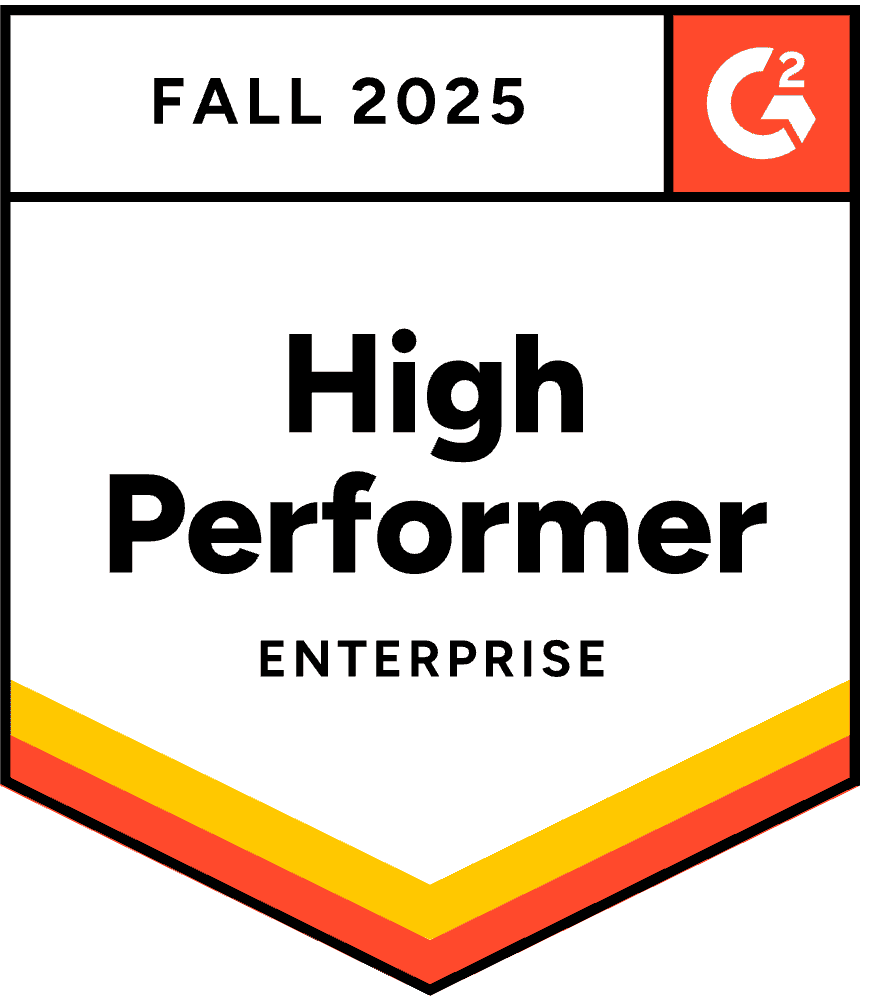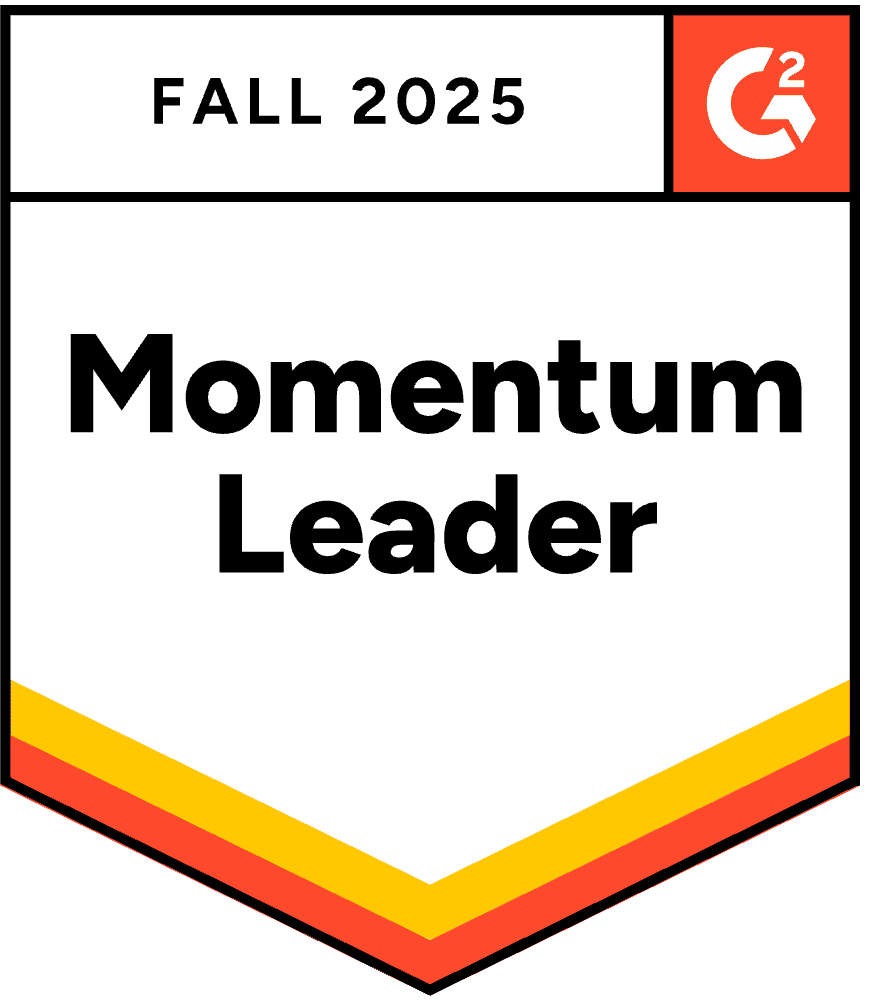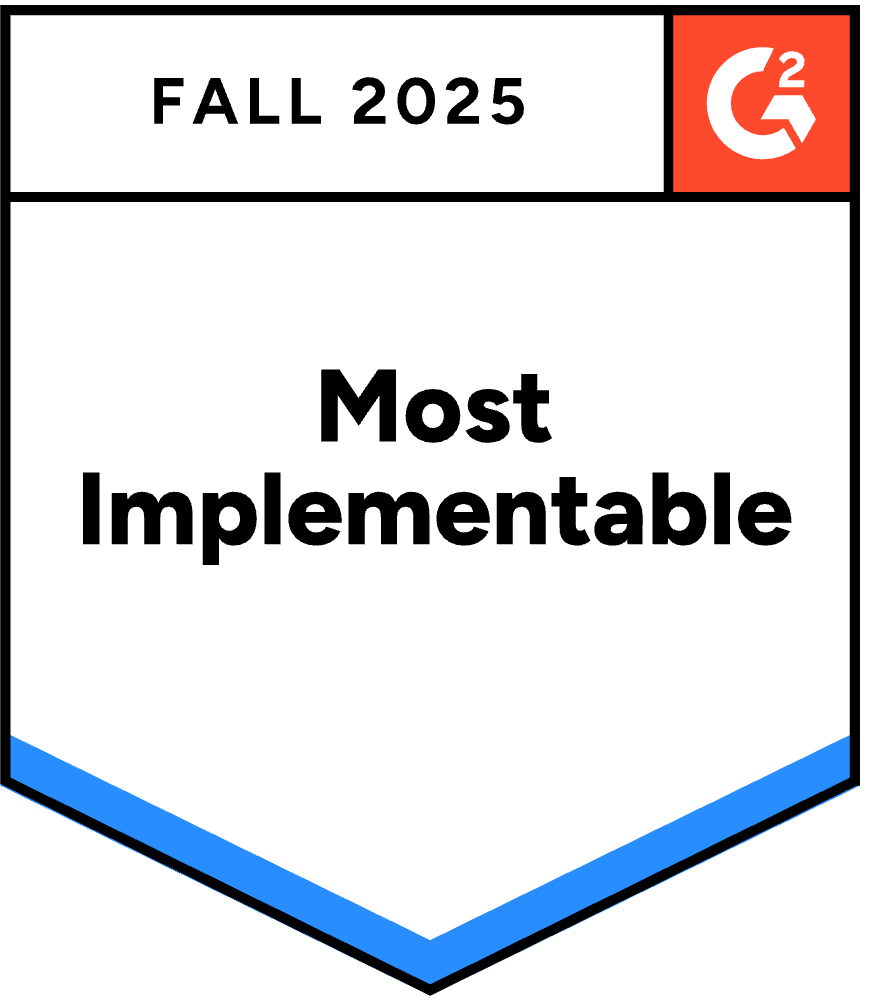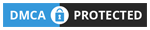具有互動元素的 PowerPoint 簡報可以帶來高達 92% 的觀眾參與度。 理由何在?
請看下圖:
真正的問題是, 如何使 PowerPoint 簡報具有互動性?
不要浪費更多時間,直接跳到我們的終極指南,了解如何製作 互動式PowerPoint 介紹 提供兩種簡單獨特的創作方法,以及免費模板,幫助您打造傑作。
方法一:利用外掛實現觀眾參與互動
基於導航的互動方式改善了內容流程,但它並沒有解決現場演示的根本問題:觀眾被動地坐著,聽一個人滔滔不絕地講解。 在直播課程中真正互動 需要不同的工具。
為什麼用戶參與比花俏的導航更重要
互動式導航和互動式參與之間的區別,就像Netflix紀錄片和研討會之間的區別一樣。兩者都很有價值,但它們的目的截然不同。
具備導航互動功能: 你仍然在向觀眾進行演示。他們觀看你代表他們探索內容。作為演示者,你正在進行互動,但他們仍然是被動的觀察者。
透過參與互動: 你是與大家一起進行引導。他們積極參與,他們的意見會顯示在螢幕上,演示變成了一場對話,而不是一場講座。
研究始終表明,積極參與比被動觀看能帶來顯著更好的效果。當觀眾透過手機回答問題、分享觀點或提交查詢時,以下幾件事會同時發生:
- 認知參與度提高。 認真思考投票選項或製定答案比被動接收訊息更能激發更深層的思考。
- 心理投入增加。 人們一旦參與其中,就會更加關心結果,並持續關注以查看結果和聽取他人的觀點。
- 社會認同變得顯而易見。 當民調結果顯示 85% 的受眾認同某個觀點時,這種共識本身就成為了數據。當問答環節出現 12 個問題時,這種互動方式會像病毒一樣傳播開來,吸引更多人參與。
- 內向的參與者也能發出自己的聲音。 內向的人和初級團隊成員通常不會舉手發言,他們會匿名提交問題,或透過手機安全地參與投票。
這種轉變需要藉助 PowerPoint 原生功能以外的工具,因為需要實際的反應收集和顯示機制。一些插件可以解決這個問題。
使用 AhaSlides PowerPoint 外掛程式進行現場觀眾互動
AhaSlides 提供免費服務 PowerPoint 插件 可在 Mac 和 Windows 系統上運行,提供 19 種不同的互動式投影片類型,包括測驗、投票、詞雲、問答環節和調查。
步驟 1:建立您的 AhaSlides 帳戶
- 立即註冊 免費註冊 AhaSlides 帳戶
- 提前建立互動活動(投票、測驗、詞雲)
- 自訂問題、答案和設計元素
步驟 2:在 PowerPoint 中安裝 AhaSlides 加載項
- 開啟 PowerPoint
- 導航至“插入”標籤
- 點選「取得加載項」(或在 Mac 上點選「Office 加載項」)
- 搜尋“AhaSlides”
- 點選「新增」安裝插件
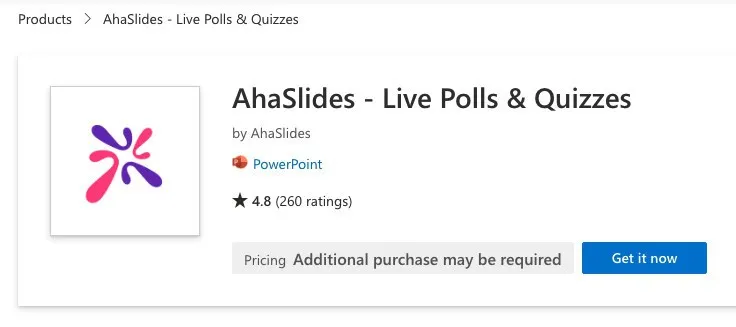
步驟 3:在簡報中插入互動式投影片
- 在 PowerPoint 簡報中建立新投影片
- 轉到“插入”→“我的加載項”
- 從已安裝的插件中選擇 AhaSlides
- 登入您的 AhaSlides 帳戶
- 選擇要新增的互動式投影片
- 點擊「新增投影片」將其插入到簡報中。
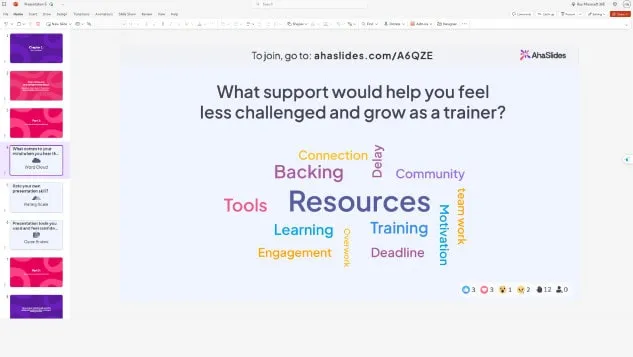
在您的簡報過程中,互動式投影片上將顯示二維碼和加入連結。參與者可以透過智慧型手機掃描二維碼或存取連結加入並即時參與。
還困惑嗎?請參閱我們的詳細指南 知識庫.
專家建議 1:使用破冰遊戲
以簡短的互動活動開始任何演講都有助於打破僵局,營造積極、引人入勝的氛圍。破冰活動尤其適用:
- 研討會,你需要評估聽眾的情緒或能量
- 與遠端參與者進行虛擬會議
- 與新團隊的培訓課程
- 企業活動,參與者可能彼此不認識
破冰方案範例:
- 「大家今天感覺怎麼樣?」(情緒調查)
- 用一個詞來形容你目前的精力水平? (詞雲)
- 請評估您對今天主題的熟悉程度(量表題)
- 「您從哪裡加入?」(適用於線上活動的開放式問題)
這些簡單的活動能立即吸引觀眾的注意力,並提供有關他們心理狀態的寶貴見解,您可以利用這些見解來調整您的演講方式。
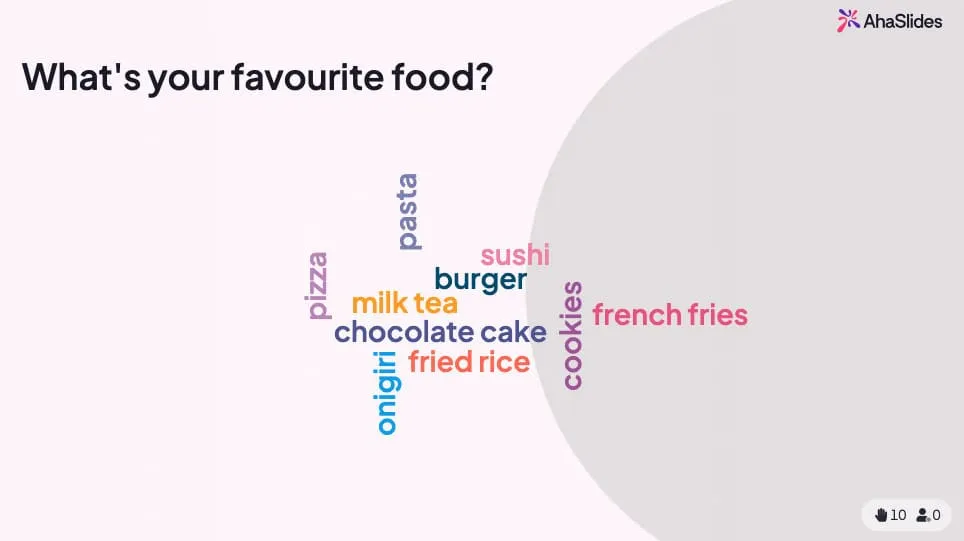
💡 想要更多破冰遊戲嗎? 你會發現一個 一大堆免費的就在這裡!
專家建議2:最後來小測驗
測驗不只是評估工具,它們也是強大的互動工具,能將被動聽講轉變為主動學習。策略性地安排測驗有助於:
- 強調要點 - 參與者在接受測試時能更好地回憶起訊息
- 確定知識差距 即時結果顯示了哪些方面需要澄清
- 保持注意力 - 知道接下來會有小測驗會讓觀眾更專注
- 創造難忘時刻 競爭元素增添了刺激感。
測驗安排的最佳實踐:
- 在主要主題結束後增加 5-10 題的測驗。
- 將測驗用作章節過渡
- 最後附上一份涵蓋所有要點的測驗題。
- 展示排行榜以營造良性競爭氛圍
- 對正確答案立即提供回饋
在 AhaSlides 中,測驗可以無縫整合到 PowerPoint 中。參與者可以透過手機快速且準確地回答問題來贏取積分,結果會即時顯示在投影片上。

On 啊哈幻燈片,測驗的工作方式與其他互動式投影片相同。提出問題,您的觀眾將透過成為手機上最快的回答者來爭奪積分。
專家建議3:混合使用多種投影片
多樣化的互動方式可以防止觀眾感到疲勞,並保持他們在長時間會議中的參與。與其重複使用相同的互動元素,不如混合使用不同類型的元素:
可用的互動式投影片類型:
- 民意調查 - 透過多項選擇題快速收集意見
- 測驗 - 知識測試,附評分和排行榜
- 詞云 - 觀眾反應的視覺化呈現
- 開放式問題 - 自由文字回复
- 量表問題 - 評分和回饋收集
- 腦力激盪幻燈片 - 協作式創意生成
- 問答環節 匿名提問
- 旋轉輪 - 隨機選擇和遊戲化
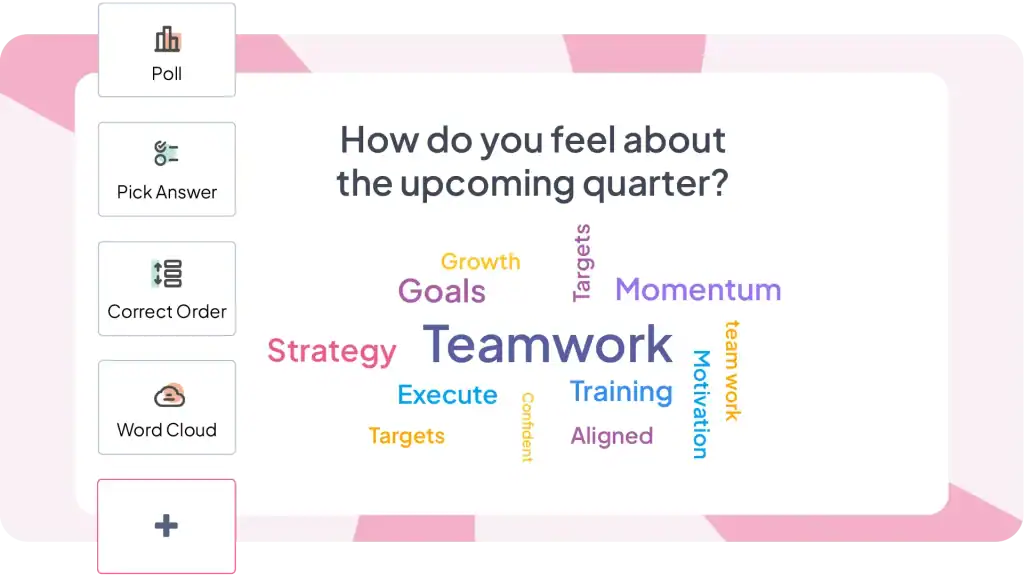
推薦用於30分鐘演示的混音:
- 開始時安排 1-2 項破冰活動
- 全程穿插2-3次投票,以便快速互動。
- 1-2次知識測驗測驗
- 1. 創意回應詞雲
- 1. 問答環節,解答疑問
- 最後進行一次小測驗或投票,作為總結。
這種多樣性使你的演講充滿活力,並確保滿足不同的學習風格和參與偏好。
其他值得考慮的附加選項
AhaSlides並非唯一選擇。其他一些工具也提供類似的功能,但重點有所不同。
類點 它與 PowerPoint 深度集成,包含註釋工具、快速投票和遊戲化功能。在教育領域尤其受歡迎。它在演示工具方面表現出色,但在演示前規劃方面略顯不足。
測力計 提供精美的可視化效果和詞雲。高昂的價格反映了其精良的設計。由於成本原因,更適合偶爾舉辦的大型活動,而非常規會議。
到處投票 自 2008 年推出以來,該平台已與 PowerPoint 實現成熟的整合。它支援短信回復和網頁回复,這對於不習慣使用二維碼或網頁訪問的用戶來說非常實用。但按次付費的定價方式,如果頻繁使用可能會比較昂貴。
斯利多 著重於問答和基礎投票功能。尤其適用於需要有效主持的大型會議和市民大會。與一體化平台相比,互動類型相對較少。
說實話,所有這些工具都解決了同一個核心問題(讓觀眾在 PowerPoint 簡報中即時參與互動),只是功能和定價略有不同。選擇時,請根據您的特定需求——例如教育機構還是企業用戶、會議頻率、預算限制以及您最需要的互動類型——來決定。
何時引進專業人士
製作複雜的互動式簡報需要大量的時間和專業知識。如果您面臨時間緊迫、缺乏設計自信,或需要能夠完美體現您品牌形象的簡報,不妨考慮與專業人士合作。
呈現 是一家總部位於英國的 PowerPoint 設計機構,致力於將專業設計與認知科學原理結合。他們打造具有自訂導航、進階動畫和複雜點擊體驗的互動式簡報,涵蓋從內容重組到技術實現的方方面面。
方法二:利用 PowerPoint 原生功能實現基於導覽的交互
PowerPoint 包含強大的互動功能,但大多數人從未發現它們。這些工具讓您可以建立觀眾掌控觀看體驗的簡報,讓他們選擇要瀏覽的內容以及瀏覽順序。
1.超鏈接
超連結是建立互動式 PowerPoint 簡報最簡單的方法。它們允許您將投影片上的任何物件連接到簡報中的任何其他投影片,從而在內容之間建立路徑。
如何新增超連結:
- 選擇要設定為可點擊的物件(文字、形狀、圖像、圖示)
- 右鍵單擊並選擇“連結”,或按 Ctrl+K
- 在「插入超連結」對話方塊中,選擇「位於本文檔中」。
- 從清單中選擇目標投影片
- 單擊OK
現在演示過程中可以點選該物件。演示時,點擊該物件將直接跳到您選擇的目標位置。
2.動畫
動畫為幻燈片增添動感和視覺趣味。它們不是簡單地出現文字和圖像,而是可以“飛入”、“淡入”,甚至遵循特定的路徑。這可以吸引觀眾的注意力並保持他們的參與。以下是一些值得探索的動畫類型:
- 入口動畫: 控制元素在投影片上的顯示方式。選項包括“飛入”(從特定方向)、“淡入”、“放大/縮小”,甚至是戲劇性的“彈跳”。
- 退出動畫: 控制元素如何從投影片中消失。考慮“Fly Out”、“Fade Out”或俏皮的“Pop”。
- 強調動畫: 使用“脈衝”、“增大/收縮”或“顏色變化”等動畫來反白顯示特定點。
- 運動路徑: 對元素進行動畫處理,使其遵循幻燈片上的特定路徑。這可用於視覺敘事或強調元素之間的連結。
3。 觸發器
觸發器可讓您的動畫更進一步,並使您的簡報具有互動性。它們允許您根據特定的用戶操作控制動畫何時發生。以下是您可以使用的一些常見觸發器:
- 單擊時: 當使用者點擊特定元素時,動畫就會開始(例如,點擊圖像會觸發影片播放)。
- 懸停時: 當使用者將滑鼠懸停在元素上時會播放動畫。 (例如,將滑鼠懸停在數字上即可顯示隱藏的解釋)。
- 上一張投影片之後: 上一張投影片顯示完畢後,動畫會自動開始。
正在尋找更多互動式 PowerPoint 創意?
大多數指南都把互動式 PowerPoint 過度簡化為「如何添加動畫和超連結」。這就像把烹飪簡化為“如何使用刀具”一樣。技術上沒錯,但完全不得要領。
互動式 PowerPoint 有兩種截然不同的版本,分別解決不同的問題:
基於導航的互動性 (PowerPoint 的原生功能)可建立可探索、可自主掌控學習進度的內容。在建立培訓模組、面向不同受眾的銷售簡報或自助服務終端展示時,可以使用此功能。
觀眾參與互動 (需要插件)可將現場演示轉化為雙向對話,讓觀眾積極參與。在向團隊演示、開展培訓課程或舉辦注重互動性的活動時,可建立此功能。
對於基於導航的交互,請開啟 PowerPoint 並立即開始嘗試使用超連結和觸發器。
為了觀眾參與, 免費試用 AhaSlides - 無需信用卡,直接在 PowerPoint 中使用,免費方案包含 50 位參與者。
常見問題(FAQ)
如何讓幻燈片變得更有趣?
首先寫下你的想法,然後在幻燈片設計上發揮創意,保持設計的一致性; 使您的演示文稿具有交互性,然後添加動畫和過渡,然後對齊所有幻燈片中的所有對象和文本。
演示中最重要的互動活動是什麼?
簡報中應該利用許多互動活動,包括即時投票、測驗、詞雲、創意板或問答環節。