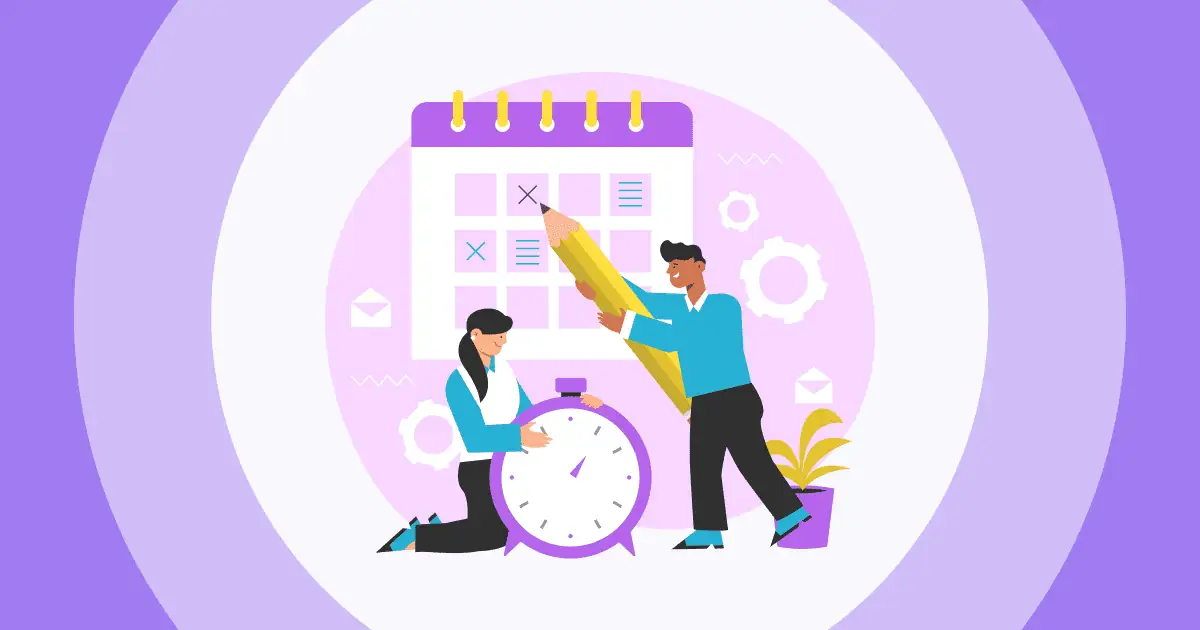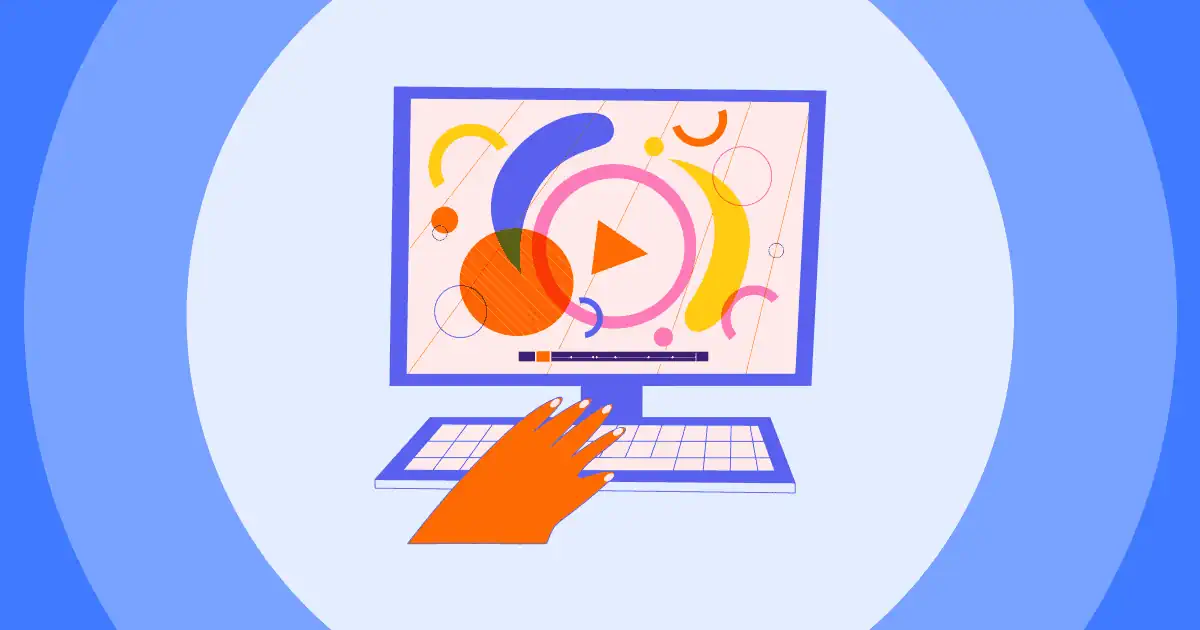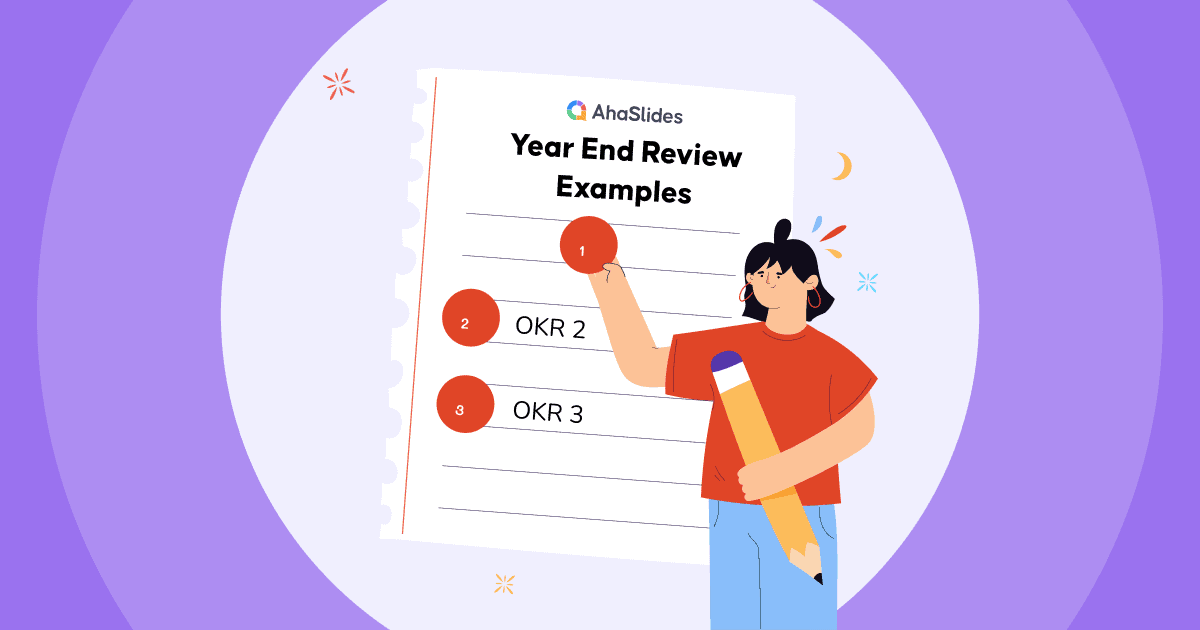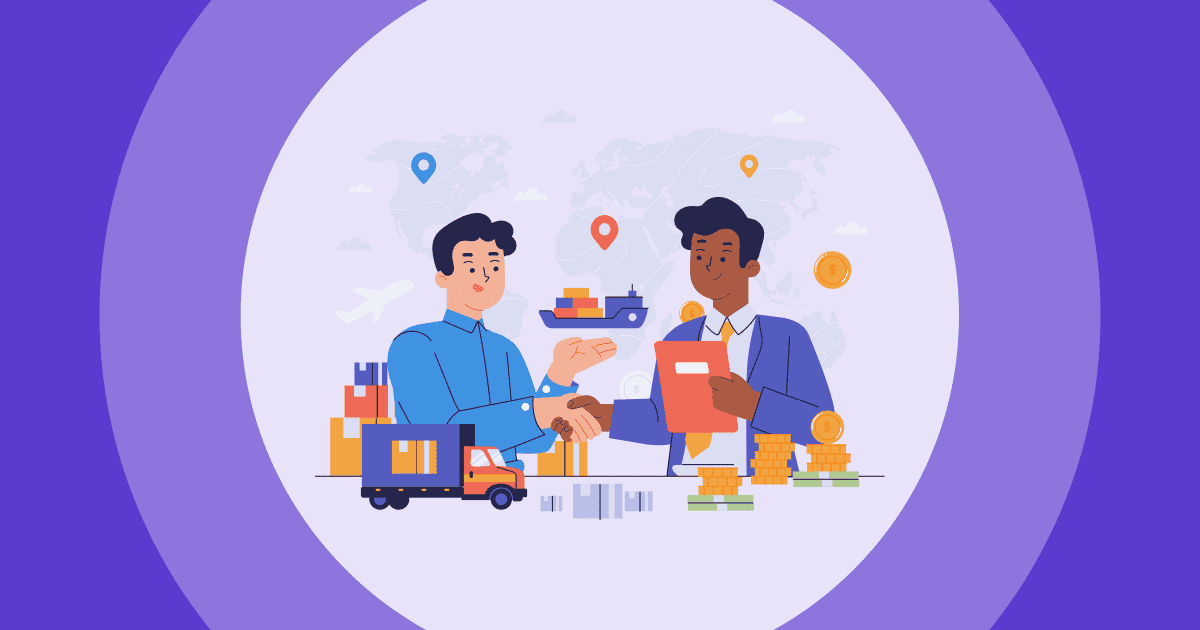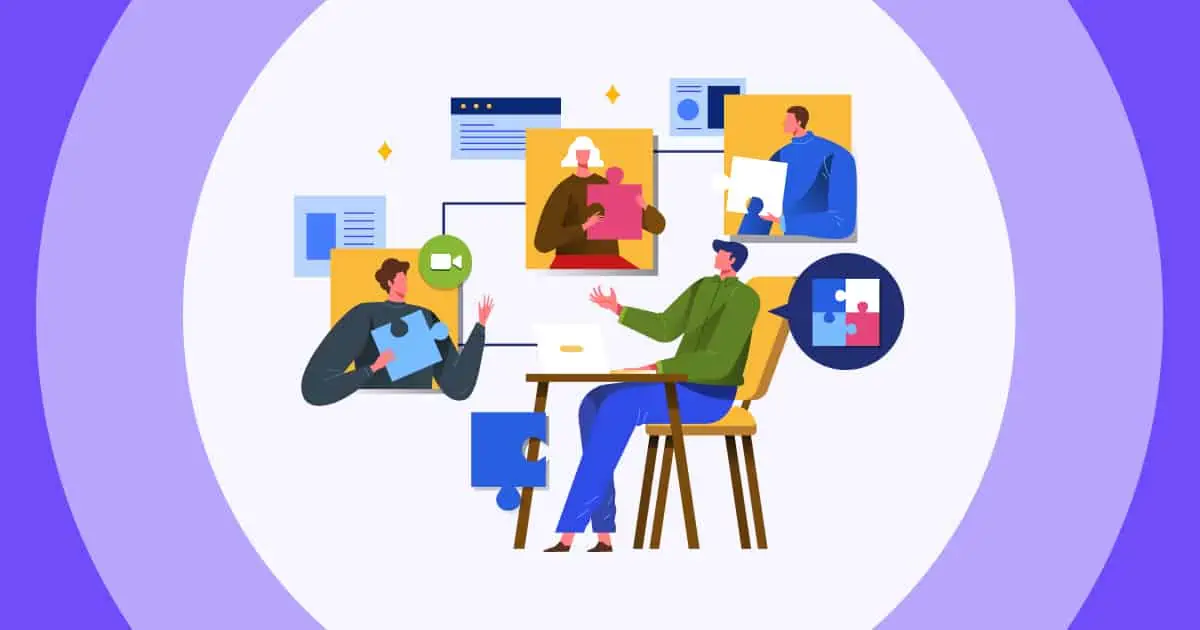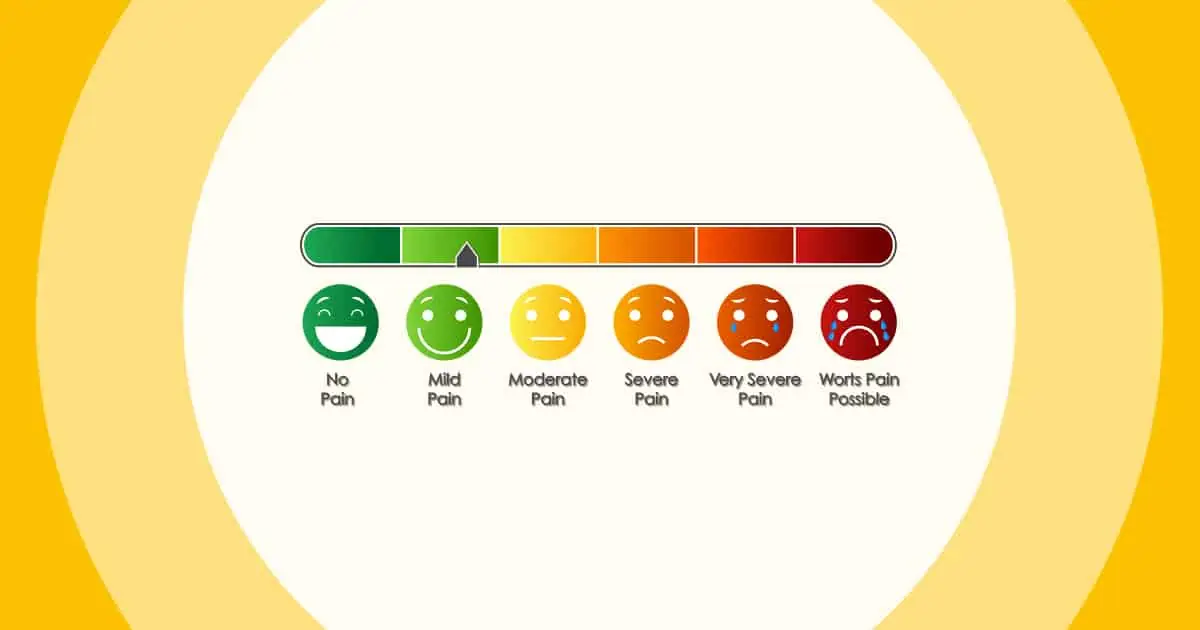您是否想知道一些演示者如何使他們的幻燈片看起來如此流暢和引人入勝? 秘密就在於 幻燈片演示者 視圖-一項特殊功能,讓 PowerPoint 簡報者在簡報過程中擁有超能力。
在本指南中,我們將探索如何使用 PowerPoint 簡報者檢視及其最佳替代方案,成為自信且引人入勝的簡報者,讓您的觀眾深受啟發,並渴望了解更多。讓我們一起探索 PowerPoint 簡報者視圖!
目錄
如何存取簡報者模式 PowerPoint?
| 步驟 | 簡介 |
| 1 | 首先,打開您的 PowerPoint 演示文稿。 |
| 2 | 在“幻燈片放映”選項卡上,訪問演示者視圖。 您將看到一個新窗口,其中顯示: 幻燈片縮略圖: 幻燈片的微型預覽,您可以輕鬆瀏覽演示幻燈片。 註釋頁: 您可以在屏幕上私下記下和查看自己的筆記,而無需向觀眾透露。 下一張幻燈片預覽: 此功能顯示即將播放的幻燈片,使您能夠預測內容並無縫過渡。 經過時間: 演示者視圖顯示演示過程中所用的時間,幫助您有效地管理他們的節奏。 工具和註釋: 演示者視圖提供註釋工具,例如筆或激光筆、遮光屏幕和字幕。 |
| 3 | 要退出演示者視圖,請單擊窗口右上角的“結束放映”。 |
什麼是 PowerPoint 簡報者視圖?
PowerPoint 演示者視圖功能允許您在單獨的窗口中查看演示文稿,其中包括當前幻燈片、下一張幻燈片和演講者備註。
此功能為 PowerPoint Presenter 帶來了許多好處,使您可以更輕鬆地進行流暢且專業的演示。
- 通過在一個地方查看當前幻燈片、下一張幻燈片以及演講者筆記,您可以保持井井有條併步入正軌。
- 您無需看計算機即可控制演示文稿,這樣您就可以與觀眾進行眼神交流並提供更具吸引力的演示文稿。
- 您可以使用演示者視圖突出顯示幻燈片的特定部分或向觀眾提供其他信息。
如何使用 Powerpoint 演示者視圖
步驟 1:首先,打開 PowerPoint 演示文稿。

步驟2:在 幻燈片放映 選項卡、訪問 演示者視圖。 您將看到一個新窗口,其中顯示:

- 幻燈片縮略圖: 幻燈片的微型預覽,您可以輕鬆瀏覽演示幻燈片。
- 註釋頁: 您可以在屏幕上私下記下和查看自己的筆記,而無需向觀眾透露,從而確保他們保持在正軌上並做好充分準備。
- 下一張幻燈片預覽: 此功能顯示即將播放的幻燈片,使您能夠預測內容並無縫過渡。
- 經過時間: 演示者視圖顯示演示過程中所用的時間,幫助您有效地管理他們的節奏。
- 工具和註釋: 在某些版本的 PowerPoint 中,演示者視圖提供註釋工具,例如筆或 激光筆, 遮光屏幕, 和字幕, 允許 PowerPoint 演示者在演示過程中強調幻燈片上的要點。

步驟 3:要退出演示者視圖,請單擊 結束秀 在窗口的右上角。
Powerpoint 演示者視圖的替代方案
PowerPoint 簡報者檢視對於使用雙顯示器的簡報者來說是一款方便的工具,但如果您只有一個螢幕可用,該怎麼辦?別擔心! 啊哈幻燈片 已經讓你滿意了!
- AhaSlides 是一款基於雲端的簡報軟體,這樣你就可以從任何有網路連線的裝置上存取它。這意味著即使你沒有投影機或第二台顯示器,也可以使用 AhaSlides 來簡報幻燈片。
- AhaSlides 也提供各種互動功能 您可以用它來參與和 請你的聽眾對你的會議進行評價如 民意調查, 測驗和 AhaSlides 即時問答產生器。這些功能可以幫助您吸引觀眾的注意力,並使您的演示和 腦力激盪討論 甚至更具互動性。
🎉 提示:除了 PowerPoint Presenter View 之外,你還應該使用 課堂反應系統 提高參與度!
示範時如何使用 AhaSlides 後台功能
第一步: 登入並開啟您的簡報

- 前往 啊哈幻燈片 網站並登入您的帳戶。如果您還沒有帳戶,可以免費建立一個。
- 創建新演示文稿或上傳現有演示文稿。
步驟2:點擊 後台呈現 AhaSlides in 禮物盒

步驟3:利用後台工具
- 私人預覽: 您將擁有即將播放的幻燈片的私人預覽,使您能夠為接下來的內容做好準備並掌握簡報流程。
- 幻燈片說明: 就像 PowerPoint 演示者視圖一樣,Backstage 允許您記下演示者幻燈片,確保您在演講過程中不會錯過任何一個節拍。
- 無縫幻燈片導航: 借助直觀的導航控件,您可以在演示過程中輕鬆地在幻燈片之間切換,從而保持流暢和完美的交付。

🎊 依照提供的簡單說明進行操作 AhaSlides後台指南.
使用 AhaSlides 預覽和測試簡報的技巧
在開始簡報之前,即使沒有額外的顯示器,看看幻燈片在其他裝置上的顯示效果,是不是很棒?
以利用 AhaSlides的預覽功能 有效地,請遵循以下簡單步驟:

- 在以下平臺創建帳戶: 啊哈幻燈片 並登錄。
- 創建新演示文稿或上傳現有演示文稿。
- 點擊 “預習” 屏幕右上角的按鈕。
- 這將打開一個新窗口,您可以在其中查看幻燈片和筆記。
- 在窗口的右側,您將看到觀眾將看到的內容的預覽。
通過使用此功能,您可以確保您的演示文稿看起來令人驚嘆,從而保證為觀眾提供迷人的體驗,無論他們如何訪問您的內容。
綜上所述
無論簡報者選擇哪種方式,掌握 PowerPoint Presenter View 或使用 AhaSlides 的 Backstage,這兩個平台都能使演講者成為自信且迷人的演示者,進行令人難忘的演示,讓觀眾受到啟發並渴望了解更多。
常見問題(FAQ)
進行演示的人是誰?
進行演示的人通常被稱為“演示者”或“演講者”。他們負責向觀眾傳達簡報的內容。
什麼是 PowerPoint 演示教練?
PowerPoint 演示教練 是 PowerPoint 中的一項功能,可幫助您提高演示技巧。 演示教練為您提供有關演示的反饋,例如您在每張幻燈片上花費的時間、您使用聲音的情況以及演示的吸引力。
什麼是 PowerPoint 簡報者視圖?
PowerPoint 演示者視圖是 PowerPoint 中的一種特殊視圖,允許演示者查看他們的幻燈片、註釋和計時器,而觀眾只能看到幻燈片。 這對於演示者來說非常有用,因為它允許他們跟踪他們的演示並確保他們不會超時。
參考: 微軟支持